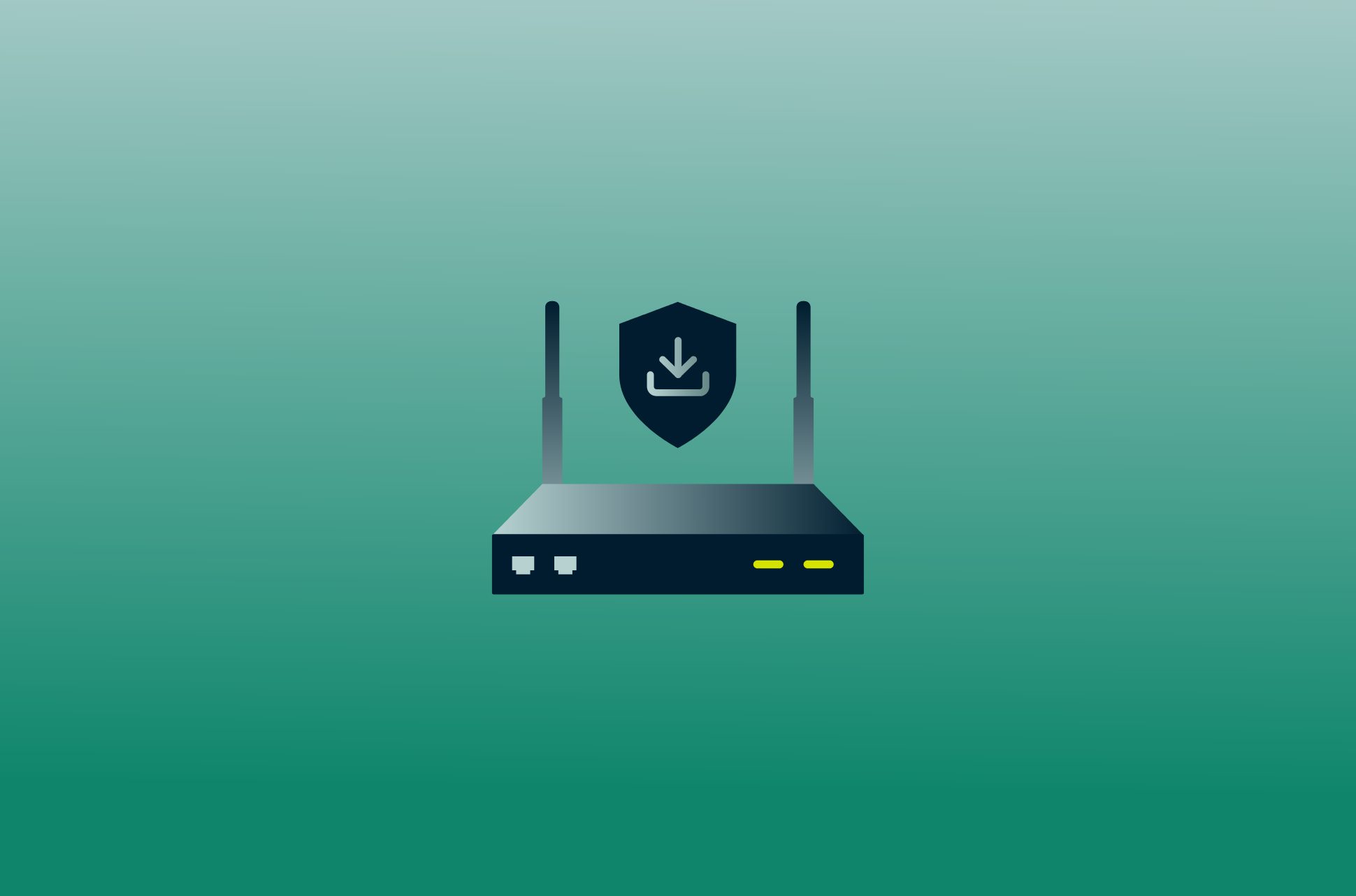
Installing a VPN on your router is relatively simple, and the benefits are huge. In this article, we’ll show you how to do it step-by-step. We’ll also discuss the importance of using a VPN router and tell you more about Aircove, the world’s first Wi-Fi router with built-in VPN protection, for even stronger security.
Let's get started!
Jump to…
What is a VPN router?
How does a VPN router work?
Types of VPN routers
How do I know if my router is VPN-compatible?
How to set up a VPN on your router
What if my router doesn’t support VPNs?
Pros and cons of setting up a VPN on your router
Get Aircove VPN router
7 Tips to get the most out of your VPN router
What is a VPN router?
Simply put, a VPN router is a router that has been configured to connect to a VPN server. This allows all devices that connect to the router to be protected by VPN encryption and change of IP address, even if VPNs normally cannot be installed on the devices themselves (think smart TVs, IoT devices, and gaming consoles).
VPN routers are a great way to protect your entire home network. When you connect your devices to a VPN router, all of your traffic is encrypted and routed through the VPN server. This means that your ISP, government, or anyone else who might be monitoring your traffic will not be able to see what you are doing online.
How does a VPN router work?
A VPN router encrypts your internet traffic and routes it through a VPN server before it reaches its destination. This hides your real IP address and makes it difficult for anyone to track your online activity.
For example, when you access a website without a VPN, your ISP handles the connection, assigning you a unique IP address that identifies you to the visited website. Your ISP can monitor your browsing activity and link it to you through this IP address.
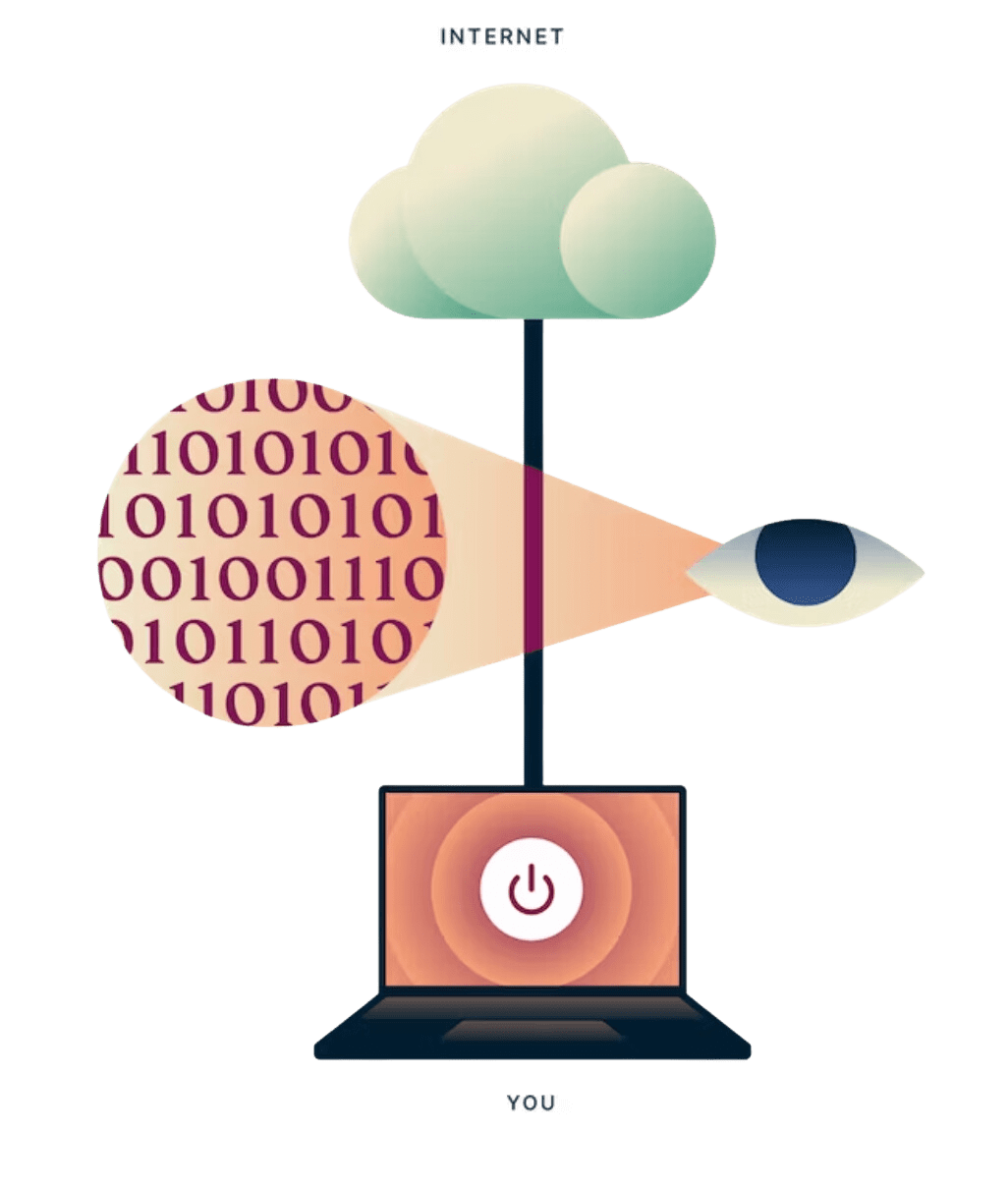
Conversely, when you connect to the internet via a VPN, the VPN app on your device or router establishes a secure connection with a VPN server. While your traffic still passes through your ISP, it's now encrypted and unreadable to the ISP. The websites you visit only perceive the IP address of the VPN server, which changes frequently and is shared among multiple users, enhancing your anonymity. Meanwhile, all other websites and apps only see your new IP address, which is shared by numerous VPN users, providing a high degree of anonymity.
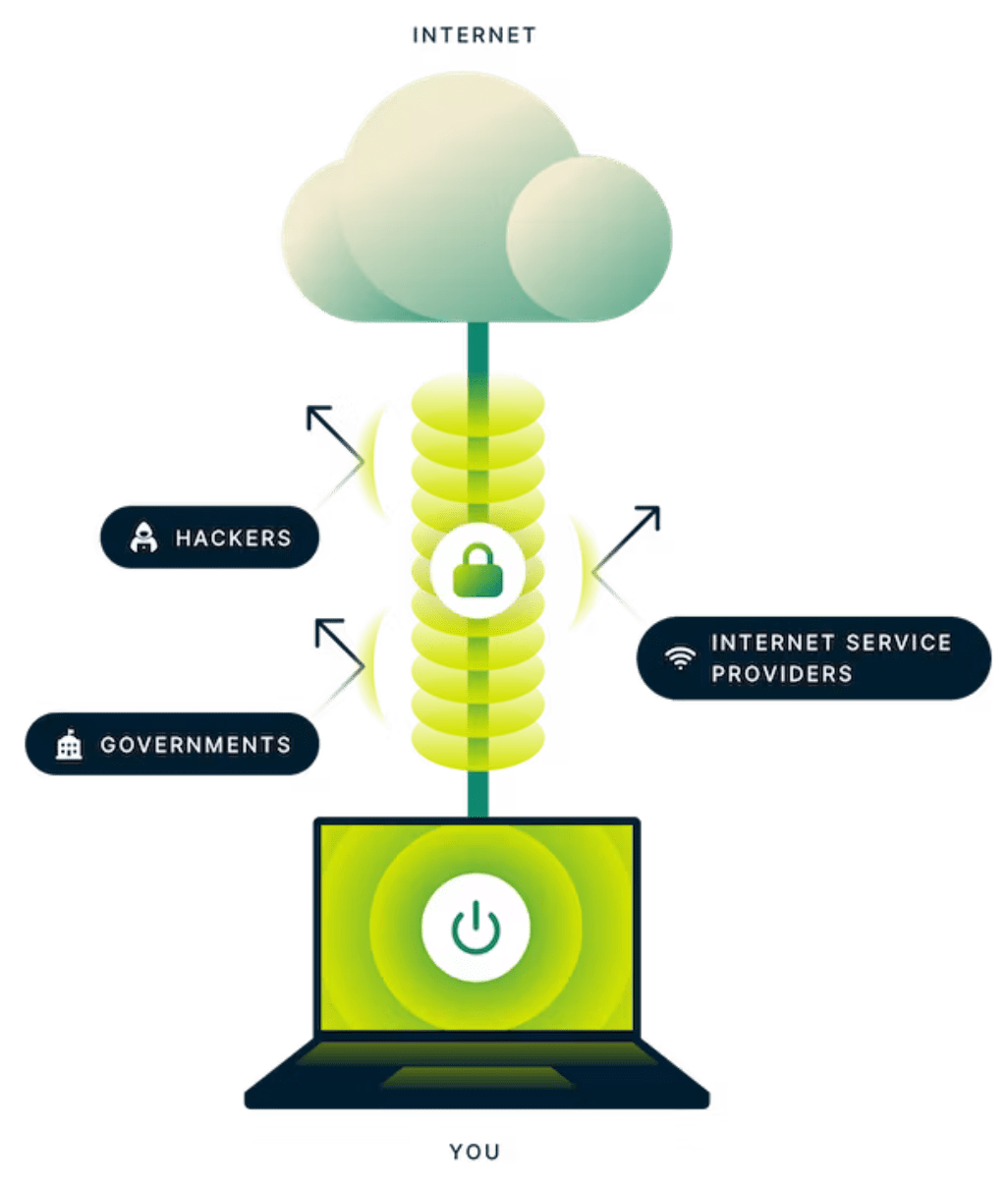
Here's a closer look at key concepts related to VPNs that help you understand how a VPN router works and its benefits:
Router functionality
At its core, a VPN router functions like a regular router. It connects your local network (LAN) to the internet by directing traffic between your devices and the ISP. It assigns local IP addresses to devices on your network and manages the flow of data packets.
Proxying
A VPN server acts as a proxy for your web activity, substituting your real IP address and location with the IP address and location of the VPN server. This adds an extra layer of anonymity, as websites you visit only see the VPN server's information, making it harder to trace your online activities back to you.
Watch:
Protocols
VPN protocols are the essential mechanisms through which your device establishes a connection to the VPN server. A VPN router supports various VPN protocols, such as OpenVPN, L2TP/IPSec, PPTP, and ExpressVPN’s own VPN protocol, Lightway. The choice of protocol plays a crucial role in determining the trade-off between speed, security, and adaptability to specific network conditions.
Configuration
To set up a VPN connection, the router needs configuration details, including the VPN server address, authentication credentials (username and password or cryptographic keys), and the chosen VPN protocol.
Authentication
Authentication ensures a secure connection between the VPN client (i.e., your router) and the VPN server. Mathematical processes verify the identities of both ends, ensuring that they communicate exclusively with each other. This prevents unauthorized parties from intercepting or manipulating the data being transmitted.
Tunneling
VPNs employ an encrypted “tunnel” to protect the connection between your device or router and the VPN server. Each data packet is enclosed within another packet, making it impossible for outsiders to decipher the contents. This security prevents eavesdropping and tampering.
Watch:
Encryption
Data inside the tunnel is encrypted, ensuring that only the intended recipient (the VPN server) can decrypt and understand the information. This encryption guarantees the privacy of your internet traffic. Even your ISP is unable to see the actual contents of your data.
Read more: Strong VPN encryption and security explained
Types of VPN routers
From routers equipped with built-in VPN functionality to compatible routers that support a downloaded VPN, and even innovative VPN router boxes designed to seamlessly connect with existing network infrastructure, the market offers various choices tailored to diverse needs.
Here are three main types of VPN routers:
| Type of VPN router | How it works | Advantages | Disadvantages |
| 1. Routers compatible with a downloaded VPN | You can install a VPN client on these routers yourself. | Flexible and can be used with various VPN services.
Choice of many router models at different price points. |
Setup can be complicated. |
| 2. VPN-enabled routers | Pre-installed with VPN software. | Easy to set up. | Tend to be more expensive than other types of routers. |
| 3. VPN router boxes | A small router with VPN that’s designed to connect to your home router. Can also be used as your main router. | Good for traveling. Minimal setup required. | Not as powerful as traditional routers. |
How do I know if my router is VPN-compatible?
Not all routers are compatible with VPNs, so it’s important to check that yours is before trying to install a VPN on it.
There are a few ways to know if your router is VPN-compatible:
- Check the router's manual: If your router came with a manual, it should have a section on VPN compatibility.
- Search online: If you don't have the router's manual, you can usually find information about VPN compatibility by searching for the router's model number and “VPN compatibility”.
- Look for built-in VPN functionality: Aircove by ExpressVPN is one of the first routers to have VPN functionality built-in, which means you don’t have to download the software (although you do need a subscription).
- Look for a list of supported routers: Some VPN providers have a list of routers that they support. If your router is on this list, you can be sure that it is compatible with their VPN service. For example, here are some examples of routers that are often VPN compatible:
- Asus RT-AC56(U/R/S)
- Linksys WRT32X
- Netgear R6300v2
- Netgear Nighthawk R6700v3
If you’re still not sure if your router is VPN compatible, you can always contact the router's manufacturer or the VPN provider that you want to use.
How to set up a VPN on your router
Before getting started on the steps to download VPN software to a router, it’s important to clarify that you can buy a router with VPN software preinstalled. If you’re an ExpressVPN user, we highly recommend our Aircove router, which comes with ExpressVPN functionality and numerous security features. It takes just five minutes to set up.
However, you might want to install ExpressVPN software on your existing router (if compatible), which would be a cost-saving option. See our list of every router that’s compatible with ExpressVPN software installations.
We're using a
router in our step-by-step guide to illustrate the process of setting up a VPN on your router. While the details might vary, the fundamental steps are similar. You can also find the exact steps for your router model here.Before you start
- As mentioned above, not all routers can support VPN configurations. Before you start, first check your router's compatibility.
- Turn on your router and connect it to the internet.
- Connect the device where you’ll be doing the setup (computer, laptop, smartphone) to the router Wi-Fi, as you normally would.
Step 1: Open your router’s firmware
First, open your router’s firmware in your browser. Most routers have a default IP address of 192.168.1.1. You can type this address into your URL bar to open your router's firmware. If you don't know your router's IP address, you can find it by opening a command prompt and typing ipconfig. The entry for Default Gateway points to your router's IP address.
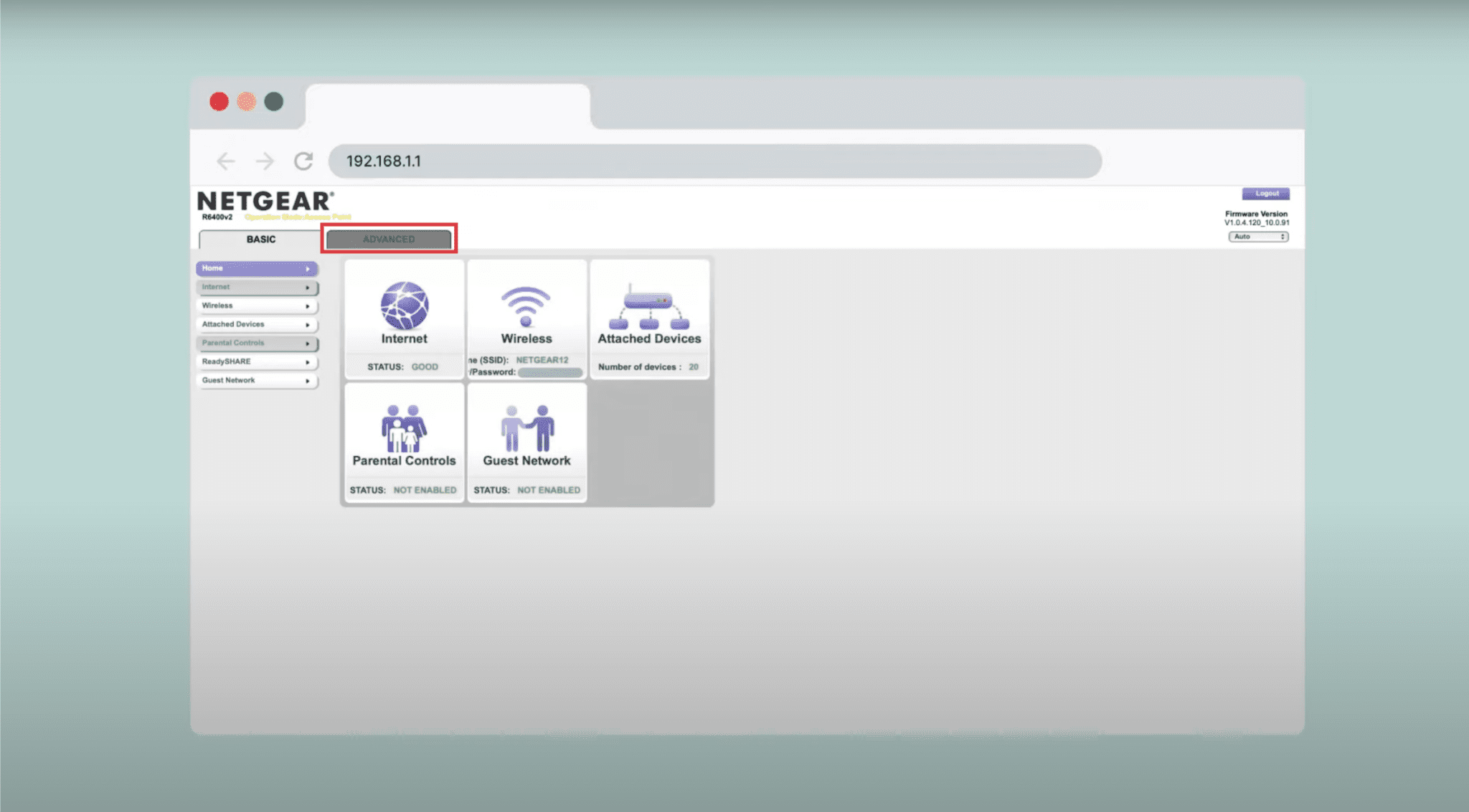
Step 2: Find the VPN settings
The location of the VPN settings will vary depending on your router's model. In general, you will find the VPN settings under the Advanced or Security section of your router's firmware.
For example, on Netgear, you would need to select the Advanced tab, then navigate to Administration, then select Router Update.
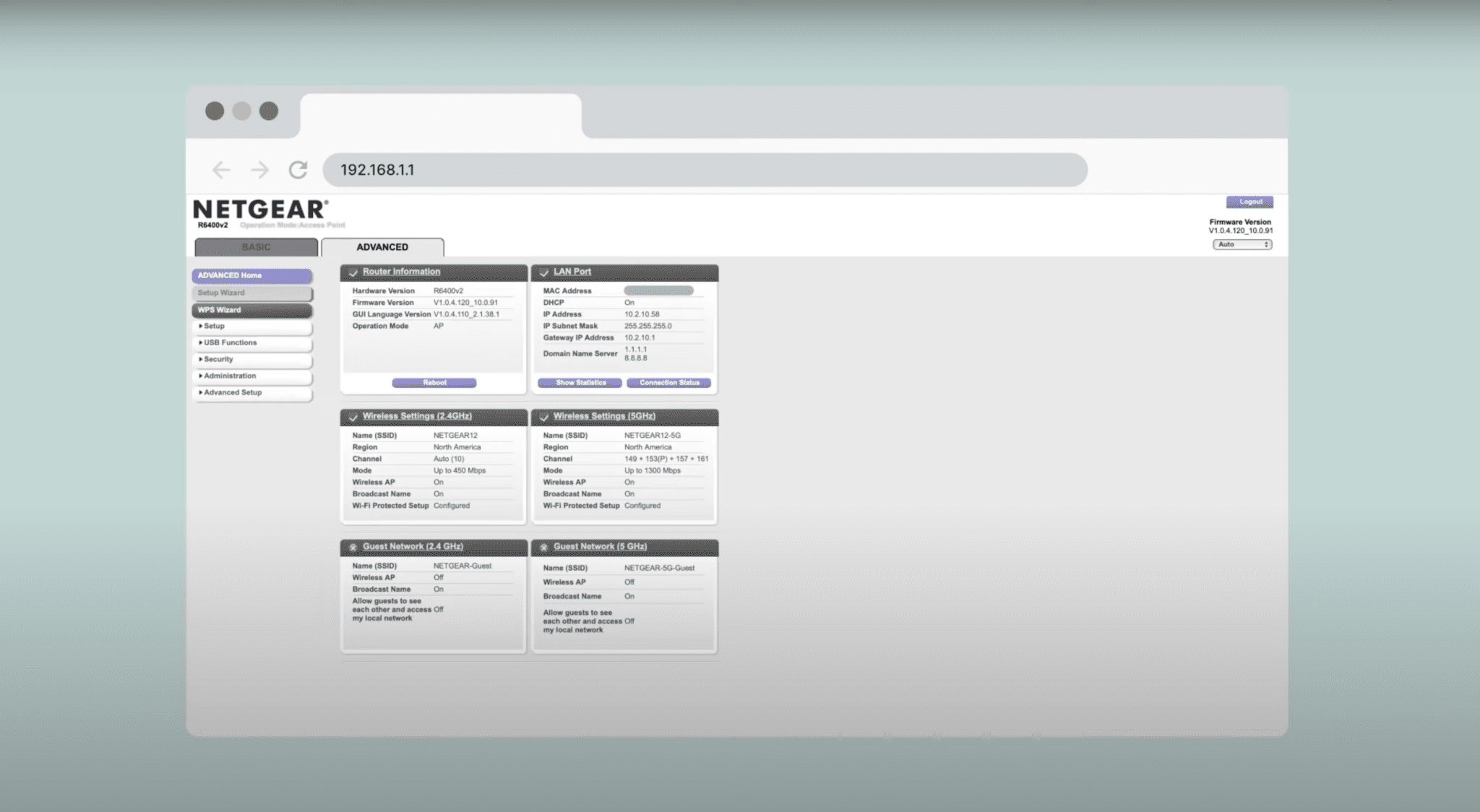
Step 3: Choose a VPN provider
There are many different VPN providers available, so you'll need to choose one that best meets your needs (more on this below). If you’re looking to use VPN on your router, it’s likely you already have a provider. You'll need to get your VPN credentials.
Your VPN provider may also give you the option to download specific firmware that you can upload to your router to reset it. For instance, if you’re an ExpressVPN subscriber, all you need to do is sign in to your account, navigate to the router installation guide, find your router model from the dropdown menu, then select Download Firmware.
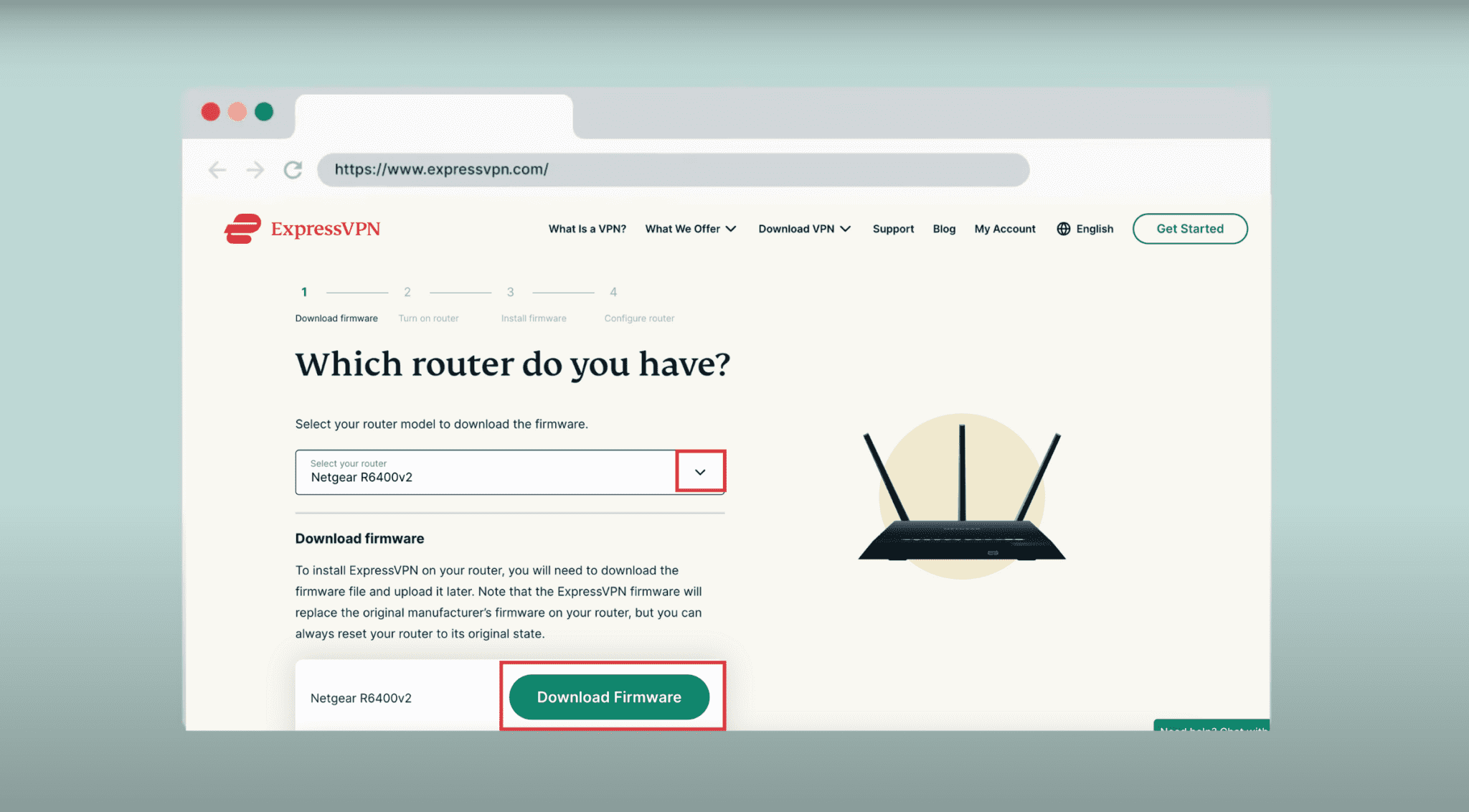
Step 4: Enable the VPN service
Once you’ve got your VPN credentials and found the VPN settings option on your router’s firmware settings, you will need to enable the VPN. This will allow your router to connect to the VPN server. This usually involves clicking a button or checkbox labeled Enable VPN. It may also require you to upload the VPN firmware onto the router.
On Netgear, for example, you would need to select the Browse button and upload the VPN firmware offered by your VPN service provider.
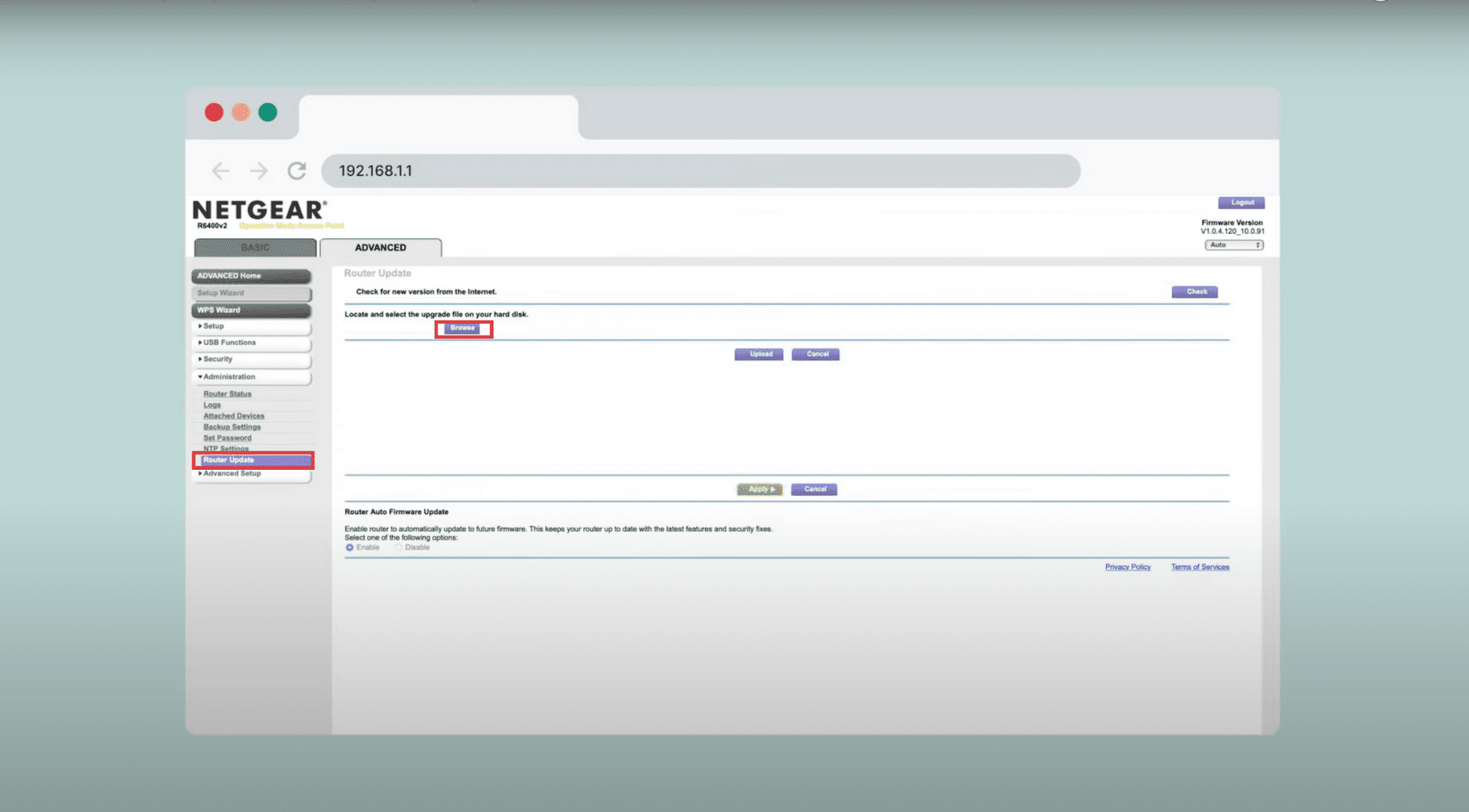
Once the firmware is uploaded, your router will likely restart. You will then need to follow the instructions set by your VPN provider to finish setting up your router on their platform.
For instance, once your ExpressVPN firmware is uploaded to your router’s firmware, you will need to log in to the ExpressVPN router setup site and then follow the prompts.
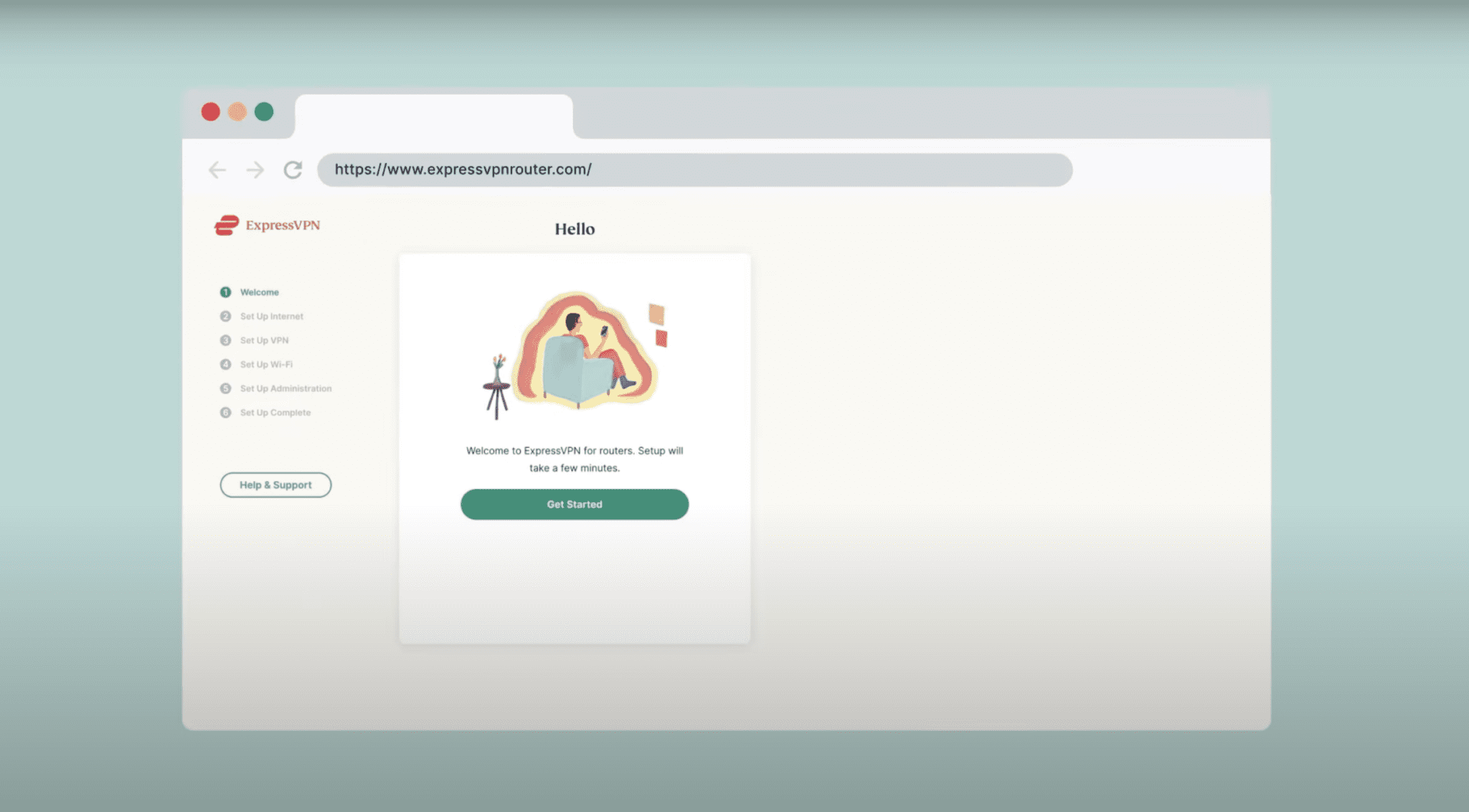
Once you’ve followed these steps, use your VPN service’s router site to connect to the VPN.
Step 5: Check if your VPN is working on your router
Once you've enabled the VPN, you should test your connection to make sure it's working properly. You can check if your VPN is working on your router by searching Google for “what's my IP” or a website that checks your IP address, such as whatismyipaddress.com. Verify that the output shown is not your home IP address. This will tell you if the VPN has successfully changed your IP address.
What if my router doesn’t support VPNs?
If your router doesn't support VPNs, it is possible to elevate them to VPN-capable status through a firmware upgrade. But firmware upgrades can be complicated and require technical skills. It might be more worthwhile to buy a new router, especially one with VPN pre-installed.
Alternative firmware for VPNs
Flashing custom firmware for VPNs means replacing the default firmware on your router with third-party firmware that is specifically designed for VPN use. Two popular choices are DD-WRT and Tomato which both support free and open-source software:
- DD-WRT: A free, open-source firmware that can be installed on a wide range of routers. It offers a wide range of features, including VPN support, parental controls, and port forwarding. DD-WRT is the most popular alternative firmware option, and it’s relatively easy to install and configure.
- Tomato: Not as widely supported as DD-WRT, but it offers some features that DD-WRT does not, such as support for multiple VPN protocols. Tomato is also known for its sleek interface and its focus on performance.
In addition to DD-WRT and Tomato, there are other alternative firmware options available, such as OpenWRT and FreshTomato. These firmware options offer similar features to DD-WRT and Tomato, but they may have different strengths and weaknesses.
Here are the steps on how to flash custom firmware for VPNs:
- Find a custom firmware that is compatible with your router.
- Download the custom firmware to your computer.
- Connect your router to your computer using an Ethernet cable.
- Boot your router into flashing mode.
- Flash the custom firmware to your router.
- Configure the custom firmware for VPN use.
Once you have flashed custom firmware for VPNs, you will be able to connect to a VPN server through your router. This will encrypt all of your traffic, making it more secure and private.
Note: Flashing custom firmware can void your router's warranty. So, if you’re not comfortable doing it yourself, you should contact the manufacturer for assistance.
Read more: Can my router catch a virus?
DIY router with x86 PC and DD-WRT
For those with technical expertise, it’s possible to repurpose an old x86 PC as a router by adding an extra network port and installing DD-WRT. While this approach requires more work, it provides a highly customizable and capable router solution. However, this is a more advanced option and might not be suitable for everyone.
Read more: Revive your old computer by installing Linux
Pros and cons of setting up a VPN on your router
Now that you know how to connect a VPN to your router, let's take a closer look at the potential benefits and drawbacks of doing so:
| Pros | Cons |
| Always-on security: With VPN router, you can set it and forget it, leaving the VPN on so you don’t have to remember to connect your VPN on individual device. This gives you security and privacy as a router VPN encrypts all traffic that passes through it. | Complexity of setup: Downloading VPN software onto your router can be complicated, involving many steps. Routers pre-installed with VPN software are more user-friendly but come at a higher cost. |
| VPN coverage on all devices: From your smart doorbell to your Nintendo Switch, all devices connected to your Wi-Fi can enjoy the security benefits of a VPN. With ExpressVPN in particular, those include location changes, with the ability to apply different locations to different devices. | Fine-grain adjustments can be difficult: If you need to make fine-grained adjustments to your VPN settings, such as choosing a specific server or port, you may have difficulty doing so with a VPN router. |
| Improved battery life: With the VPN powered through your router rather than on your device, your device will expend less battery. | Doesn’t work on all routers: Not all routers support VPNs. You can check the router's documentation or contact the manufacturer to see if it supports VPNs. |
| Avoid ISP throttling: Some ISPs throttle the bandwidth of certain types of traffic, such as streaming or gaming. A VPN router can help to avoid this by encrypting your traffic, making it difficult for your ISP to know what type of traffic it is. | Variation in security: Some routers might not be able to support all protocols, which means you might not be able to get the most secure VPN experience. Ensure your router is compatible with highly secure ones such as OpenVPN. |
Get Aircove VPN router
If the technical aspects of installing a VPN on a router seem overwhelming, there's a simpler option. The Aircove VPN router is a straightforward solution that eliminates complexity. Unlike traditional setups, Aircove comes equipped with ExpressVPN functionality that’s already built-in. Just plug in the Aircove router, sign in to your account, and enjoy the advantages of ExpressVPN on all your devices right away. No intricate configuration needed.
Here are the top 10 benefits of getting an Aircove VPN router
1. Easy setup
Aircove is designed with simplicity in mind. Setting it up is a breeze; it only takes five minutes. You don't need to be a tech expert to get it up and running.
2. Comprehensive device protection
Aircove is also a great choice for people who have devices that can't be easily configured with a VPN, such as smart TVs, gaming consoles, and smart home appliances. With Aircove, all of your devices will be protected by the VPN, regardless of whether or not they can be configured with VPN software.
3. Fast and reliable connectivity
Aircove employs Wi-Fi 6 technology, offering fast and stable internet speeds for all connected devices. With speeds up to 1,200 Mbps for 5 GHz devices (and 600 Mbps for 2.4 GHz devices), even bandwidth-intensive activities like 4K streaming can be performed smoothly across multiple screens.
4. Wide coverage
Aircove’s coverage spans areas of up to 1,600 square feet using stable and speedy dual-band Wi-Fi.
5. Enhanced privacy
Aircove encrypts all your online traffic, shielding your data from prying eyes, including ISPs and other third parties that may be trying to monitor your online activities.
6. Customizable VPN settings
The Device Groups feature allows you to organize devices and connect them to different VPN locations. This is particularly useful when you have specific privacy or geo-restriction needs, enabling you to tailor your protection to different scenarios.
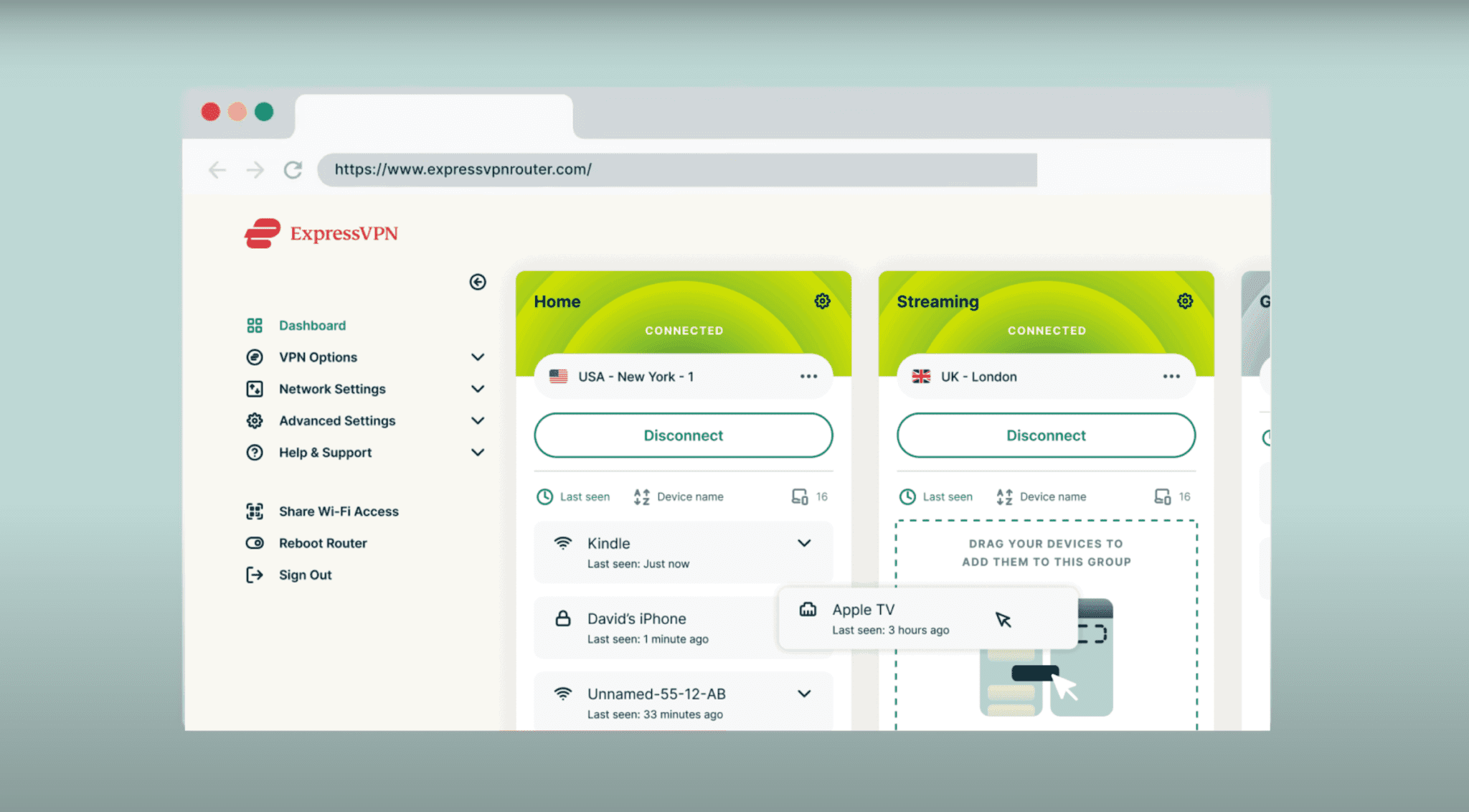
7. Security and protection
Aircove prioritizes security. It has undergone audits by cybersecurity firm Cure53, incorporates automatic updates to keep up with the latest security enhancements, and features a VPN kill switch to prevent data leakage if your VPN connection drops. Built-in advanced protection features, like parental controls and ad blocking, offer even more control.
8. Threat manager
With its Threat Manager feature, Aircove prevents apps and websites from communicating with known malicious third parties. Regularly updated blocklists ensure you're protected against emerging threats.
9. Automatic updates
Aircove keeps itself up to date with the latest security patches and feature improvements, ensuring your network remains protected without requiring constant manual intervention.
10. 24/7 support
ExpressVPN offers 24/7 live chat and email support. This ensures you have assistance readily available whenever you need it.
Aircove Go: VPN router for travelers
Aircove Go provides all the benefits of an Aircove router, but in a palm-sized, portable, traveler-friendly package. If you want to access public Wi-Fi in a place like an airport or a hotel, just connect Aircove Go to the Wi-Fi network, and all your devices using Aircove Go will enjoy the benefits of VPN, including strong encryption and location changes. (You must have an active ExpressVPN subscription to use the VPN functionality of Aircove routers.)
7 tips to get the most out of your VPN router
A VPN router is a great way to protect your entire home network from prying eyes, whether you're working from home, streaming movies, or gaming online. By encrypting all of your internet traffic, a VPN router can help to keep your personal information safe and secure.
Here are seven tips to help you get the most out of your VPN router:
- Connect to the nearest VPN server: This will help to ensure that you get the best possible speeds and performance. If you're not sure which server is closest to you, you can usually find this information on the VPN provider's website.
- Don't double up unnecessarily: Having a VPN running on both your router and your device is not necessary—only one of them will prevail.
- Choose the right protocols: The VPN protocol you use can affect speeds and security standards. WireGuard, IKEv2, OpenVPN, and ExpressVPN’s Lightway are some of the best.
- Be cautious with free VPNs: Free VPNs are often not as secure or reliable as paid VPNs. They may also record your activity. If you're looking for a VPN that offers privacy and a seamless experience, it's best to pay for a reputable service.
- Bookmark your router setting site: This will make it easy to access your router’s VPN settings whenever you need to make changes. (For routers using ExpressVPN, the site is expressvpnrouter.com)
- Keep your VPN router software up to date: VPN router firmware updates often include security patches and performance improvements. Always choose auto-update if it’s an option.
- Use a strong password for your VPN router: Your VPN router is a gateway to your entire home network. It's important to use a strong password to protect it from unauthorized access.
FAQ: About VPN router installation
Should I install a VPN on my router?
- Router compatibility: Not all routers support VPN functionality. Older routers in particular might lack compatibility. - Internet speed: If your internet connection is already slow, a VPN can potentially further reduce its speed. - Technical proficiency: If configuring network settings seems intimidating, hiring a professional to help set up the VPN on your router, or buying a router with built-in VPN functionality like Aircove from ExpressVPN, might be a better choice.
Are there routers with built-in VPNs?
Do all routers support VPNs?
If you’re looking to use a VPN on your router, it’s important to check the router's specifications to see if it supports VPNs. You can also check with the router's manufacturer to see if they offer a VPN firmware or custom firmware.
Is it easy to set up a VPN on your router?
Can you install a VPN on an Xfinity router?
Here are the general steps on how to install a VPN on an Xfinity router:
1. Purchase a VPN that is compatible with Xfinity routers. A popular VPN that works with Xfinity routers is ExpressVPN. 2. Enable bridge mode on your Xfinity router. This will allow your router to act as a modem only, and pass all traffic through to your VPN-enabled router. 3. Connect your VPN-enabled router to your Xfinity router using an Ethernet cable. 4. Configure your VPN on your router. This will vary depending on the VPN provider and router model.
Once your VPN is configured, connect to it from your devices.
Take the first step to protect yourself online. Try ExpressVPN risk-free.
Get ExpressVPN






