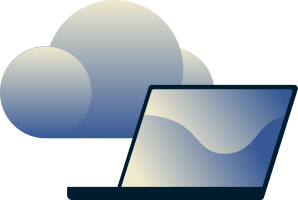VPN kill switch: Put your trust in Network Lock
Network Lock is the ExpressVPN kill switch. It helps keep your data protected even if your VPN connection drops, blocking all internet traffic until protection is restored.
Even when the power flickers, you change Wi-Fi networks, or your computer goes to sleep, your network remains secure. It’s a default feature on ExpressVPN apps for Windows, macOS, Linux, and routers.
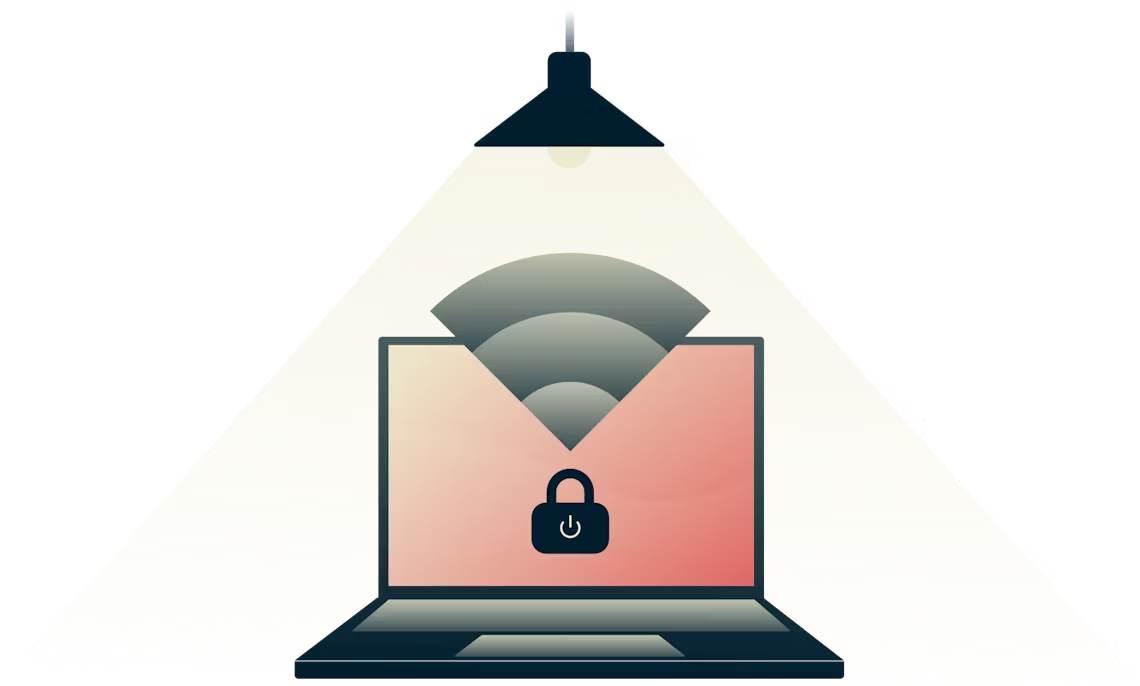
What is a VPN kill switch?
A VPN protects your privacy and lets you browse securely. But what if your VPN connection gets interrupted? Your browser and other apps won’t warn you that you are connecting without protection. That’s where a VPN kill switch comes in.
If your VPN drops, the kill switch disables all internet traffic and also helps prevent any data from leaving your device unprotected. This reduces exposure of your IP address and other sensitive information, which can otherwise be exposed during interruptions. Once your VPN connection is restored, your secure internet access resumes.
Why do I need a VPN kill switch?
If you need a VPN, you need a kill switch. A kill switch is designed to reduce the risk of your device leaking your IP address or location, or sending any of your data unencrypted. This protects your identity and communications from being observed or intercepted.
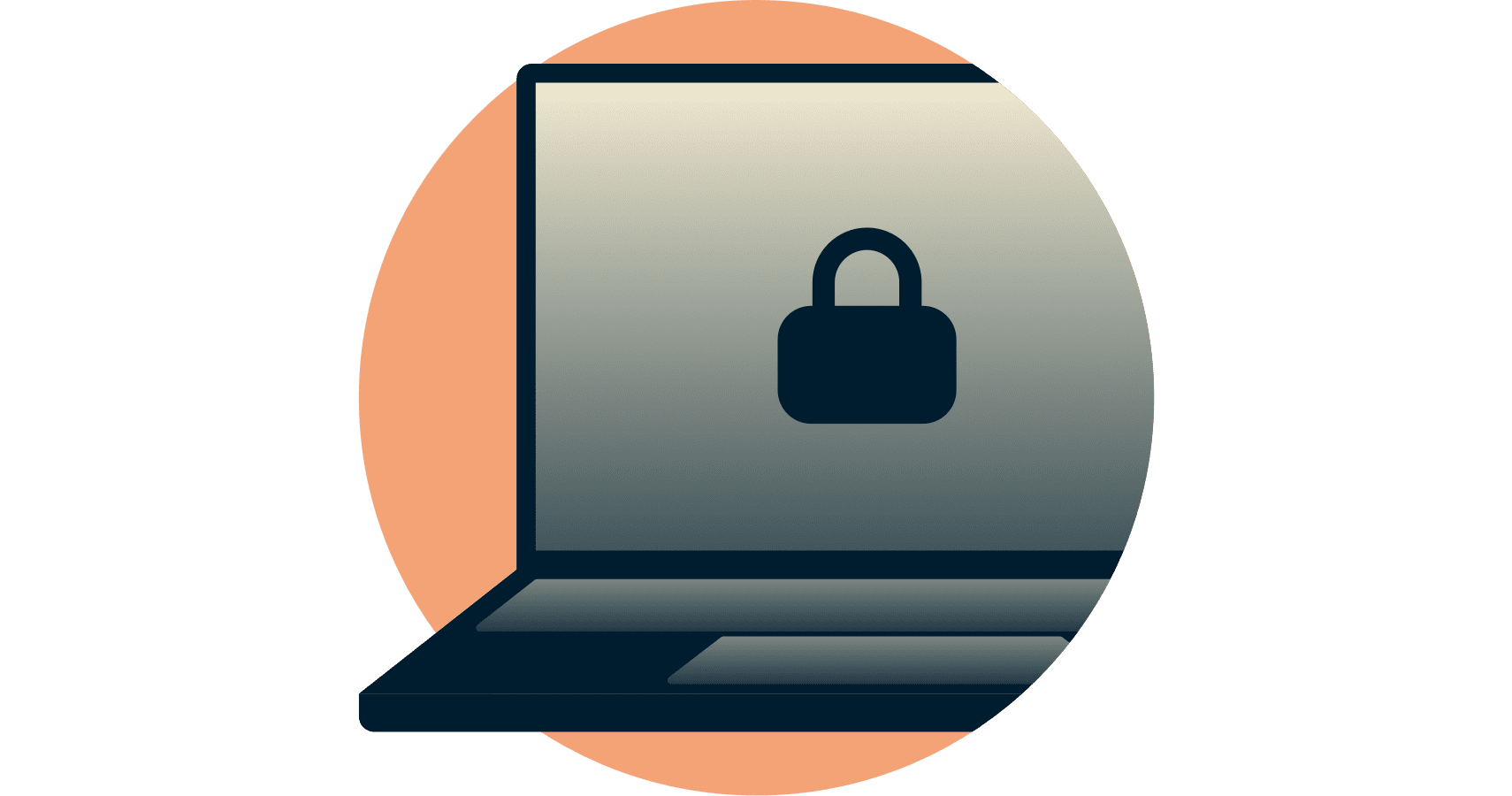
Network Lock, the ExpressVPN kill switch, helps block internet traffic from leaving the VPN tunnel during interruptions, supporting stronger privacy.
Network Lock: How it works
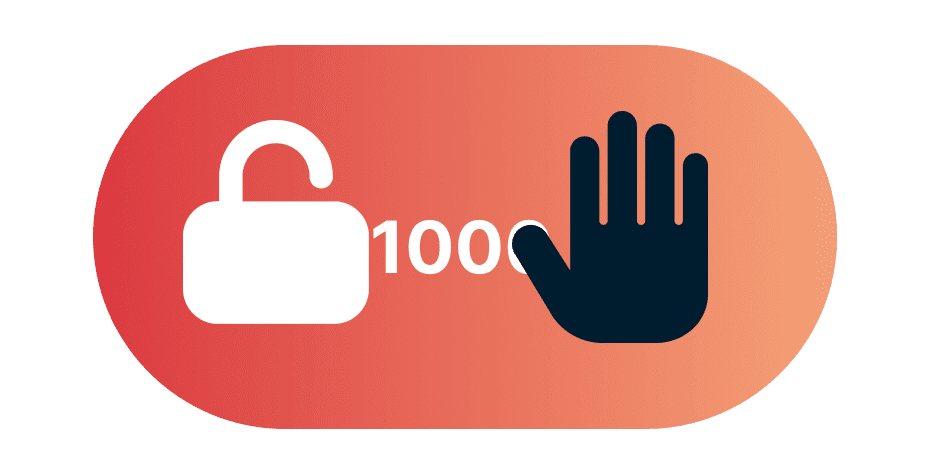
Robust firewall rules
Network Lock begins with a “block everything” firewall rule on all desktop platforms. A second rule then allows only VPN-routed traffic. These rules stay active through the entire connection cycle, including during reconnects and disruptions, ensuring continuous coverage during connection changes. On the Linux app for ExpressVPN, Advanced Network Lock ensures all non-VPN traffic is blocked during reconnects, keeping you protected until the VPN connection is fully restored.
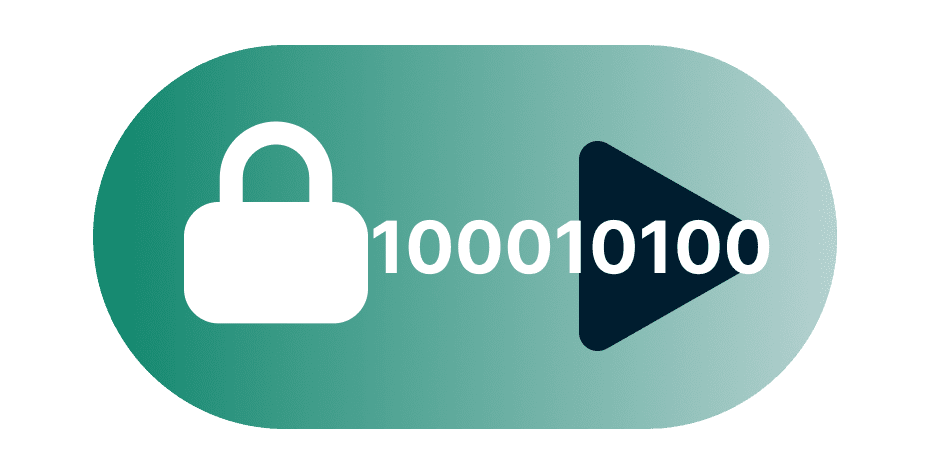
Comprehensive traffic management
Network Lock covers all types of network traffic—IPv4, IPv6, and DNS requests—to help prevent any data from leaking outside the VPN tunnel. This broad coverage helps maintain privacy, even amid network instability or when switching Wi-Fi networks.
When is the VPN kill switch activated?
Network Lock is enabled by default. Whenever you connect to the VPN, Network Lock becomes active, and it stays active until you choose to disconnect. It keeps your connection secure when:
-
When you switch between VPN servers
There is a small time window between disconnecting from your old server and connecting to your new one. If your apps send data during that window, your IP could be revealed if Network Lock is off.
-
When malicious apps attempt to bypass the VPN
The kill switch activates when unauthorized apps attempt to bypass the VPN, helping block their traffic to maintain data security.
-
When your bandwidth gets throttled
When networks operate beyond capacity, internet service providers have to throttle the bandwidth of each user. This leads to unreliable connections and could destabilize your VPN and increase the risk of leaks if Network Lock is off.
-
When public Wi-Fi is unstable
When your Wi-Fi signal is weak, your device will constantly switch between cellular and Wi-Fi connections. This can interfere with the connection between your computer and your VPN server.
Is Network Lock automatic?
Indeed it is! Network Lock is enabled by default. As long as you do not disable it, your internet traffic will automatically be blocked if the VPN drops or your network is disrupted. This proactive measure safeguards against interrupted connections and helps prevent any off-VPN traffic from leaking out, serving as an essential form of leak protection. When the VPN connection is back up, you’ll regain access once the VPN reconnects.
Windows, Mac, and Linux users can turn off Network Lock with a few clicks. Linux users can also toggle the "Enable at all times" option, which prevents leaks even when the VPN is turned off. (Turning off Network Lock is not recommended, and it cannot be disabled on the ExpressVPN app for routers.)
ExpressVPN apps with Network Lock
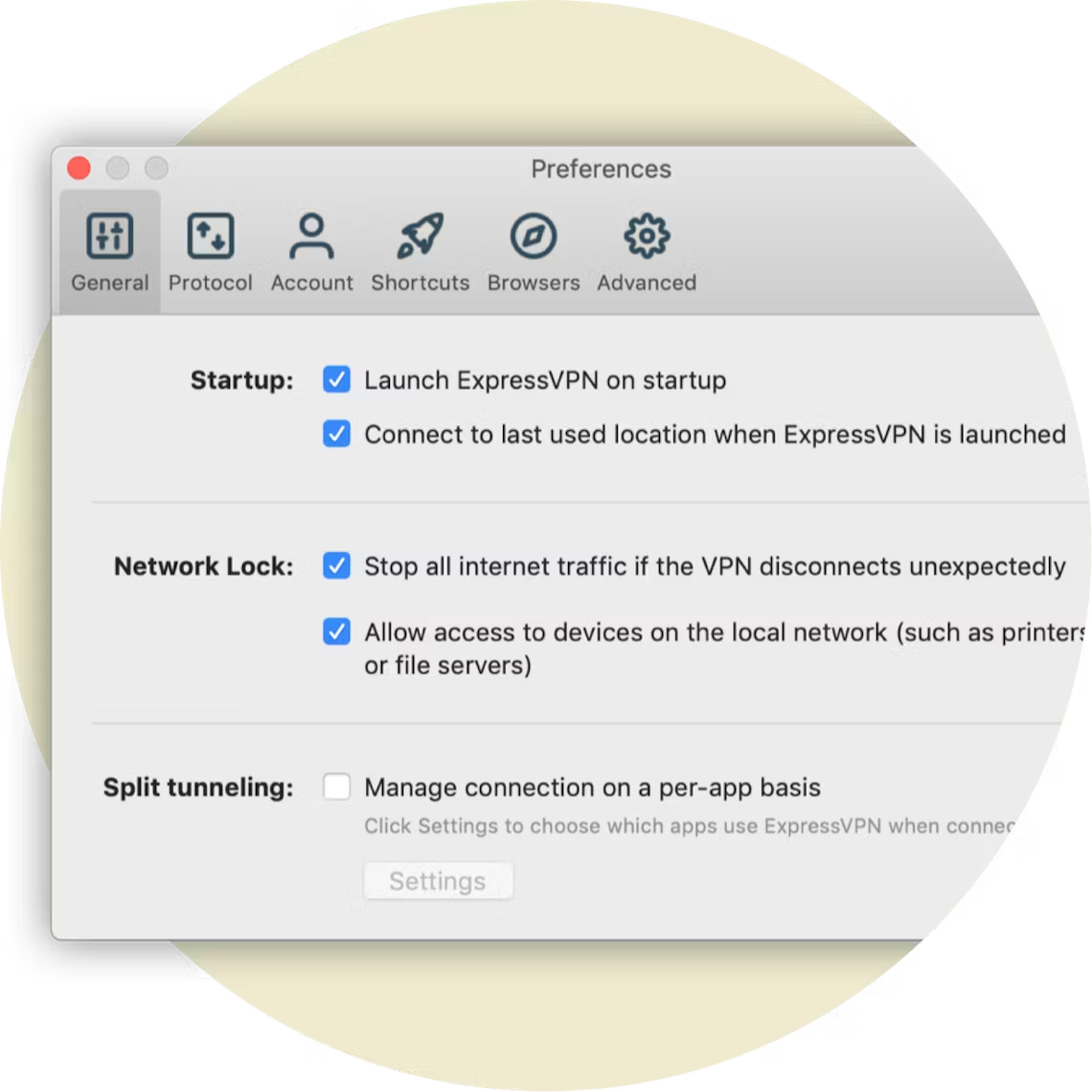
Apps for Mac and Windows
Network Lock keeps your laptops and desktops secure no matter where you are. The ExpressVPN kill switch safeguards your privacy even when your internet connection is in flux. And the default setting keeps Network Lock from interfering with local devices, like printers.
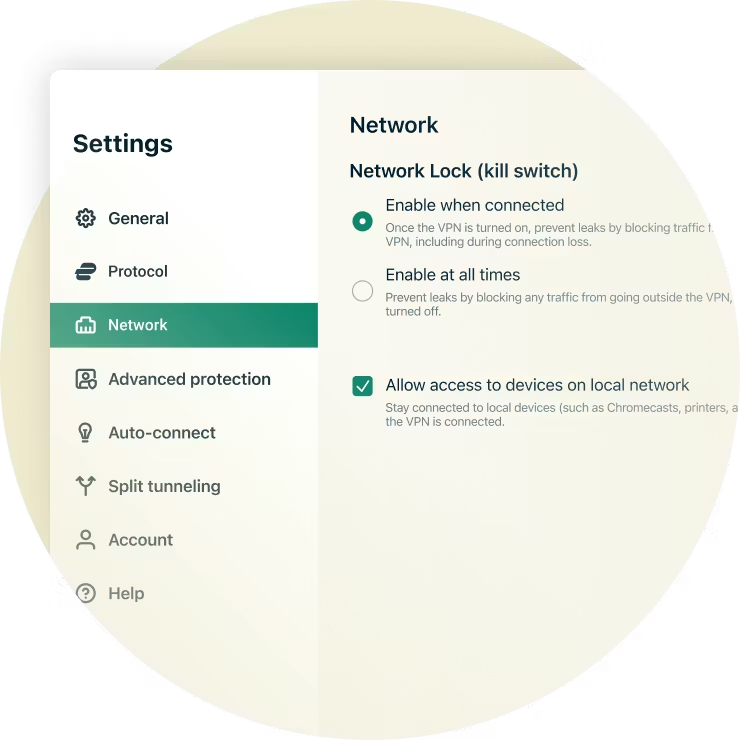
GUI and CLI app for Linux
Breathe easy when your Linux computers are using ExpressVPN, no matter where you are. ExpressVPN's app for Linux (GUI and CLI) has Network Lock on by default, and you can also toggle on "Enable at all times" to prevent leaks even when the VPN is turned off.
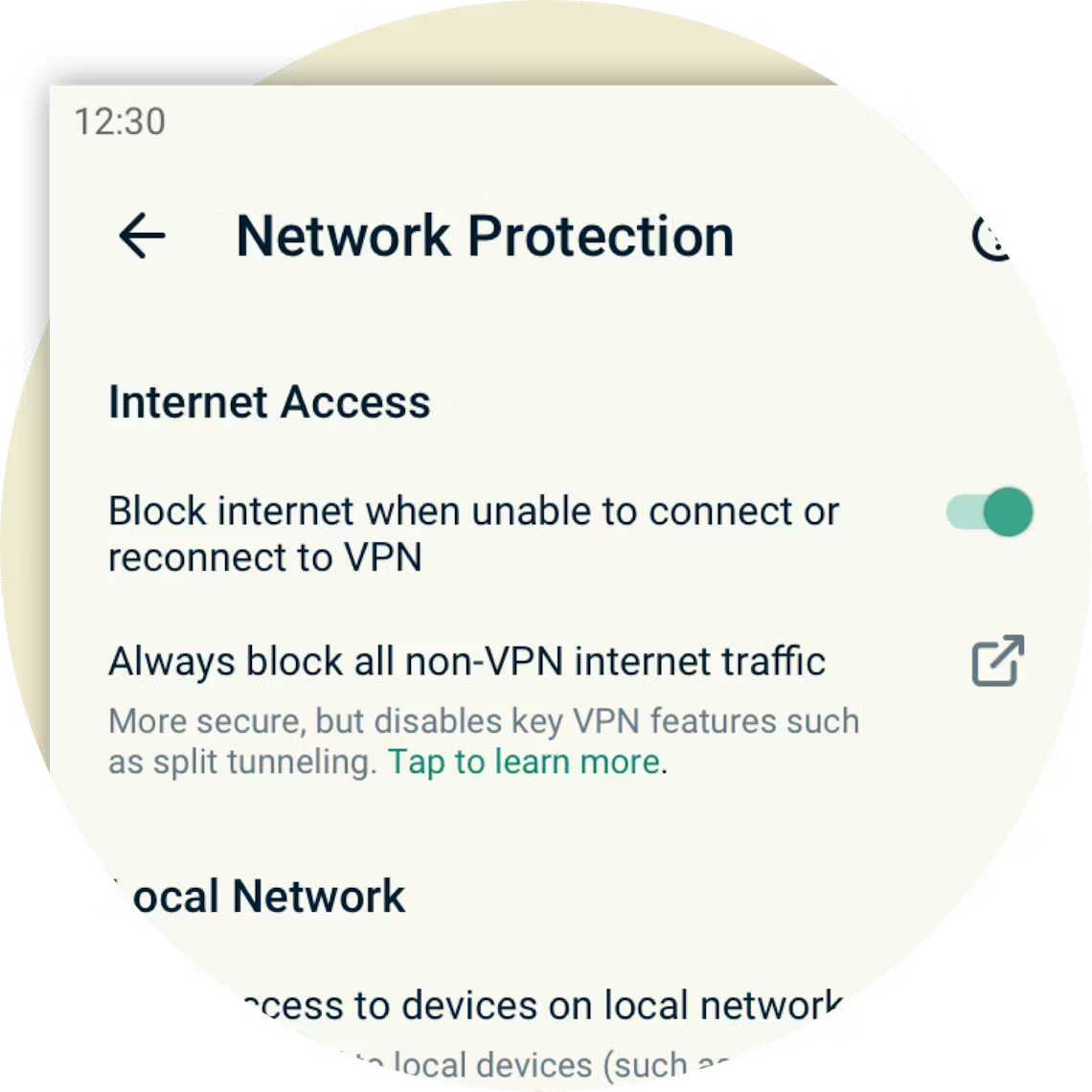
Network Protection for Android and iOS
On Android, ExpressVPN offers a feature similar to a kill switch, accessible through the Android system settings. However, it's important to note that this setting may not provide comprehensive leak protection, particularly in split tunneling configurations. To block internet access when your VPN connection drops while preserving access to local devices and split tunneling, keep the setting under Network Protection in its default position, toggled on.
On iOS, you can also enhance your data security by keeping the setting under Network Protection toggled on. This default position is designed to block internet access whenever the VPN connection is interrupted, but it may disrupt features like media casting and Personal Hotspots.
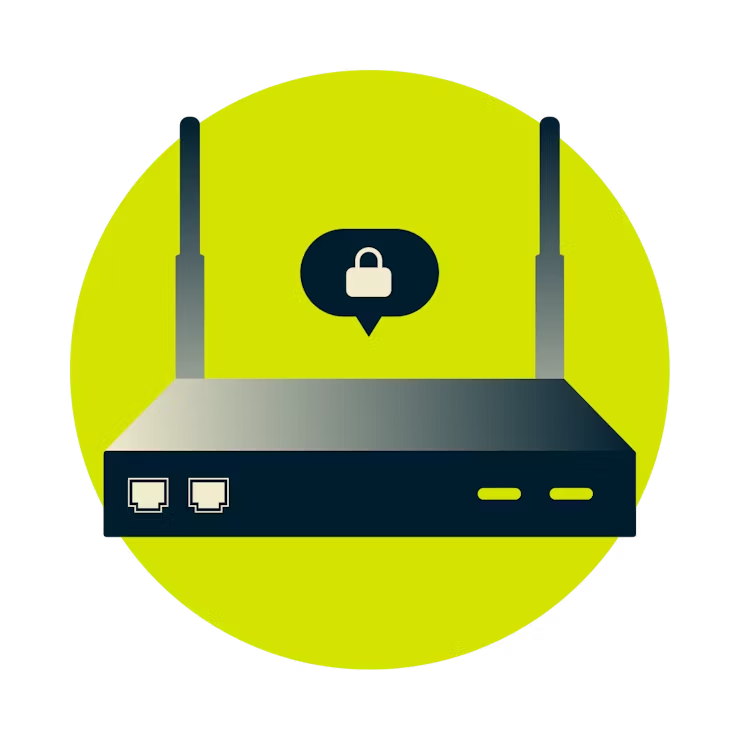
App for routers
When you secure your network with an ExpressVPN Aircove router, Network Lock protects devices connected through the VPN. If the VPN connection drops, internet access for those devices is blocked until the connection is restored or you disconnect manually. Devices set to “No VPN” or “MediaStreamer” aren’t affected, since they don’t use the VPN.
Frequently asked questions
Do all VPN services include a kill switch?
No, some VPN services do not include a kill switch. However, ExpressVPN includes a kill switch called Network Lock. If your VPN disconnects, Network Lock stops all network traffic, helping protect your IP address and other sensitive information.
How do you turn on the kill switch in ExpressVPN?
Network Lock, the ExpressVPN kill switch, is enabled by default and will engage automatically if needed. Unless you disable it, your network traffic is protected without any effort on your part.
How do I disable the VPN kill switch?
You can disable Network Lock, the ExpressVPN kill switch, by following these instructions. Disabling Network Lock is not recommended. Without it, your traffic may be briefly exposed if the VPN connection is interrupted, which can happen when the power flickers, your computer goes to sleep, or you switch between Wi-Fi networks.
What if the ExpressVPN kill switch is not working?
If you are having problems with Network Lock, you can try restarting your device and then restarting the ExpressVPN app. If that does not resolve your issue, please contact Support.
Get the best VPN kill switch and protect yourself
If you need a VPN with a kill switch designed to help keep your connection protected, go with ExpressVPN.
Try it now, risk-free. If you’re not satisfied with Network Lock, contact Support and get a full refund within 30 days. It’s that simple.