
- Home
- VPN Service
- Netflix VPN
The best VPN for Netflix in 2024The best VPN for Netflix in 2025
ExpressVPN is the best Netflix VPN, providing fast, reliable, and secure access to the platform. You can unblock Netflix on restricted networks, watch on your favorite devices, and stream as long as you want. Try it today with a 30-day money-back guarantee.
How to use a VPN to watch Netflix
Step 3

Log in to Netflix and stream as much as you want with unlimited bandwidth
With ExpressVPN you can stream Netflix movies and shows* securely, in HD

Where is Netflix available?
You can watch Netflix in over 190 countries, including Canada, the U.S., the UK, Japan, and India. It’s not available in China, Crimea, North Korea, Russia, or Syria.
Due to licensing agreements, some shows and movies are only available in certain regions. So, if you’ve signed in to your Netflix account while traveling, you probably noticed that you have access to different libraries of content. In countries like the U.S., for example, you’ll notice Netflix’s content catalog is far larger than the majority of the world.
Why you need ExpressVPN for Netflix
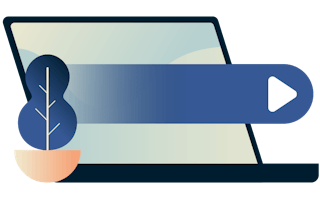
With ExpressVPN, you can get the most out of your Netflix subscription. Whether you want to stream on any network or avoid activity-based ISP throttling, ExpressVPN solves streaming problems and enhances your experience.
Access a global server network. ExpressVPN has servers in 105 countries around the world. That means you can always connect to one nearby and stream on any network–even on restricted Wi-Fi at work or school.
Enjoy ultra-fast connectivity. Powered by our next-generation technology, Lightway, ExpressVPN is incredibly fast. Plus, we’ll never slow you down or limit your bandwidth, so you can stream as much as you want.
Bypass ISP throttling. ISPs sometimes limit your bandwidth just because you’re streaming, causing slow speeds and poor video quality. ExpressVPN hides your activity, stopping activity-based throttling so you can stream at top speeds.
Get support anytime you need it. Is your Netflix VPN not working? Have a question about setup? Our Support Team is available to help you 24/7.
Download a VPN for Netflix on all your devices
ExpressVPN offers easy-to-set-up apps for every popular platform, allowing you to download a VPN on all your devices and connect up to eight at the same time.
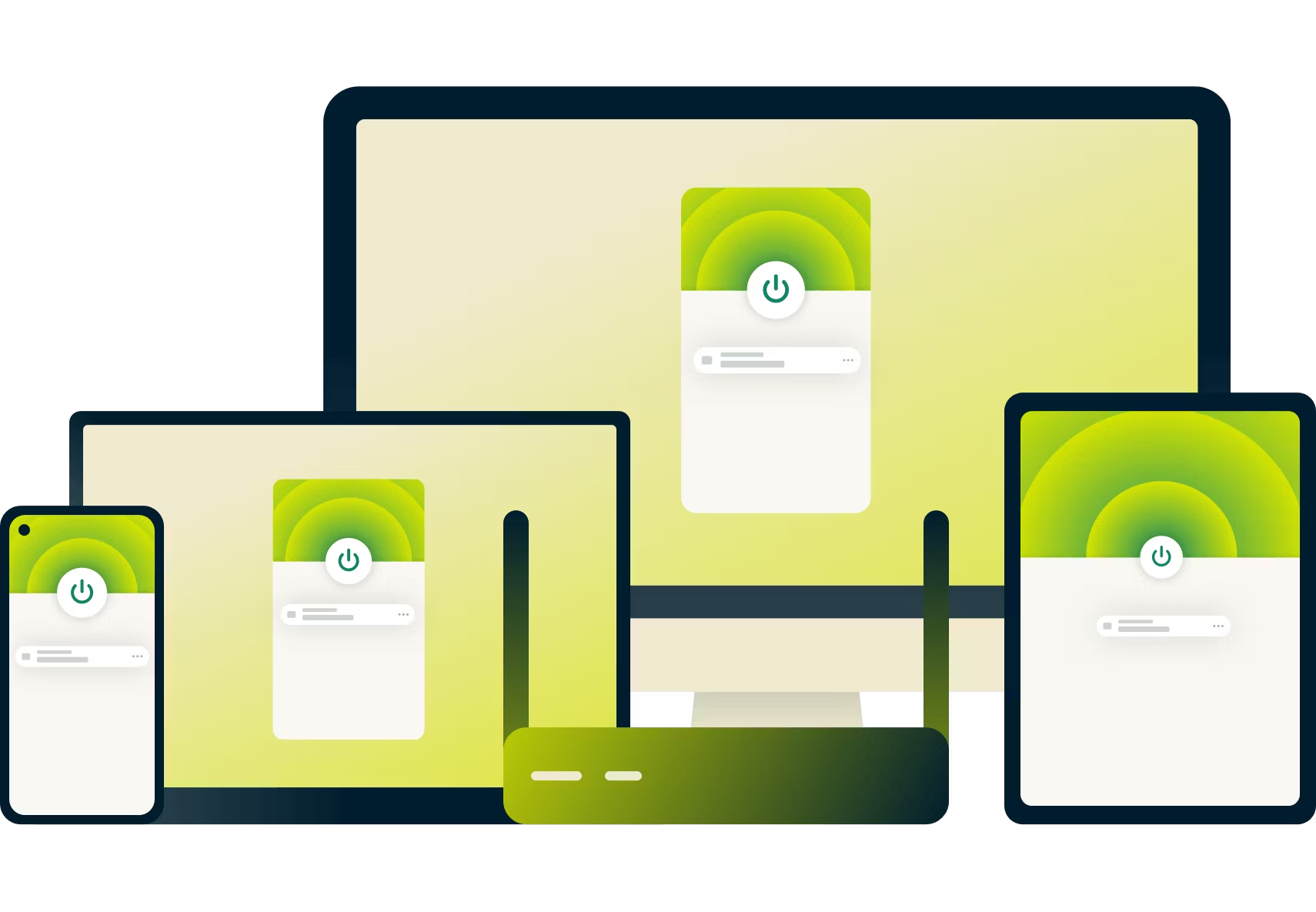
Watch your favorite shows on Netflix with a VPN
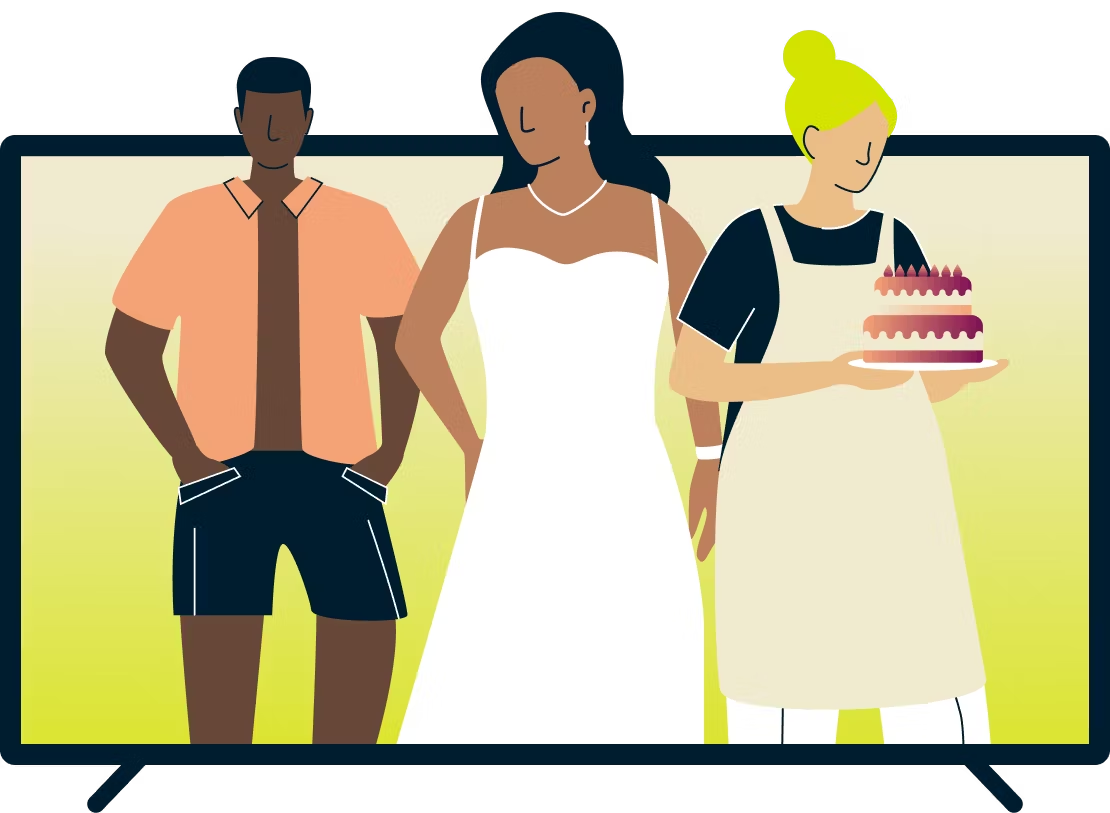
Netflix offers everything from reality TV shows to award-winning movies. On it, you’ll find hit shows that span all genres, like Ginny & Georgia, Squid Game, and Love Is Blind. The movie selection offers the same variety, including action films, romantic comedies, dramas, sci-fi flicks, and more.
There’s also a huge variety of Netflix originals, like Ozark and The Perfect Couple. And if you prefer documentaries, you’ll find a wide range of options covering everything from true crime to sports.
Why Netflix libraries differ by country
If you’ve signed in to your Netflix account while traveling, you probably noticed that you have access to different libraries of content. This is because Netflix shows you a different content catalog, depending on the country you’re in.
While Netflix originals are owned by Netflix and made available everywhere, licensed shows are not. This is because the rights to licensed shows are held by different film and TV studios, and Netflix has to negotiate for those rights to stream a show in a certain location.
ExpressVPN is optimized to work with Netflix so you can enjoy online privacy and security all the time, without the VPN interfering. It should not be used as a means of copyright circumvention. We cannot see or control what you do while connected to our service, so you are responsible for complying with our Terms of Service, your content provider’s terms, and any applicable laws.
Do free VPNs work with Netflix?
While free VPNs might seem appealing for Netflix, they often lead to frustration due to frequent error codes, bandwidth limits causing poor video quality, and overcrowded servers resulting in buffering and lag.
ExpressVPN is the best VPN for Netflix. Offering a superior streaming experience with an extensive network of servers across 105 countries, providing fast, reliable, and secure access to Netflix. With unlimited bandwidth and robust encryption, you can enjoy your favorite shows without interruptions on any network, anywhere while keeping your online activity private.
| Express VPNExpressVPN | Most free VPNs | |
|---|---|---|
Monthly data limit |
Unlimited |
10GB |
Number of countries with servers |
105 |
|
Customer support |
24/7 live chat |
|
Compatible devices |
All popular devices |
Desktop and mobile |
Tracks your online activity |
Never |
Maybe |
Simultaneous connections |
8 |
1 |
Custom VPN protocol |
Lightway |
None |
Netflix VPN FAQ
Yes, to an extent. There is a limited Netflix VPN ban, which disallows VPN use for ad-supported plans and live events. If you have a higher tier plan and Netflix detects your VPN, it will only show you content that it has global rights for, like Stranger Things. Looking for the best Netflix VPN? Try ExpressVPN for reliable, fast access to Netflix.
For the most part, it’s legal since VPNs are permitted in most countries where Netflix is available. There are a handful of countries where VPNs are illegal, including Belarus, Iran, North Korea, and Turkmenistan. It’s always best to check laws in your area to ensure you’re abiding by them.
Netflix works best when you connect through the server location geographically closest to you. For instance, if you are in the U.S., use the closest U.S. server location to access Netflix.
Every country’s content library is unique, so it’s hard to say. The U.S. has a massive library with tons of American favorites, like House of Cards. Japan’s content library has a huge range of Japanese shows and movies, including anime. India’s library has the highest IMDB audience rating on average, considering its library size, meaning it has a variety of high-quality content.
If you’re on a browser, clear your cookies and cache, use incognito mode, or switch to a different browser, then try Netflix again. If the issue persists, try connecting to different servers on your VPN’s network. If you’re still getting the error message, it’s time to switch to ExpressVPN, which is optimized for streaming and provides easy, reliable access to Netflix.
Try the best VPN for Netflix risk-free
Take advantage of our risk-free 30-day money-back guarantee:
If you’re not satisfied watching Netflix with ExpressVPN for any reason, contact Support within 30 days and get a full refund.

