SOCKS proxy explained: What is it and how it works

A SOCKS proxy is an internet protocol that routes network traffic through a third-party proxy server. Acting as an intermediary between your device and the internet, it masks your IP address by substituting it with the proxy server’s address. This process helps enhance online privacy. In practice, it’s also used to bypass network restrictions.
If that sounds overly technical, don’t worry. SOCKS proxies can be complex at first glance, especially if you’re unfamiliar with networking terms. In the following sections, we’ll break down what a SOCKS proxy is, how it functions, and what it’s typically used for—no advanced technical background required.
What is a SOCKS proxy?
In short, a SOCKS proxy is an intermediary server that routes internet traffic between your device and its final destination. By doing so, it masks your IP address, helping to obscure your online identity and making it more difficult for websites or services to track you.
Unlike a VPN, a SOCKS proxy does not encrypt your data. It simply forwards traffic between you and the internet. Some proxy servers, especially in corporate or security-focused environments, might have additional tools that filter or monitor traffic, but this is separate from how the SOCKS protocol itself works.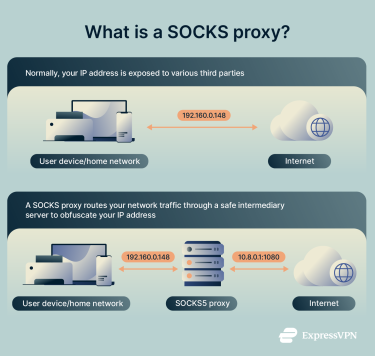
How does a SOCKS proxy work?
When you connect to the internet without any privacy tools in place, data packets—which carry information such as your web requests and IP address—are sent directly to the servers of the websites or services you’re accessing. This means your real IP address is visible to those servers, and the contents of your traffic may also be exposed, especially if you’re not using HTTPS.
A SOCKS proxy acts as an intermediary between your device and the internet. Instead of your network packets being sent directly to their destination, they are first routed through the proxy server. The proxy then forwards those requests on your behalf, replacing your IP address with its own.
SOCKS proxies are more versatile than traditional proxies because they operate at a lower level in the network stack—often described as the session layer (Layer 5) of the OSI model. This gives them protocol-agnostic capabilities, meaning they can handle various types of traffic, including both TCP and, in the case of SOCKS5, UDP. In contrast, HTTP proxies work at the application layer (Layer 7) and are typically limited to processing web traffic (HTTP or HTTPS).
A brief look at network layers
To understand where proxies fit in, it helps to look at the Open Systems Interconnection (OSI) model—a conceptual framework developed by the International Organization for Standardization (ISO) used to describe how different networking protocols interact. It consists of seven layers, from physical data transmission (Layer 1) to applications (Layer 7).
As mentioned, HTTP and DNS proxies operate at Layer 7. They understand the specific protocols they handle and only work with compatible traffic (e.g., web browsing).
While SOCKS proxies and their protocols work on Layer 5, they carry traffic from Layer 4. That’s why they are positioned in Layer 5 but behave like they are in Layer 4. For simplicity, we’ll refer to SOCKS proxies as operating on Layer 5.
Some enterprise-grade solutions, like transparent proxies, operate even lower in the stack—often at Layer 3 (Network Layer)—but those are typically used for advanced traffic monitoring or filtering.
SOCKS proxy vs. other types of proxies
All proxies serve to guide your data through an intermediary server, but how they accomplish this and their use cases are more different than it may appear at first sight.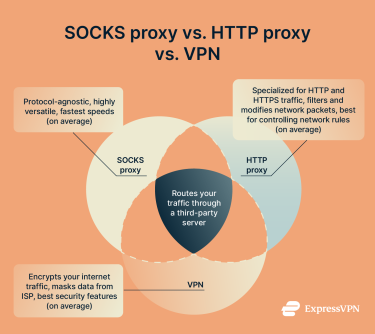
SOCKS proxy vs. HTTP proxy
HTTP proxies operate at Layer 7 of the OSI model—the application layer—and are specifically designed to handle HTTP and HTTPS traffic.
Because they understand web protocols, they can read, modify, and cache web content. This makes them useful for purposes like content filtering, access control, and caching in environments such as corporate networks, schools, and government systems.
However, their functionality is limited to web-related traffic, which makes them less suitable for non-web protocols like those used in gaming, peer-to-peer sharing, or streaming.
SOCKS proxies, on the other hand, are protocol-agnostic and operate at a lower level in the network stack—typically at the session layer (Layer 5), though they may also be considered to function at Layer 4 (transport layer) depending on implementation.
This design allows SOCKS proxies to forward any type of traffic, including HTTP, FTP, SMTP, torrenting protocols, and real-time applications like VoIP or games. Because they don’t interpret or manipulate the data being transferred, they offer greater flexibility across use cases.
However, one trade-off is that SOCKS proxies do not offer built-in traffic filtering, caching, or optimization. While some proxy services may add these features on top, the SOCKS protocol itself simply relays packets without analyzing or modifying them—which can be a disadvantage in use cases that require content control or optimization.
SOCKS proxy vs. VPN
The most significant difference between a SOCKS proxy and a VPN is encryption. A VPN encrypts all traffic between your device and the VPN server—including DNS requests, in most cases—which makes it far more effective at:
- Masking your identity from websites and third parties;
- Preventing your ISP from monitoring your online activity;
- Bypassing ISP throttling, especially when throttling is content- or protocol-specific.
In contrast, when you use a SOCKS proxy, your ISP or anyone else on the network can still view what you're doing unless additional encryption is layered on top.
You can pair a SOCKS proxy with encryption tools like SSH tunnels or VPN protocols to improve privacy. However, it's important to note that SSH tunneling typically does not encrypt DNS requests unless additional configuration is in place (e.g., running a DNS resolver over the tunnel).
Where SOCKS proxies shine is in speed and efficiency. Because they don’t perform encryption or deep packet inspection, they introduce minimal overhead. As a result, a well-configured SOCKS5 proxy can sometimes offer better raw speeds than a VPN—particularly in bandwidth-sensitive activities like:
- Downloading
- Gaming
- Streaming
That said, SOCKS proxies lack many of the comprehensive security and privacy features that come standard with most modern VPNs, such as:
- Full-device encryption
- Kill switches
- DNS leak protection
- Split tunneling
Overall, if speed is your top priority and you're not concerned with encrypting traffic, a SOCKS proxy can be a useful tool. But if privacy, security, or anonymity are your main concerns, a VPN is the more robust and reliable choice. For most users, a reputable VPN is a better all-in-one solution than trying to manually pair a SOCKS proxy with separate encryption tools.
SOCKS4 vs. SOCKS5: What’s the difference?
In short, SOCKS5 is a significant upgrade over SOCKS4, offering more flexibility, security, and protocol support. However, it may not be compatible with some older systems or applications where SOCKS4 still has relevance.
SOCKS4 proxy: Basic functionality with legacy support
SOCKS4 is an older version of the SOCKS protocol that provides minimal features (not to suggest that SOCKS5 is “new” in any way—it was released in 1996). While it still sees limited use, SOCKS4 has several key limitations:
- Only supports TCP: This excludes UDP-based applications like certain VoIP services or multiplayer games.
- No DNS over proxy: Instead, DNS resolution happens locally, exposing queries to your ISP and increasing the risk of DNS leaks.
- No authentication: There’s no built-in user authentication mechanism, which makes SOCKS4 less secure.
- IPv4 only: It does not support domain name resolution or IPv6 addresses—IPs must be used directly.
That said, SOCKS4 can be useful in environments with legacy systems that don’t support newer protocols (think of legacy enterprise software, outdated internal tooling, or industrial systems). In such cases, SOCKS5 might not be an option.
SOCKS5 proxy server: A more capable and secure upgrade
SOCKS5 improves on nearly every aspect of SOCKS4 and is the version most commonly used today.
- Supports both TCP and UDP: This makes it suitable for a much wider range of internet applications, including gaming, VoIP, and streaming.
- Protocol-agnostic: SOCKS5 can handle various types of traffic—not just web traffic—without interpreting or modifying it. It’s suitable for almost any kind of connection, including HTTP, HTTPS, SMTP, and FTP.
- Built-in authentication: SOCKS5 allows for username/password authentication, helping prevent unauthorized access to the proxy server.
- Remote DNS resolution: It can forward DNS queries through the proxy, helping prevent DNS leaks and further masking your online activity.
- Better firewall evasion: While both SOCKS4 and SOCKS5 leave behind identifiable handshakes (0x04 and 0x05 respectively), SOCKS5’s ability to route UDP and DNS requests through the proxy helps it better evade detection by network firewalls in some scenarios.
To sum it up, here’s a table with the main differences between SOCKS4 and SOCKS5:
| Feature | SOCKS4 | SOCKS5 |
| Protocol support | TCP only | TCP, UDP |
| DNS over proxy | ❌ | ✅ |
| Authentication | ❌ | ✅ Username/password supported |
| IPv6/domain support | ❌ | ✅ |
| Firewall evasion tools | Limited | More capable via UDP and DNS |
| Legacy system compatibility | ✅ | ⚠️ Limited |
Why use a SOCKS proxy?
SOCKS proxies are versatile tools that route internet traffic through an intermediary server. As such, they have a range of use cases.
Increased anonymity and privacy
By routing requests through a third-party server, you make it harder for a website to detect your original location or track your identity. SOCKS proxies are typically used over traditional HTTP proxies because they support a wider variety of internet traffic, which means you can stay safer on more websites than with HTTP. They also usually include authentication options to help prevent unauthorized access to your server.
Downloading and P2P file sharing
SOCKS are often used to safely download files. SOCKS proxies are typically compatible with torrents because they support UDP and TCP protocols without rewriting any of the data within a packet. This means that you can safely torrent a file without the torrenting site learning your real location and without compatibility issues. The only problem is that SOCKS proxies don’t encrypt your data like ExpressVPN does, so your ISP can still see that you just torrented a file.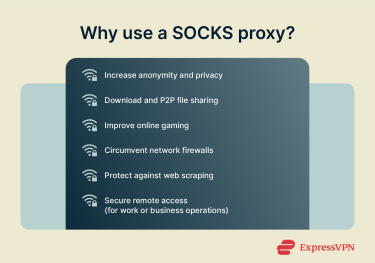
Online gaming performance
Using a proxy can sometimes improve game performance and reduce lag, especially if you’re playing a game with servers in a distant region. It also improves your security during game sessions by obfuscating your IP address, making it harder to doxx or DDoS you. VPNs do the same things, but since they also encrypt your network data, they introduce more overhead than a SOCKS proxy. Since latency is very important in online multiplayer games, a SOCKS proxy can be a better solution than a VPN.
Circumventing network firewalls and filters
You can use a proxy to unblock websites in places like a school, workplace, etc. SOCKS proxies are more favorable to traditional proxies because they work with a broader range of traffic types, making them great for circumventing sophisticated firewalls. When paired with an encrypted tunneling tool—like a specialized VPN or SSH—they become an effective way to access blocked content.
Web scraping
SOCKS5 proxies are a valuable asset in web scraping—the automated extraction of data from websites—because they help mask the scraper’s IP address and reduce the risk of getting blocked.
Instead of sending a high volume of requests from the same data center IP, which is fast but easily detectable, one can distribute the load across hundreds of SOCKS5 proxies from different locations. The latter mimics more natural traffic patterns, making it harder for the target site to detect scraping activity. Even if some proxy IPs get blocked, the scraper can simply rotate in new ones from the pool.
Secure remote access
SOCKS5 can also be used for secure remote access, especially when combined with specialized encryption tools. The proxy relays traffic without modifying it and, when used with encryption tools, can provide a secure channel without the complexity of a full business-grade VPN setup. However, since it doesn’t provide native encryption, most businesses rely on VPNs or site-to-site encrypted connections for comprehensive security and scalability.
How to set up a SOCKS5 proxy client
Here’s how you can quickly set up a SOCKS5 proxy.
Step 1: Choose a SOCKS proxy provider
Search for a reliable SOCKS5 provider. Look for one that offers strong encryption, good speed, and anonymous browsing. Make sure the proxy provider is specifically offering SOCKS5.
Step 2: Get your proxy server details
After signing up, you’ll receive server details: typically the IP address, port number, and possibly username and password. Make sure you save these details, as you’ll need them later on to finish setting up the proxy.
Step 3: Configure your proxy settings
Setting up a proxy for the first time can seem confusing, but realistically, all you need to do is:
- Open the settings of the device or application where you want to use the proxy.
- Input the IP address and port number of your SOCKS5 proxy.
- If required, enter your username and password.
- Save the settings and test the connection.
Setting up SOCKS5 on Windows
To set up SOCKS5 on your Windows computer, follow these simple steps.
- Open up your Control Panel and then click on Network and Internet. From there, click on Internet Options. Alternatively, you can use the Windows search bar and look up Internet Options to avoid going through the Control Panel.
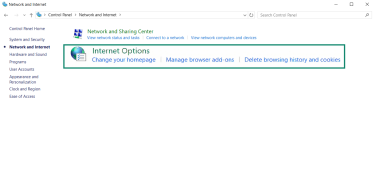
- Click on the Connections tab.
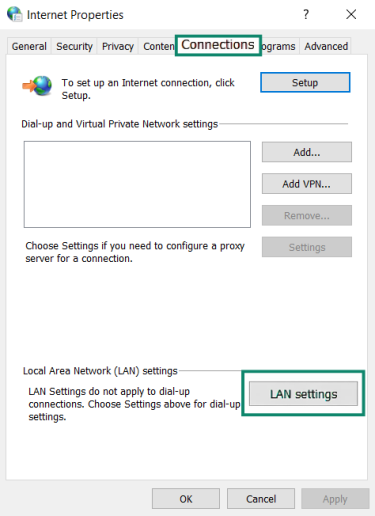
- Then, click on LAN settings. Check the Proxy server box.
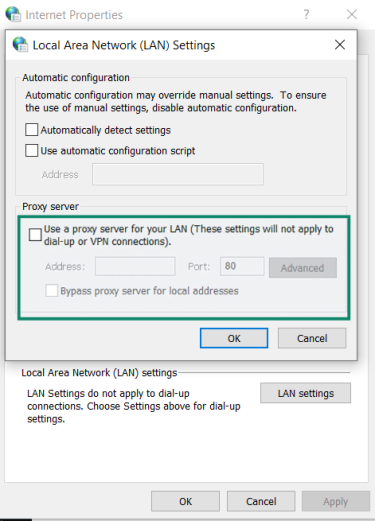
- Enter the IP address and port number for your SOCKS5 proxy. If applicable, enter your login credentials.
- If required, click the Advanced tab and use the menu to enter your SOCKS5 proxy details.
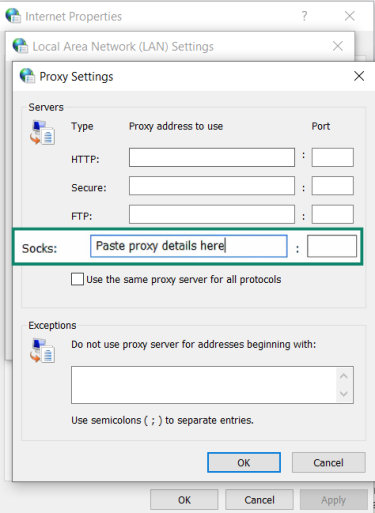
- Save the settings and then test if your proxy is working.
Setting up SOCKS5 on macOS
The setup process is equally as simple on macOS.
- Open System Settings.
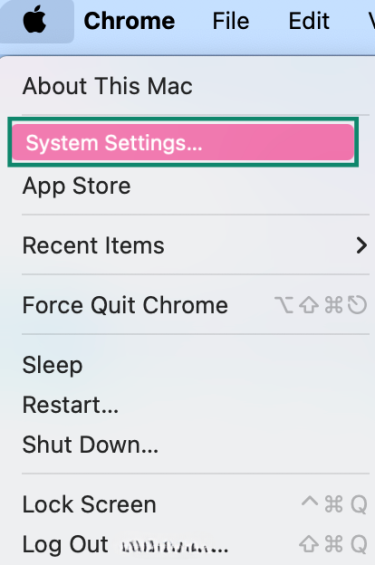
- Go to Network and click on Details next to your network connection.
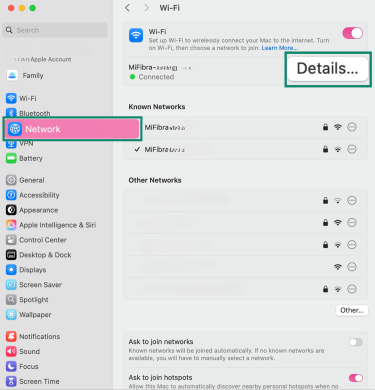
- Go to the Proxies tab and toggle the SOCKS proxy on. Input the IP address and port number of your SOCKS5 port. If needed, enter your password and username.
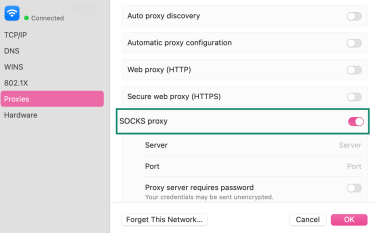
- Save the settings and make sure the proxy is working.
Setting up SOCKS5 on iPhone and Android
Depending on your phone, the exact steps might vary slightly, but aside from menu or option names, the process should be roughly the same.
On iPhone
- Open Settings and click on Wi-Fi.
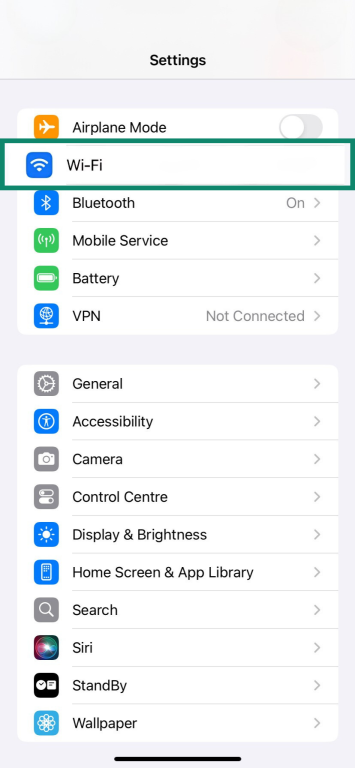
- Select your network and scroll down to Configure Proxy.
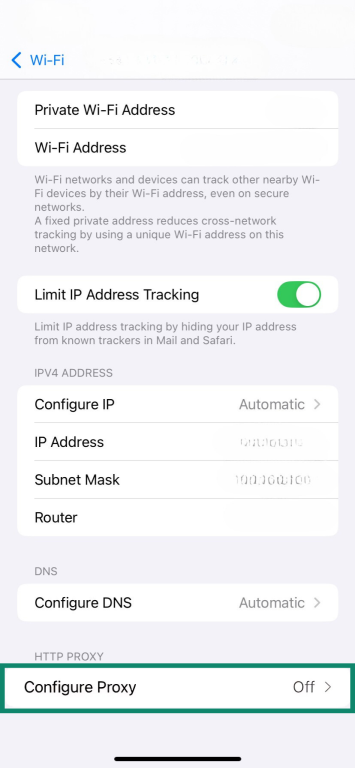
- Choose Manual. Enter the IP address and port number for the SOCKS5 proxy. If required, input your username and password.
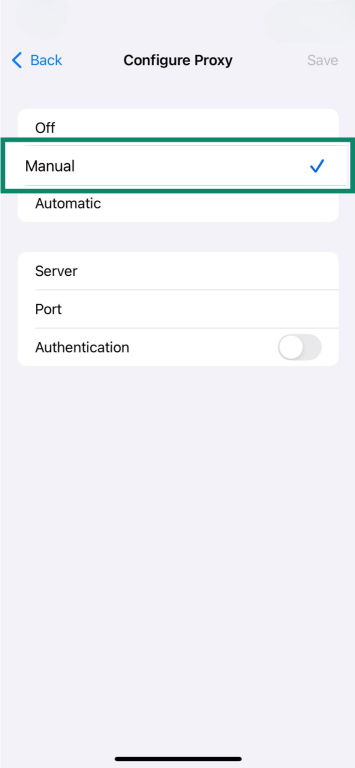
- Save the settings and check if your proxy is set up properly.
On Android
- Open your Settings menu and select Network and Internet > Internet.
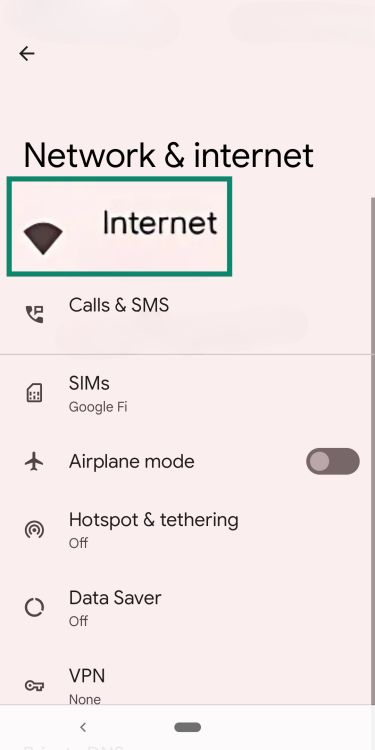
- Tap on your network and then on the Edit key in the top-right corner.
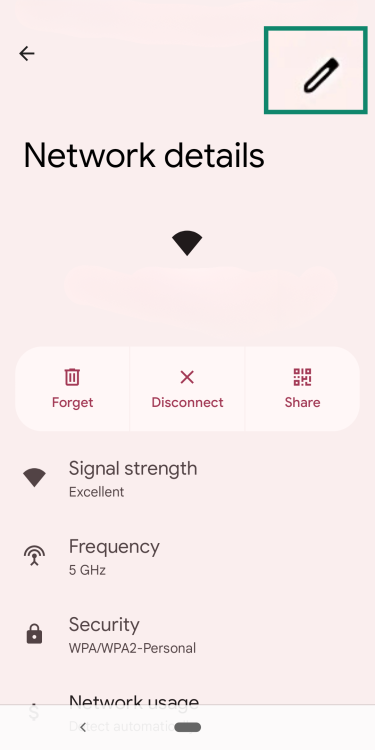
- Open the Advanced Options.
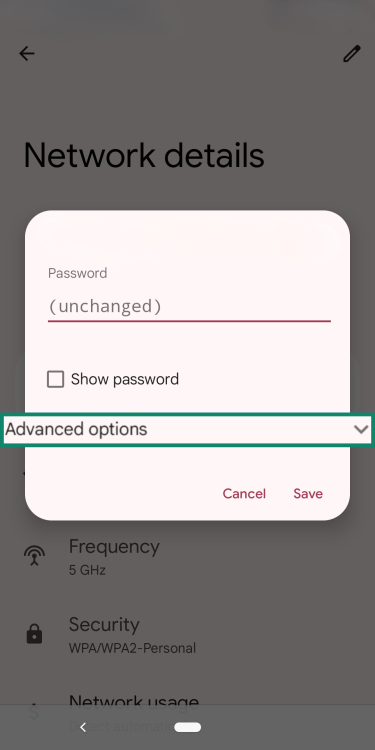
- Choose Proxy > Manual.
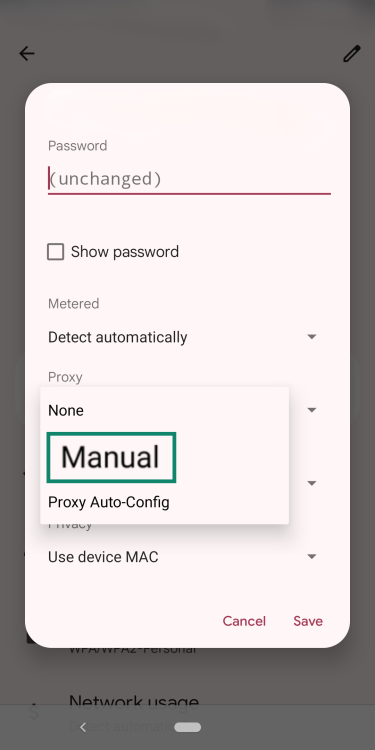
- Enter the IP address and port number of the SOCKS5 proxy. If needed, type your username and password.
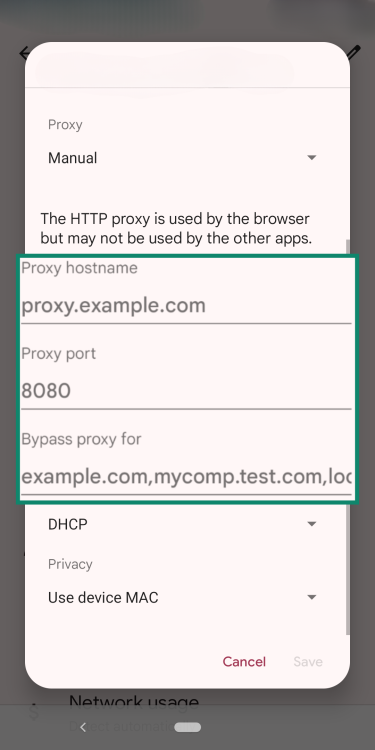
- Save and test your SOCKS5 proxy.
Common SOCKS5 proxy errors and how to fix them
Part of the problem with proxies is that any little thing could go wrong on your end, on the provider's end, or even on the side of the website or service you’re trying to use a proxy to connect to. SOCKS5 proxies are sensitive to configuration errors, network instability, and server availability.
The unfortunate fact is that for each of these errors, there is a chance you can’t get it working on your own. Fortunately, most SOCKS5 providers have customer support bases you can reach out to in case you can’t easily fix the issue.
Here are the most common SOCKS5 proxy errors and solutions that may work.
- Connection timed out: This error usually means that the proxy server is unreachable or the user is having a network error. It can usually be fixed by double-checking the IP address and port of the proxy. However, if the provider is experiencing an outage, this fix won’t work. It also may be caused by your firewall blocking access to the SOCKS5 proxy, so if you can, create a network exception in your firewall. Finally, it’s possible that the proxy server you picked is down, but the proxy service itself is fine. If your provider supports it, enable dynamic server rotation or failover to automatically switch to a working proxy server. With it enabled, you will automatically switch to another proxy server in case the one you’re on becomes unstable or unreachable.
- Proxy authentication required: This usually occurs if you’ve incorrectly entered your login details. If the SOCKS5 server is giving you an authentication error, re-enter your login credentials and try again. If the error persists, contact your provider’s customer support team.
- SOCKS host is unreachable: Double-check the proxy address and port, or use simple network tools such as netcat to confirm the proxy is up and accepting connections at that port.
- DNS leaks: A DNS leak happens when DNS queries bypass the proxy and are sent directly to the ISP, revealing the user’s activity. SOCKS5 supports remote DNS resolution, but it typically requires setup. To prevent leaks, configure your application or system to use remote DNS resolution through the proxy.
- Applications are ignoring SOCKS proxy: Some applications, like video games and video playing services, are configured to ignore system-wide proxy settings. To remedy this, try to set up the proxy connection within the application itself. Many modern apps have in-app menus for connecting to a proxy server.
How to optimize SOCKS5 proxy for speed
Here are the ways to get your SOCKS5 proxy connection even faster.
- Choose a nearby proxy server: Choosing a nearby proxy server will significantly improve your speed. Your geographical location compared to a proxy server will have a major impact on your latency and overall speed, so if you prioritize speed, you should always pick a close server.
- Use lightweight proxy clients: Make sure that the SOCKS5 proxy you pick up utilizes a lightweight and fast client. The difference in speed between different SOCKS5 providers can be staggering. Use a high-performance proxy client and choose a reputable SOCKS5 provider. Differences in speed often depend on server infrastructure, bandwidth, and network quality—not just the software client.
- Use remote DNS resolution: Resolving DNS locally before traffic is sent through the proxy can lead to DNS leaks, slowing down access and reducing privacy. Configure your system or client to use remote DNS resolution so that DNS inquiries get routed through the proxy.
- Reduce background network activity: Each application that connects to the internet consumes more of your bandwidth. If you’re having issues with your connection speed, try closing applications that you’re not actively using. Many modern routers also allow you to prioritize specific ports or IP addresses; that way, you can configure your router to prioritize proxy traffic.
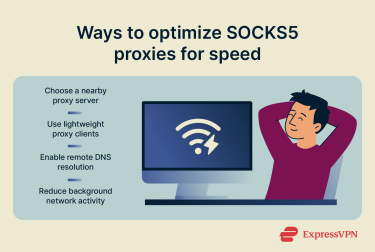
How to test if your SOCKS5 proxy is working
You should always verify your proxy connection after setting it up. It can be finicky to get working, but the test only takes a few minutes.
- Find your IP address without a proxy: Use an online IP checker like whatismyipaddress.com to find your default IP address.
- Turn on your SOCKS5 proxy: Turn on your proxy using the guide above.
- Check your IP address again: Use the exact same tool to check your IP address. If it displays a different IP, you’ve succeeded in setting up the SOCKS5 proxy. If it still lists your same IP address, double-check that you’ve correctly configured the proxy.
How to set up SOCKS5 proxy on a browser (Chrome and Firefox)
Google Chrome uses your computer’s proxy settings by default, so if you’ve already enabled a proxy on the device itself, it will be active on Chrome. If you’re looking for a Chrome-specific SOCKS5 proxy, you’ll need to install an extension from the Chrome store. Each of these extensions will be a little different from each other, but in general:
- Install the extension.
- Open it.
- Enter your proxy IP address and port, plus any authentication details you may need to provide.
Firefox offers built-in SOCKS5 support, so enabling it is very simple.
- Open Settings and click on General.
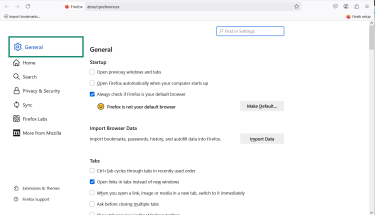
- Click on Network Settings.
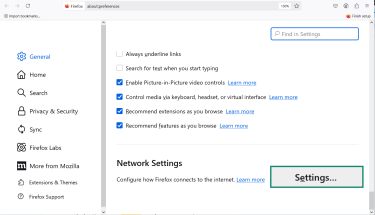
- Choose Manual proxy configurations.
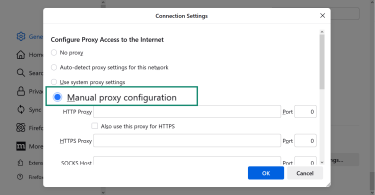
- Under SOCKS, input your IP address and port and click on SOCKS5.
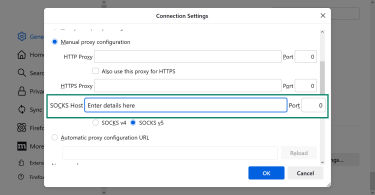
- Restart Firefox if needed.
Choosing the right SOCKS proxy for your needs
Before you install a SOCKS proxy, consider the following:
When to use a SOCKS proxy instead of a VPN
You can use a SOCKS proxy instead of a VPN when you need faster speeds and aren’t concerned about data encryption. It’s useful for downloading, streaming, and visiting websites without giving away your real location. This makes SOCKS great in situations where you don’t need high-level security.
Conversely, a VPN should be used when you prioritize anonymity and security. Unlike SOCKS proxies, VPNs encrypt your network data. This makes VPNs better at protecting your data from interception, tracking, or monitoring by ISPs and third parties.
How to choose the best SOCKS5 provider
Choosing the best SOCKS5 provider will require some research on your end, but here’s what you should be looking for in general:
- Large and diverse IP pools: Your SOCKS provider needs a diverse IP pool so you can regularly rotate your IP address.
- Fast speeds: A poorly made SOCKS proxy will damage your latency pretty severely. Look for a SOCKS proxy with fast speeds. Avoid free options that implement bandwidth throttling.
- Reliability: You need to make sure that you’re picking a reputable company with a proven history in cybersecurity. An unreliable proxy can be worse than having no proxy at all. A threat actor could manipulate your internet traffic using an unreliable proxy, which could lead to malware or data theft.
- Extra features: Ensure the proxy supports SOCKS5 and correctly implements both UDP and TCP support, as SOCKS5 allows for broader application compatibility. After that, look for features like IP rotation or built-in filtering options—by default, SOCKS5 proxies don’t filter data; they just work as a pass-through.
- Customer support: SOCKS5 proxies can be tricky to set up and use, so make sure the company you go with has decent customer support options. Look for detailed manuals and some combination of email, phone, or live chat support.
- Pricing: Look for a proxy with reasonably priced subscription fees and, if possible, a money-back guarantee and a free trial. Avoid free SOCKS5 proxies, as these can contain spyware or keyloggers that threat actors use to spy on you. Even if they are safe, free SOCKS5 proxies are much less stable.
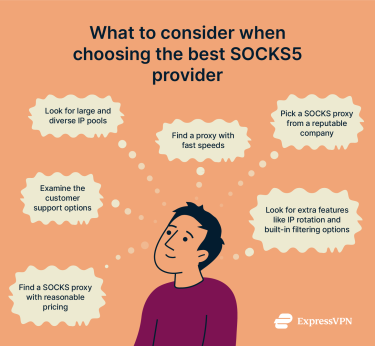
Free vs. paid SOCKS5 proxy: Which one to choose?
Free proxies may seem appealing, but they come with a multitude of risks. To start, most are incredibly slow. They have limited capabilities, so they implement bandwidth throttling to keep resource usage fair across their users. This can lead to problems with gaming, streaming, or other bandwidth-intensive activities.
On top of that, most free proxies don’t offer configurable IP rotation and often assign you a limited or static IP address. Paid services give you access to a broader pool of IPs with rotation options, which improves privacy. It’s further limited through strict data caps. This severely undercuts what makes a SOCKS5 proxy safe in the first place.
Paid proxies, on the other hand, give you access to a broad list of IP addresses in different locations and won’t bog you down with data caps. It goes without saying, but SOCKS5 proxy authentication options make them even safer by comparison.
There’s also the matter of security—free proxies come with several key security risks. Since SOCKS5 proxies don’t encrypt your data, you have to trust that service creators aren’t scraping your data to sell to a third party. Free proxies also have a much higher proclivity for being laced with malware, especially if it’s a free download of a normally paid product.
Overall, paid SOCKS5 proxies are faster and safer and provide a larger pool of IP addresses, plus features like automatic IP rotation and authentication. Free proxies implement bandwidth throttling, typically assign a static IP, and face unique security risks.
FAQ: Common questions about SOCKS5 proxies
What does SOCKS stand for in “SOCKS5 proxy”?
SOCKS is a popular backronym (an existing acronym is retroactively given a meaning) for “Socket Secure.” The “5” in SOCKS5 simply refers to the fact that it’s the 5th version of SOCKS. You may see the words Socket Secure used to describe SOCKS in informal contexts, but those terms don’t appear in RFC 1928, the official RFC document detailing SOCKS.
What are the disadvantages of using a SOCKS proxy?
SOCKS proxies don’t encrypt your internet traffic. This means your data is still visible when it is transmitted across the internet. Even though your IP address is hidden, the data itself is unprotected.
Also, SOCKS doesn’t provide any direct network filtering. It works as a pass-through between your data and the internet. It doesn’t modify any network data, filter it, or change it. This means it won’t protect you from threats like a firewall will. All a SOCKS proxy does is relay information on your behalf.
Can I get SOCKS5 for free?
Technically, yes, but you should be cautious when using one. Free SOCKS proxies can be unstable and introduce high latency to your network. Some are malicious and will log your data, making them less secure than nothing at all. For long-term, consistent use and to ensure you don’t accidentally install spyware-riddled apps, consider using a paid SOCKS proxy instead.
Is a SOCKS5 proxy secure?
It’s complicated. SOCKS5 offers authentication support and helps mask your IP address, but it doesn’t encrypt your network data. To maximize your network security, you’re better off with a VPN—which also encrypts your network data.
What is the SOCKS5 proxy port?
SOCKS5 doesn’t use a fixed default port. However, port 1080 is the official one registered with the Internet Assigned Numbers Authority (IANA). As a result, it’s commonly used by proxy servers and clients. However, many proxy providers let you customize the port number, which can help with optimizing performance.
How do I enable SOCKS5 proxy?
To enable a SOCKS5 proxy, you’ll need a proxy IP address, a port number, and (if applicable) the proxy’s login credentials. Every app or device will have a slightly different way of enabling SOCKS5, but in general, navigate to the proxy settings of whatever it is you want to establish a proxy on and input the SOCKS5 proxy information.
What is the difference between a SOCKS proxy and a VPN?
The biggest difference is that a VPN encrypts your data, while a SOCKS proxy does not. In terms of practical use, a VPN is better for privacy and security, while a SOCKS proxy is usually more lightweight and faster.
What is a residential SOCKS5 proxy?
A residential SOCKS5 proxy is a type of proxy server that routes your internet traffic through an IP address assigned to a real residential device by an internet service provider (ISP). Because these IP addresses belong to actual households rather than data centers, they appear as legitimate user traffic. This makes residential proxies especially effective for avoiding detection and performing tasks like web scraping, ad verification, or sneaker botting, where websites may block or scrutinize non-residential (datacenter) IPs.
How to test if your SOCKS5 proxy is working?
To test if SOCKS5 is working, use an IP-checking website or service. Check your IP address before and after activating the proxy. If it shows you two different IPs, SOCKS5 is working. If you see the same IP address, you’ll have to check your configurations for a problem.
Can I use SOCKS5 on my router?
It’s more than a simple yes or no. Some routers are compatible with SOCKS5 proxies, but many aren’t, especially home routers. However, you can use third-party software to route all traffic from your router through the proxy. You can also set up a specific device to route all of your network traffic through the proxy on behalf of the router, so you have a few options.
The only problem is that forcing the compatibility typically requires complex setup and management. Realistically, individual users should just set up a VPN on their router; that way, you get the advantages of a proxy and the added benefits of data encryption.
Take the first step to protect yourself online. Try ExpressVPN risk-free.
Get ExpressVPN







Comments
I think that it would be great for ExpressVPN to offer some kind of proxy over VPN security option or just a basic proxy option. Either way great article Lexie!
There are times that you don't want to use ExpressVPN for everything but use it for one application that only requires SOCKS5. Please add it..Thanks
You offer no SOCKS5 service, so what is the point of the long and ridiculous article here.
When VPN servers are blocked in some cases, maybe proxy would to help.