This post was originally published on January 25, 2016.
One of the major barriers Edward Snowden faced when preparing the most extensive leak of classified documents in modern history was teaching Glenn Greenwald how to use encryption.
Snowden introduced Greenwald to the Amnesic Incognito Live System (Tails), which runs from a USB stick and leaves no trace of itself on your computer. Tails allows secure communication and routes all traffic through the Tor network, to preserve your anonymity.
Tails just got a major upgrade, with the release of version Tails 2.0!
Last week we got our hands on the release candidate, and we just couldn’t wait to try it out.
Installing Tails 2.0 on your device
Since 2.0 is a new release, we had to make an installation from scratch. This is quite a simple process, but it can look confusing if you are new to the system.
The first steps are still the same as earlier versions of Tails. Depending on your computer brand, you may be required to press a certain key during startup in order to boot Tails. In many cases though, you can simply plug in the Tails USB stick and power up your computer. Simply select to boot from the USB stick and Tails will begin loading.
The first thing we noticed about Tails 2.0 is that the Windows XP Camouflage option has gone. In previous versions this feature could disguise Tails on your device, by making the desktop look identical to that of Windows XP. Perhaps this was once useful to avoid unwanted attention in Internet cafes, but you would probably get more attention for using Windows XP today – XP is a fifteen year old operating system! Besides, do Internet Cafes even still exist?
The Tails design now looks great! The developers explained that they switched to GNOME Shell in Classic mode. It instantly feels comfortable and the windows and menus work intuitively.
Tails is now touchscreen-friendly, and manages to be so without compromising the experience on your laptop or desktop. You can get a nice overview of all open windows and workspaces by moving your pointer to the top left corner, which is a nice touch. There is also an application overview, which is a great feature, but unfortunately feels a bit clunky when scrolling through the apps with a mouse.
Tails comes with a virtual keyboard for touchscreen devices (or keyboard users who want to avoid the risk of a keylogger having been installed on their keyboard).
But somehow, the virtual keyboard is the only thing that got uglier in Tails 2.0.
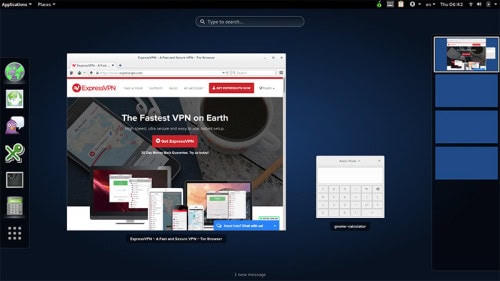
Connecting to the internet with Tails 2.0
It took us a few seconds to find the Wi-Fi symbol, so that we might connect to the Internet. For some reason, it is filed one level deep in the menu, and we can’t see the logic behind this. Wi-Fi should be easily accessible. Aside from it taking a bit of time to find, the process works well. And we love that Tails randomizes the unique identifier of your computer’s network card (MAC address), to make you less traceable when using public Wi-Fi.
Email and tor browsing
A major change is that Tails now comes with Icedove as the default email client. Icedove is based on Mozilla’s Thunderbird and offers a more satisfying user experience than Claws (the previous email client), and is better looking too.
The Tor browser did not visibly change, although the changelog states that the browser will no longer offer the option to open downloaded files with an external application. This is a security feature aimed at protecting you from rogue files and viruses. It is recommended that you disconnect from the Internet before opening files downloaded from unknown sources. And if something funny happens, simply restart your computer.
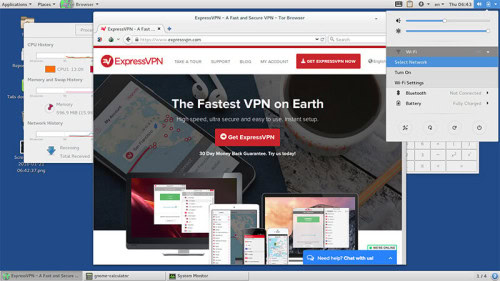
Editing your files
Tails comes with a variety of editing and office tools. LibreOffice is the prepacked office suite and it will allow you to edit .doc files, which Windows uses. Every part of Tails is optimized to minimize metadata, so you don’t have to worry about accidentally revealing yourself if you publish an anonymous document.
The image editing software is also great. Inkscape (vector graphics) and Gimp (images), are good enough for you to consider using them on your on your primary operating system.
One of the most useful tools included in Tails is ‘MAT’, the Metadata Anonymization Tool. You can load any file type into MAT, and it will tell you all the metadata that is associated with the file. This is a must-use tool for journalists, as metadata stored in photos has frequently harmed the subjects of the attached stories, like John McAfee in 2012.
Tails 2.0 encryption
The biggest strength of Tails has always been its strong implementation of PGP. In the top bar you can find a little notepad icon which, for reasons we don’t understand, stands for encryption. Text can be edited in a notepad called Gedit. A great feature of Tails is the ability to copy, encrypt, or sign files with your PGP signature – all by clicking a single button. You can then post or send the result wherever you want.
It’s hard to imagine anybody having trouble using PGP with such a tool on hand.
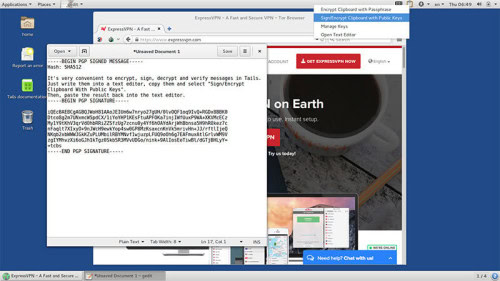
Tails 2.0 worked well for us, but it is still only a release candidate. If you want a fully supported Tails experience, it might be best to download the current version (1.8). Tails will automatically upgrade to version 2.0 when the full release is ready.
All in all Tails 2.0 gets a thumbs up from us!
Comments
Does the TAILS and/or TORS applications work with MAC computers?
Can TAILS be down load ed to my smartphone and be useful?. I have not got a computer. I have your VPN and TOR. Thank you .
Yours sincerely.
James.
The link to Tails 2.0 has a 404 error. Great article thanks.
Thanks! I’ve updated the link.
Love the MAT tool. Thanks for the update!
Please contact our suppoert team Live Chat and they’ll get that sorted for you: https://www.expressvpn.com/support/