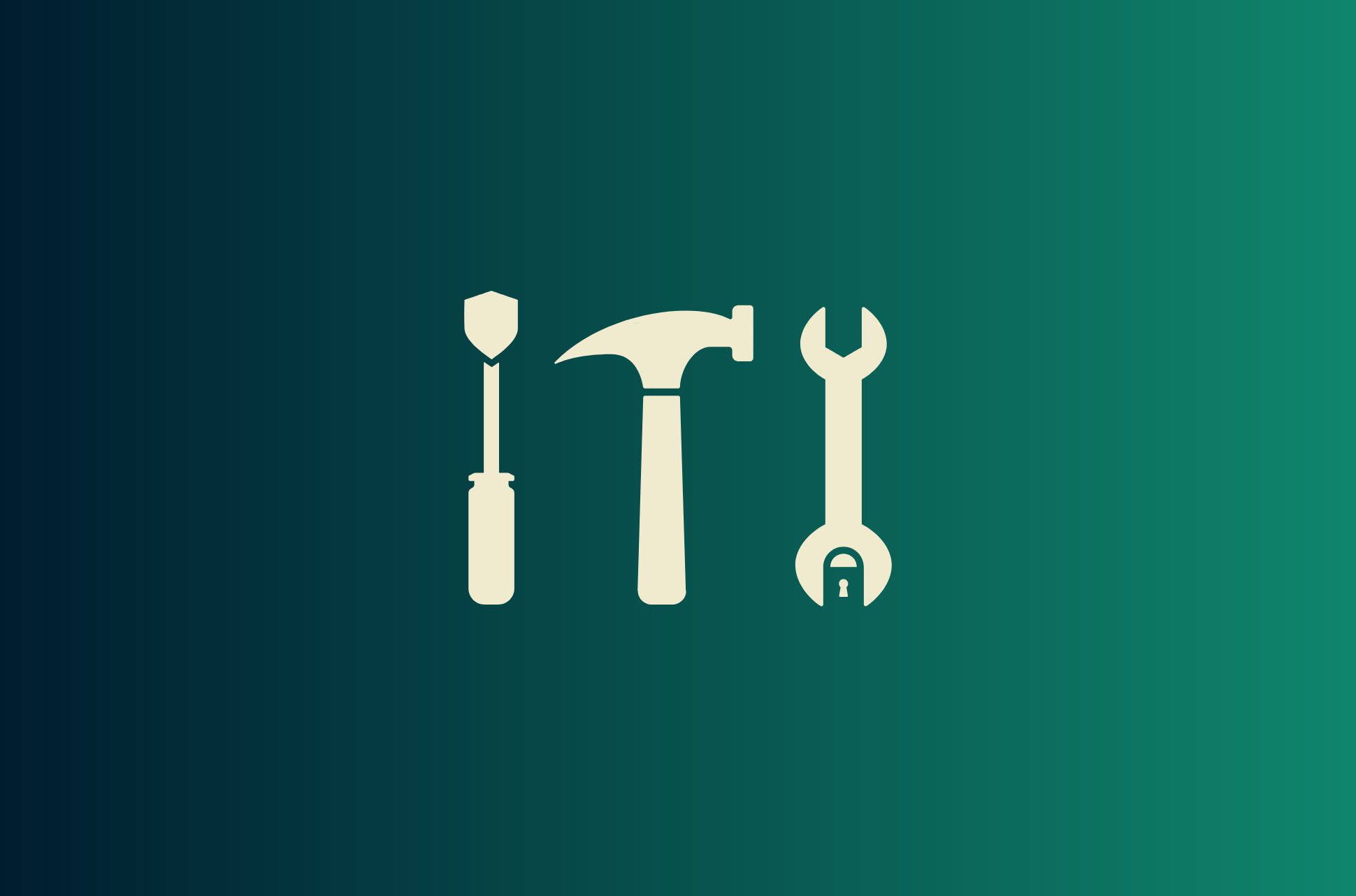
A virtual private network (VPN) helps you encrypt your online activity, hiding it from third parties, including internet service providers (ISPs). It can also replace your IP address with a different one, increasing your anonymity while allowing you to access content that’s blocked based on your location.
While you could subscribe to VPN services with easy-to-use apps, it’s also possible to set up a VPN yourself. The costs and technical requirements will depend on what you want to use the VPN for. How you set it up will also depend on whether you can trust your home ISP or if you prefer to have your traffic visible to the ISP of a remote server in the cloud. That’s because your traffic can be visible to an ISP—it’s just a matter of routing it through an ISP that’s less threatening to your privacy.
The easiest way to use a VPN by far is to sign up to a reputable provider and install their app on your device. ExpressVPN has easy-to-use apps for all popular operating systems, including iOS, Android, Windows, and macOS. Just sign up, log in, and connect. Everything is set up and ready to go—no manual configuration needed.
Why would you want to create your own VPN?
To be clear, most people would not need to create their own VPN, when they could simply subscribe to a high-quality, reliable service like ExpressVPN that’s also not too expensive. But here are a few possible reasons:
- You can set up a VPN more cheaply or even for free using free tools and old devices you already own.
- It lets you take control of who can see your online traffic.
- It could allow you to use your home network remotely, if you create a VPN on a home device.
- You might just find it fun to set up your own VPN.
How to create your own VPN server
To create your own VPN, you can either set it up on a device you have at home, or set it up on a remote server.
Method 1: Use home devices as VPN servers
You can install VPN software on various devices as VPN servers. This software encrypts your traffic and routes it through the device’s internet connection. This can be a good option with a spare desktop or laptop.
You can connect to the server and use the internet as if you were at home. Keep in mind though, if you’re using a device as a VPN server, it needs to be switched on at all times. If the device turns off or crashes, you won’t be able to connect to the VPN.
Below, we look at how to set up a VPN server on your PC, MacOS, and smartphone devices.
How to create a VPN server for free on Windows 11
The easiest way to set up a VPN server on your Windows PC is to use its built-in tool, also known as PPTP. While it’s less secure than other protocols like OpenVPN and WireGuard, it’s easier to set up and perfect for beginners.
Here’s how to set it up:
- Click the Start icon, then navigate to Network Connections. Then, click View Network Connections.
- Hit Alt+F, then select New Incoming Connection
- Select the user profile you wish to grant VPN access to your PC. Alternatively, tap on Add someone to establish a new user, then provide a username and a secure password
- Select OK, then Next
- Click Through the Internet as the preferred mode for VPN connections to your PC, and after that, click Next
- Determine the network software to be activated for incoming links. If you want connected individuals to access shared files and printers, select File and Printer Sharing for Microsoft Networks.
- Tap on Allow access
Lastly, verify your external IP address. Navigate to a site like whatismyipaddress.com to inspect your IP. Document your IPv4 address, as it’s essential for connecting external devices to your VPN.
How to turn your MacOS device into a VPN server:
As macOS doesn’t have built-in support for OpenVPN, so you’ll have to rely on external applications like Tunnelblick or Homebrew.
- Download an OpenVPN client like Tunnelblick or Homebrew.
- Follow the steps outlined within the setup screens of the individual applications to set them up and configure them with your Mac.
How to set up a VPN in ChromeOS:
ChromeOS has native support for the L2TP/IPsec and OpenVPN protocols. Use the steps below to set it up:
- Go to Settings, then click on Add Connection
- Then, add OpenVPN/L2TP
Include all the information needed, like the server hostname, service name, and credentials. Then, click Connect.
How to set up a VPN on iOS:
Setting up a VPN on iOS is relatively simple. If you’ve downloaded a VPN app like ExpressVPN from the App Store, just follow the steps in the application setup process. Alternatively, here’s how you can do it manually:
- Tap on Settings, then General
- Next, scroll down to find VPN and tap on Add VPN Configuration
- Afterwards, select a security protocol based on the VPN provider
- In the Add Configuration screen, add the information needed
Type in your username and password, then click Done
How to set up a VPN on Android:
Like iOS devices, you can download a VPN app from the Google Play Store, which is automatically configured.
Otherwise, you can set it up manually with these steps:
- Go to Settings, then Network & Internet, then Advanced, and click VPN
- You’ll then be prompted to create a VPN Profile where you’ll add the VPN name, type, and server details. Then click on Save.
Once you’re done, you’ll be directed to the VPN screen, where your provider’s name will be visible for you to connect to. You’ll then have to input the details of your VPN account and tap Connect.
Method 2: Use a cloud computing provider to set up a VPN server remotely
You can use a cloud computing provider to set up a VPN on a remote server.
- To do this, you must first rent a virtual server from a provider like Amazon Web Services, DigitalOcean, Google Cloud, or Scaleway.
- Then, follow the steps outlined by the individual providers to set up a cloud VPN server.
It’s essential to note that by choosing this method, you’re placing trust in the hosting firm with your online traffic. These companies might retain your personal data, which might be an issue for some. In addition, you won’t be able to access your local network while abroad. However, you can rent a server pretty much anywhere in the world, giving you access to content from that region.
Alternative solution: Get a VPN on your home router
If your main goal is to be able to enjoy VPN connectivity throughout your home, rather than create your own VPN, the easier solution would be to get VPN service on your Wi-Fi router. You can get a router with VPN functionality pre-installed, or you could install VPN software onto your router yourself.
Option 1: Buy a VPN router
A VPN router is a router with a VPN installed that encrypts all of the traffic that passes through it, which can help protect your privacy and security online. While it can be more expensive to purchase a specific router than using one given to you by your ISP, one benefit of having a VPN router is that it protects any device that connects to its network, even the ones that don’t typically support a VPN app, like gaming consoles, streaming sticks, and smart speakers.
ExpressVPN’s Aircove is a Wi-Fi 6 router with built-in VPN protection. It’s the first VPN router designed specifically to work with ExpressVPN. Aircove is easy to set up and use, and it can protect all your home devices from prying eyes. To get Aircove’s VPN protection, all you have to do is connect the router to your home modem, connect your devices to the router’s Wi-Fi, and sign in to your ExpressVPN account. For more comprehensive instructions, visit the Aircove setup page.
Option 2: Download VPN software to a Wi-Fi router
Alternatively, instead of purchasing a router with a built-in VPN, you can use your current router (if compatible) and set up a VPN—also known as flashing—on it instead.
The specific methods to flashing depends entirely on your router. However, these are the general steps for you to get an overview of what you’ll need to do:
- Download the firmware: Ensure your router is compatible with the custom firmware you want. Some of the more popular firmware include DD-WRT and OpenWRT. If it is, download it.
- Connect to your router: Use a wired connection. Consider getting a USB to Ethernet adapter if your computer lacks an Ethernet port.
- Router login: Open your browser and input your router’s address (commonly 192.168.1.1 or 192.168.0.1). Use your credentials to log in.
- Install the firmware: Locate the firmware upgrade page within your router settings and follow the installation instructions for your chosen firmware.
- Reboot: Once installed, restart your router and then log in as you did before.
- VPN setup: In the router menu, find the VPN tab, opt for OpenVPN, and set up the VPN along with the connecting devices (referred to as “clients”). Stick to your firmware’s guidelines.
Test the VPN: Connect a device to the router, search for your IP address online, and you should see the VPN server’s address.
The costs of running your VPN
There are always costs to running your own VPN server, though they range widely based on what you are trying to achieve.
- Extra device. If you are running a VPN at home, assuming you already have a high-speed internet connection, your only additional cost will be the device that the VPN runs on. This can be as low as 20 USD. If you have an unused computer at home, you may be able to repurpose that.
- Cloud service. If you rent a virtual private server (VPS), in the cloud, you’ll pay between 3 USD and 10 USD for a decent server, similar to paid VPN providers.
Disadvantages of setting up your own VPN
Having your own VPN can be a great way to improve your online privacy and security. However, it is important to know the disadvantages before setting up your own VPN. These disadvantages can include:
- Technical expertise: Setting up and maintaining your own VPN requires some technical expertise. If you’re uncomfortable with networking or security, you may want to consider using a commercial VPN service.
- Time commitment: Setting up and maintaining your own VPN can be time-consuming. If you don’t have the time to set it up and maintain it properly, then you may want to consider using a commercial VPN service.
- Limited features: Commercial VPN services often offer more features than self-hosted VPNs. This is because commercial VPN services have more resources to invest in development and support.
- Bandwidth: If you are using a VPS or a dedicated server to host your VPN server, then you will need to pay for bandwidth. The amount of bandwidth you need will depend on the number of users who will be using your VPN and the amount of data they will be transferring.
- Security: If you’re not careful, you could expose your data to security risks by setting up your own VPN. Ensure that your VPN server is properly configured and you are using strong passwords. You must also trust the server provider for your privacy, whether it’s your home ISP or the cloud service.
- Legality: It’s important to check the laws in your country before setting up your own VPN server.
If you're on a budget and looking for the best cheap VPN service that doesn't compromise on privacy or performance, you can save yourself the trouble of setting up a VPN manually by trying ExpressVPN instead. Our easy-to-use VPN apps come with everything pre-installed, including encryption settings, VPN server locations, and security features. You also get added features like split tunneling and a built-in ad blocker that you don’t get with manual configuration. Why not try it out risk-free with a 30-day money-back guarantee?
FAQ: About creating your own VPN
Can you set up a VPN for free?
– Use a free VPN service: There are a number of free VPN services available, but they are often not as reliable or secure as paid VPN services. They may also have limited features like bandwidth caps or slow speeds.
– Set up your own VPN server: If you have a spare computer or a VPS, you can set up your own VPN server. This is a more secure and reliable option than using a free VPN service, but it can be more difficult to set up and maintain.
– Use a VPN browser extension: Several VPN browser extensions are available that can encrypt your traffic and change your IP address. These extensions are a good option if you only need to use a VPN for occasional browsing.
It is important to note that free VPN services are not always safe. Some free VPN services have been known to collect user data or even sell it to third parties. Rather than risk your privacy, you can try ExpressVPN. Our strict no logs policy means we don’t track, store, or share any of your data.
Is it cheaper to make your own VPN?
Here is a breakdown of the costs of setting up your VPN:
– Hardware: You will need a computer or a VPS to host your VPN server. The cost of a computer will vary depending on the type and specifications of the computer you choose. The cost of a VPS will also vary depending on the provider and the amount of resources you need.
– Software: You must purchase VPN software to encrypt your traffic and route it through your VPN server. The cost of VPN software will vary depending on the provider and the features you need.
– Bandwidth: You will need to pay for bandwidth if you are using a VPS or a dedicated server to host your VPN server. The amount of bandwidth you need will depend on the number of users who will be using your VPN and the amount of data they will be transferring.
If you only need to use a VPN for occasional browsing, then it may be cheaper to use a a VPN browser extension. However, if you need a reliable and secure VPN for regular use, then you can consider ExpressVPN. Our VPN comes with unlimited bandwidth, superfast speeds, and tough encryption to keep you secure.
What is the downside of having your own VPN?
If you are willing to put in the time and effort to set up and maintain your own VPN, then it can be a good option for you. Otherwise, you could try ExpressVPN. There’s no need to configure anything manually—everything is set up and ready for you to use.
Take the first step to protect yourself online. Try ExpressVPN risk-free.
Get ExpressVPN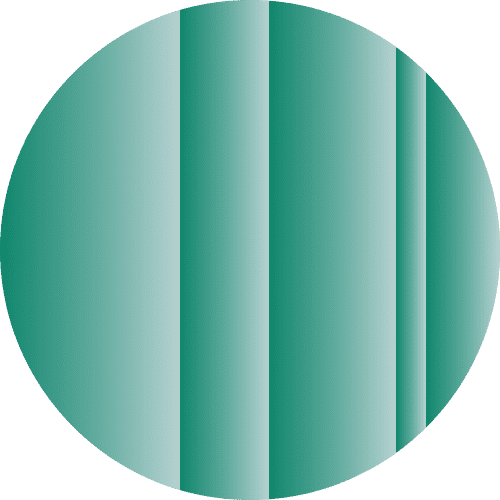





Comments
No
HW can I create a vpn
Thanks 🙏
ShadowSocks is not like a http proxy - this is incorrect. It is in fact a split proxy based on SOCKS5 proxies and uses AES 256 CFB encryption. HTTP proxies don't even use encryption (HTTPS proxies do).
ShadowSocks is not like a http proxy – this is incorrect. It is in fact a split proxy based on SOCKS5 proxies and uses AES 256 CFB encryption. HTTP proxies don’t even use encryption (HTTPS proxies do
Please provide more servers for people in Iran. We bought expressvpn for our family in Iran but they have issues with connectivity. The government identifies the traffic from known expressvpn ips. Please help them.
I would like to speek with someone live please