
You’re probably already familiar with the concept: You can open a new private, or ”Incognito,” window in your browser to search for things online that you don’t want your browser history to record.
Almost all browsers have a private browsing window feature. These Incognito windows are a great feature of modern browsers that will help you avoid some low-level tracking techniques. However, they don’t hide everything, and confusion of Incognito mode has sparked plenty of controversy.
In fact, a recent lawsuit against Google further fueled this debate, with the case alleging that the tech giant's Incognito mode misled users to believe their browsing would be private from Google—when Incognito mode offers no such protections. Google settled, with terms revealed in April 2024, by agreeing to delete data collected from users while they were in Incognito mode.
With the backdrop of this legal scrutiny, let's dive deeper into what Incognito mode truly offers and how you can maximize your privacy online.
What is Incognito mode (or private mode browsing)?
Depending on your browser, the feature is usually called either Incognito mode or private browsing. It is a browser window that will not save your online activity, including your Google searches, sites you’ve visited, passwords, and any cookies. Once you close a private window, your browsing session is cleared without a trace on your device. This means anyone sharing your computer won’t be able to tell what you’ve looked at on your browser.
How does Incognito mode work?
When you browse in a normal window, your web browser stores data about your activity. This ranges from the sites you visit and sign-ins on various accounts to a history of your downloads and cached versions of websites you’ve visited before. Having this information could be convenient, as you can avoid having to log in to websites over and over again and you can easily find web pages you’d visited earlier. But if someone else uses your computer, they might be able to use your logged-in email and know what you’ve been searching for.
When you browse in a private window (such as with Incognito mode), this problem disappears, as a private browser doesn’t store any of that information.
How to use private mode windows on web browsers
How to use private browsing on Safari
On your desktop
- Open the Safari browser
- Go to File and select New Private Window, or use the shortcuts Shift+Command+N or Ctrl+Shift+N.
Your browser should look something like this: 
On your mobile device
- Open your Safari app
- Tap on the Tab button on the bottom-right corner
- Tap Private
- Tap Done to start browsing privately on the app
How to use a private browsing on Firefox
On your desktop
- Open the Firefox browser
- Go to File and select New Private Window, or use the shortcut Ctrl+Shift+P on Windows (Shift+Command+P on Mac)
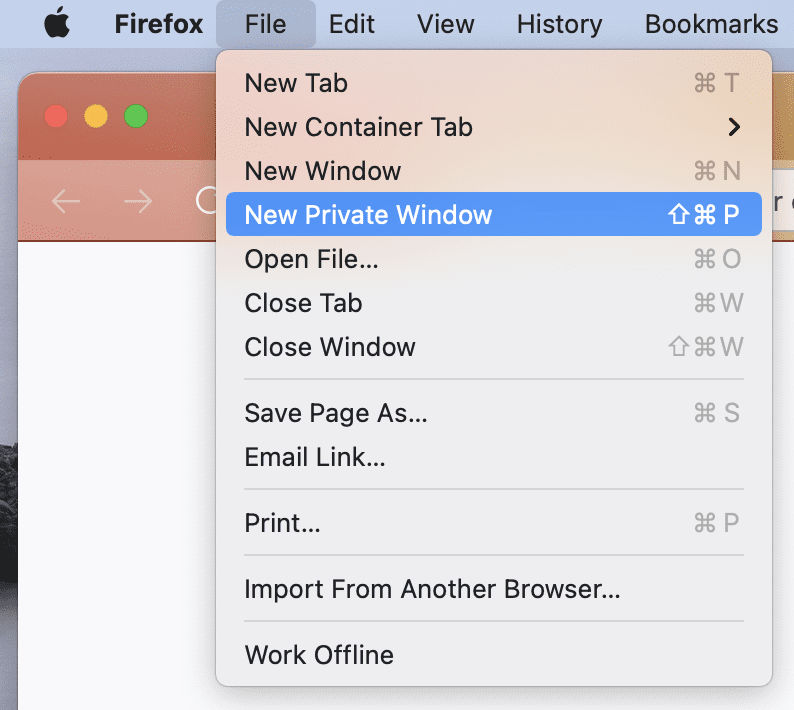 You'll get a private window that looks like this:
You'll get a private window that looks like this:
On your mobile device
- Open up the Firefox app
- Tap on the Tab button
- Tap on the mask icon at the top to start browsing privately
How to use Incognito mode on Google Chrome
On your desktop
- Open up your Google Chrome browser
- Go to File and select New Incognito Window. Alternatively, open Incognito mode on Chrome with the shortcut Ctrl+Shift+N or Command+Shift+N.
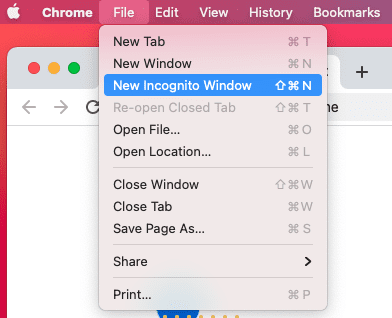 Your browser window should look something like this:
Your browser window should look something like this: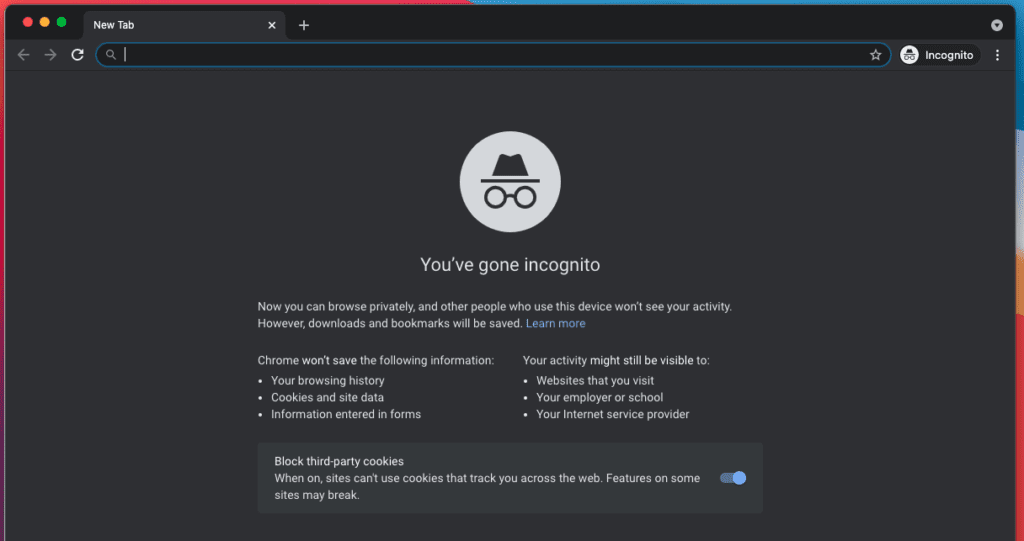
On your mobile device
- Open your Chrome app
- Go to your Tabs and select the Icon showing the fedora hat and glasses
- Click the “+” icon to create a new tab to start browsing Incognito
How to use a private window on Brave
On your desktop
- Open your Brave browser
- Go to File and select New Private Window, or use the shortcut Ctrl+Shift+N or Command+Shift+N.
Your browser window should look something like this:
On your mobile device
- Open your Brave app
- Tap on the Tab button
- Tap on Private on the bottom-left corner and select the “+” icon to open a new private browser window.
Is Incognito mode safe?
Not completely. Chrome’s Incognito window clearly states that your browser won’t save your browsing history, cookies and site data, and information entered in forms, but downloads, bookmarks and reading list items will be saved. Your activity might still be visible to websites you visit, your employer or school, and your internet service provider.
All this makes it great for hiding your browsing history from anyone else with access to your devices, but not much else.
Lawsuit over Incognito mode
In a noteworthy turn of events in April 2024, when it was revealed that Google agreed to settle a major lawsuit by either destroying or de-identifying billions of records of web browsing data that were collected in Incognito mode up until December 2023. This agreement is part of a class-action settlement in Brown v. Google, which was initiated in 2020 and alleged that Google misled users into thinking their activities were not being tracked when using Incognito mode. Google has also made its Incognito mode data collection more explicit for users, and it will allow Incognito mode users to block third-party cookies for the next five years.
What this means for users
This lawsuit and Google's subsequent adjustments underline the fact that Incognito mode shouldn't be your only line of defense for online privacy. Users are encouraged to take extra steps for their privacy, like using a Chrome VPN extension and scrutinizing the settings they use.
Breaking down the safety of private browsing
1. Does private mode browsing prevent cookies from identifying you?
Yes it does.
Normally when you visit a website, embedded scripts will place a small file called a cookie on your computer. This cookie can, when you visit the site again, be read by the site and used to identify you.
This can be useful, as it allows you to stay logged in even after your computer is rebooted and quickly lets you share news on any social media accounts.
However, cookies also let social media companies (and the NSA) track you across sites. For example, social media sites let news organizations embed snippets of code that show how often an article has been shared.
These snippets also feedback information about which sites you’ve visited and which articles you’ve been reading. This gathered data can be used to feed you targeted advertisements or identify your religious, political, or sexual preferences.
Using Incognito mode or private browsing cuts down on this tracking. In these modes, your browser won’t save cookies past your session, which means sites can’t use those cookies to identify you later.
However, before the lawsuit against Google concerning Incognito mode, while these modes didn't keep cookies after you closed the window, they didn't block third-party cookies from tracking you during your session. This meant advertisers could still gather data while you browsed. The lawsuit led to a change: Google has agreed to let users block these third-party cookies by default in Incognito mode. This provides a deeper layer of privacy, ensuring you're not being tracked by cookies even during private sessions.
If you don’t want cookies tracking you on your normal browser window either, there are a couple more things you can do.
- Disable third-party cookies and consider deleting cookies every time you restart your browser
- Install Privacy Badger to see which cookies a site uses, then block them where appropriate
2. Does Incognito mode help protect against browser fingerprinting?
Yes it does.
Cookies might still be the most popular method for collecting information online, but browser fingerprinting has become increasingly popular.
With browser fingerprinting, the website you visit will gather information about your browser, the fonts you have installed, and the add-ons or browser extensions you use. This information could be enough to detect you, even if you’re careful about your privacy.
While you can’t completely stop websites from gathering your fingerprint, you can still reduce the amount of information websites can obtain from fingerprinting by going Incognito and using a private browser window. Two more tips:
- Run a popular browser that uses no default fonts or extensions, like the Tor Browser
- Be careful with extensions, as some extensions are detectable by the sites you visit. The ExpressVPN browser extension is safe to use even in Incognito mode.
3. Does private browsing stop family members from seeing your browsing history?
Yes. If somebody else, like a family member or flatmate, has access to your computer, an Incognito window can help you hide certain activities (like buying a birthday present) from them. In fact, it is probably a much better option than deleting your history altogether, which can be more tedious.
4. Does Incognito mode hide your IP address?
No, private browsing does not help mask your IP address. Your internet service provider (ISP) can still collect your browsing activity linked to your IP address, and it can in theory hand it over to a third party if necessary. A VPN replaces your IP address with a different one shared by many users, so your ISP can’t track your activity.
5. Does private mode browsing stop your ISP from tracking your DNS records?
No. Every time you visit a website, your browser has to obtain the site’s IP address. The browser will ask a DNS server “what is the IP address of expressvpn.com.” The DNS server then responds with the correct answer, allowing you to connect to the website.
However, the DNS server may record your queries and sell them to advertisers or pass them on to law enforcement.
By default, your DNS service is supplied by your ISP, but it can be changed to one maintained by Google. There are also free DNS services that promise not to pass on your information, such as OpenNIC.
VPN providers like ExpressVPN also maintain their own DNS service, which comes included with a VPN subscription. ExpressVPN does not keep logs and does not pass on any information to advertisers.
Read more: 5 ways to keep your browsing history hidden from ISPs
6. Does private browsing stop work or school from tracking you?
No. If you use public Wi-Fi or connect to your school or work network, the administrator can see every site you visit. For sites not encrypted with HTTPS, they are even able to see the contents of the site and all information you exchange with it.
Incognito windows will not protect your online browsing history from system admins. A VPN will protect your browsing history from your network administrator. Be careful, though. If the computer you are using is not yours (such as a computer at school or work). The owner of these devices may have installed other tracking software that will collect information even if you use a VPN or Tor.
Bonus tip: Use separate browsers or plug-ins
Browser compartmentalization is an idea that can be an attractive way for power users to get more granularity from browser settings.
For example, a user could configure one browser to accept and remember cookies for regularly visited sites, and another for searching (DuckDuckGo is a good choice), reading, and other browsing.
Read more: Ranked: Best web browsers for security and privacy
This separate browser, unlike an incognito window, can be configured to remember just enough, for example the browsing and search history, but no site cookies or connections to third-party advertising networks.
Clever ways to configure your browser as a privacy power user. Simply navigate to settings in your favorite browser and use the search bar to customize your tools. Here are some ideas that we use:
Set DuckDuckGo as your default search engine
- Turn off auto-fill
- Opt out of the “prediction service” that auto-completes your searches
- Send “Do Not Track” requests
- Don’t allow sites to check if payment methods are saved
- Do not use a prediction service to load pages more quickly
- Set some defaults under “Site Settings”
- Don’t allow cookies by default
- Block third-party cookies
- Ask before sending Location, or allowing camera or microphone access
- Never allow notifications
- Don’t allow background sync
- Don’t allow sites to become default handlers
- Create exceptions for specific sites, e.g, to allow cookies for a trusted site to function
In short, Incognito mode isn’t so incognito after all
While there are some great reasons to use Incognito mode—like hiding your browsing history from others using your computer, avoiding targeted ads, and reducing d browser fingerprinting—it doesn’t offer complete privacy. The lawsuit against Google and the ensuing settlement serves as a reminder of the limitations of Incognito mode. It underscores the need for users to adopt additional privacy measures, such as adding a VPN to their privacy arsenal and being mindful of browser settings and extensions, to truly protect their online activity.
So should you use Incognito mode? Yes! Despite its shortcomings, there is no harm in increasing your privacy with Incognito mode.
FAQ: About Incognito mode
How do I turn on Incognito mode?
- Open your browser (e.g., Google Chrome, Firefox, Safari, or Edge).
- Look for the menu option, usually symbolized by three dots or lines, often located in the top-right corner of the browser window.
- Select "New Incognito Window" (in Chrome and Safari) or "New Private Window" (in Firefox and Edge).
On mobile devices:
- Open your browser app.
- Tap on the menu icon, similar to the desktop version, often found at the bottom-right (iOS) or top-right (Android) of the screen.
- Choose "New Incognito Tab" or "New Private Tab," depending on your browser.
This will open a new window or tab with Incognito mode activated, where you can browse privately.
Where is Incognito mode on iPhone?
- Open the Safari app.
- Tap the tabs icon at the bottom right corner, resembling two overlapping squares.
- Select "Private," then tap "Done." You're now in private browsing mode.
Chrome:
- Open the > Chrome app.
- Tap the three dots at the bottom right corner to access the menu.
- Choose "New Incognito Tab." Your new tab will be in Incognito mode.
What does Incognito mode do?
- Prevents saving of browsing history: Your visited pages won't appear in your browser history or search history.
- Blocks cookies: Cookies are small files websites use to track your visits and activity. Incognito mode blocks these cookies from being stored, thus preventing sites from recognizing you on subsequent visits during the same session.
- Temporary session data: All session data like cookies and site data are erased once you close the incognito window or tab.
However, it's important to understand that Incognito mode does not conceal your activity from websites, your ISP, or if you're using a work or school network, the network administrator.
Should I use Google Incognito mode?
However, it's important to remember that Incognito mode isn't a one-stop solution for all privacy concerns. A recent lawsuit against Google highlighted some often-misunderstood limitations of Incognito mode, namely that Google and other entities could still collect data about your browsing activities during Incognito sessions. As part of its 2024 settlement, Google agreed to allow users to block third-party cookies by default in Incognito mode for the next five years. This development is a step towards giving users more control over their privacy, but it doesn't fully eliminate the ability of websites, ISPs, or even Google itself from collecting other types of data about your browsing.
In light of this, while Incognito mode offers a layer of privacy by not saving your browsing history, cookies, and site data on your device, it doesn't make you invisible on the internet. For more comprehensive privacy protection, consider using additional tools—like a high-quality VPN from ExpressVPN, which encrypts your internet connection and hides your IP address. Privacy-focused browsers and extensions can also offer more robust data protection features.
Take the first step to protect yourself online. Try ExpressVPN risk-free.
Get ExpressVPN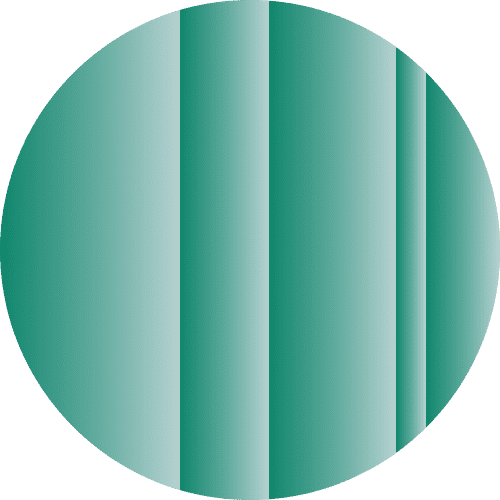
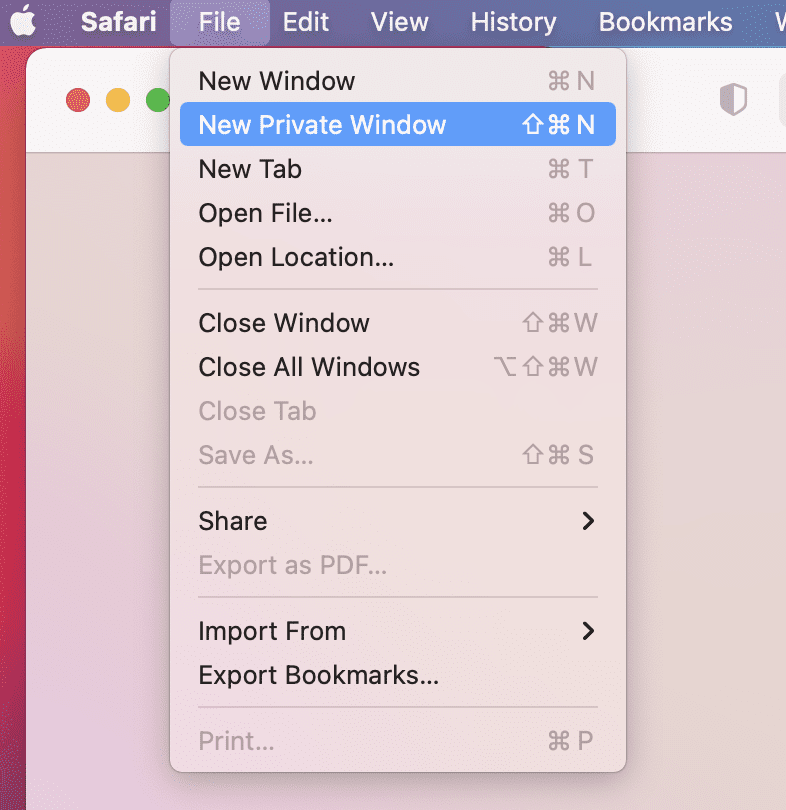
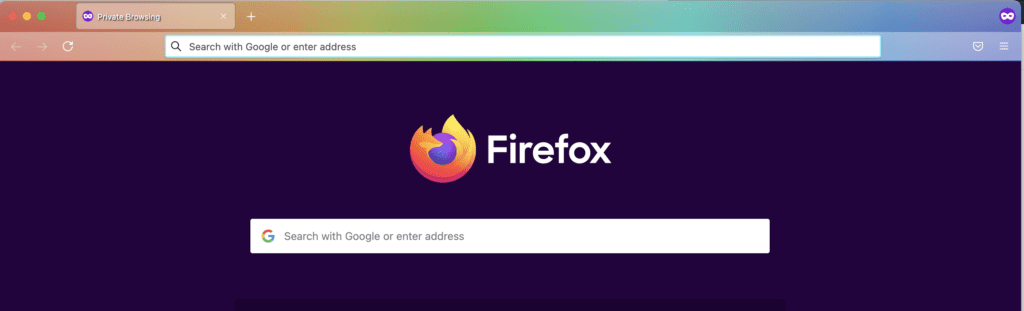
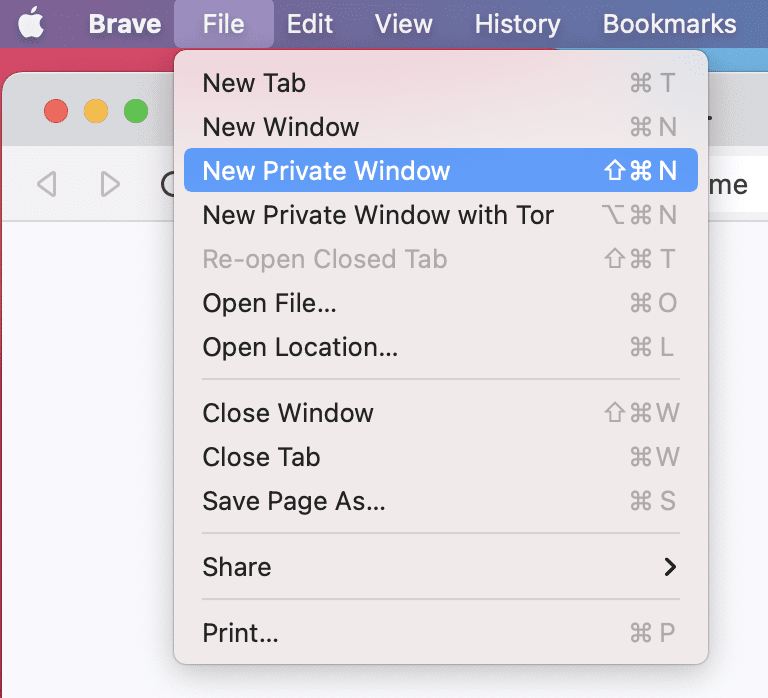
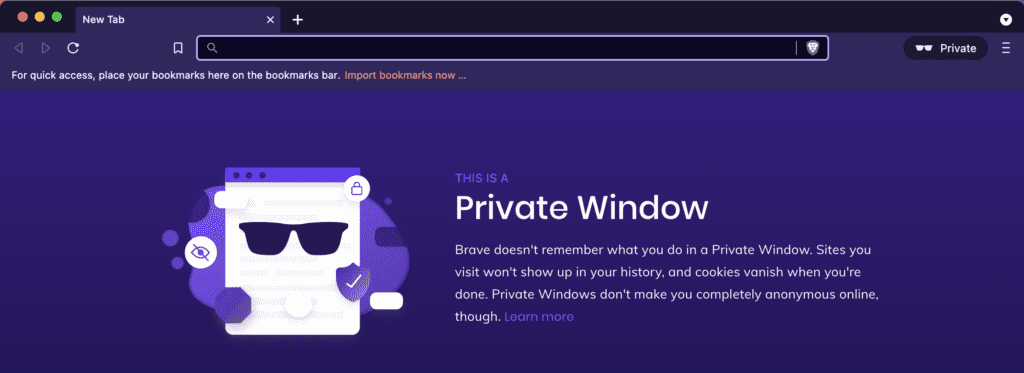





Comments
Does Tor browser support iOS devices?
Hi Steven, Tor is currently unavailable for iOS. You can see all supported platforms on their site here. Lexie
...
Hi!
So if I have a school computer that is using a VPN and is not connected to the school's wi-fi, can I be tracked?
Yes, speaking of the fact that the school computer is nearly always connected to some sort of security length, heck I wouldn’t be surprised if they put a camera on the screen to watch your browser.
If using my parents wifi and I am using tor browsers will dey be able to track my search
So does that mean if we use express vpn we don’t need to use incognito browsing?
The two services do different things. A VPN works more broadly to protect your privacy and security by giving you a different IP address and encrypting your traffic. Incognito mode ensures your browser on your device does not save your online activity, including your Google searches, sites you’ve visited, passwords, and any cookies. For maximum privacy, use both!
Hello, I've been with Express now for a couple of years, and was hoping for some advice. I am a budget conscious and need a new cell phone. I don't want to spend more than 400 dollars. Could you give me a top 5 list in your opinion? I need a min of 128storage and a snappy performance. Also fingerprint reader has to work well. I use this for work and will be taking pictures daily to send to clients....I know that's not alot of dough to work with but I think I can get something good w/o having to break my bank just to get the name brand of the model with all the bells and whistles. I don't mind having à. Lesser known brand if it has good customer feedback and some updates. I have had plenty of Samsungs and they get wet or break just as easy as the next I'm sure! I use android but am not closed to iPhone. There are so many reviews out there it is hard to sift thru. So since I am a member, thought I could see whats what.... Thx for your help if your able! :)