Tech Friend: How to clear iPhone system data and free up storage

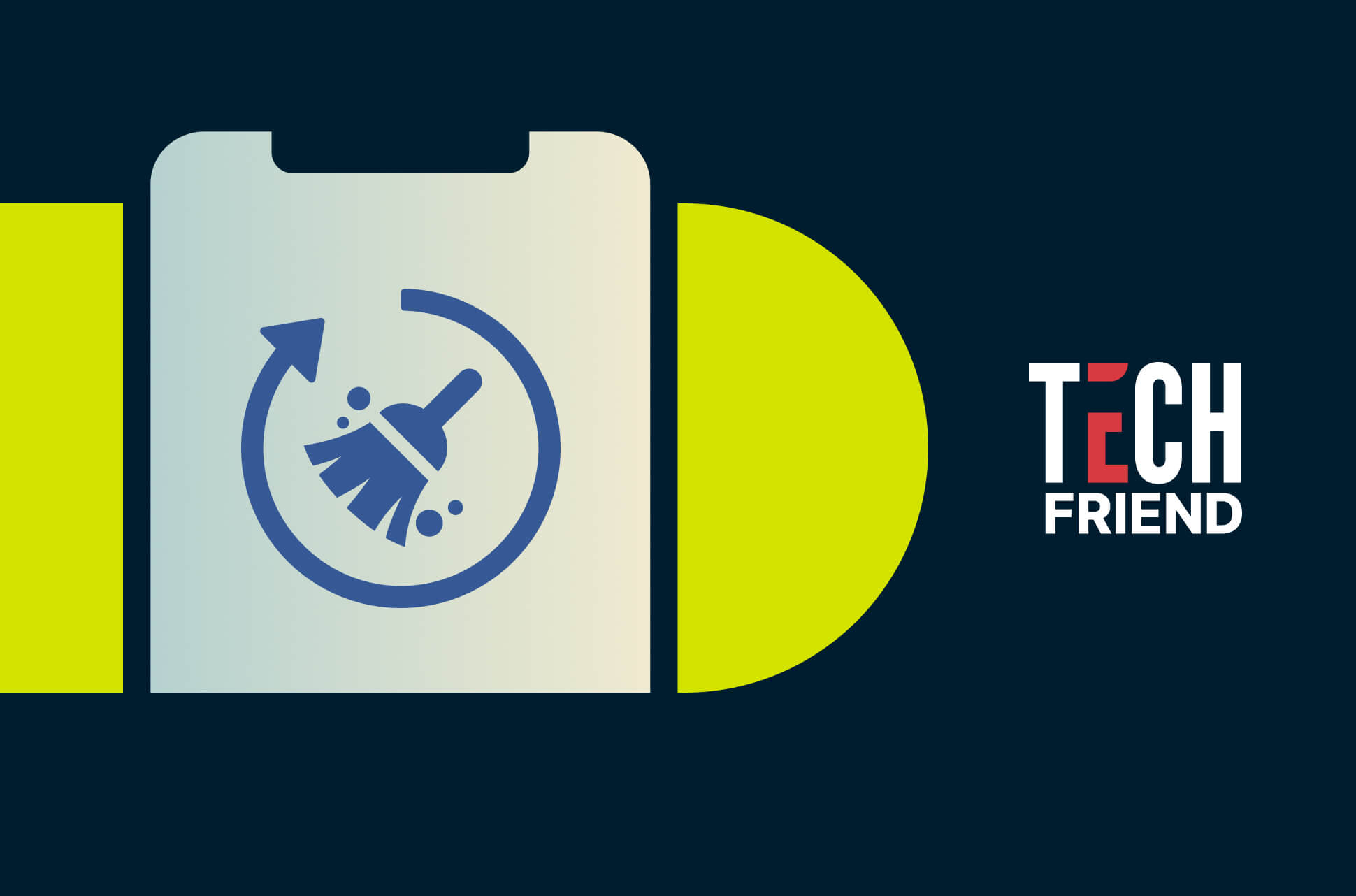
If you’ve ever checked your iPhone storage and seen a huge chunk labeled ‘System Data,’ you might have wondered what’s in there and whether you can delete it. System data consists mostly of background files and other system resources that help your iPhone run smoothly.
The problem is that over time, it can take up valuable storage space, leaving less room for your files. And unlike photos, apps, or music, this section isn’t something you can easily browse or delete. You won’t find an option to delete system data on your iPhone. You have to do it manually, bit by bit.
This guide covers how to clear system data on your iPhone and prevent it from filling up too fast. Before we get into how to free up iPhone storage, let’s take a quick look at what exactly iPhone system data includes and why it takes up space.
Cutting down the number of apps you have helps optimize iPhone storage. ExpressVPN includes a built-in password and ad blocker, so you don’t need extra apps for these features. With ExpressVPN, you can keep your iPhone storage lean and your privacy strong—all in one app.
What is system data on iPhone?
System data consists of temporary files, caches, and system logs that iOS creates to keep everything running well. Cache files help apps load faster by storing frequently used data. Log files track system activity and errors, helping Apple’s software troubleshoot issues.
Then there are temporary files left over from software updates, Siri voices you’ve downloaded, and even extra fonts you’ve installed. While all this is necessary for your iPhone’s performance, these files tend to pile up over time, sometimes taking up gigabytes of storage.
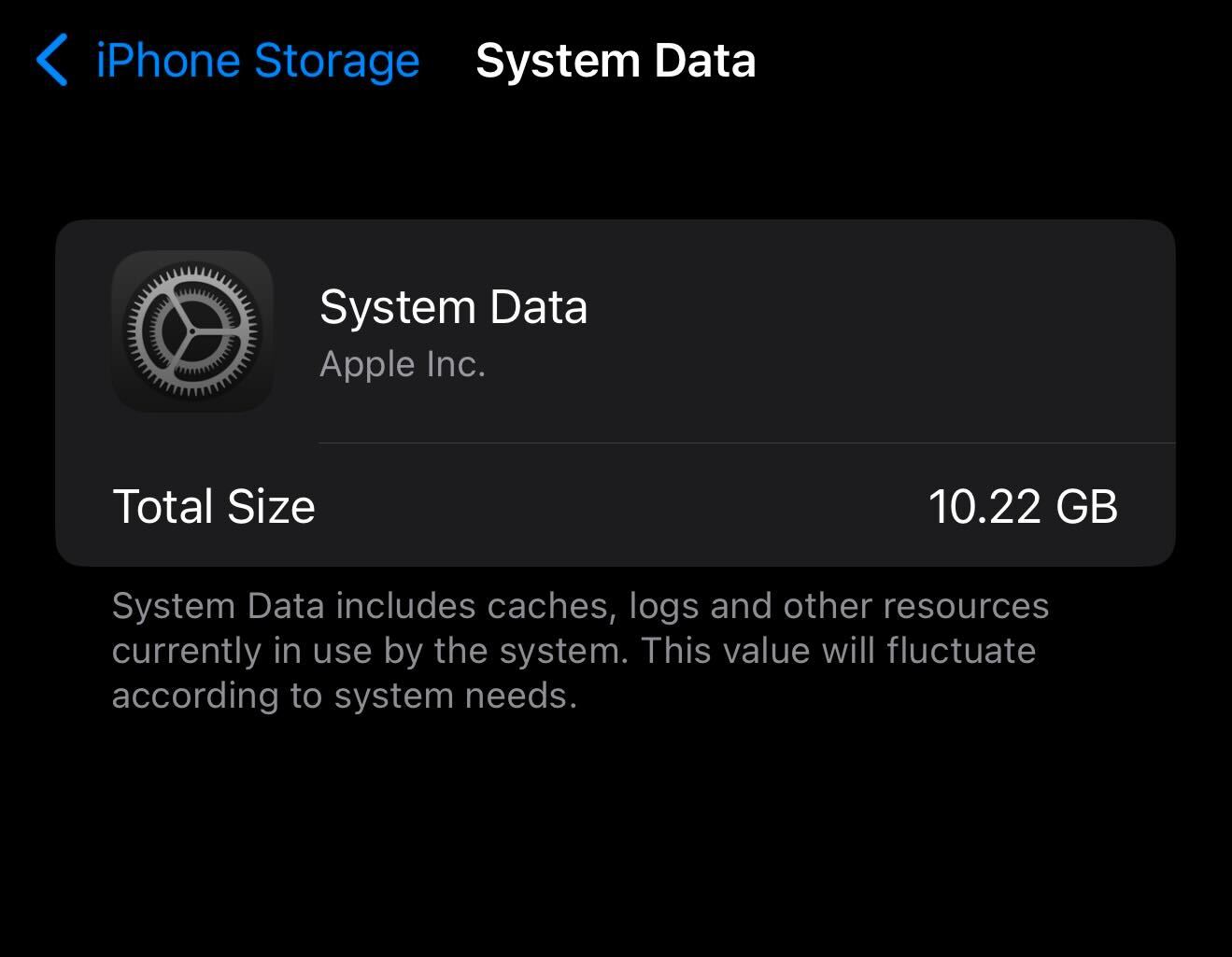
The tricky part?
Unlike photos or apps, you can’t just tap and delete them in one go. Managing your system data requires a little effort, but understanding what’s inside is the first step to keeping your storage in check.
Read more: What is a VPN for iPhone and why you need one
How to check system data storage on your iPhone
If you're seeing the dreaded "iPhone Storage is Full" message, check what's taking up space before deleting important photos and videos. Here's how to view your storage usage and get a color-coded breakdown.
Steps to check iPhone system data
- Open Settings on your iOS device.
- Tap General.
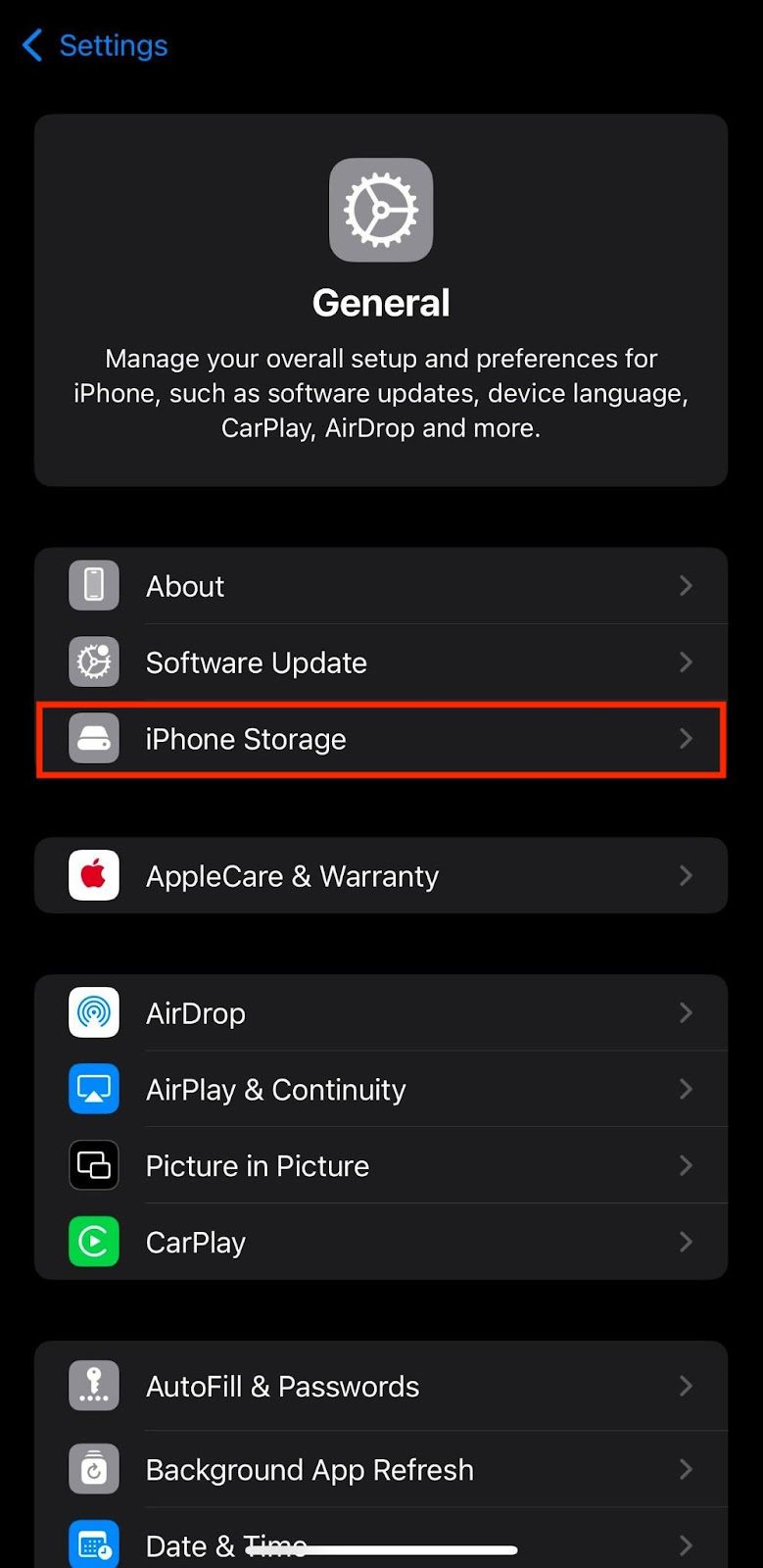
- Select iPhone Storage.
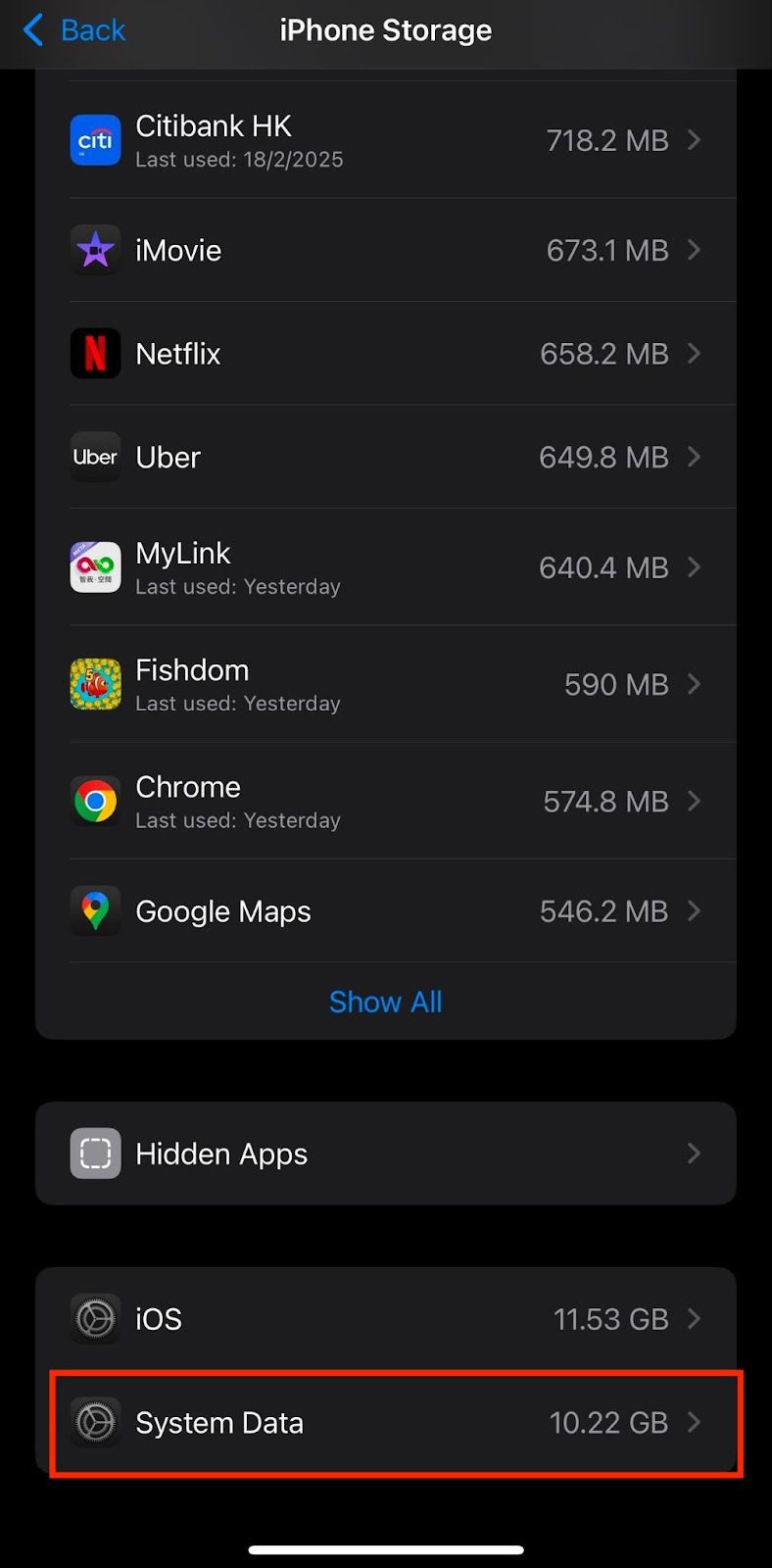
- Scroll down and look for System Data at the bottom of the storage breakdown.
You’ll see how much storage is used by temporary files, caches, and other system resources. The size of ‘System Data’ can fluctuate—it depends on how your iPhone is running in the background.

You can see in this example that “System data” uses more than half of the phone’s storage.
How to clear system data on iPhone (step-by-step guide)
System data is scattered across various apps, including cached files, logs, updates, and hidden data that accumulate over time. Since iPhones don’t have a one-tap option to clear system data, freeing up space requires a few extra steps.
While a factory reset will wipe everything—including system data—it’s not the most convenient option. Instead, start with the least drastic steps first.
1. Clear Safari and app cache
Your iPhone stores cached data to speed up browsing and app performance, but this can take up significant space.
- Safari cache. If you use Safari, clearing its cache can free up storage. Go to Settings > Safari > Clear History and Website Data to remove old browsing data.
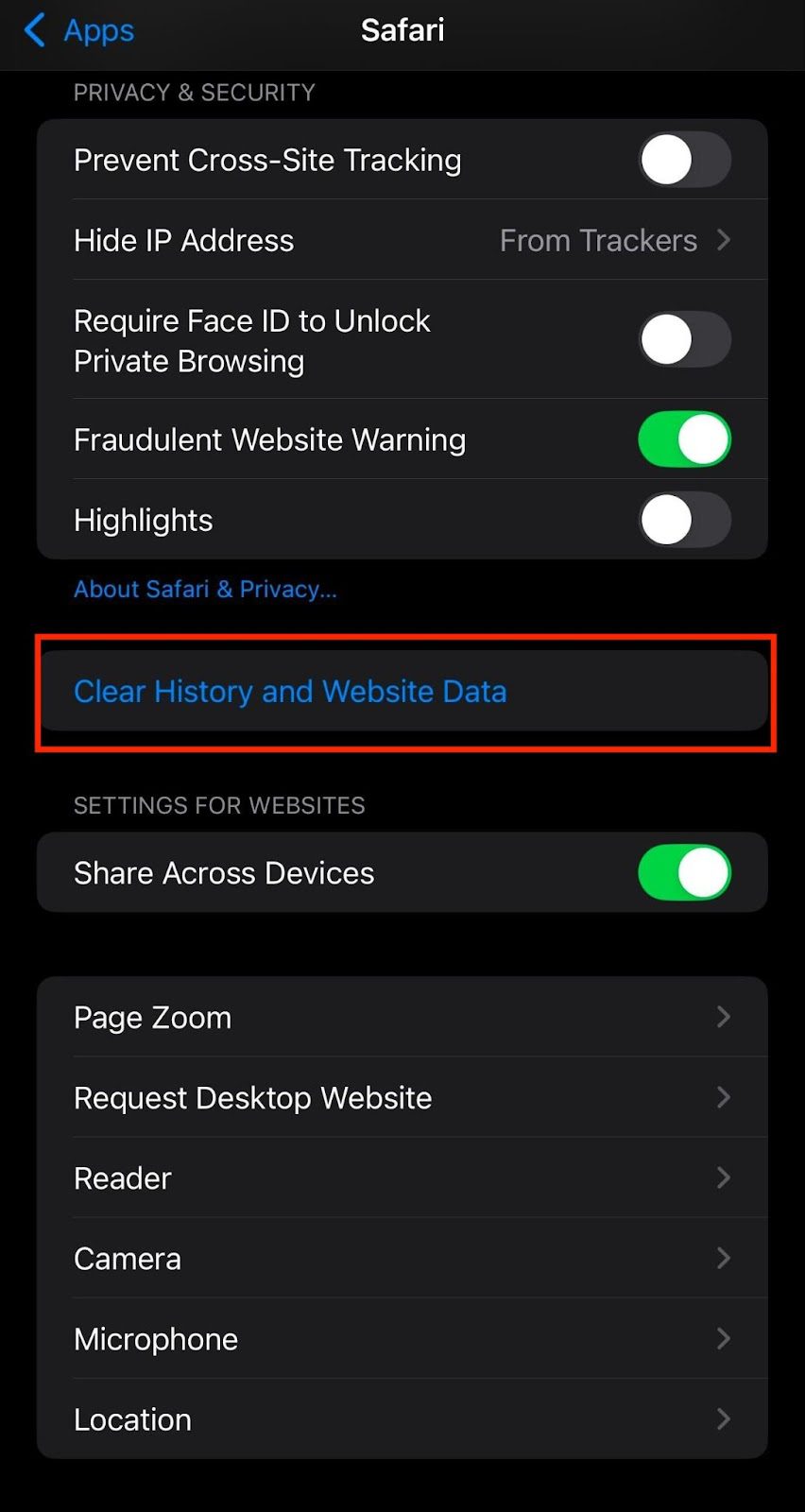
- App cache. Some apps—like Instagram, YouTube, Spotify, and Disney Plus—store temporary data that builds up over time. While iOS doesn’t offer a universal cache-clearing option, you can check individual apps for settings to delete cached files. If an app doesn’t have this feature, uninstalling and reinstalling it can help.
2. Delete large message attachments
If you send and receive a lot of photos, videos, and GIFs in iMessage, these can pile up in your storage. To clear them out:
- Open your iPhone settings > General > iPhone Storage
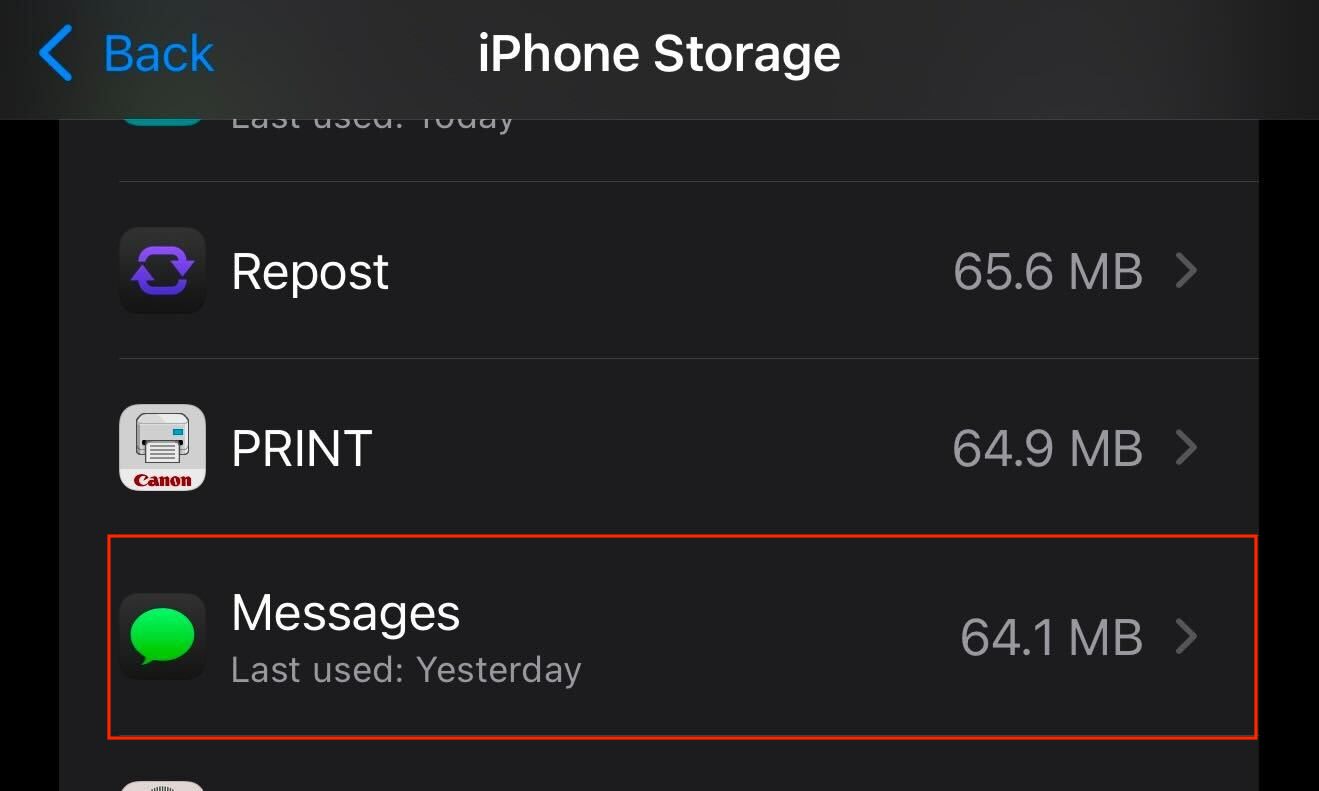
- Scroll down and select Messages

- Review large attachments and delete anything you don’t need
You can also set messages to auto-delete after 30 days or a year by going to Settings > Messages > Keep Messages and selecting a shorter retention period.
3. Offload unused apps
Rather than deleting apps completely, iOS lets you "offload" them, which removes the app while keeping its data intact. This is useful for apps you rarely use but don’t want to lose settings or progress.
- Go to Settings > General > iPhone Storage
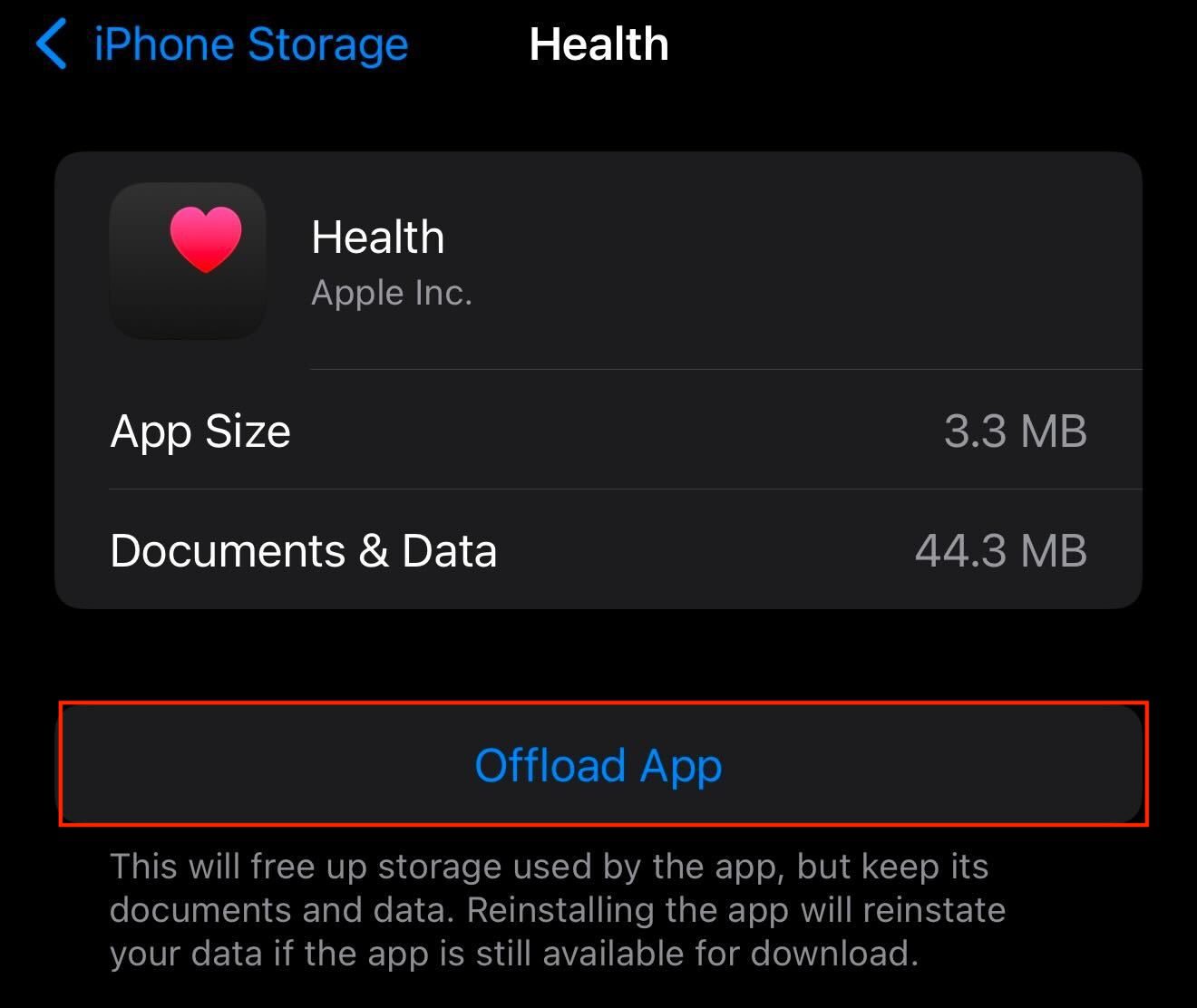
- Tap an app you don’t use often and select Offload App
Alternatively, enable automatic offloading by going to Settings > App Store and turning on Offload Unused Apps.
4. Delete old backups
Your iPhone stores old iCloud backups, which can take up a surprising amount of space. If you have multiple device backups* or outdated ones, removing them can free up system storage.

- Open Settings > [Your Name] > iCloud > Manage Storage
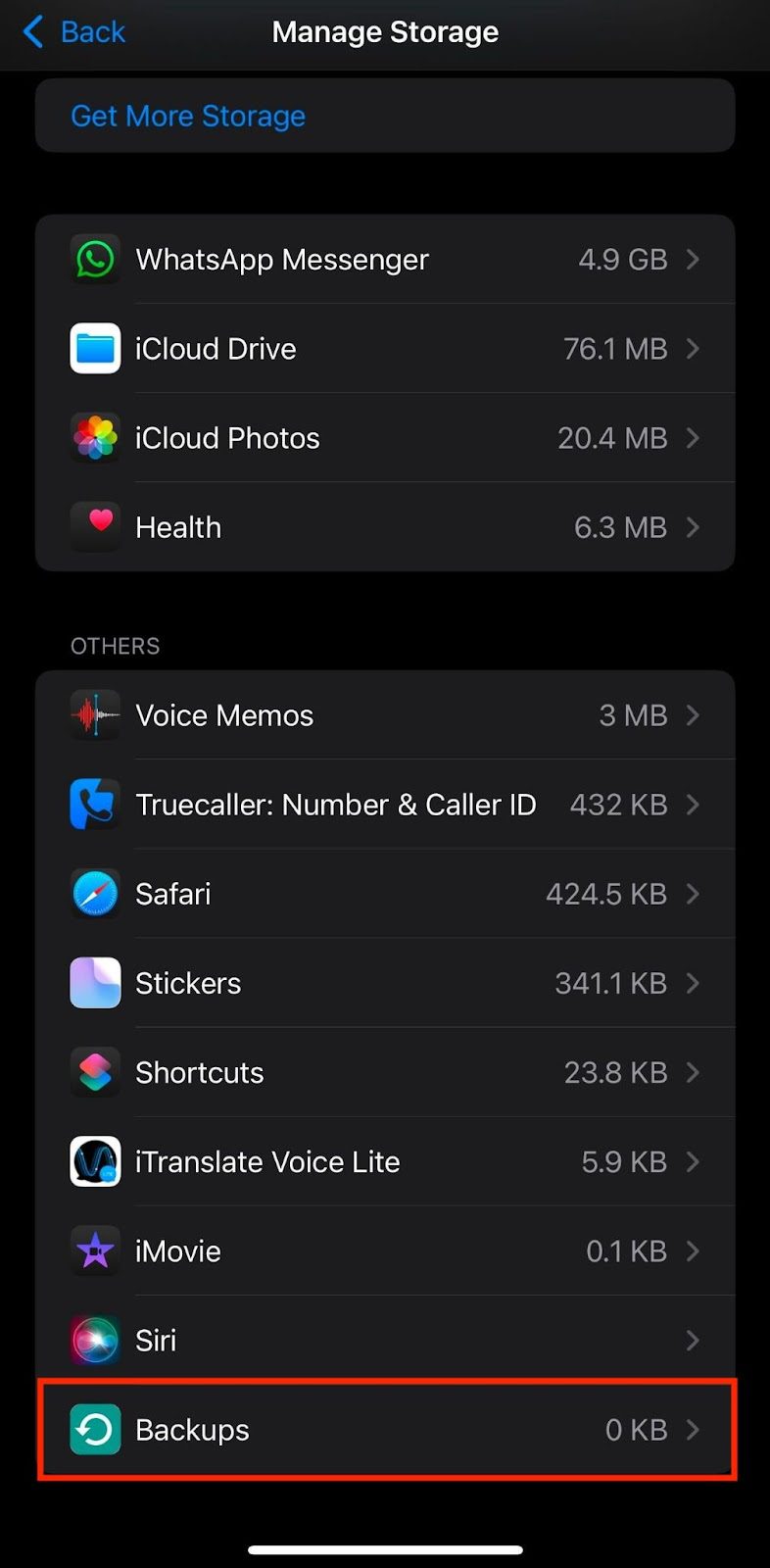
- Tap Backups, select an old backup, and delete it
Make sure you don’t delete your current backup unless you no longer need it.
*To see and delete old iCloud backups, iCloud Backup must be turned on.
5. Restart your iPhone
A simple restart can clear temporary system files and free up storage. To do this:
- Hold down the Power button (or Volume Up + Power on newer models)
- Slide to power off
- Wait a minute, then turn your iPhone back on
This refreshes system processes and removes unnecessary background data.
6. Perform a factory reset (last resort)
If your iPhone’s system data is still out of control and you’ve tried everything else, a factory reset might be your only option.
Warning: This erases everything on your device, so back up important data first.
To reset your iPhone:
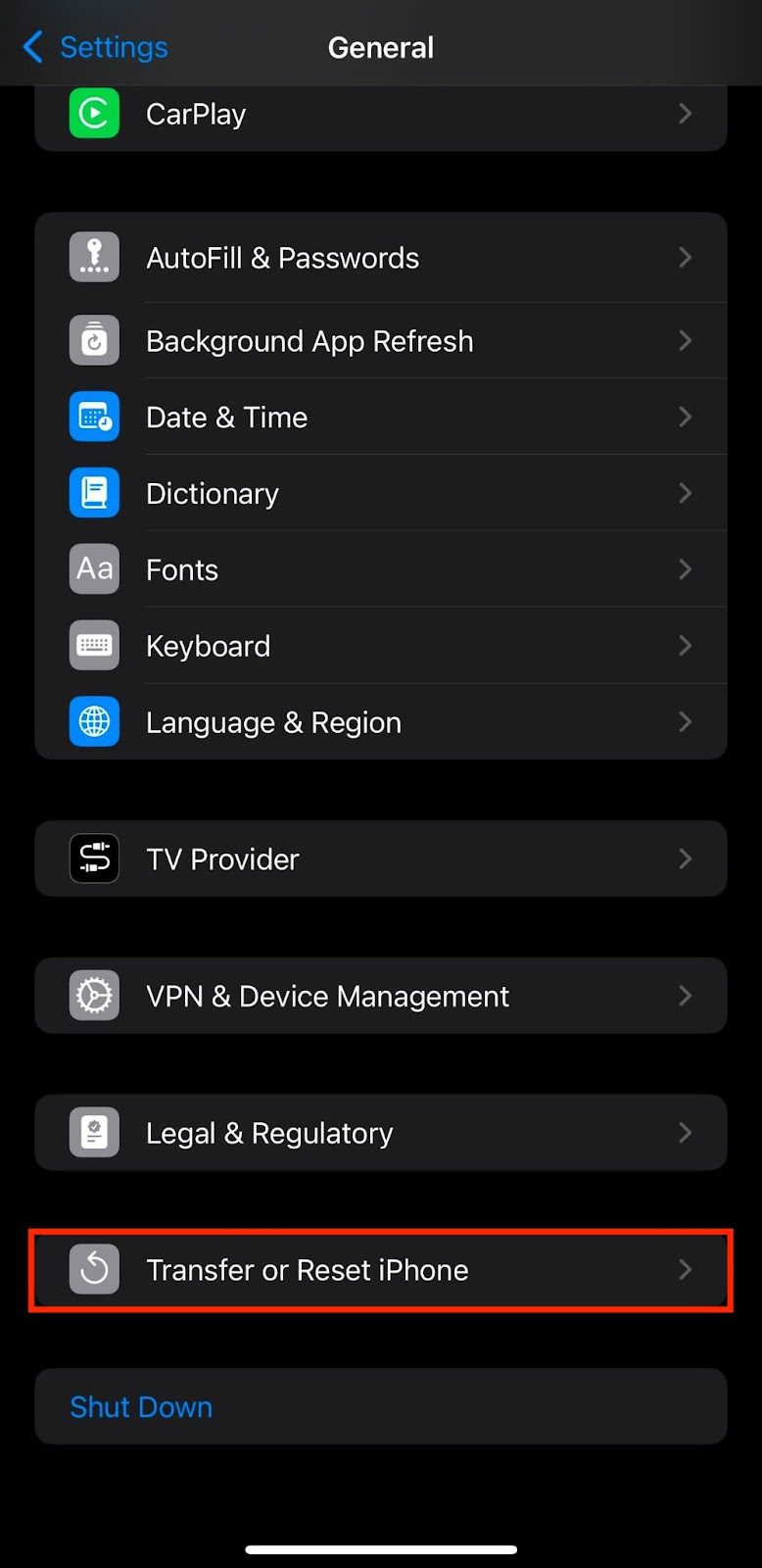
- Go to Settings > General > Transfer or Reset iPhone
- Select Erase All Content and Settings
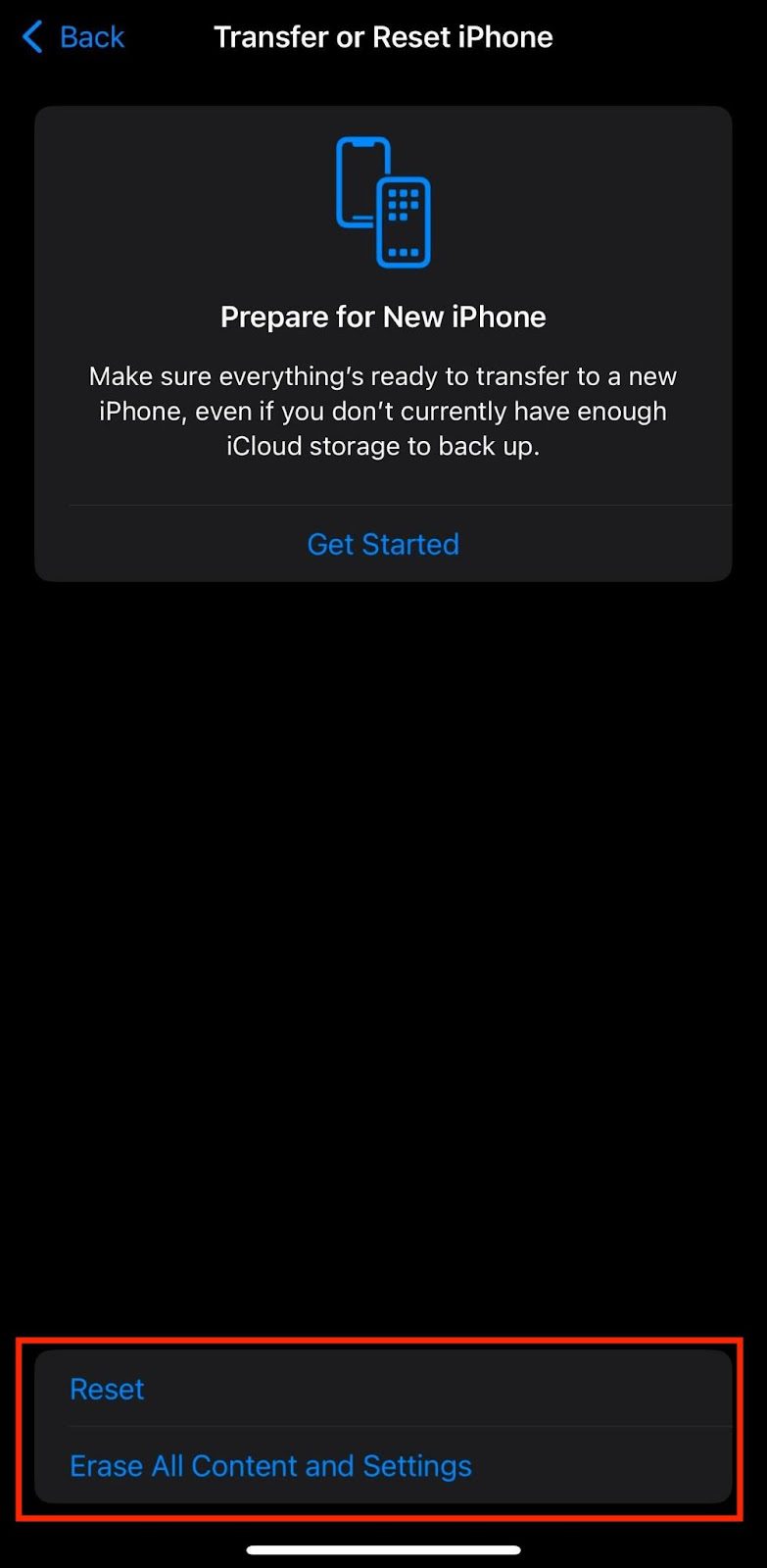
- Follow the prompts to reset your device
After you reset, you can restore from a backup, but be aware that restoring might restore some system data.
Read more: 4 ways to back up your data securely
Why does iPhone system data keep increasing?
Common causes of system data build-up
- Cached files from apps and browsers. Your iPhone stores temporary data like images and scripts to help apps and websites load faster. While useful, these cached files don’t always clear out automatically and can build up over time, especially in apps like Safari, Chrome, and social media platforms.
- Large message attachments and logs. Photos, videos, and GIFs from iMessage and other messaging apps take up space, even after deleting conversations. Messaging apps also create background logs. This can add to the storage load.
- Failed iOS updates and system logs. When you update iOS, your iPhone creates temporary installation files. If an update fails or stalls, these files remain. System logs, which track performance and errors, also accumulate over time, taking up additional space.
How to prevent system data from taking up storage in the future
System data can quickly pile up, but with a few simple habits, you can prevent it from filling up so easily next time. Here’s how to prevent unnecessary files from taking over your iPhone’s storage.
-
Regularly clear app cache
Apps store temporary data to speed things up, but over time, this cache can take up a lot of space. Some apps, like Safari, let you clear cache directly in settings. For others, you may need to offload and reinstall the app to remove stored data. Doing this regularly helps keep storage in check.
-
Enable "Optimize storage for messages"
If you send and receive a lot of photos and videos in iMessage, those files can accumulate fast. Turning on Optimize Storage in settings automatically removes older attachments you no longer need, so you don’t have to delete messages manually.
-
Use iCloud or external storage for backups
Instead of keeping everything on your iPhone, use iCloud or an external drive to back up photos, videos, and important files. This keeps your device storage free while still giving you access to your data when needed.
Read more: How to declutter your phone: Step-by-step guide
More Ways to Free Up Storage on Your iPhone
If you’ve taken the steps in the above section and still don’t have enough space—don’t worry. We have more tips to reduce iPhone system data and keep your iPhone storage under control. Let’s take a look.
-
Optimize photos and video storage
For most people, photos and videos often take up the most space. Turning on Optimize iPhone Storage in settings automatically replaces full-resolution files on your iPhone with smaller versions, while keeping the originals in iCloud.
This can save you gigabytes of space without losing access to your content. You can check or enable this feature under Settings > Photos > Optimize iPhone Storage.
-
Use cloud storage instead of local storage
Instead of keeping everything on your iPhone, save your files on cloud storage like iCloud, Google Drive, or Dropbox. This is a great option for storing large videos or documents you don’t need daily but still want to keep.
-
Delete unused apps and downloads
Apps you don’t use still take up space.
- Go to Settings > General > iPhone Storage to see which ones you haven’t opened in a while.
- You can delete them or turn on Offload Unused Apps, which removes the app but keeps your data in case you reinstall it later.
-
Using third-party apps for iPhone storage cleanup
If you're trying to free up space on your iPhone, you might have seen apps that promise to clean up storage automatically. But do they actually work, and can they remove system data?
What are third-party cleaning apps?
These apps scan your iPhone for duplicate photos, large videos, and unused files. Some also help organize contacts and messages. While they can help manage storage, they cannot remove system data due to iOS restrictions.
Do third-party apps actually clear system data?
No. iOS doesn’t let third-party apps delete system files, caches, or logs. This is because some system data is crucial for keeping for iPhone running. While these apps can remove junk files, duplicates, and other redundant data, any app claiming to delete system data could be misleading.
Best third-party apps for iPhone storage cleanup
Some useful apps for managing storage include:
- Phone cleaner for iPhone. Identifies and removes duplicate photos and large files.
- Cleaner pro. Helps remove unused files and organize contacts.
- Gemini photos. Scans for blurry, similar, or redundant photos.
| App | Pros | Cons |
| Phone Cleaner for iPhone | Identifies and removes duplicate photos & large files
User-friendly interface Helps free up space quickly |
Limited free version
May not access all app caches due to iOS restrictions |
| Cleaner Pro | Removes unused files
Organizes and merges duplicate contacts Helps declutter the phone |
Some features require manual review before deletion
May require a subscription for full functionality |
| Gemini Photos | Scans for blurry, similar, or redundant photos
AI-powered recommendations Helps organize photo library efficiently |
Can mistakenly flag wanted photos for deletion
Requires careful review before bulk deleting Paid subscription for full access |
Each of these apps is helpful for managing iPhone storage, but they work best when combined with manual cleanup steps, like offloading apps and managing storage in iOS settings.
Are third-party apps safe to use?
Most reputable apps are safe, but always check reviews, developer details, and online forums before you download. Avoid apps that ask for excessive permissions or claim to "deep clean" your iPhone, since iOS doesn’t allow apps to access core system files.
Should you use third-party apps?
They can be useful. But they won’t clear system data if you need help organizing files and deleting duplicates. The best way to free up space is by using iPhone’s built-in tools to manually manage your storage and cut down on how many apps you have.
Read more: How to wipe your iPhone or Android
FAQ: About iPhone system data
Why is my iPhone system data so high?
How to delete system data without resetting my phone?
- Clearing browsing history and website data in the Settings app under Safari.
- Checking iPhone settings under General > iPhone Storage to see how much space system data is using up.
- Deleting older messages and large attachments in Messages.
- Offloading unused apps to clear storage without losing data.
- Emptying the recently deleted album in Photos.
- Restarting your iPhone to remove temporary files stuck in the grey area of storage.
Does system data affect iPhone performance?
How often should I clear system data?
What happens if I don’t clear system data?
Will clearing system data delete my files?
How to reduce system data on iPhone?
- Clear browsing history and website data regularly.
- Delete older messages and large attachments.
- Offload unused apps in the storage category.
- Remove outdated local backups.
- Empty the recently deleted album.
- Restart your iPhone occasionally to clear temporary files.
Regular cleanup prevents storage issues and keeps your iPhone running efficiently.
Take the first step to protect yourself online. Try ExpressVPN risk-free.
Get ExpressVPN



