How to turn off VPN on iPhone (step-by-step guide)

A VPN is a powerful privacy tool, but sometimes, you need it turned off.
Maybe an app isn’t loading. Maybe your connection feels slow. Or maybe you just want to pause the VPN and use your regular internet connection for a while. Whatever the reason, there are three simple ways to turn off a VPN on your iPhone: through your device settings, directly in the VPN app, or by removing the VPN entirely.
This guide walks you through each method step by step. You’ll also learn what to do if your VPN keeps turning back on, when it’s okay to disconnect, and how to stay protected without going fully offline.
3 simple ways to turn off a VPN on iPhone
These three methods cover all the common ways VPNs can be turned off. Whether you're turning it off temporarily or removing it completely, one of these will get the job done.
1. Turn off VPN via iPhone settings
- Open the Settings app and tap VPN.
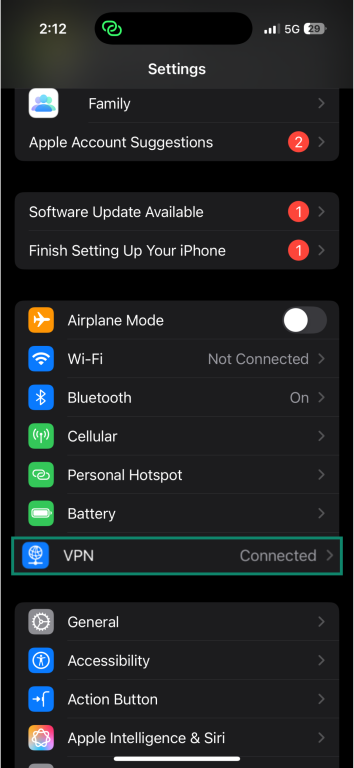
- At the top of the screen, find VPN Status.
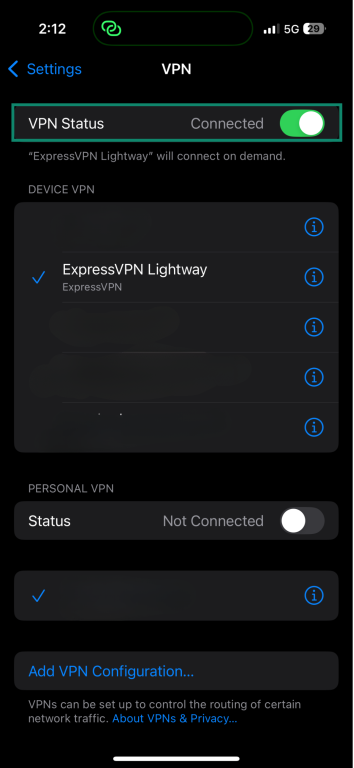
- Toggle the switch to turn it off. When successfully disconnected, the status will change to Not Connected.
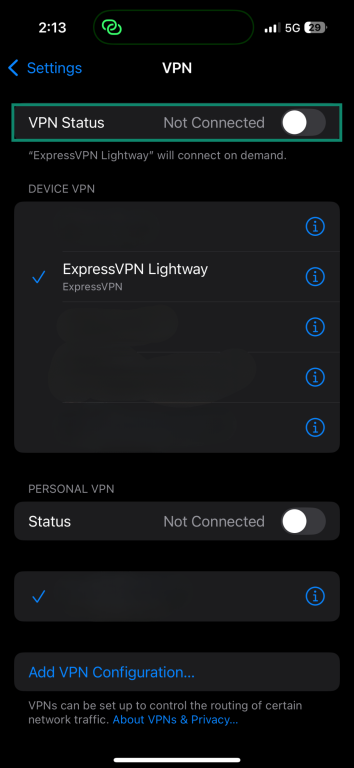
On some older OS versions, the VPN option might not appear directly in the settings. In that case, go to Settings > General > VPN & Device Management > VPN and toggle it off there.
2. Disable VPN via your VPN app
- Open your VPN app and tap the main button to disconnect. This could be labeled "Disconnect" or "Stop" or be shown as a power icon.
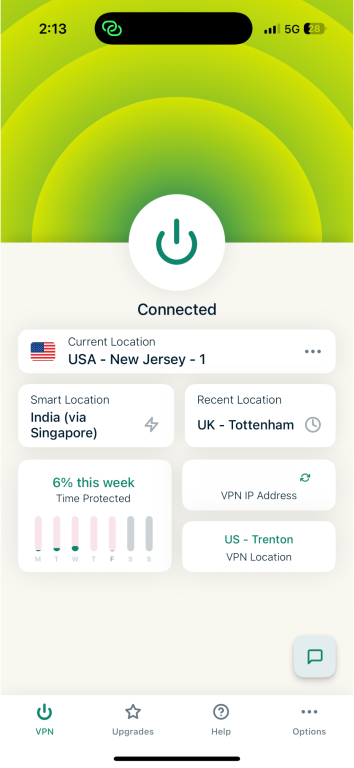
- Wait for the app to confirm the VPN is disconnected.
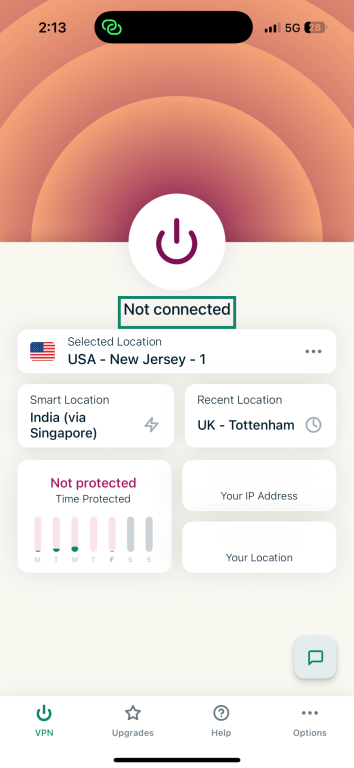
- Check your iPhone’s status bar; if the VPN icon is gone, you’re disconnected.
3. Remove the VPN app from your iPhone
- Press and hold the VPN app icon on your home screen. Then, tap Remove App > Delete App.
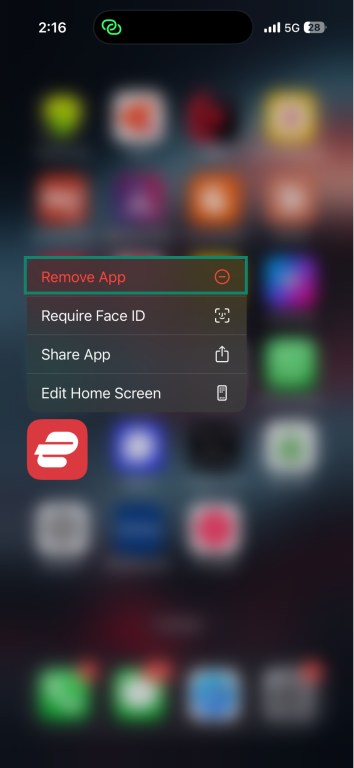
- Tap Delete to confirm. This will disable the VPN and remove all its data from your device.
What to do if your VPN keeps turning back on
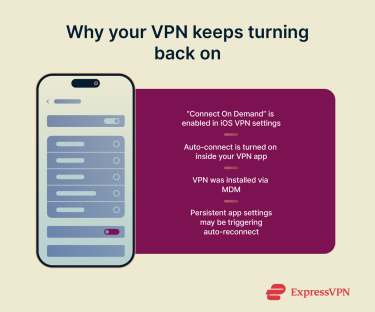 If you’ve disabled your VPN but it keeps reconnecting on its own, it’s usually because of a setting that’s instructing your iPhone or VPN app to keep it active. This is common behavior with features designed to maintain constant protection.
If you’ve disabled your VPN but it keeps reconnecting on its own, it’s usually because of a setting that’s instructing your iPhone or VPN app to keep it active. This is common behavior with features designed to maintain constant protection.
Here’s how to stop your VPN from turning itself back on.
1. Turn off "Connect On Demand" in Settings
“Connect On Demand” is a rule-based iOS feature that can automatically turn your VPN back on under specific conditions, such as accessing certain websites, joining unsecured networks, or losing and regaining connectivity. If it’s enabled, your VPN might reconnect without warning, even after you’ve manually switched it off.
To disable it:
- Go to Settings > VPN.
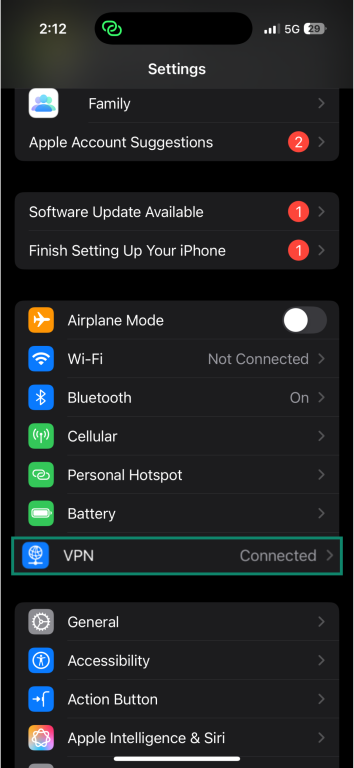
- Tap the ⓘ icon next to your active VPN configuration.
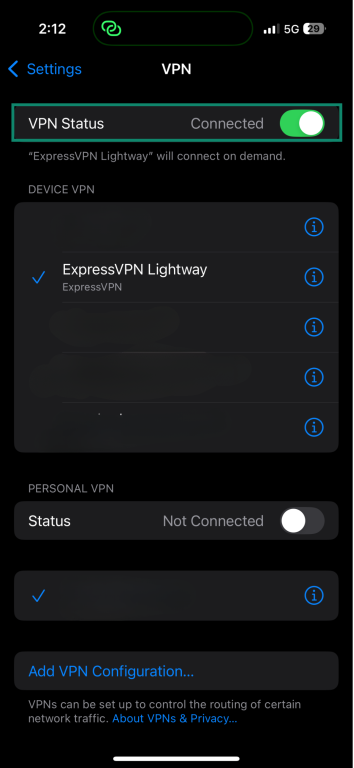
- If Connect On Demand is enabled, toggle it off.
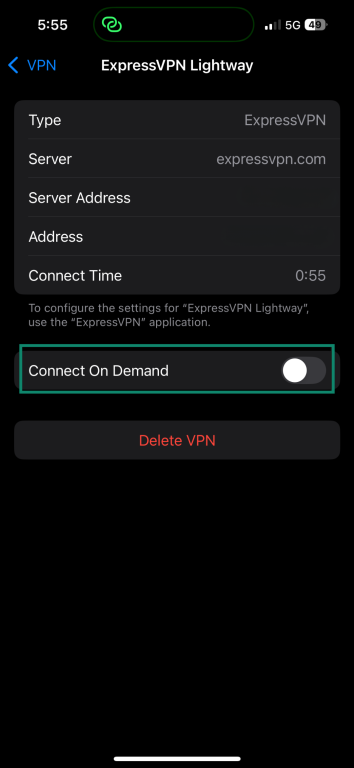
2. Check auto-connect settings in your VPN app
Some VPN apps include auto-connect features that are designed to keep you protected at all times. If enabled, these settings can override your manual disconnect and restart the VPN when certain triggers occur, like app launch, network change, or device reboot.
To turn them off:
- Open your VPN app.
- Go to the app’s Settings or Preferences menu.
- Look for options such as:
- Auto-connect
- Reconnect automatically
- Always-on VPN
- Launch on startup
- Disable any setting that instructs the app to connect without asking.
3. Remove configuration profiles
If your VPN was installed using a configuration profile, which is common with schools, workplaces, or through MDM (Mobile Device Management), it may include persistent settings that keep the VPN active.
Go to Settings > General > VPN & Device Management. Tap the ⓘ icon next to the configuration, then choose Delete VPN.
However, if your device is managed or supervised, this option may be restricted or unavailable, so you’ll need admin access to remove it.
4. Restart your iPhone
If your VPN stays active even after turning it off, try restarting your iPhone. This can help clear temporary glitches or cached behavior, but only if auto-connect features have already been disabled.
After the restart, open your settings or VPN app to confirm the VPN is still off.
5. Reinstall your VPN app
If none of the above methods work, the issue may be tied to persistent app settings, especially if auto-connect was enabled earlier. To reset the connection behavior, delete the VPN, restart your iPhone, and set up the VPN app from scratch. Be careful not to enable any auto-connect or always-on options when setting up the VPN on your iPhone again.
When and why you might want to turn off VPN on iPhone
A VPN gives you privacy, protection, and control over your data. But there are moments where turning it off can be the smarter move. If something isn't working right or your phone feels sluggish, the VPN may not always be the issue, but it’s often the first place to check.
Here’s when it might make sense to disconnect.
Troubleshooting network issues
If your connection feels slow, apps stop loading, or certain websites refuse to open, the VPN may be interfering with network performance. This can happen if the VPN server is overloaded, far from your location, or experiencing packet loss.
Because your data is being routed through an encrypted tunnel, even small inefficiencies (like increased latency or dropped packets) can lead to visible slowdowns. Some apps, especially those with strict timeout windows or regional filters, may not respond well to VPN traffic.
That said, before turning the VPN off, you can try switching to a different server that’s closer to you or less crowded. If the issue continues even after changing servers, disconnecting the VPN can help determine if it’s the source of the problem.
Accessing location-based services
Some apps don’t just prefer your real location; they require it. Think banking apps, food delivery, or region-locked features inside social media. When you're connected to a VPN server in another city or country, these apps may behave unpredictably or refuse to work altogether.
In cases like this, turning off the VPN lets the app verify your true location. Once you're done, you can reconnect and go back to browsing privately.
Another option is to use split-tunneling to route some apps via your VPN and some via your normal internet connection. ExpressVPN offers split-tunneling on Windows, Mac, Android, Linux, and routers.
Dealing with weak connections
VPNs need stability. If your connection is already struggling due to a weak signal, roaming, or general network instability, adding a VPN to the mix can sometimes make things worse. You might see frequent drops, slow-loading pages, or errors in apps that normally work fine.
In those moments, turning off the VPN gives your phone one less process to maintain and can help things run more smoothly. It’s not ideal, but it’s practical.
Saving battery life
Running a VPN continuously can have a slight impact on your iPhone's battery life due to the constant encryption and decryption processes. While modern protocols like ExpressVPN's Lightway are designed to be lightweight and efficient, any additional background activity can contribute to battery drain.
If you're in a situation where conserving battery is crucial, such as traveling without access to charging facilities, turning off your VPN temporarily can help extend battery life.
Streaming services blocking VPNs
If you suddenly can't access a show, movie, or even log into your account, your VPN connection might be getting flagged.
Turning off the VPN allows the platform to verify your actual location, which can restore access.
That said, if you don’t want to turn off your VPN entirely, you can use split-tunneling to stream content via your normal internet connection while still protecting your other traffic with a VPN.
What happens when you turn off a VPN?
When you turn off a VPN on your iPhone, your connection stops using the private tunnel that normally keeps your data encrypted. Everything you do online flows through your regular network, where it can be seen by your internet provider and shaped by local restrictions or content filters.
Your IP address becomes visible
One of the key functions of a VPN is masking your IP address. When the VPN is off, websites and services can see your actual IP, which can be used to infer your general location. This may affect access to certain content or trigger network restrictions, especially on sites that adjust their behavior based on location.
If you rely on your VPN to maintain your privacy or access services that behave differently based on where you are, turning it off can cause sudden changes. Apps may show different options, websites might load in another language, and some features could stop working as expected.
Your traffic is no longer encrypted
VPNs encrypt your data in transit, making it unreadable to third parties, whether that's your ISP, public Wi-Fi operators, or potential attackers. Without that encryption, your activity becomes accessible to anyone with the ability to monitor the network. This can be risky on unsecured networks, like cafes, airports, or shared hotspots.
Sensitive actions like logging into accounts, entering payment details, or accessing business tools are best avoided when the VPN is off, unless you're on a trusted and secure connection.
Location-based services may behave differently
When your VPN is off, apps and websites can access your real location again, either through your IP address or device location data (if permitted). This can be helpful if you’re trying to use a service that requires local presence, like mobile banking, regional delivery apps, or local news platforms.
However, it may also cause services to respond differently. For example, websites may switch languages, and ads can start targeting your real location more directly.
Auto-connect settings may override manual disconnect
Many VPN apps come with features like auto-connect or always-on protection. If those are enabled, the VPN may reconnect automatically when you switch networks, restart your phone, or even just wake the screen.
To prevent this from happening, you’ll need to go into the app settings and disable any auto-connect options. If the app installed a configuration profile, that may need to be removed separately.
Why you should use a VPN on your iPhone
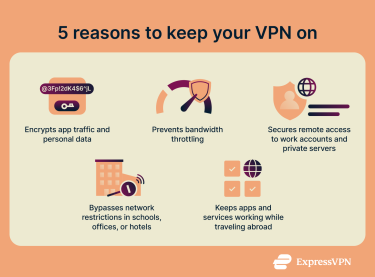 Your iPhone handles more than just browsing. It runs apps in the background, connects to public Wi-Fi, syncs personal data, and often holds access to your email, bank accounts, and files. Without a VPN, much of that activity travels through networks where it can be seen, logged, or intercepted.
Your iPhone handles more than just browsing. It runs apps in the background, connects to public Wi-Fi, syncs personal data, and often holds access to your email, bank accounts, and files. Without a VPN, much of that activity travels through networks where it can be seen, logged, or intercepted.
A VPN on iPhone helps protect that data and gives you more control over how your online activity is exposed—or not exposed—to the networks and services around you.
Better privacy and security
Your iPhone constantly exchanges data in the background: app activity, sync requests, location updates, and more. Without a VPN, much of that traffic is exposed. Your internet provider can see what you’re doing, public Wi-Fi networks can monitor your activity, and apps can link it all back to your IP address.
A VPN encrypts this traffic and hides your IP address, making it much harder to trace or intercept. Keeping your VPN on is important when using unsecured networks, managing sensitive accounts, or simply reducing how much data is collected about you without your consent.
Avoiding bandwidth throttling
Not all slow connections are accidental. Many mobile and broadband providers intentionally reduce speeds for certain types of traffic, like streaming, large downloads, or cloud backup, during high-usage hours. It’s a tactic used to manage network congestion.
The trigger isn’t how much data you’ve used; it’s what you’re using it for. And because most of this detection relies on seeing the kind of traffic you’re sending, a VPN can help. By encrypting your data and hiding its type, a VPN makes it harder for your provider to flag and target specific activities. That won’t change your base speed, but it can prevent throttling.
Securing remote access
If you access work accounts, private servers, or business tools on your iPhone, a VPN adds critical protection. It creates a secure, encrypted link between your device and the systems you're connecting to, reducing the risk of interception or data leaks.
This is especially important if you're using public Wi-Fi or connecting from locations outside your company’s network.
Bypassing network restrictions
Some networks don’t give you full internet access. Schools, offices, hotels, and even some mobile carriers block websites and apps, sometimes for security, sometimes to control bandwidth, and sometimes just by default.
If you’ve ever found a cloud drive that won’t load, a messaging app that won’t connect, or a website that suddenly says “access denied,” a VPN can help. It reroutes your connection so the network can’t see or filter where you’re going. You get full access without being limited by the network’s rules.
Staying connected while traveling
If you travel often, a VPN can help your iPhone behave like it’s still at home. This reduces the chances of account lockouts, failed logins, or being forced into localized versions of websites and apps that you don’t normally use.
FAQ: Common questions about turning off VPN on iPhone
Why can’t I turn my VPN off on iPhone?
If your VPN keeps turning itself back on, it’s probably because auto-connect is enabled. Some VPN apps include features like automatic protection or auto-connect, which are designed to keep you protected at all times. You can disable these inside the VPN app settings.
Another option is to turn off “Connect On Demand,” which iOS uses to reconnect your VPN automatically when certain conditions are met.
Is it safe to turn off VPN on my iPhone?
Yes, but it depends on what you’re doing. If you’re connected to a trusted, secure network and aren’t accessing sensitive accounts or data, it’s generally safe. But if you’re on an unsecured public Wi-Fi network or handling sensitive personal information, turning off the VPN increases your risk of data exposure.
What are the risks of turning off VPN?
Without a VPN, your data is more visible. Your IP address, browsing activity, and app usage can be tracked by your internet provider, apps, or third-party trackers. Open public Wi-Fi networks are especially risky. Without encryption, anyone on the same network could potentially see what you’re doing. It’s best to keep your VPN on for privacy and security reasons.
Should a VPN be on or off on iPhone?
Most of the time, it’s best to keep it on. A VPN protects your privacy, secures your data, and hides your location. But if you’re experiencing issues with specific apps, services, or network speed, temporarily turning it off can help solve the problem.
Does iPhone have a built-in VPN?
No, but iPhones support VPNs natively. You can install a VPN app like ExpressVPN or manually configure a VPN through your device settings using credentials. Using a VPN improves your privacy and protects your data on public Wi-Fi.
How do I disable VPN on my iPhone?
There are a few ways to turn off a VPN on your iPhone: through the Settings app, inside the VPN app itself, or by deleting the app entirely. The best method depends on whether you want to turn it off temporarily or remove it completely.
[/faqAnswer][faqQuestion]How can I tell if VPN is active on my iPhone?[/faqQuestion][faqAnswer]
If your VPN is active, you’ll see a small “VPN” icon in the status bar at the top of your screen, right next to the Wi-Fi or signal strength indicator. On iPhones without a visible status bar (like those with Face ID), swipe down from the top right to open Control Center. If you see “VPN” listed there, it means your connection is active.
You can also confirm by going to Settings. If the main screen shows “VPN” with the status marked Connected, your VPN is running.
[/faqAnswer][/section]
Take the first step to protect yourself online. Try ExpressVPN risk-free.
Get ExpressVPN






