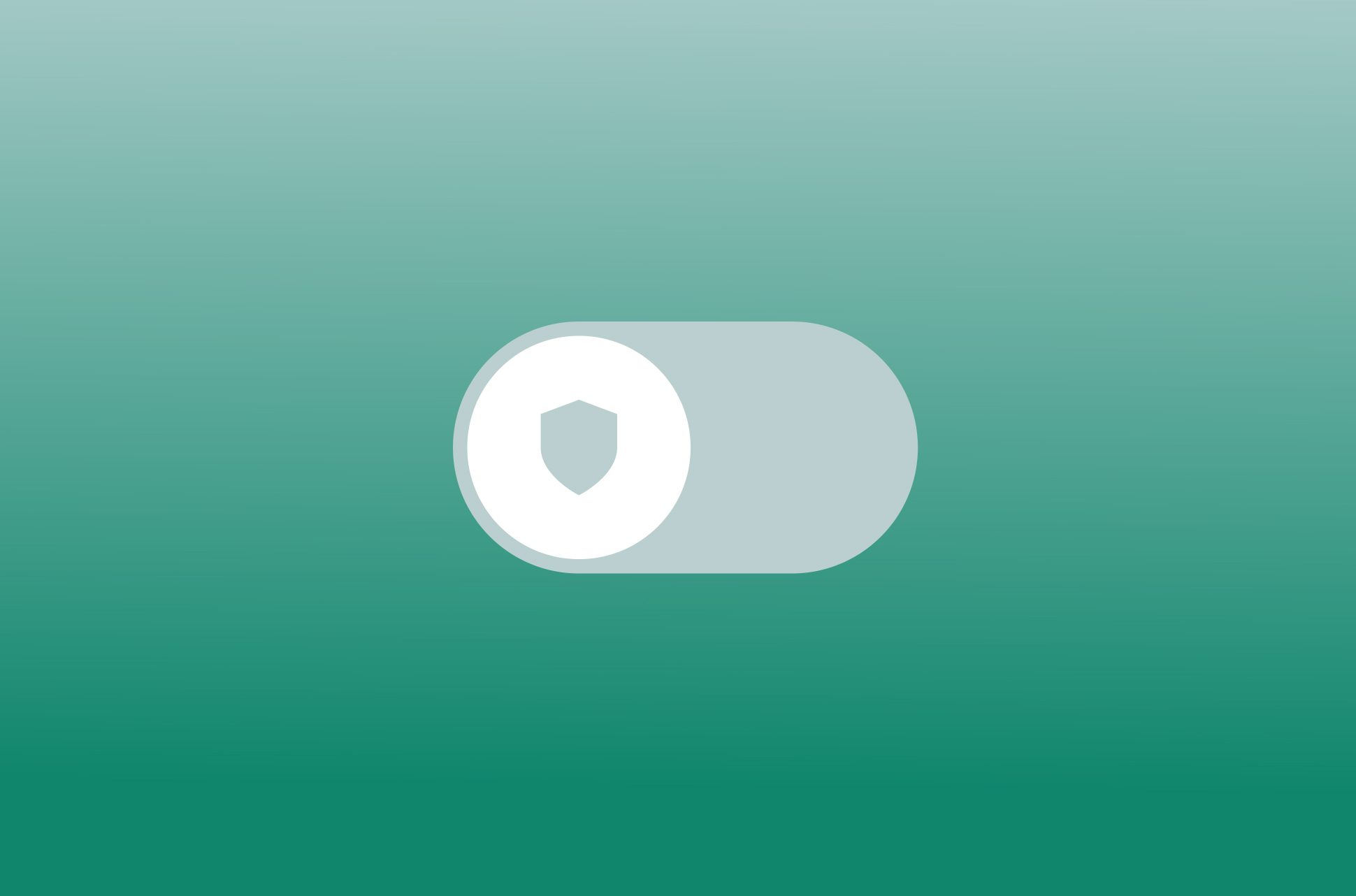
A VPN is a convenient way to increase your privacy and security when you go online, as well as provide access to blocked content. But there are times when you’ll want to turn it off—and there are various ways to do that. In general, you may turn a VPN on and off in the VPN app or in the device settings.
Jump to…
When should I turn off a VPN?
How to turn a VPN off on:
Disable a VPN on any device using a VPN app
What happens if I turn off a VPN?
Why you should always keep ExpressVPN on
When should I turn off a VPN?
In an ideal world, you’d keep your VPN on at all times to encrypt all your online traffic and give you anonymity through a different IP address. Even when you’re sleeping, data is being transmitted to and from your device.
But we live in the real world, where there are times when it might just be easier to turn off your VPN. These situations include:
- Troubleshooting network issues: If you're having trouble connecting to the internet, turning your VPN off may help while you diagnose the problem.
- Running low on battery or data. VPNs add to your device’s consumption of battery and data. If you need to conserve either one, it would help to turn off your VPN.
- Initial internet setup: When you're first setting up your internet connection, you may need to turn off your VPN. Some ISPs require direct authentication before granting access to their networks. In these cases, your VPN's encryption can interfere with the authentication process.
- Workplace or school restrictions: Some workplaces and educational institutions have policies that prohibit the use of VPNs. If you work or study in one of these environments, it’s best to follow the rules and turn off your VPN.
- Sites or services blocking access: While high-quality VPNs tend to work even on sites and services that don’t want you to use a VPN, there are times when the service will block your access if it detects your VPN use and only allows you in if you turn it off.
How to turn off a VPN in iOS (iPhone and iPad) device settings
Disabling a VPN on your iPhone or other iOS device is quick and easy.

- Open the Settings app on your iPhone.
- Tap General.
- Scroll down and tap VPN & Device Management.
- Tap VPN. The status will be “Connected” if your VPN is on.
- Tap the status toggle to turn it off.
The VPN status should now say Not Connected. This means that your iPhone is no longer using a VPN and your internet traffic is being routed through your normal internet connection.
How to turn off a VPN in Android device settings
Looking to turn off your VPN on Android? It's simple, but keep in mind that not all Android settings are the same. Here are the general steps:

- Open the Settings app on your Android device.
- Tap Network & Internet.
- Tap More connection settings.
- Tap VPN.
- Under the VPN section, tap the toggle next to the VPN that you want to turn off. The toggle switch should turn gray.
If you don't see the VPN option in the Network & Internet settings, it probably means you don’t have a VPN service on your phone. Once you install a VPN app, the VPN option should appear.
Turn off a VPN on Windows 11, 10, and other versions using device settings
Disconnecting from a VPN on Windows is quick and easy, and the steps are the same for Windows 11, 10, and other versions. Here's how:

- Open the Settings app.
- Click Network & Internet.
- On the left-hand side, click VPN.
- Under VPN connections, select the VPN connection that you want to disconnect from.
- Click on Disconnect.
How to turn off a VPN in macOS device settings
Disabling your VPN connection on Mac is quick and easy. You can do it in the macOS network settings.

Here's how:
- Hit the Apple icon at the top left corner of your screen.
- Open System Settings.
- Click the VPN icon on the left-hand side panel.
- Select the VPN connection you want to disconnect.
- Click the Disconnect button.
How to turn off a VPN in Linux device settings
While Linux has many distributions, Ubuntu is the most popular one. We’ll show you how to disable the VPN client on Ubuntu-based distributions.
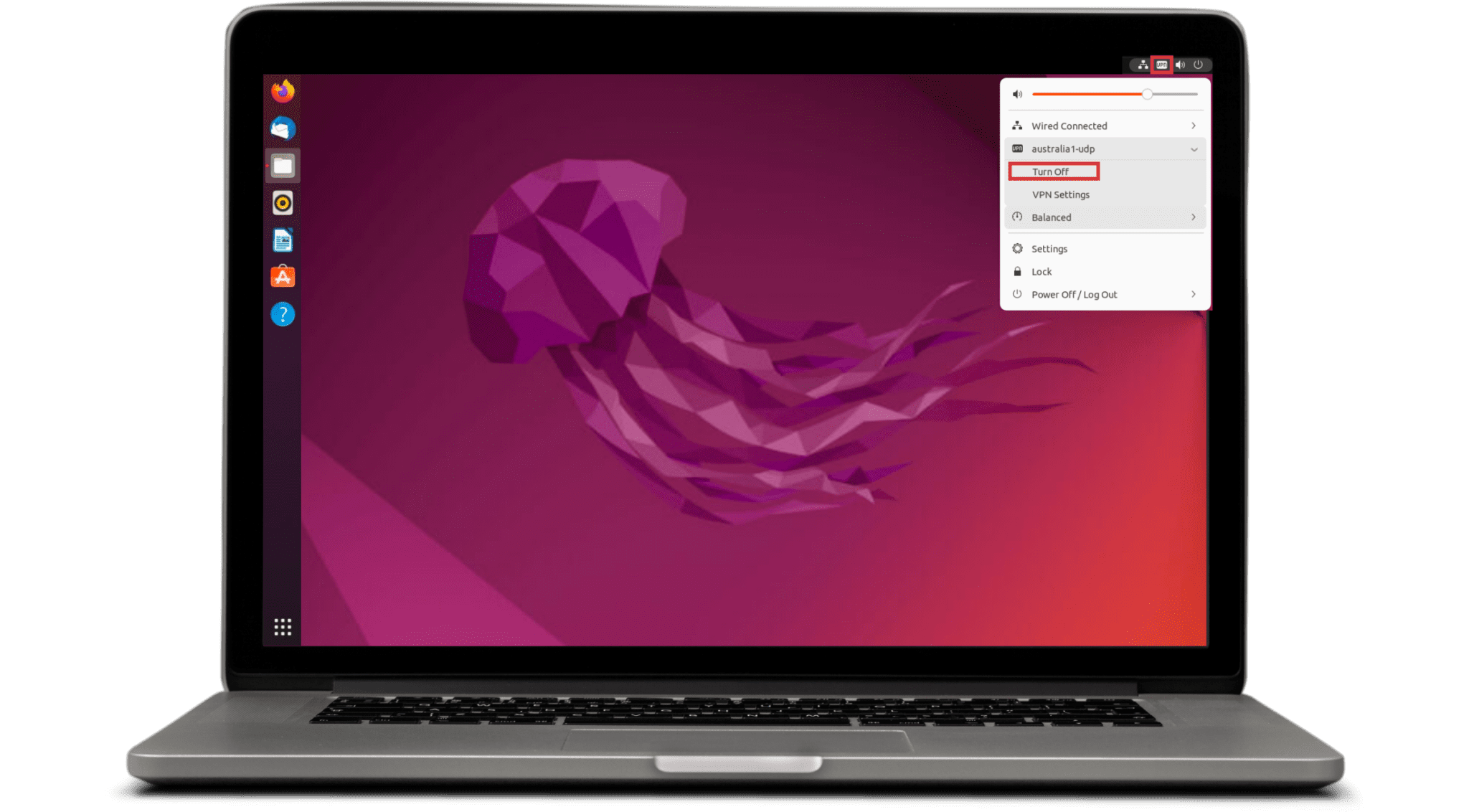
To turn off a VPN on Linux, you can follow these steps:
- Click the VPN icon at the top right corner of your desktop.
- In the dropdown menu, select the VPN profile you want to disconnect.
- Click Turn Off.
Your Linux VPN connection will now be disconnected.
Read more: Revive your old computer by installing Linux
How to turn off a VPN on Fire TV Stick
If you're using a VPN on your Firestick, you may want to turn it off at some point. Here’s how to do it:

- Go to the home screen of your Firestick.
- Navigate to Settings.
- Select Applications.
- Select Manage Installed Applications.
- Select the VPN app you want to disable.
- Select Disable.
Once you’ve disabled the VPN, your Firestick will no longer be connected to the VPN server. Your internet traffic will be routed through your ISP's servers, and your IP address will be visible to websites and services that you visit.
Read more: Best TV streaming devices 2023
How to disable a VPN on your router in admin settings
If you have a VPN on your router and want to turn it off, you’ll first need to access the router’s admin settings. Keep in mind that the specific procedures can differ based on your router's model.
Note that if you use ExpressVPN on your router, you should head to expressvpnrouter.com in a browser while connected to the router’s Wi-Fi network. All you have to do is sign in, and you’ll have access to an interface that allows you to easily turn the VPN on and off.
If you want to do it via admin settings, here's a general outline of the steps you can take to disable a VPN on your router:
- Find your router's IP address: This is usually printed on a sticker on the router itself. You can also usually find it by opening a command prompt on your computer and typing ipconfig. The IP address of your router will be listed under the Default Gateway heading.
- Open your router's configuration page: In your web browser, enter your router's IP address into the address bar. You will then be prompted to enter your router's username and password. If you don't know these, you can usually find them on the sticker on the router itself.
- Find the VPN settings: The location of the VPN settings will vary depending on your router's model. However, it is usually located in the Advanced or Security section of the router's configuration page.
- Disable the VPN: Once you have found the VPN settings, look for a toggle switch or button that says something like Disable VPN. Toggle the switch to the Off position to disable the VPN.
- Save your changes: Once you have disabled the VPN, click the Save button to save your changes.
- Reboot your router: Once you have saved your changes, you will need to reboot your router for the changes to take effect.
Once you’ve completed these steps, the VPN will be disabled on your router and all devices connected to it.
Disable a VPN on any device using a VPN app
There are two ways to disable a VPN on your devices: From your device’s Settings and from the VPN app itself. The latter method is more straightforward, as you can simply tap or toggle off the VPN switch in the app.
Here are the basic steps you need to take to disable a VPN on your device via the ExpressVPN app:
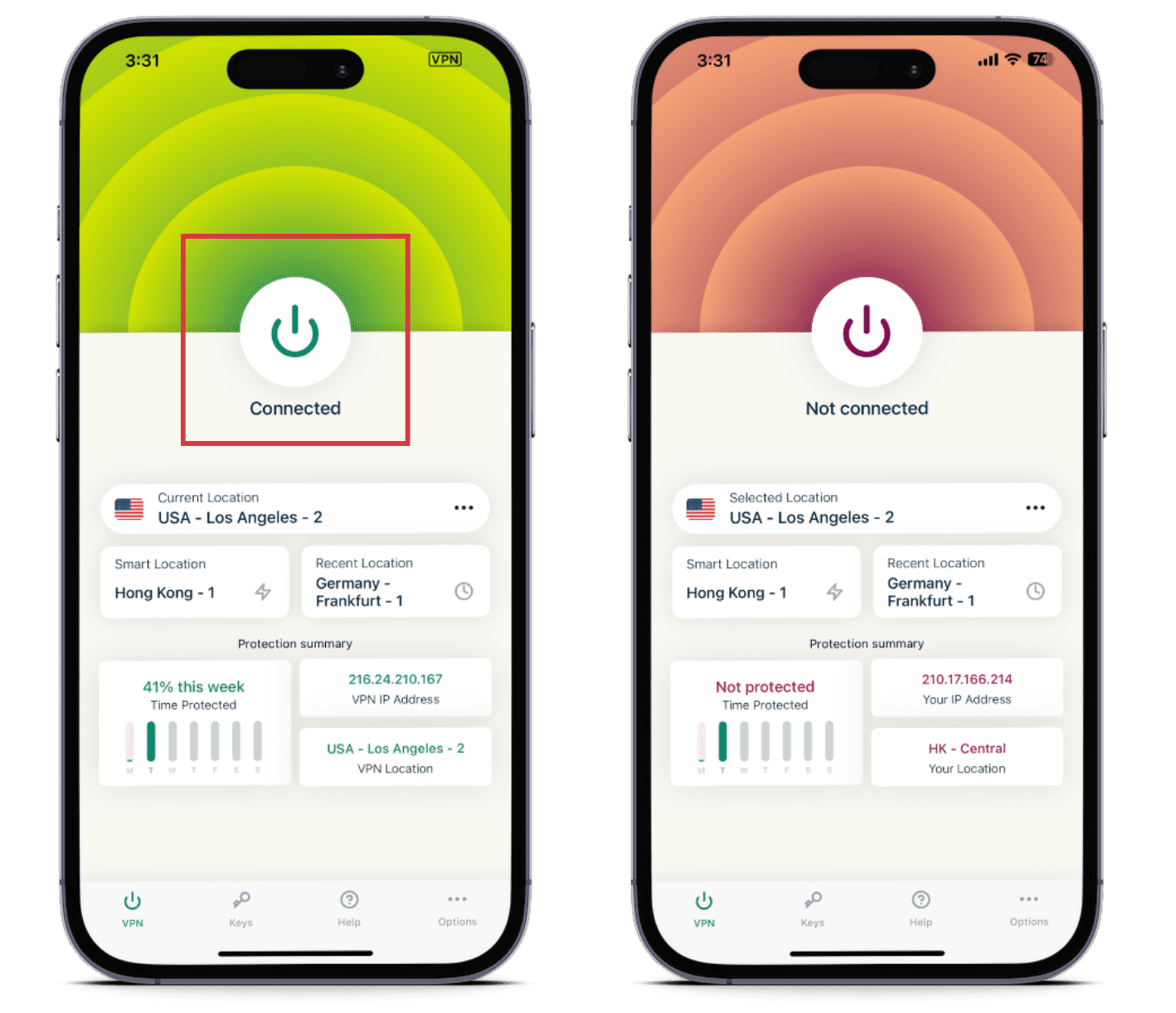
- Open the ExpressVPN app on your iPhone/iPad, Android, Windows, Mac, Android TV, or web browser.
- You’ll see a big “on” button that says Connected underneath. Tap it once. It will say Not connected.
The VPN will be disabled, and you will be connected to the internet without using a VPN.
Read more: The internet is safer now—but a VPN is still essential protection
What happens if I turn off a VPN?
When you disconnect your VPN, your online security and privacy measures are weakened. Your internet service provider will be able to see some of your online activity, and the websites you access will know your real IP address and be able to infer your location. You might also lose the ability to access certain content if it’s blocked in your region or on your Wi-Fi network.
Without a VPN:
- Your ISP gains visibility into your online traffic, including the websites you frequent, the types of files you download, and the timing of your activities.
- Your government could monitor your online actions and potentially block websites.
- Websites can pinpoint your genuine IP address and location, leading to targeted advertisements or closer tracking of your activity.
- Your ISP might throttle your internet speed if they detect high-bandwidth activities like streaming or gaming.
- You are less protected from certain cyberattacks, such as man-in-the-middle attacks.
It's advised to keep your VPN active during online activities, particularly on public Wi-Fi networks, or if safeguarding your online privacy is a concern. If you need to briefly deactivate your VPN for one of the specific reasons mentioned above, make certain to reactivate it as soon as your task is complete.
Why you should always keep ExpressVPN on
Always having ExpressVPN turned on provides you with continuous protection. By keeping your VPN active, you ensure that your traffic is encrypted, safeguarding it from prying eyes and potential cyber threats. You’ll also increase your anonymity by getting a different IP address, which can make you look like you’re in a different country.
Here are five scenarios when it’s especially important to keep your VPN on:
- When you are banking online or shopping online: These activities involve the transmission of sensitive financial information. A VPN prevents interception by third parties.
- When you are using public Wi-Fi: Public Wi-Fi networks are often not secure, making it easy for hackers to intercept your traffic.
- When you are visiting unsecured websites: Not all websites use HTTPS encryption, which means that your data could be transmitted in plain text if you visit them without a VPN.
- When you are using peer-to-peer networks (P2P): P2P networks, which are often used for file sharing, can expose your IP address to others. A VPN can give you a different IP.
- When you’re traveling: Some countries monitor online use more intensively than others. A VPN can help keep your browsing private.
Read more: Should you keep your VPN on all the time?
FAQ: About disabling a VPN on any device
Why can't I disable my VPN?
What happens to my data when my VPN is turned off?
How to disable any active VPN connection on a school Chromebook?
1. Click on Settings then Network 2. Select the VPN connection that you want to disable. 3. Click on the Disconnect button.
If you’re unable to disable the VPN connection using the steps above, you may need to contact your school's IT department for assistance.
Is it safe to disable your VPN?
Take the first step to protect yourself online. Try ExpressVPN risk-free.
Get ExpressVPN




