MacBook security: Complete guide to protecting your privacy and data

MacBooks come with powerful security features, like Gatekeeper and XProtect. Combined with smart privacy settings and good security habits, these features help keep your data safe and your personal information private.
In this post, we’ll explain why MacBook security matters and show you how to take control with practical tips suitable for both casual users and privacy-conscious professionals.
What is MacBook security?
MacBook security means protecting your Mac from malware, data theft, unauthorized access, and privacy breaches. It’s about applying both the built-in Mac protections and smart user practices and third-party tools to reduce risks.
macOS vs. Windows security: Key differences
macOS is often considered to be a more secure operating system compared to Windows. But where does this view come from, and is it really true?
Below, we break down the main differences between the two platforms to give you a clear understanding of how macOS and Windows compare when it comes to security.
- Threat landscape: One of the simplest reasons why macOS is targeted less by cybercriminals compared to Windows is that it has a smaller market share: simply put, fewer devices mean fewer breaches. However, the rising popularity of macOS is changing this rapidly.
- Built-in security features: Both macOS and Windows have strong out-of-the-box security, but Windows security is more customizable. This can make it more difficult to manage and maintain for non-tech-savvy users.
- Ecosystem control and software distribution: Apple maintains a more closed app ecosystem for macOS, requiring apps to be downloaded from the Mac App Store or be verified through its developer program and Gatekeeper. This limits untrusted software and reduces malware risks. Windows, by contrast, has a more open ecosystem, allowing users to install software from almost any source. This greater flexibility is one reason many gamers prefer Windows machines, but it also increases the OS’s exposure to potentially malicious apps.
- Operating system architecture: macOS enforces stricter file permissions and process isolation by default compared to Windows. Each app runs in its own space and has limited access to system files and other apps’ data, which helps contain potential malware. While this approach can reduce flexibility, it significantly lowers the risk of security breaches.

How Apple builds security into macOS
Apple integrates security directly into the core of macOS, combining hardware-based protections with software safeguards. Features like System Integrity Protection (SIP) prevent unauthorized changes to critical system files, while Gatekeeper controls which apps can run on your Mac. These layers work together to create a secure environment by default, reducing the need for users to configure complex settings.
Why MacBook security matters
Understanding your Mac’s strengths and limitations is the first step to staying safe.
Is my MacBook secure by default?
macOS is pretty secure by default. Its built-in features help block untrusted apps, prevent malware, protect critical system files from tampering, and more. For most casual users, these protections offer a strong first line of defense without requiring much configuration. But no device is immune to threats.
Why Macs still need extra protection
There are three main reasons why your MacBook’s default protections aren’t enough.
First, modern Mac malware is designed to overcome Apple’s defenses, and more of it is being developed as macOS’s market share grows.
Second, some types of cyberattacks simply bypass macOS’s protections altogether. These are various social engineering scams that rely on tricking users rather than exploiting system flaws. That’s why it’s still important to educate yourself on how to avoid phishing on Mac (or any other device, for that matter).
Finally, some of macOS’s default settings prioritize ease of use over maximum security. For example, the firewall isn’t enabled by default, and your device automatically sends diagnostic and usage data to Apple and app developers unless you turn that setting off.
In short, while MacBooks are secure out of the box, keeping your device safe still takes proactive action.
Real threats Mac users should be aware of
Here are some common threats Mac users face:
- Phishing attacks: Fraudulent emails, text messages, or websites that impersonate legitimate organizations to trick you into revealing passwords or personal information.
- Malware: Harmful software that can damage files, steal data, track your activity, or display intrusive ads. Malware comes in many forms, including viruses, trojans, spyware, adware, ransomware, and more. You can get malware by downloading malware-infected files or visiting a malware-infected site.
- Public Wi-Fi risks: Threat actors can intercept your data on unsecured networks, such as those in cafes, hotels, and airports, which often lack encryption. This potentially allows them to steal sensitive information like passwords and credit card numbers or redirect you to malicious websites.
- Physical theft: If your MacBook is stolen (for example, from a coffee shop or while you’re traveling), thieves may attempt to access your files, bypass your login password, or sell the device.
- Trackers and profiling: Websites, advertisers, and some apps track your activity to build detailed profiles and serve targeted ads. While this doesn’t damage your device, it poses a significant risk to online privacy for Mac users.
Built-in MacBook security features you should know about
These built-in features protect your device without the need for any interaction.
Gatekeeper
Even after an app passes Apple’s App Review, your Mac’s Gatekeeper feature performs another check before allowing the app to run. Gatekeeper verifies the app has been signed by a trusted developer and checks for any malicious code. If Gatekeeper detects anything suspicious, it can stop the app from running or prevent it from downloading in the first place.
XProtect malware protection
XProtect helps prevent Mac malware by scanning both Apple and third-party apps for potential threats whenever an app is first launched, changed, or XProtect signatures get updated. This feature runs in the background and blocks malicious software before it can harm your system. XProtect is regularly updated to recognize new malware, so your Mac stays protected against emerging threats.
System Integrity Protection (SIP)
SIP is a macOS security feature that protects critical system files and processes from being modified, even by users with root (administrator) access. It restricts what the root account can do, preventing malicious software or accidental user actions from compromising the operating system.
Secure Enclave and Touch ID
The Secure Enclave is a dedicated security processor built into Apple silicon and T2 chips. It handles sensitive operations like encrypting data, verifying biometric information, and storing cryptographic keys. By keeping these operations isolated from the main processor and operating system, it prevents unauthorized access, even if macOS itself is compromised.
Touch ID is a fingerprint sensor on MacBook keyboards that lets you unlock your Mac, approve purchases, and autofill passwords with a single touch. Fingerprint data is securely stored in the Secure Enclave and never leaves your Mac.
FileVault encryption
FileVault is a disk encryption tool that ensures your data remains safe, even if your Mac falls into the wrong hands. When enabled, you’ll need to enter your login credentials or a recovery key after rebooting your system to access your files.
How to improve MacBook privacy and security settings
You can take your privacy and security to the next level by adjusting a few key settings on your MacBook.
Enable macOS firewall for network protection
Your Mac comes with a built-in network firewall, designed to block unauthorized devices and networks from connecting to your computer. It monitors incoming traffic, ensuring that only trusted sources can interact with your Mac. It stops unwanted access while still allowing the apps and services you trust to run smoothly. Here’s how to enable the firewall in macOS:
- Click the Apple icon in the upper-left corner, then click System Settings/Preferences.

- Select Network in the sidebar and click on Firewall.

- Turn the toggle on to activate the firewall.

Lockdown Mode
Lockdown Mode is designed for high-risk users who may be targeted by sophisticated cyberattacks. It limits access to various apps and services, preventing threat actors from exploiting your device. It also requires you to manually approve any new device or accessory before it can connect to your Mac, further securing your data from unwanted access. While not needed for most users, it can be a valuable safeguard if you’re concerned about advanced threats.
Here’s how to turn on LockDown Mode on Mac:
- Click the Apple icon in the upper-left corner, and click System Settings/Preferences. Click Privacy & Security from the sidebar, then scroll down and click on Lockdown Mode > Turn On.

- Click Turn on Lockdown Mode > Turn On & Restart.

Find My Mac
Find My Mac helps you locate, lock, or erase your Mac if it’s lost or stolen. Once it’s enabled, you can track your Mac’s location on a map using iCloud.com or the Find My app on another Apple device. You can also remotely display a message, play a sound, lock the Mac with a passcode, or erase all data to protect your privacy.
Here’s how to enable Find My Mac:
- Click the Apple icon in the upper-left corner, and click System Settings/Preferences. Click Privacy & Security from the sidebar, then click on Location Services.

- Toggle on Location Services, then turn on Find My in the list of apps below.

- Click on the Apple icon > System Settings/Preferences and then click your name at the top of the sidebar.

- Click iCloud > See All > Find My Mac.

- Toggle Find My Mac on and then click Done.

iCloud Keychain and password monitoring
iCloud Keychain is a secure storage and syncing system for passwords, credit card information, and Wi-Fi credentials. It also includes password monitoring, which alerts you if any saved passwords are found in known data breaches, helping you quickly update compromised credentials and keep your accounts secure.
On MacBooks running macOS Sequoia or later, you interact with this vault through Apple’s Passwords app, where you can view, edit, or delete your saved credentials.
Note that iCloud Keychain/Passwords is limited to Apple’s ecosystem. If you need a secure password manager that works across Apple, Windows, Android, and other platforms, try ExpressVPN Keys.
Enable automatic system updates
Apple regularly releases updates to patch vulnerabilities and fix bugs. Failing to update your Mac can open your system to malware and other vulnerabilities, as outdated software is often a target for cyberattacks.
Enabling automatic updates means your Mac stays protected without manually checking for updates. Here’s how to turn on automatic updates:
- Click the Apple icon in the upper-left corner and choose System Settings/Preferences. Click on General from the sidebar, then Software Update.

- Click on the information icon next to Automatic Updates.

- Your Mac will notify you if your system needs updating and attempt to run these updates automatically, so you don’t need to do anything. Also, note that you can customize your settings in the popup menu. For increased security, make sure all toggles are turned on.

Review and limit app permissions
Apps on your Mac may request access to your microphone, camera, or files, but not all need it. Regularly review these permissions, as some apps overreach and request unnecessary access.
Limiting permissions ensures only necessary apps can access sensitive features like your camera, microphone, contacts, and calendar. This helps protect your privacy and prevents apps from collecting more data than needed. You can always grant temporary access when necessary, keeping your Mac’s security under better control.
Follow this step-by-step guide to manage app permissions on MacBook:
- Click the Apple icon in the upper-left corner and choose System Settings/Preferences. Select Privacy & Security from the sidebar. You’ll see the full list of Mac functions and apps, such as Photos, Camera, and Microphone.

- Click through each setting to see which apps have access to functions. For example, click on Camera to see which apps use your camera.

- Disable the toggles for apps as necessary.
Turn off Siri and dictation
Siri is designed to listen for voice commands, which means it’s always actively listening for the “Hey Siri” prompt. Although your Mac processes most of this locally, some voice data is sent to Apple’s servers for improved accuracy and functionality. This data could include personal information or sensitive content from your requests.
Turning off Siri helps protect your privacy by ensuring your conversations and data stay fully on your Mac. This stops any voice data from being transmitted externally. If you don’t use Siri frequently, disabling it reduces the chances of unintentional data sharing and prevents any background listening.
Follow these steps to turn off Siri on macOS:
- Click the Apple icon in the upper-left corner and choose System Settings. Scroll down and click on Siri in the sidebar. Press the toggle to turn off Siri.

Disable automatic Wi-Fi connections
By disabling automatic Wi-Fi connections, you can control when and where your Mac connects to the internet, avoiding risky or insecure networks. Follow these steps to get started:
- Click the Apple icon in the upper left corner and choose System Settings. Click on Wi-Fi in the sidebar and find your preferred networks under Known Networks.

- Click the three dots next to a network to change the auto-connect settings.

- Turn off the toggle if you want to stop automatically connecting to a certain network.
- Scroll down to the Ask to join networks settings and turn the toggle on. This ensures your Mac never gets to an unknown network without your consent first.

Use a VPN for encrypted browsing
Using a VPN for Mac is one of the best ways to secure your online activity. A VPN encrypts your internet connection, scrambling all data sent and received so it’s protected from anyone who might try to intercept it. This makes it much harder for threat actors, snoopers, or even your internet service provider (ISP) to track what you’re doing online. A high-quality VPN also masks your IP address, keeping your identity and location private from websites and online services you visit.
While Apple’s Private Relay on iCloud+ can mask your IP and encrypt Safari traffic, it’s not a true VPN. It only provides a localized IP and doesn’t protect traffic outside Safari, leaving plenty of other data exposed. A VPN like ExpressVPN offers full-device encryption and the flexibility to choose from 105+ countries, securing all your traffic. You can set it up in just 3 easy steps:
- Sign up for ExpressVPN and download the app for Mac.
- Log into your account.
- Choose a server location and connect. That’s it!
Limit analytics sharing
Analytics sharing refers to the diagnostic and usage data your Mac sends to Apple to help improve macOS and apps. While this data is anonymized, some users prefer to disable it for greater privacy. Turning off analytics sharing reduces the amount of information Apple and app developers receive about your device usage.
To disable analytics sharing:
- Click the Apple icon in the upper left corner and choose System Settings/Preferences. Select Privacy & Security from the sidebar, then click Analytics & Improvements.

- Toggle off Share Mac Analytics and Share with app developers.

Set a strong Mac password and use 2FA
Make sure you’re using strong, unique passwords for your Mac user account (and all of your accounts in general).
It’s also strongly recommended to turn on two-factor authentication (2FA). With 2FA, you’ll need both your password and a verification code to log in. It’s an easy way to make sure only you have access to your accounts even if your password gets compromised.
Use a guest account for visitors
If you occasionally share your Mac, setting up a guest account helps protect your personal files and settings. This account allows others to use the device without accessing your private information, keeping your data secure.
To set up a guest account:
- Click the System Settings/Preferences icon on the dock, and then select Users & Groups in the sidebar and click the “i” button next to Guest User.

- Toggle on Allow guests to log in to this computer and then press OK.

Delete unused apps to reduce the attack surface
Every app you install has access (however limited) to parts of your system. If an app has a security flaw or isn’t updated regularly, threat actors could exploit it to gain access to your Mac. That’s why it’s a good habit to remove any apps you no longer use.
Avoid phishing: Think before you click
Phishing scams often rely on creating a sense of urgency so you’ll click without thinking. Before opening links or attachments, pause and ask: Does this message seem out of character? Is the sender’s address correct? Does the URL look legitimate? Slowing down and verifying details is often enough to spot a scam and protect your accounts.
Use a physical security key
A physical security key is a small device that can be used as a second form of authentication when using 2FA. It's a convenient alternative to using your phone to receive verification codes because you can verify your identity just by inserting or tapping the key.
Monitor for unusual behavior or pop-ups
Stay alert for signs that your Mac might be compromised so you can catch problems early and take action before serious damage occurs.
Warning signs of malware or unauthorized access on your Mac include:
- Unusually slow performance
- Frequent crashes
- Unexpected pop-ups
- Intrusive ads
- Unknown or unwanted apps appearing on your system
- Abnormal network activity when you're not using the internet

Use a reputable antivirus for macOS
While macOS has strong built-in protections against malware, installing reputable Mac antivirus software can provide an extra layer of security, detecting and removing threats that slip past macOS’s defenses.
Stay informed: Follow Apple security updates
While enabling automatic updates will keep most Macs secure, privacy-conscious and advanced users may want to monitor Apple’s published security updates. Staying informed helps you understand what vulnerabilities were patched and when it’s critical to install updates immediately. You can follow Apple’s security updates page to see the latest fixes.
Backup and recovery strategies
Even with strong security, accidents and attacks can still happen. A solid backup strategy ensures you don’t lose important data and makes it easier to recover if your Mac is lost, stolen, damaged, or affected by ransomware.
Set up Time Machine backups
Time Machine is macOS’s built-in backup tool. It can be set to automatically create hourly, daily, and weekly backups of your entire system. If your Mac is ever compromised, you can restore files or even the entire system from a backup. Note that you’ll need an external hard drive with enough storage space on it to create a Time Machine backup.
Use iCloud backup for files and photos
You can back up important documents and photos to iCloud Drive. Files stored in iCloud drive can be accessed from any Apple device and remain safe even if your Mac is damaged, lost, or stolen. For extra protection, consider turning on Advanced Data Protection for your iCloud.
FAQ: Common questions about MacBook security
How do I access security and privacy settings on Mac?
You can find Mac privacy settings in System Settings > Privacy & Security. From here, you can enable built-in security features, like the firewall and FileVault, manage app permissions, and customize other settings to protect your device and safeguard your data.
Why are security and privacy greyed out on my Mac?
If your MacBook’s security and privacy settings are greyed out, it usually means they’re locked to prevent unauthorized changes. Click the lock icon at the bottom left of the window and enter your administrator password to unlock it.
Alternatively, if your Mac is owned by a company or organization, the IT department might have restricted what settings users can change.
How do I enable FileVault?
To enable FileVault encryption go to System Settings > Privacy & Security > FileVault, then click Turn On and follow the on-screen prompts.
Should I use antivirus software on a Mac?
Yes, while MacBooks are pretty secure by default, they’re not immune to viruses. Installing antivirus software can provide an extra layer of protection against malware and other threats that might slip through macOS’s built-in security features, especially phishing.
Can Macs get viruses?
Yes, despite its reputation, Macs can get viruses and are still vulnerable to other types of common threats, including adware, spyware, ransomware, phishing attacks, and more. In fact, as macOS has grown in popularity, cybercriminals have developed more malware specifically targeting Apple devices, making it important to stay vigilant and use proper security measures.
How do I know if my Mac is hacked?
Signs of a hacked Mac include slow performance, frequent crashes, unexpected pop-ups, intrusive ads, the appearance of unknown or unwanted apps, and abnormal network activity. If you suspect your device has been hacked, consider running an antivirus scan and changing your passwords.
Take the first step to protect yourself online. Try ExpressVPN risk-free.
Get ExpressVPN





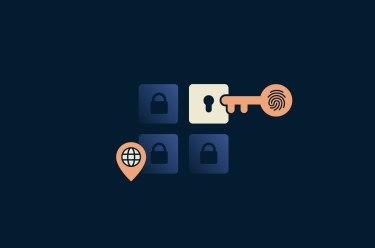
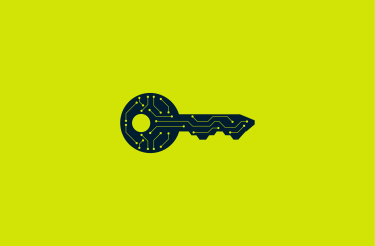


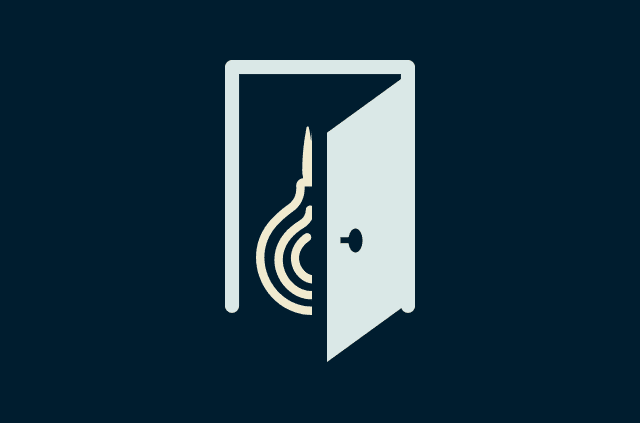

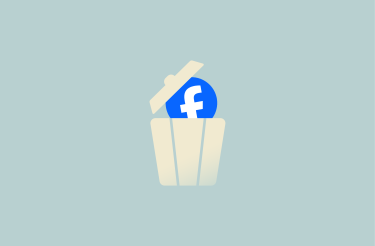




Comments
The article gives the useful about the security features in MacBook