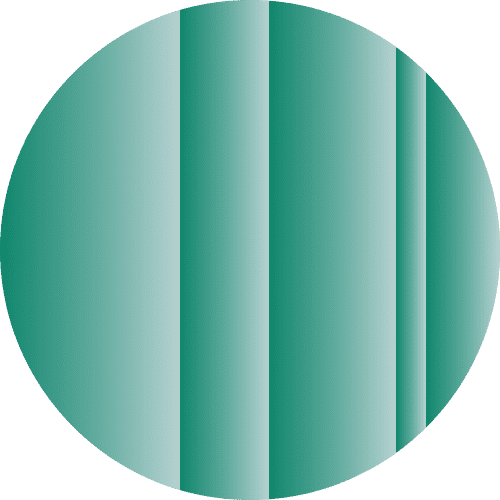Photos, documents, saved video games, and old emails: We accumulate a lot of data throughout our lives. And just like our parents’ attic, our digital bags are getting fuller and fuller.
Luckily, there are multiple options to store data, and it’s getting cheaper and cheaper never to throw anything away.
Where should we keep our data though, and how do we protect it? What threats are we worried about the most?
1. Make sure your data is encrypted
Your operating system should by default encrypt all data on your hard drive without you worrying about how to handle this process. You can check your drives encryption status in BitLocker (Windows) or FileVault (Mac OS).
However, when your data leaves your primary hard drive (e.g., if you move it to an external HDD or online storage), it may not be encrypted anymore. There are still ways to protect this data, though, including:
PGP
PGP is a widely used and open source tool that can safely encrypt all kinds of text and data. The only problem is you’ll have to very carefully safeguard your PGP key, which can present other challenges.
VeraCrypt
VeraCrypt (formerly known as TrueCrypt) is another open source tool that makes it easy to encrypt your files. You can even create hidden folders inside of encrypted folders to attain plausible deniability of the content.
Unlike with PGP, you don’t need to go through the special process of creating and backing up a separate encryption key, but you will need a good password. Maybe your Password Manager or Diceware can help?
BitLocker or FileVault
Use the options provided by your operating system. Both BitLocker (Windows) and FileVault (Mac OS) have options to encrypt an external hard drive.
2. Save your data on an easily accessible external hard drive
At the very least, you should keep your data backed up somewhere accessible to you. An external hard disk sitting on your desk should allow you to make frequent backups of your data conveniently. Then, if your main computer breaks down, or you lose your laptop, you can quickly get back to work without too much hassle.
- You can keep your external disk connected to your computer at all times and schedule BitLocker or FileVault to make periodic updates of your files. It’s very convenient, but there is the potential risk that a virus would also corrupt your backups.
- Only plug in your external hard disk when you want to make a backup, for example, once a week or whenever you have made significant progress on your work.
- Alternatively, you can create an encrypted container with Veracrypt and periodically copy your important data over. It is more manual work but makes it easier to recover files from another operating system or when current versions of proprietary software are no longer supported.
- With PGP, your best option is to identify important folders, compress them (e.g. to .zip or .rar), and encrypt them.
3. Save your data on a not-easily accessible external hard drive
The main issue with keeping your external backups with you is that whatever might harm your data may also harm your backups. Potential disasters could include robbery, power surges, floods, and fires. For additional backups, it is advisable to store a copy of your data somewhere far away from you, too.
Cloud storage certainly qualifies, but it’s far cheaper is to buy a hard drive. It may not always be appropriate to ask your friends or family to keep a hard drive for you, but with 1 Terabyte drives approaching the size of a wallet, maybe it’s not too much to ask.
- If you already store your data on an external hard disk at home, you may simply make a copy of it and ship it in the mail to somewhere safe. If your plan is to replace your hard drive, it may be best to take your old one and lock it away somewhere, instead of worrying about how to destroy it properly.
- If you are worried about somebody finding out about its content, you can also make a snapshot of the data you want to keep, put it into an encrypted VeraCrypt container or a PGP-encrypted zip file and copy it over to the hard drive. The process is similar to how you can achieve plausible deniability in the cloud.
4. Store your data in the cloud
If you are moving around a lot and need frequent access to your files, online storage might be your best option. But compared to a hard disk, online storage can be expensive and comes with other significant challenges.
- Online cloud storage providers like Google Drive, Dropbox, or OneDrive are relatively expensive if you have more data than their free plans allow. You will likely only want to use them for data that you need to have quickly available, not for large files you are unlikely to touch in years, such as old pictures and videos.
- It can be inconvenient to encrypt your data in cloud storage. The VeraCrypt and PGP options remain, but data speeds might make it a hassle to re-upload an entire folder or container every time a file changes.
- Some providers, like Amazon Glacier, can offer cloud storage at far lower costs. Storing one Terabyte might only cost US$4 per month, with most charges only appearing whenever you retrieve or upload data. Such services use cheap magnetic bands that cost almost nothing to store but are expensive to retrieve and download data.
- If you use a service like Amazon Glacier, make a snapshot of your bulk data, such as your pictures or videos folder, encrypt it, and upload it as a single file.
Whatever method you use, always safeguard your data
Your data is valuable. Better to worry about how to secure it than worry about having lost it! You can keep your data synced on an external hard disk at home or in the cloud, or keep your most valuable files on a hard drive somewhere else.
Whatever you choose, encrypt your data and have a good plan for how to backup your passwords and encryption keys too!
Take the first step to protect yourself online. Try ExpressVPN risk-free.
Get ExpressVPN