Top cloud services to store photos online (free and paid)

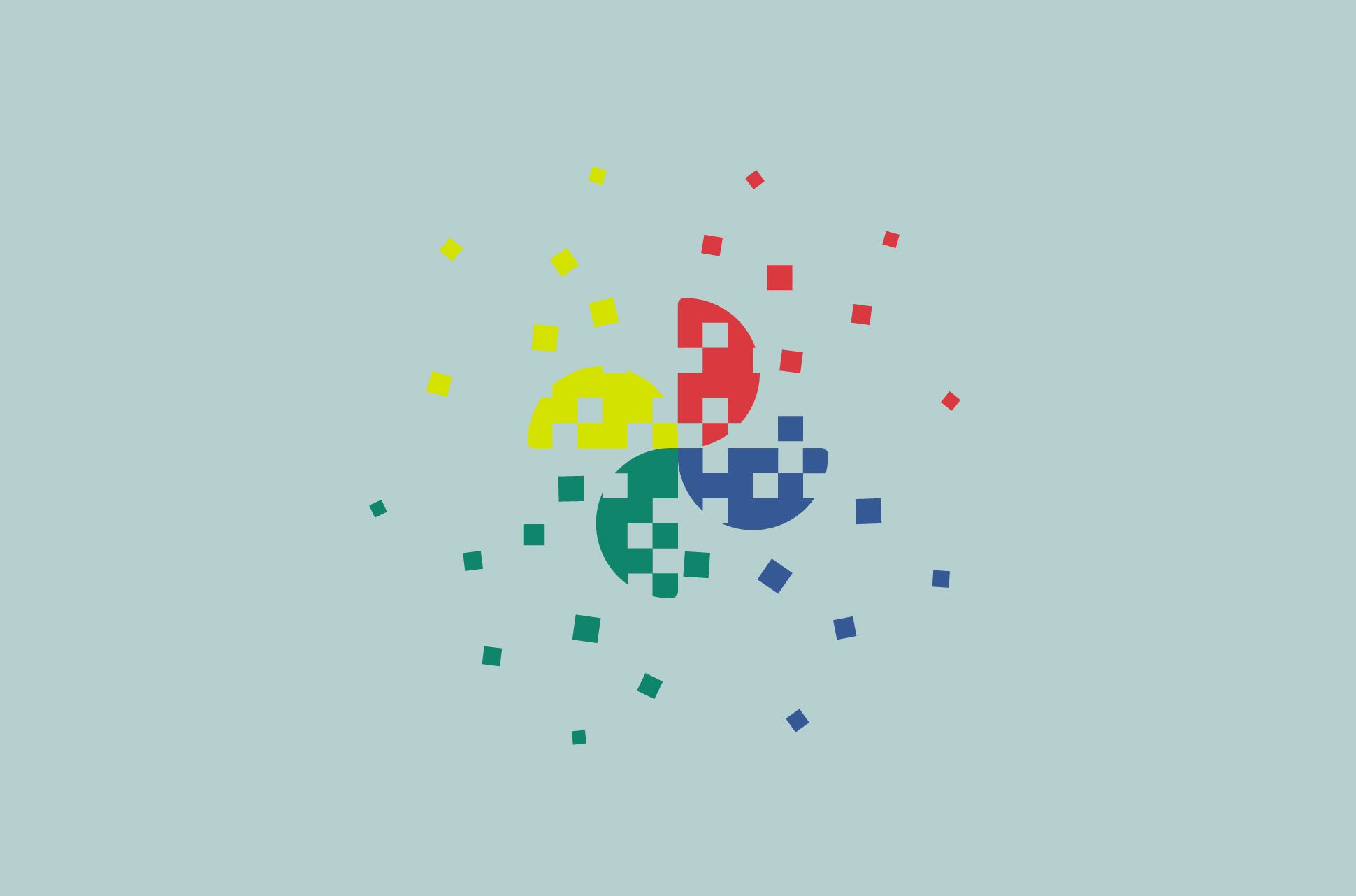
Google Photos became hugely popular when it announced free, unlimited photo uploads three years ago. As of June 1, 2021, however, that deal no longer exists.
What is Google Photos’ new storage policy?
While users won’t lose already existing photos on the platform, new images uploaded to Google Photos will start to count towards the 15 GB of free storage space that each Google account is allotted (shared across Google Drive, Gmail, and Google Photos). Uploading a lot of images will fill up 15 GB in no time, especially if they’re of higher quality. If you want more space, you’re going to have to cough up for the search giant’s Google One plan.
Cloud storage space is the de facto method of storing all our documents, images, and, well, everything digital really. With Google no longer offering unlimited free storage, it might be time to consider other alternatives out there.
[Get tech tips in your inbox. Sign up for the ExpressVPN Blog Newsletter.]
iCloud: Convenient for Apple users
Free Storage: 5 GB
Max storage: 2 TB for 9.99 USD/month
RAW file storage: No
If you’re an Apple fan, chances are you already use iCloud storage to some extent. While the 5 GB of free storage is only a third of what Google offers, Apple’s storage service is reliable at capturing and securely storing all your camera shots on the cloud. This is particularly useful if you’re filling up the space on your phone with photos and need to free up some more storage.
Its web interface is pretty basic, and unlike Flickr, Google One, or Microsoft, there aren’t any search or photo-editing tools in iCloud. It does however encrypt all your data by default and syncs that data across all your Apple devices seamlessly.
OneDrive: Suitable for Microsoft Office users
Free Storage: 5 GB
Max storage: 6 TB for 99 USD/year
RAW file storage: Yes
If you’re thinking of getting a solution that you can use across your Apple and Windows operating systems, Microsoft OneDrive is a possible solution. You can create photo albums and use the end-to-end encrypted Vault to store important files and documents, although you’ll only be able to store five files in the free version.
You can buy up to six TB allotments for 99 USD per year, which also gets you access to Microsoft Office apps, too. In addition, you get access to OneDrive’s search function, which uses AI object recognition similar to Google Photos, and can show locations of where you took them. If you just want the storage, though, you can always get the 100 GB plan for 1.99 USD/month.
Flickr: Professionals’ favorite, good for sharing
Free storage: 1,000 photos
Max storage: Unlimited for 5.99 USD/month or 49.99 USD/year
RAW file storage: Yes
Flickr is the go-to social media network for amateur and professional photographers alike to share their best work online. While it may not be the place you want to store your entire photo library, given that it doesn’t make it easy to create private folders on its platform, its high capacity and social features allow anyone who wants to share their photos with friends or with the public easily.
Flickr also displays metadata about the photo you’ve taken, from their location to the device they were taken on to the settings used. If you’re really serious about photography, signing up for a Flickr Pro account will also give you access to Lightroom and Photoshop.
Dropbox: Easy to use and configure
Free storage: 2 GB
Max storage: 3 TB for 16.48 USD/month
RAW file storage: Yes
If you want something that’s reliable and well-trusted, you can use Dropbox. While it only has a paltry 2 GB of space for free users, upgrading to a 9.99 USD/month subscription gives you 2 TB, and for 16.48 USD/month you get 3 TB plus advanced features like 180-day file recovery and watermarking.
Dropbox also encrypts all your data by default, and you can configure your folders and albums to share them with others so that they can contribute to a shared photo album, as well as keeping them private. It’s also pretty easy to use, which is always a plus when you have a ton of folders to flick through.
IDrive: Affordable for loads of storage
Free storage: 5 GB
Max storage: 10 TB for 74.62 USD/year
RAW file storage: Yes
If your priority is maximum storage space and you’re not keen on using Flickr, IDrive is a great, affordable alternative for the storage volume it offers. After the five free GB, you can get 5 TB for 52.12 USD/year, or bump up to 10 TB for 74.62 USD/per year.
The platform has apps for iOS, Android, and Windows devices, and also supports RAW image files. Although it isn’t end-to-end encrypted like with Microsoft’s Vault or pCloud, it does use 256-bit encryption for both transfers and storage.
pCloud: E2E encrypted for top security
Free storage: 10 GB
Max storage: 2 TB for ~95 USD/year
RAW file storage: Yes
pCloud is arguably the most secure platform on this list, with complete end-to-end encryption for all your files. You can try it for free for up to 10 GB, after which you’ll need to pay around USD 5/month for 500GB, or 9.99/month for 2TB, with slightly cheaper annual plans.
Even though it isn’t a photo-specific cloud-storage service, it can still support RAW images, which makes pCloud a solid alternative for professional photographers.
Don’t want to store your images on the cloud? Get an NAS
With all the above options, you’ve only got access as long as you’re paying a subscription. If you’re looking for a permanent solution that’s physically close to you and that no service provider might have access to, get network-attached storage (NAS), which is a device that connects to your home or office network.
These will take up some space but are worth the space and price if you want peace of mind over your photos and files. For example, a 228 USD Synology DS220+ gets you 32 TB of space, encryption keys, backups to all your files, upgradable RAM, and also your own multimedia server to stream and watch all the media you’ve stored. Depending on the model, you can also get an NAS drive that connects to the internet for you to access like it were a cloud service.
Nothing beats an encrypted backup
Whether you’re signing up to a cloud service or getting a physical storage solution, consider whether your files are encrypted during transfer and in storage. If you wanted to keep your photos secure and private, for example, you’d probably opt for pCloud before considering Flickr.
Regardless of which solution you choose, though, you should also encrypt and back up your files that are uploaded to the cloud. This prevents employees of the service provider, as well as hackers, from reading your files.
Start by putting a new, secure password on your files stored online, use a password manager and if you have the option, and activate two-factor authentication to give your account an extra layer of protection.
Tried any of these cloud storage options? Let us know your experience in the comments!
Read more: Top video-sharing alternatives to YouTube
Take the first step to protect yourself online. Try ExpressVPN risk-free.
Get ExpressVPN




Comments
Amazon prime has a cloud service for photo storage.
I used a nas before, which was very handy indeed, a while ago. But they also need support and even though you do not pay for the use of Terra's of space, you still need support from the brand for the software and the nas to be kept up to date. And if they stop support for your kind of device after a few years then you will be left with a device that doesn't connect to your network anymore. And you would have to move all of your files from the old device to a new one which takes a lot of time and effort especially if the internet server doesn't work anymore. Which is why I eventually switched to a (P)cloud anyway.
Por fa déjame poner le express VPN para ver mis películas de Estados Unidos y Japón
This article would be useful if it didn't leave out Google Drive for photo and document storage that seems like a major omission. Also, there are cost-effective solutions from Box and ASUS to name a few. I think at least some mention should be made about the many other cloud providers. Perhaps arming your readers with a checklist of considerations: price, security, fitness, reliability and whatever else so they could more easily decide among the choices.