ExpressVPN for Mac: Latest updates and software upgrades
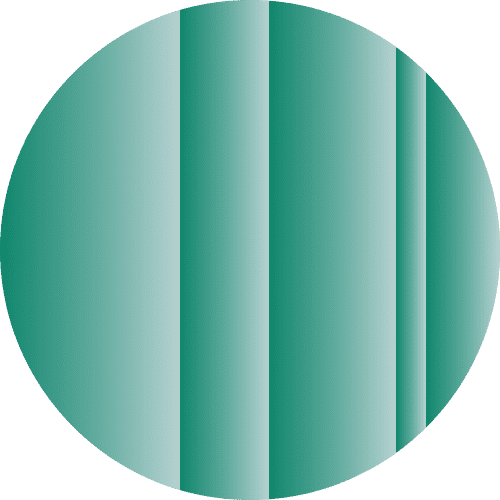
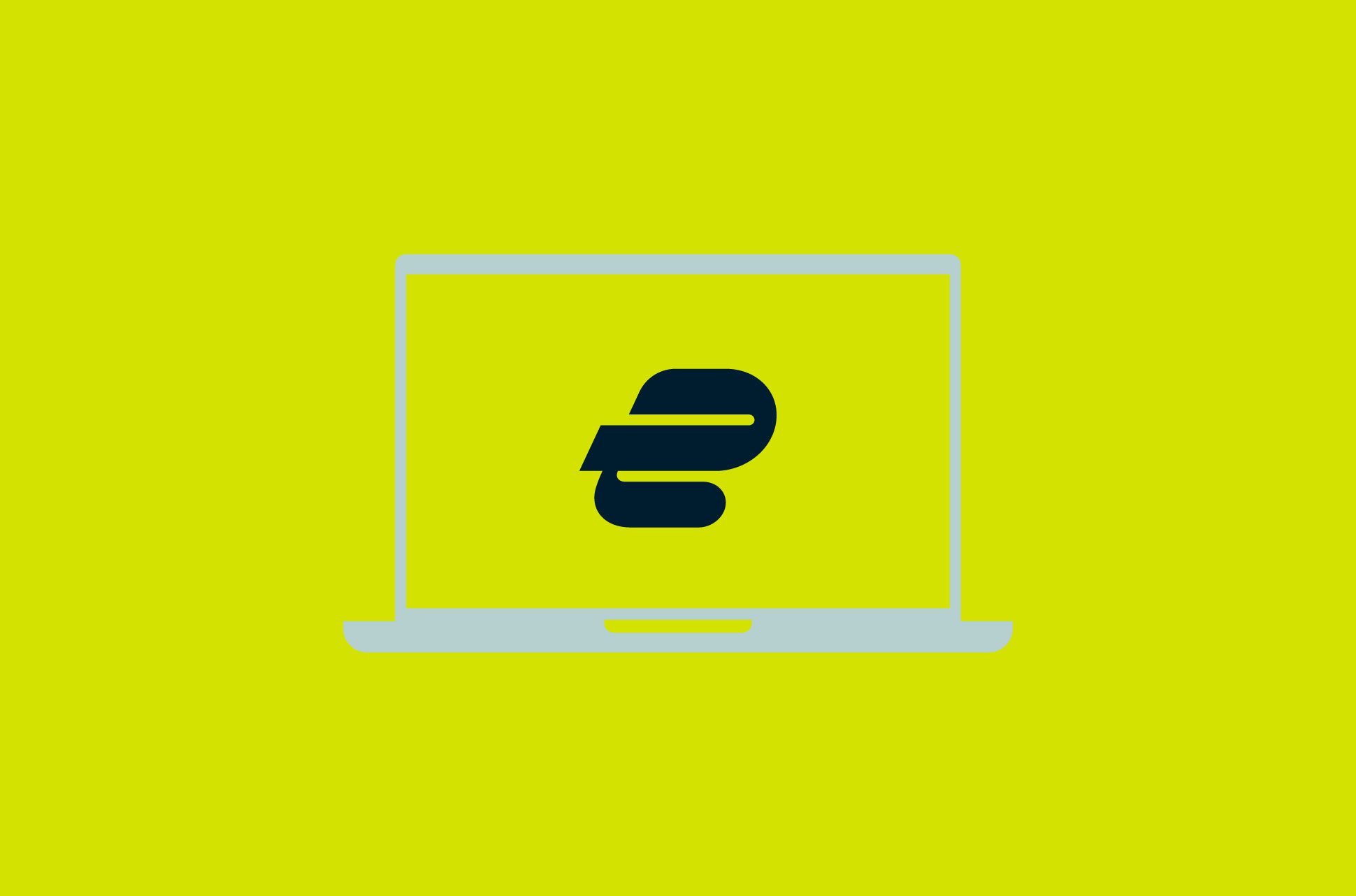
To see our full release notes for our Mac app, click here.
Stronger, faster, smarter: ExpressVPN for Mac is crammed full of new features that we can’t wait for you to use, with even more to come in the weeks ahead.
Here are highlights of new app features and enhancements we’ve recently released.
Block app trackers in one click
Ever notice that you start seeing lots of related ads after using an app or a website? That’s because various online services—especially apps—record and share your activity with third-party companies. This collected information is then used to serve you more targeted ads and content, usually without your knowledge or consent.
Many popular web browsers now include features that limit the third-party companies that websites can communicate with. However, this doesn’t cover all browsers and often doesn’t apply to apps.
That’s where Threat Manager comes in—to prevent all apps and websites on your device from communicating with third parties on our blocklist. All you’ll have to do is switch Threat Manager on in the app settings, and you’re set to browse with greater privacy!
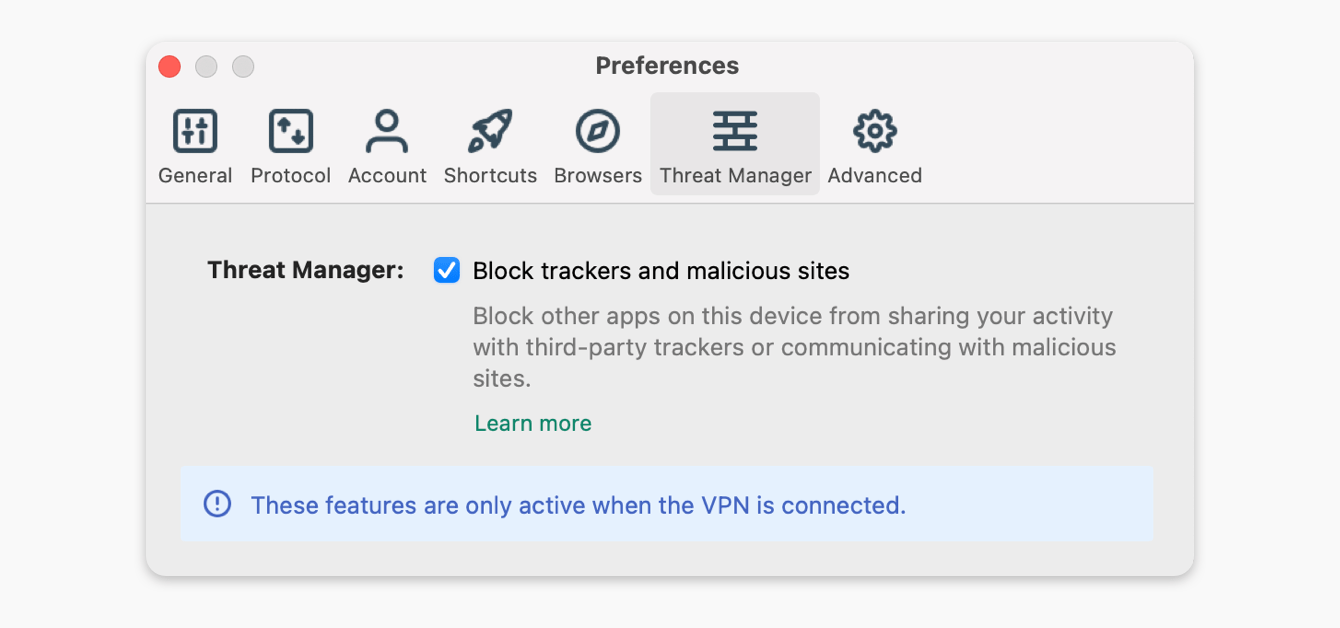
Read more: Threat Manager: Block app trackers in one tap
A faster, more reliable, and more secure connection with Lightway
We’ve upgraded your ExpressVPN experience with Lightway, a brand new, next-generation VPN protocol that will make your connection faster, more reliable, and more secure.
Unlike the off-the-shelf protocols that most other VPN providers use, Lightway was built by ExpressVPN from the ground up to meet your needs, making it easier than ever to protect yourself online.
Want to give Lightway a shot? The good news is it's likely that you’re already using it when connected to the VPN. In fact, when you’re on the default protocol option, which is Automatic, ExpressVPN picks the best protocol for your network, which in most cases is Lightway.
Read more: Lightway: A modern VPN protocol by ExpressVPN
Tell us what you think
How do you like the new app? Love it or don’t love it quite as much, we’d love to hear your thoughts. ExpressVPN is continually improving to ensure our app is the best out there.
Are there any features you’d like to see in the next update? Let us know in the comments below!
Previous Mac app updates
[expand title="ExpressVPN 7.0 for Mac"]
1. Brand new app design
The slick new interface was redesigned from the ground up to make it easier to navigate. Whether you’re a VPN novice or a seasoned protocol pro, the new app does exactly what you need, in fewer clicks.
2. In-app shortcuts get you where you want to be, fast!
The new design features a tool that allows you to securely and quickly launch your favorite apps and websites after connecting to ExpressVPN.
You can easily customize the shortcut bar to include any app and website you wish!
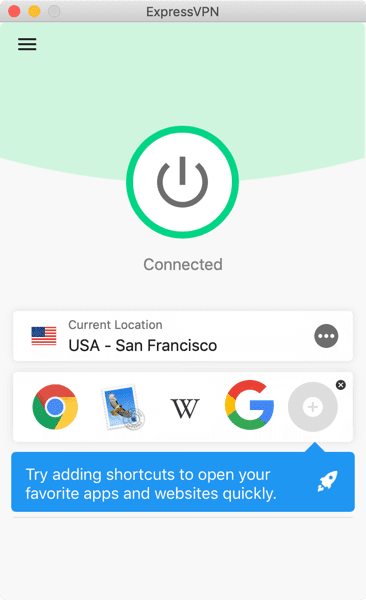
3. One-tap location swap
The latest app features direct access to your most recent locations, making it easy to switch VPN locations with one tap.
If you use one VPN location for streaming videos at home and another for privacy at work, you can now effortlessly switch between them all without leaving the app home screen.
4. It’s easy to find new VPN locations
The new intuitive design means you can find and connect to your preferred VPN location in seconds.
[/expand]
[expand title="ExpressVPN 6.5 for Mac"]
The latest ExpressVPN app for Mac boasts a new split-tunneling feature, letting you get the very best from your VPN.
Whoa! Split tunneling! What’s that?
Split tunneling lets you select which apps will use the VPN and which apps won’t when your computer is connected to ExpressVPN.
How to use ExpressVPN split tunneling on Mac
To enable split tunneling on your Mac, open the Preferences menu in ExpressVPN and check the box for “Connection Per App.”
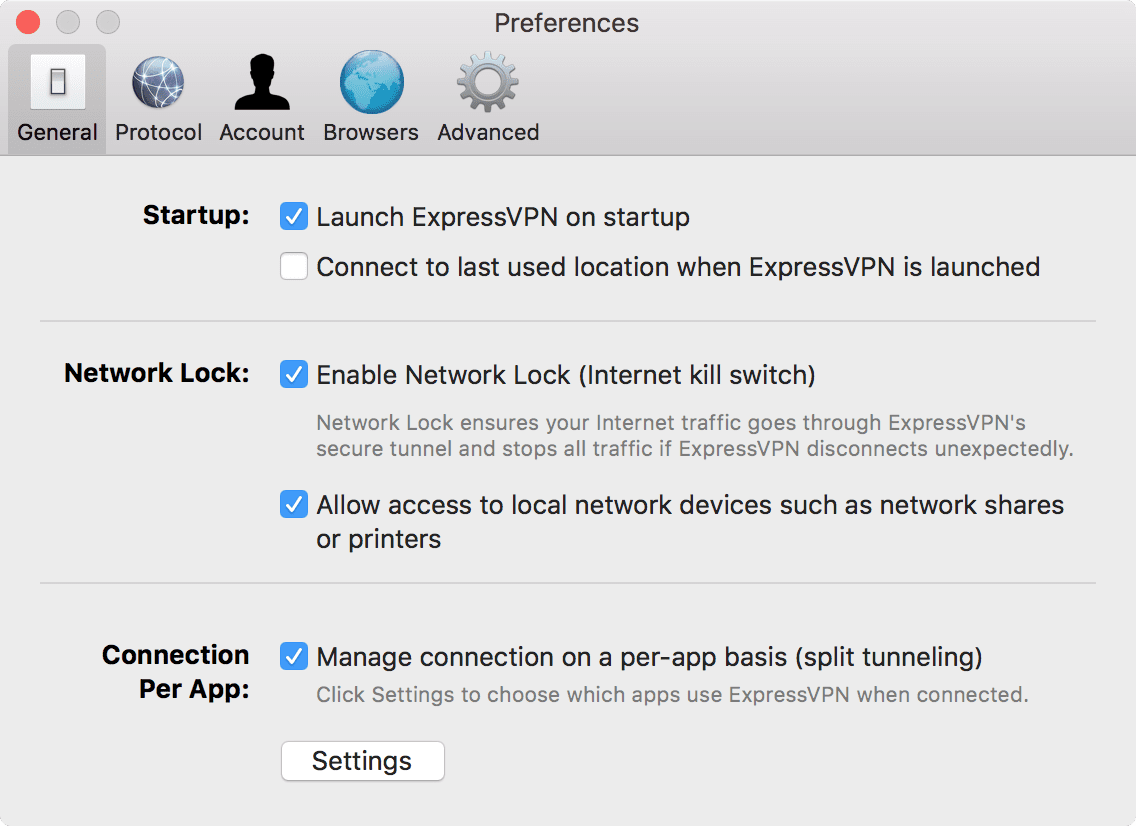
Click on Settings, and you’ll see a popup that lets you choose the best split-tunneling option for your needs.
You can decide to set all traffic to use the VPN:
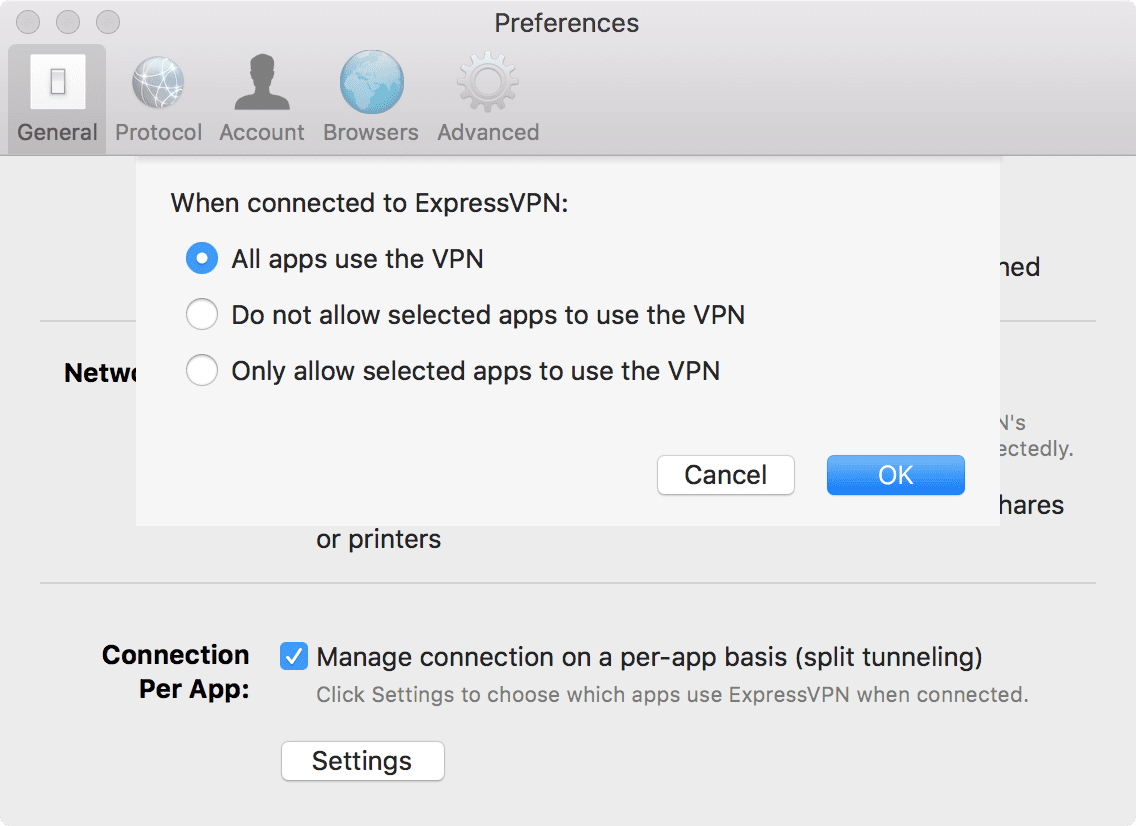
Or select apps that won’t use the VPN:
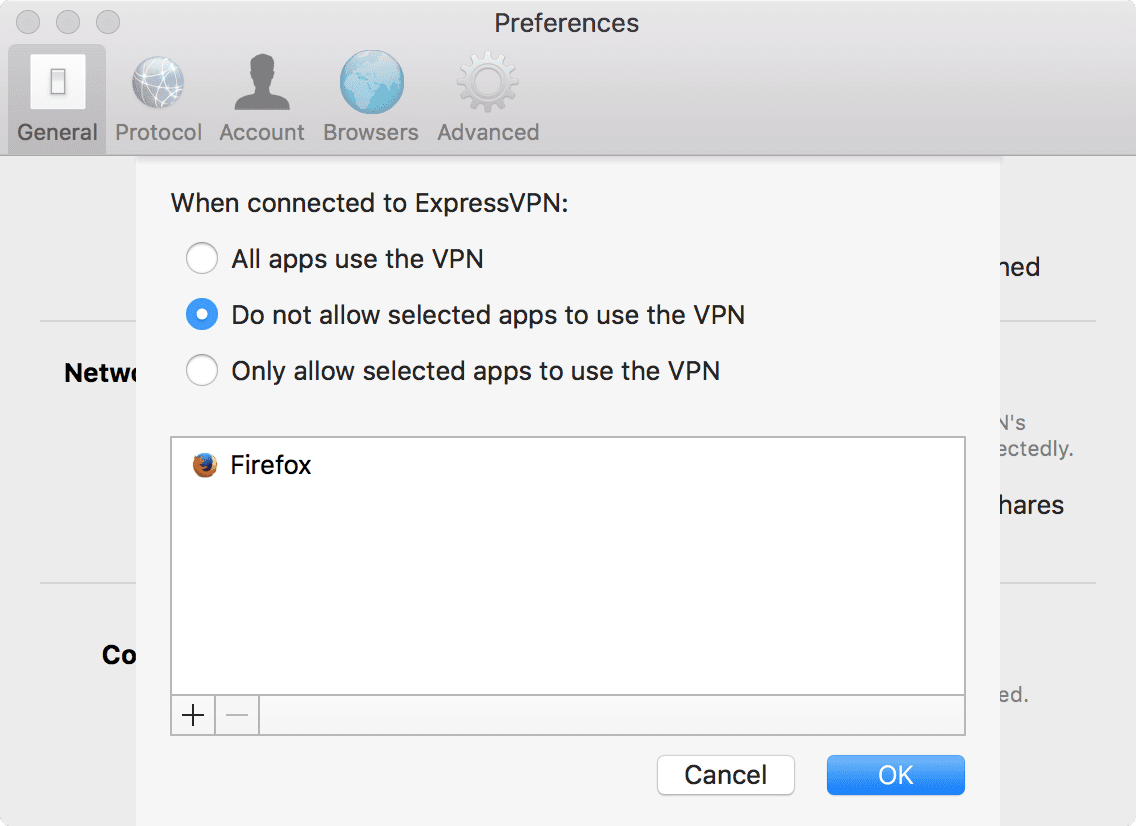
This might be useful if you want to see local search engine results instead of search results matching your VPN location. It’s also great for browsing local websites.
You can also configure specific apps to use the VPN:
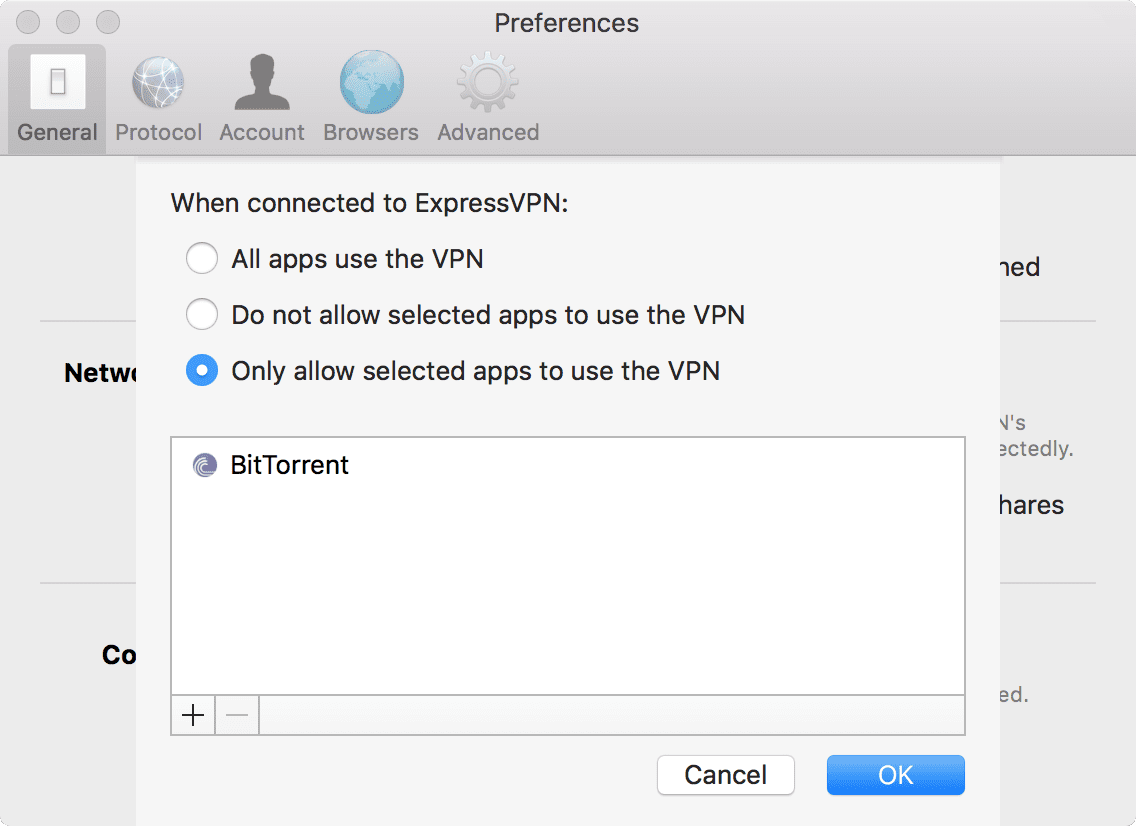
This is great if you want to protect some aspects of your internet use, but want a regular connection for others.
What’s so great about a split-tunneling VPN?
A basic VPN routes all your internet traffic through an encrypted tunnel to protect your data from hackers and third-party snoops.
But without a VPN with split-tunneling capabilities, you may run into situations where:
- You can’t access foreign and local web services at the same time
- Transmitting all data through the VPN affects the speed of some web services
With a split-tunneling VPN, you can:
- Stream foreign videos while using web services from local IP addresses
- Download safely without affecting the speed of other web services
How to get ExpressVPN v6.5 for Mac
To get ExpressVPN 6.5 for Mac, please follow these steps:
Sign in to your account by clicking the MY ACCOUNT link at the top of your screen.
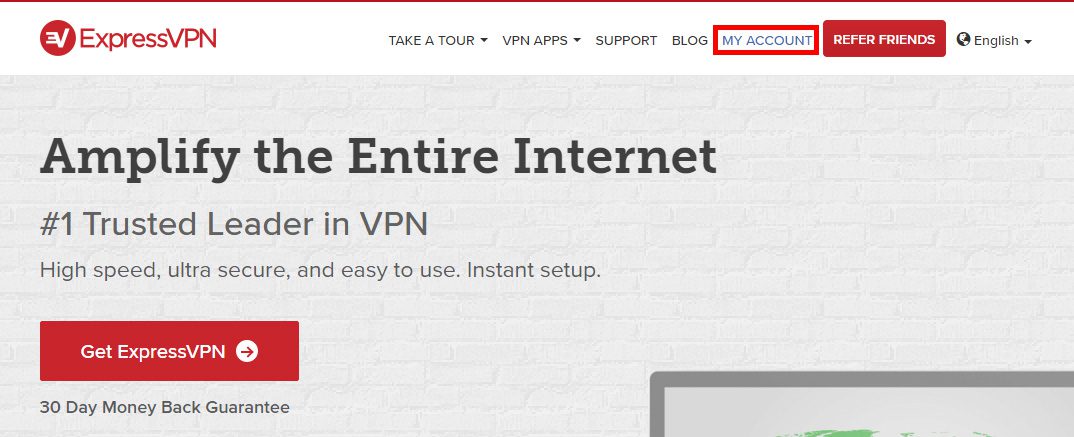
After you have signed in, click Set Up ExpressVPN. You will be taken to the Downloads page.
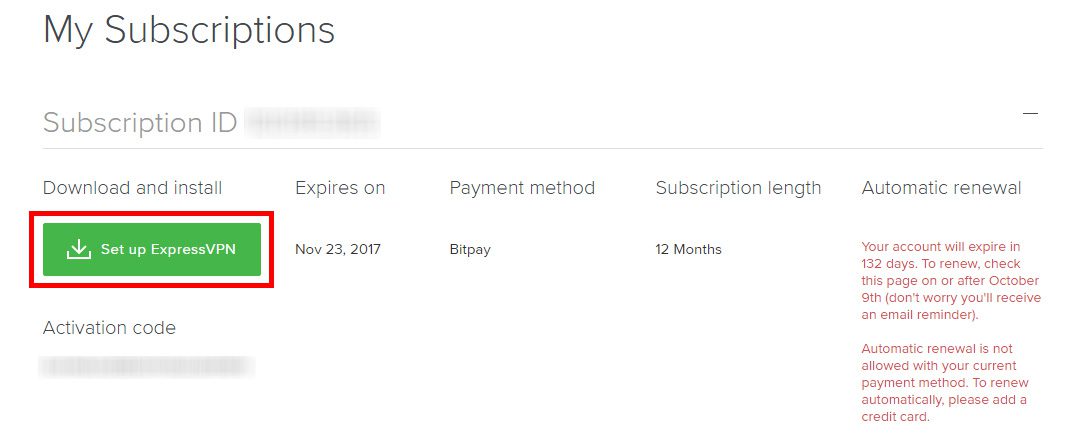
Under the Mac section, click the Download button. The file will begin to download to your computer. Follow the on-screen instructions to install the app. (If your app is currently unactivated, just copy and paste your activation code when prompted.)
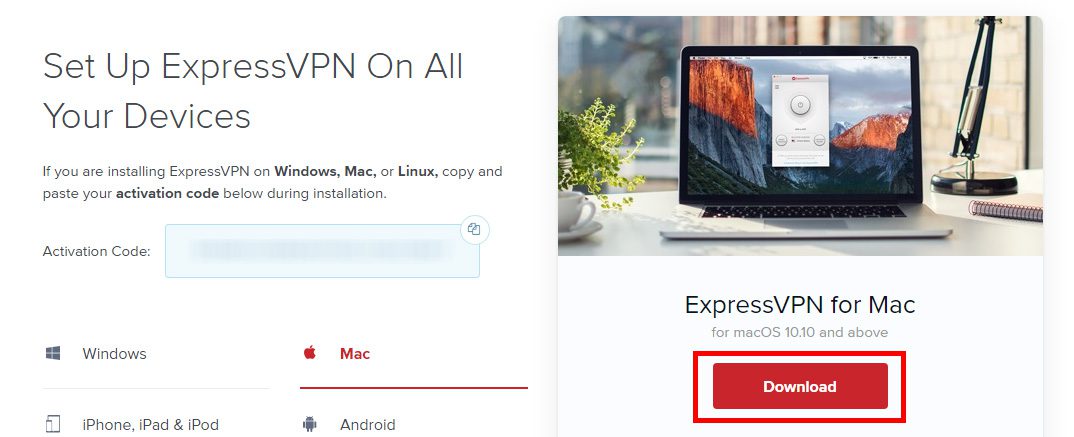
Let us know what you think!
Have you updated to ExpressVPN version 6.5? What do you think about the sweet new split-tunneling feature? We’d love to know! Share your thoughts in the comments below, or give us a shout on Facebook or Twitter. ?
[/expand]
[expand title="ExpressVPN 5.0 for Mac"]
New Year, New Look
We’re thrilled to unveil our handsomest app to date!
Nothing’s changed under the hood, but we felt it was time to give our app a facelift.
Here’s a message from the brains behind the new design, our UX designer, Jenny:
One of our goals was to make the app simpler. We wanted to draw attention to how the app secures your Internet connection. So when you’re not connected to the app, the icon is an open padlock, but when you’re connected, the padlock is closed. We hope you all like the new design!
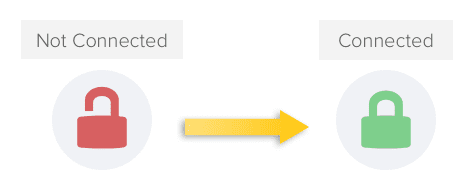
How to Get ExpressVPN v5 for Mac
To get ExpressVPN 5.0, please follow these steps:
If you're running ExpressVPN v4.x, please click the Update Notification to download the newest app.
Or you can sign in to our website by clicking the MY ACCOUNT link at the top of your screen.

On the Sign In page, enter your email address and password, and click SIGN IN.
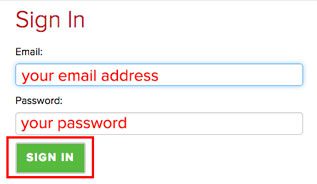
After you have signed in, click Set Up ExpressVPN. You will be taken to the Downloads page.
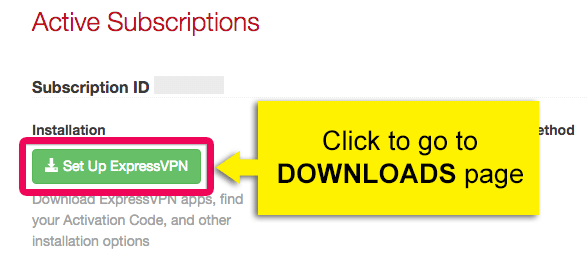
Under the Mac OS section, click the DOWNLOAD NOW button ExpressVPN 5.0. The file will begin to download to your computer.
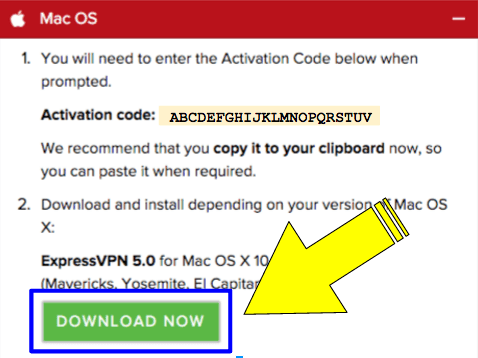
For more detailed instructions on how to install ExpressVPN 5.0, please refer to our tutorial guide:
Try Out the Speed Test
Although the Speed Test feature isn't new, we encourage you to try it if you haven't yet. The Speed Test lets you know which server location will give you the fastest speeds.
If you’re not sure how to use your Speed Test Results, please read our blog post about the VPN Speed Test for Mac.
Let Us Know What You Think!
Have you updated to ExpressVPN version 5? What do you think of our new look? We’d love to know! Share your thoughts in the comments below, or give us a shout on Facebook or Twitter :)[/expand]
[expand title="ExpressVPN 4.0 for Mac"]
Say Hello to ExpressVPN 4.0 for Mac, Inspired by User Feedback
You asked, we delivered!
We're thrilled to announce the release of ExpressVPN 4.0 for Mac.
Over the years we've received tons of helpful feedback from YOU, our awesome user community. We’ve listened carefully to your feedback, and worked hard to incorporate your insights into ExpressVPN 4.0.
The biggest change you’ll notice is that the new app is more user-friendly than ever. We’ve also improved the look and feel of the interface so that it blends seamlessly into your Mac’s beautiful Yosemite environment.
New features:
- A sleek new design. It's a handsomer, simpler interface that's built to feel native to the operating system. And we think you'll like it.
- Favorite locations. Mark your preferred locations as favorites so they're always right at your fingertips.
- Improved location picker. Now you can find locations faster with new location lists, sorted by region and alphabetically.
- Automatic reconnection. If your connection drops unexpectedly, the app fixes that for you by automatically reconnecting to the same location.
- Seamless in-app help. If you run into any problems, you can easily contact ExpressVPN’s Customer Support team from right inside the app.
- Always know your connection status. The new app indicates your connection status on the Dock and menu bar icons, so you know your connection status at a glance. We've also added desktop notifications so you're alerted if something goes wrong.
- Express connect. Power users can now connect to and switch between locations using the menu bar extra at the top right of the screen. You can now skip the extra step of opening the ExpressVPN window to manage your connection!
We shipped the Mac app to all existing customers running OS X Mountain Lion (10.8) and above yesterday.
Get ExpressVPN 4.0 for Mac
To get this version, launch your ExpressVPN Mac app and click on the update notification. Or, you can log in to your account on our site and click "Setup My VPN Account" for the download link. We hope you like it as much as we enjoyed making it!
Once you’ve given the new app a go, we'd love to hear your feedback! Leave us a comment and let us know your thoughts.
Featured image: PlaceIt made available by Attribution 3.0 Unported (CC BY 3.0) license[/expand]
[expand title="ExpressVPN 3.037 for Mac"]
Announcing New Version of ExpressVPN for Mac – v3.037
We've incorporated a number of awesome features into our brand new Mac client. Here's what's new
-Recommended VPN server locations based on speed test results
-Choose top recommended server location automatically with 1 click
-Support for L2TP/IPSec and SSTP protocols within the app
In order to change the VPN protocol you are using, click the "Options" button within the app. It is useful to try different selections to figure out which protocol works best for you.
To get the new version just click the upgrade button in your existing software or login to your account at our website.
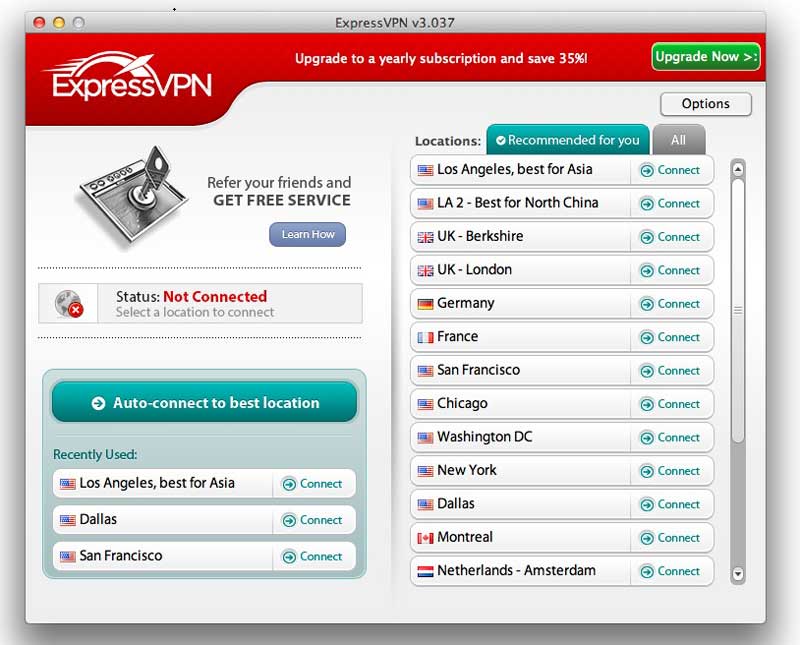 [/expand]
[/expand]
[expand title="ExpressVPN 3.0 for Mac"]
All-New Version of ExpressVPN for Mac - Upgrade Now
We're excited to announce a completely new version of ExpressVPN for Mac OS X 10.6 and higher.
Compared to our previous application for Mac, it offers:
- More than 10 additional server locations, including Hong Kong, Singapore, various countries in Europe, and more cities in the US
- Faster speeds
- Improved visual design
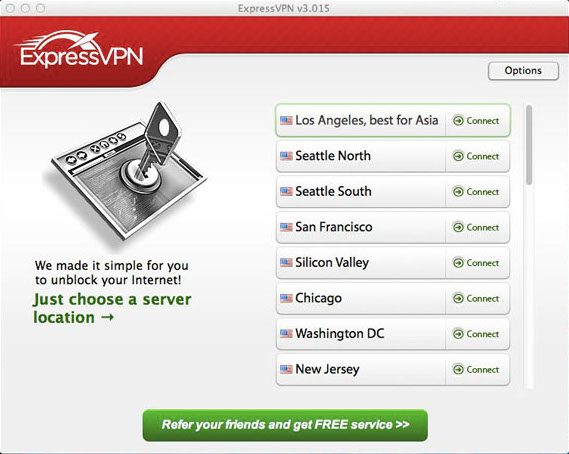
The upgrade is free for all existing customers. To get it now:
- Log into our customer portal
- Click “View VPN Account Details”
- In the section “Default ExpressVPN Account”, click on the link to download our Mac application
- Copy the “activation code” listed there, and paste it into the application after installation
Feel free to contact us and we’ll be happy to guide you through the upgrade.[/expand]
Take the first step to protect yourself online. Try ExpressVPN risk-free.
Get ExpressVPN




Comments
This post is really cool. I have bookmarked it. Do you allow guest posting on your page ? I can provide hi quality articles for you. Let me know.
I would like to register an account, but it seems not registered,I would like to publish some articles, thanks. Xibter
Hi Xibter, only ExpressVPN staff can publish on the ExpressVPN blog.
Where is the new server location Santa Monica?? When will it become available in this app?
A real proxy extension (on browser level) for mac os would be cool.
I haven't been able to complete the newest update on the new Mac OS. Anyone else having this problem? I've been trying on and off for a month now. Wheel does that non-stop turning thing at the install step. Thanks!
Hi Michael, sorry you're having troubles. Please contact our Support Team, and they will help you get it sorted.
Exelente
It seems the X button to cancel a connection doesn't work anymore (at least when it is "reconnecting")
Hi Matt, sorry you're having an issue with the app. Please contact our Support Team and they will help you resolve it quickly.
is this working
Ever since I updated my expressVPN Netflix is not letting me use the site anymore, "You seem to be using an unblocker or proxy" I want to use my VPN to keep me safe from using open wifi points here in South Korea. it worked fine before the update. Any tips?
I quite miss the shield graphic around the on/off button. :(
Hello tx You love kuni ? jm
This VPN service has now gone crap. I used it for 2 years but now all websites from Netflix to Hotstar, everyone detects VPN and nothing plays Also since last year June this was same problem, even after contacting the Support, they couldnt do any thing. They said me in June 2019 that the problems will be fixed in next update and despite it took so long for update, this did not fix the problem. Sad thats its now waste of money
Hi Sumit. Sorry you are having difficulty. Please contact our Support Team and they can quickly help you with this problem.
Very nice!
How can side car be used with this vpn? also, airdrop. I'm sure i'm not the only one having this problem. thanks