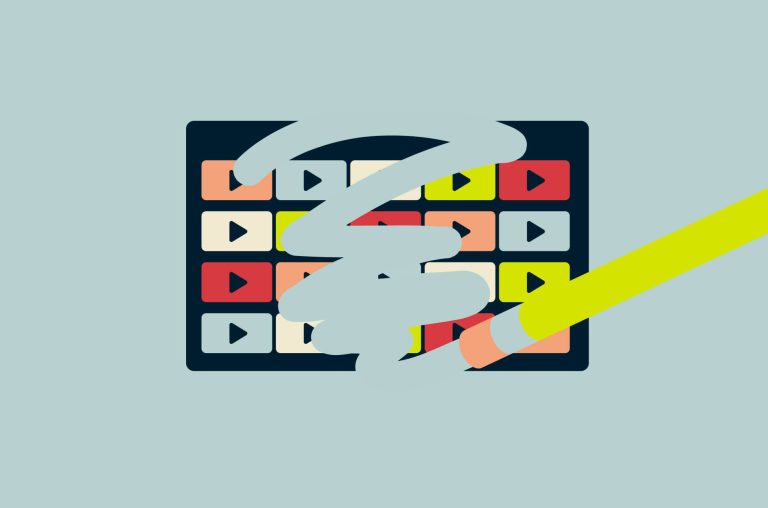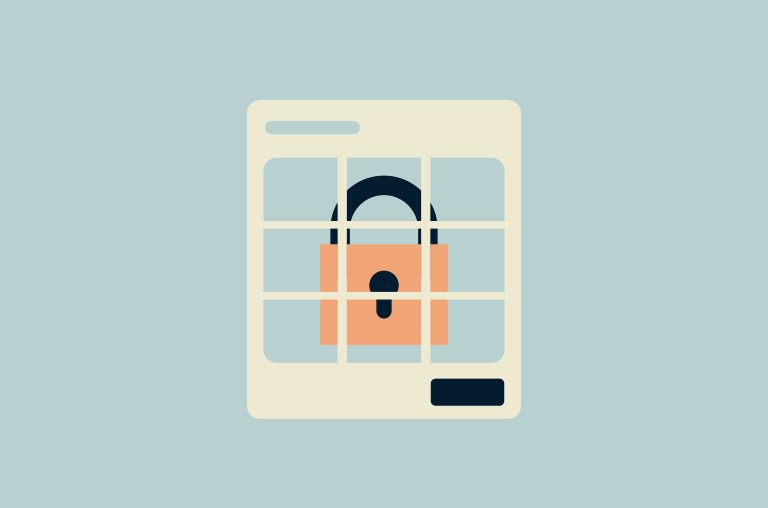How to delete your Spotify account

Spotify is one of the most popular audio streaming platforms, but it might not be for everyone. If you’ve used the service for a long time, Spotify likely has a trove of data about you. Whether you just want to cancel a paid subscription, are worried about your personal data, or simply don’t need the service anymore, you may want to delete your account.
This guide explains the various ways you can unlink yourself from Spotify and how to instruct the service to delete your personal data.
Should you cancel or delete your Spotify account?
You’ll first need to determine whether you want to fully delete your Spotify account and all its data or simply cancel your membership.
What’s the difference between canceling and deleting?
Canceling Spotify usually refers to unsubscribing from a premium plan while continuing to use a free account. If you do want to delete your account, Spotify will delete all of your data, meaning you’ll never be able to access the account again.
Pros and cons of deleting your Spotify account

Some benefits of deleting your Spotify account include:
- Promoting privacy: Like most online services, Spotify collects user data. This includes your name, location, listening habits, IP address, and more. The company shares some of this data in anonymized forms with third parties and has experienced credential-stuffing incidents in the past, where attackers used leaked passwords from other services to access Spotify accounts. Deleting your account and all its data minimizes privacy risks.
- Saving money: Whether you’re done with music streaming entirely or just want to consider a cheaper music streaming app, canceling Spotify may save you money. Deleting your account isn’t necessary for canceling a subscription, however.
- Finding an alternative service: Disconnecting yourself from Spotify opens you up to finding a new music app that you might ultimately enjoy more. You may find that an alternative streaming service has better features or more content, making you happier in the long run.
- Freeing up space on your device: Spotify can take up a lot of space if you download audio content in addition to streaming it. Deleting the app alongside your account fixes this.
- Living a more minimalistic lifestyle: Deleting Spotify and similar apps might be a good idea if you're aiming to spend less time on your device.
At the same time, there are a couple of downsides:
- You’ll lose your playlists and other saved content: If you delete your Spotify account, you’ll permanently lose any content that you’ve saved. That includes any playlists, personalized stations, and more.
- You might regret your decision: Deleting Spotify might seem like the best move for you at the time, but you may end up regretting your decision. If so, it can be frustrating and time-consuming to recreate your playlists and overall taste profile on a new account.
Is it better to switch to the free plan instead of deleting?
For the reasons outlined above, it may be a better idea to cancel your subscription or uninstall the app rather than fully delete your account. Doing so avoids the permanent downsides while still providing most of the benefits of separating from the service.
But if your primary concern is all the data Spotify has collected about you, your only real solution is to request that the service delete your account.
What happens to your data after deleting your Spotify account?
When you opt to delete your Spotify account, the company will initiate the process of deleting your data. The company may be required by law to retain some information. For example, it may keep some payment data for tax purposes, but only in an anonymized form with your personal information removed. Additionally, if you have an unresolved legal dispute with Spotify, data pertaining to it must also be retained.
A few small exceptions aside, Spotify will delete all the data it has collected about you from its servers.
What to know before you delete Spotify
Before you delete your Spotify account for good, you may want to know more about how the whole process works.
Can you recover a deleted Spotify account?
Yes, but only within the first seven days. Once you confirm your account’s deletion, Spotify will email you a link that you can use to reactivate your account in case you change your mind. But once the weeklong deadline has passed, the process becomes irreversible.
Does deleting the Spotify app delete your account?
No, deleting the Spotify app won’t delete your account or cancel a paid subscription. It simply removes the app from your device.
How long does it take for your account to be deleted?
After the seven-day window has passed, Spotify will begin deleting your data. It can take up to 30 days for the company to finish purging its servers of your personal information.
Can you download your Spotify data before deletion?
Yes, Spotify lets users request their personal data at any time. Spotify divides your data into three categories: account data, extended streaming history, and technical log information.
Account data contains most of the information you might want to keep even after deleting your account. It includes your liked songs, playlists, statistics, payment data, and your listening history from the last 12 months. Extended streaming history includes data going back to the creation of your account, while technical logs mostly consist of device information and error reports.
If you want to keep any of this data for yourself, either log into Spotify from a browser or find your profile picture within the app, then tap the external link marked Account overview. From there, find the Account privacy page and scroll down until you see the option to download data from any of the three categories.
How to cancel a Spotify Premium subscription
If you want to stop paying for Spotify without deleting your account, you’ll need to cancel your Premium membership. You can do this through a browser, the Spotify app, or via a third-party service, like Google.
Cancel Spotify Premium via desktop or web browser
To cancel Spotify Premium on desktop, follow these steps:
- Head to the official Spotify site and log into your account.

- Click on your profile icon in the top-right corner, then select the Account option.

- Click on the Your plan section.

- Select Cancel subscription or Change plan if you want to switch to a different plan.

- Click Continue to cancel on the next page in order to confirm your choice.

Cancel Spotify Premium via mobile (iOS and Android)
You can’t directly cancel a premium plan from within the app, but you can find a link that will let you finish the process in your browser. Here’s what to do:
- Open the app and log in if you’re not already signed in.
- Tap your profile icon in the top-left corner.

- Select Settings and privacy.

- Tap on Account.

- Tap Account overview. You will be redirected to a page in your device’s browser.

- Scroll down the page until you see the Cancel subscription button. Tap it.

- Select Continue to cancel or opt for a different premium membership.

Cancel Spotify Premium through a third-party service
If you signed up for a paid Spotify plan via a third-party service, like Google Play, you’ll need to cancel your membership via that service.
Here are the steps for Google Play:
- Open the Google Play Store and tap on your profile icon.

- Select Payments & subscriptions.

- Tap Subscriptions.

- Find Spotify in the list, select it, tap Cancel subscription, then follow any subsequent prompts.
How to delete your Spotify account (step-by-step)
In this section, we’ll look at how to delete your Spotify account, with simple step-by-step instructions.
Deleting through the Spotify website
You can’t delete your Spotify account directly through the app. Instead, you’ll need to access Spotify via a web browser.
Step 1: Log into your account

Open the official Spotify website in your web browser of choice and click the Log in button (assuming you’re not already logged in). Once logged in, find and select your profile picture in the top-right corner. In the dropdown that opens, click Account. A page will open showing the details of your subscription. Scroll down until you see the Security and Privacy box. Under this heading, click Close account or Delete account.
Step 2. Visit the account closure page

You’ll then be asked to confirm your choice. To proceed with deleting your account, select Close my account and delete my data.
Step 3. Follow the deletion instructions

Read the on-screen messages and follow the prompts to complete the account deletion process. There are six steps to go through, so keep clicking the Continue to close your account button until you reach the end of the process.
Step 4. Confirm via email

Eventually, Spotify will send you an email with a button containing a link to an account closure page. After clicking the button, you’ll have seven days to reactivate your account before Spotify begins deleting your data.
How to request account deletion under GDPR (EU/UK users)
Spotify users living in the UK, EU, or wider EEA are covered by the GDPR’s “right to be forgotten.” Essentially, this allows users living in affected countries to compel companies to delete their data.
If you’re covered by the GDPR, you need not go through the above steps to delete your account and data. Instead, send Spotify an email that includes the following:
- Your name and relevant information about your account, like your username and email address.
- A clearly written statement saying you want all data tied to your account deleted.
- A reference to the GDPR and the right to erasure.
By law, Spotify has one month to comply with your request. If you haven’t given them enough information, they are obliged to let you know any additional steps you must take to move the process forward.
Users outside the scope of the GDPR can still request that Spotify delete their data manually through the website. The end result should be the same.
Alternatives to deleting your Spotify account
If you don’t want to delete your account and all its data but still want to save some money or use the service less, there are other options available.
Downgrade to the free plan
If you’re more concerned with money than Spotify keeping your data, your best course of action is to cancel your subscription following the steps outlined above.
You’ll still be able to listen to most of Spotify’s content, albeit with ads and a limited ability to skip tracks. You’ll also keep all of your saved playlists, liked songs, and taste profile.
Take a break without deleting your Spotify account
Another option is to simply take a break from the app. The best way to do this is to uninstall Spotify on your devices or simply log out of your account. Any paid subscription will remain active and all of your saved data will be available when you log back in.
Remove payment method only
You can also remove all payment methods you’ve stored on Spotify. This might be a good idea if you’re worried about someone gaining access to your account and accessing your payment data. Remove cards and payment details by going to your account page.
Note, however, that this is only an option if you’ve already downgraded to a free plan. You won’t be able to remove a payment method if you have an active paid subscription.
Change email and anonymize your profile
If you’re concerned about other users viewing your data, there are steps you can take to use the platform more anonymously.
It may be a good idea to change the email associated with your account in order to separate it from your real identity. You can easily do this from within your account page. Additionally, if you don’t like the idea of Spotify tracking your IP address, you can use the service while connected to a VPN.
Other ways to make your account more private include:
- Creating private playlists
- Using the Private Session feature
- Disabling tailored ads
- Adjusting privacy settings to hide your profile from other users
- Turning off Facebook data
Most of these options can be found by going to your account page in a browser and reviewing the privacy settings.
FAQ: Common questions about deleting your Spotify account
Can I delete my Spotify account from the mobile app?
No, you can’t delete your Spotify account through the mobile app. You have to do it via the Spotify website, using a web browser. You can find a link to your account page from within the mobile app, however. Just tap your profile picture and select “Account.”
What if I don’t receive a confirmation email?
If you aren’t receiving a confirmation or verification email from Spotify, make sure to check your spam or junk mail folder. You may also want to change the email associated with your account, which you can do via your account page, or contact Spotify support for further assistance.
Can I use the same email to create a new Spotify account?
Yes, you can use the same email address to make a new Spotify account after deleting your old one. However, you won’t be able to do this right away. It can take up to 30 days to fully delete your old account and all associated data. Once this process is complete, you can then use your email to make a new account.
How to delete your Spotify Premium account
To delete a Spotify Premium account, you simply need to log into your account on the Spotify website, navigate to the appropriate part of the Support section, cancel your subscription, and delete your account.
How to delete a Spotify playlist
To delete a Spotify playlist, simply open the playlist in the Spotify app on either your mobile or desktop device. Then, click the three dots icon beside the playlist name, scroll down to find the “Delete playlist” button, and select it. Click “Delete” one final time to confirm the action and remove the playlist.
Take the first step to protect yourself online. Try ExpressVPN risk-free.
Get ExpressVPN