Explore LineageOS: A powerful alternative to Android

Most people don’t give much thought to the software on their phones. As long as it powers on, connects to Wi-Fi, and opens their favorite apps, that’s good enough. But behind the scenes, a lot more is going on, especially when it comes to your data.
Android, while flexible, often comes bundled with apps and services that constantly ping Google’s servers. Over time, more users have started looking for alternatives—systems that don’t track their every move. That’s where LineageOS comes in.
It’s a clean, fast, and open version of Android. No preloaded bloat. No background tracking. Just a lightweight OS that puts you in control.
Whether you're after better performance, stronger privacy, or just want to breathe new life into an old phone, LineageOS puts you back in control. This guide will walk you through what it is, why it matters, and how to get started, step by step.
What is LineageOS?
LineageOS is a custom version of Android developed by a community of open-source contributors. It began in 2016 as the successor to CyanogenMod, a hugely popular Android mod that let users escape the limitations of stock Android. When Cyanogen Inc. shut down the project, the community kept it alive under a new name: LineageOS.
At its core, LineageOS is about giving you control. It doesn’t include the usual preinstalled apps, ads, or background trackers. It’s clean, fast, and lightweight, and you decide whether to add things like Google apps or keep your device fully “de-Googled.”
As of 2025, LineageOS supports over 200 phones and tablets, offering extended software life for older devices and more privacy options than standard Android.
What makes LineageOS different from Android and iOS?
Most Android phones come loaded with apps and services you didn’t ask for, which are commonly known as bloatware. These apps take up space, can’t always be removed, and often send data back to Google or the phone’s manufacturer. iOS avoids bloatware but takes control away in other ways: it’s a closed system with limited customization and little flexibility.
LineageOS offers a third path. It’s open-source, lightweight, and doesn’t include any unnecessary apps. You start with a clean slate and add only what you want. No ads, no background tracking, no system apps you can't uninstall.
It also gives you more control. You can customize button layouts, create separate profiles for work and home, and tweak system behaviors that most stock Android versions hide.
And if you're using an older phone, LineageOS can keep it alive. It delivers newer Android versions and regular security updates long after manufacturers stop supporting the device.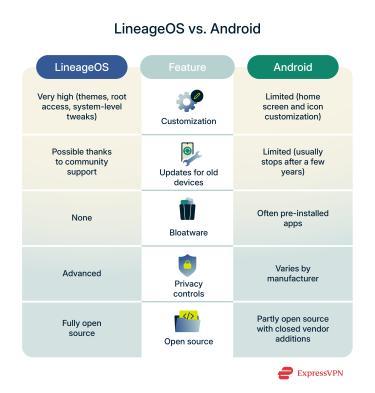
Is LineageOS private and secure?
Yes, across the board. LineageOS is built with privacy in mind. It doesn’t include Google apps or services by default, which means your phone won’t be constantly sending usage data to Google in the background. That alone sets it apart from most Android phones.
It also includes privacy tools you won’t find on most stock devices:
- Trust: A dashboard that shows your device’s security status and alerts you to potential risks.
- PIN scramble: Randomizes the PIN pad layout to stop others from guessing your unlock code by watching your hand movements.
- Protected apps: Lets you lock apps behind a password or pattern and hide them from your home screen.
- Sensitive call filtering: Excludes certain hotlines (like abuse support numbers) from your call log to protect your privacy.
Under the hood, LineageOS relies on the same proven security features built into Android itself. It enforces SELinux (Security-Enhanced Linux), a system that strictly limits what apps can do and which parts of your device they can access. Think of it as a security checkpoint. If an app tries to reach into places it shouldn’t, SELinux stops it.
It also uses signature verification to prevent apps from impersonating others (a technique called signature spoofing). Again, this is a standard Android defense, but maintaining it in a custom ROM is important to keep malicious or tampered apps from sneaking in.
Is LineageOS legal?
LineageOS is free and open-source software (FOSS), released under permissive licenses like the Apache License 2.0. This means you’re legally allowed to download, install, modify, and redistribute it.
You're not breaking any laws by replacing your device’s original operating system with LineageOS for personal use (or even for commercial use), as long as you don’t falsely claim endorsement by the LineageOS project.
However, there are important risks to be aware of, especially for commercial use or resale:
- Emergency calls: Some LineageOS devices may not meet e911 emergency call compliance, which could expose you to liability if a user can’t call emergency services.
- App compatibility: Streaming and banking apps may not work due to SafetyNet and Widevine DRM limitations, which could lead to user complaints or returns.
- Google Play Services: Sideloading Google Play Services (especially in a commercial context) may raise legal concerns, as it’s not officially licensed for redistribution.
- Samsung warranty and Knox: On Samsung devices, installing a custom ROM can trip the Knox warranty bit permanently. This voids the manufacturer warranty and disables certain features, even if you reinstall the original Samsung software later.
For individual use, however, LineageOS is considered legally safe and widely tolerated.
What devices are compatible with LineageOS?
LineageOS runs on a wide range of phones and tablets, both new and old. That list covers many major brands, such as:
- Google (Pixel series)
- Samsung
- OnePlus
- Motorola
- Xiaomi
- Sony, LG, ASUS, and others
Even some classics are still supported. So if you’ve got a phone sitting in a drawer that no longer gets official updates, LineageOS might give it a whole new life.
You can explore the list of most active models and check how many devices are actively running LineageOS at stats.lineageos.org.
Before you install LineageOS: Key concepts and setup
Before you install LineageOS, there are a few important things to understand and set up.
This section will walk you through the key terms you'll encounter and explain the steps you need to take to prepare your device. Don’t worry, it’s all manageable, and getting these out of the way now will make the installation process much smoother later on.
OEM unlock
Most Android phones come with built-in protections that prevent you from changing the system or installing unofficial software. OEM unlocking is the first step to removing those limits.
It lets you unlock the bootloader, which is the part of your phone that controls how it starts up. Unlocking the bootloader is required to install a custom operating system like LineageOS.
Once the bootloader is unlocked, you can move on to installing LineageOS and setting up your phone the way you want, without the restrictions that come with most stock Android systems.
Here’s how to enable OEM unlock on most Android devices, step by step, and remember to back up your data first, as unlocking OEM usually wipes your phone, so make sure to save everything important first.
To enable OEM unlock on most devices:
- Open Settings and go to About phone.
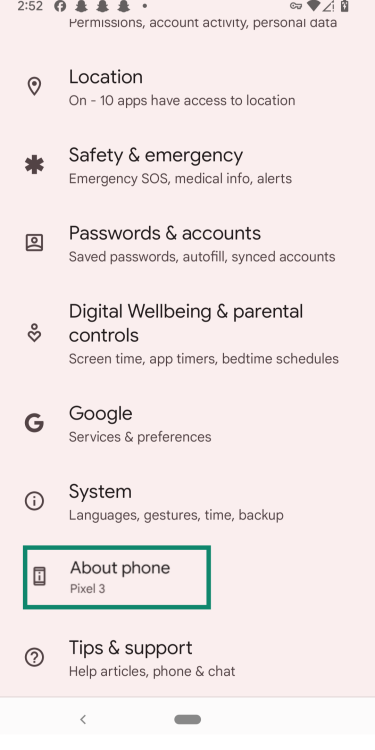
- Tap Build number seven times.
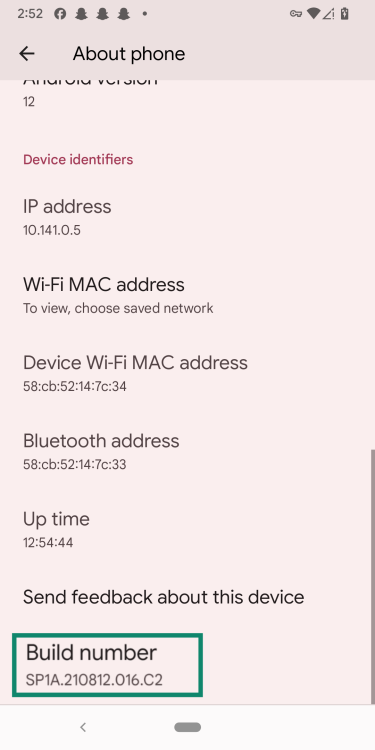
- Go back to Settings, open Developer Options, and turn on OEM unlocking.
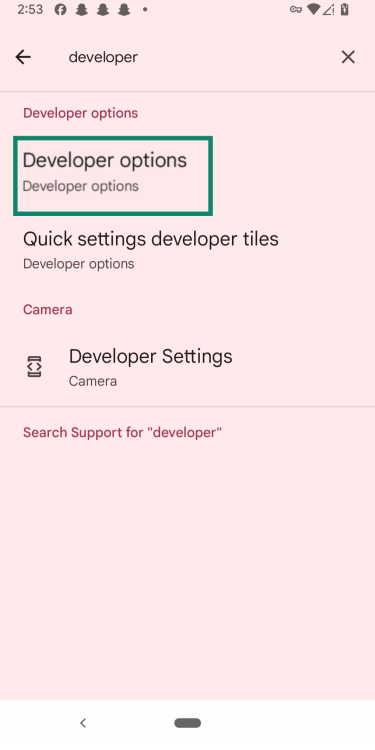
- Also enable USB debugging, which allows your computer to communicate with the phone.
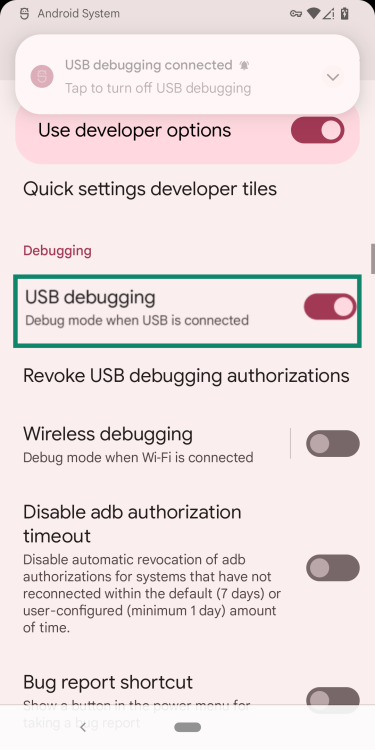
Once these steps are complete, your device is ready for bootloader unlocking and custom software installation. Keep in mind that enabling OEM unlock reduces some built-in security features and may void your warranty.
Bootloader
As we already explained, the bootloader is a small program that runs when you turn on your phone. Its job is to start the operating system and make sure everything loads correctly.
By default, the bootloader is locked to stop unauthorized software from being installed. Once you've enabled OEM unlocking, you can unlock the bootloader and gain the ability to install custom software like LineageOS.
To unlock the bootloader, you’ll first need to put your phone into bootloader mode, which is a special startup screen that gives you access to low-level device controls.
There are two common ways to do this:
- Button combo: Turn off your phone, then hold Power + Volume Down (or a similar combination, depending on the brand) until the bootloader screen appears.
- Command line: If you’ve set up a tool called ADB (Android Debug Bridge) on your computer, and your phone has USB debugging enabled, you can run the command adb reboot bootloader in a terminal or command prompt. This restarts your phone directly into bootloader mode without needing to press any buttons.
Fastboot mode
Once your phone is in bootloader mode, you’ll use a tool called Fastboot on your computer to unlock the bootloader.
Fastboot is a command-line tool that lets your computer communicate directly with your phone. It’s part of the Android Platform Tools, which you’ll need to install before continuing. You can download them from the Android Studio website.
After downloading, just extract the ZIP file to an easy-to-find location (like your desktop), then open a terminal or command prompt in that folder.
Now, let’s explain how to unlock the bootloader with Fastboot:
- Connect your phone to your computer using a USB cable.
- In the terminal or command prompt, run one of the following commands:
- fastboot flashing unlock (for newer devices)
- fastboot oem unlock (for older devices)
- On your phone, use the volume keys to select Yes, then press the power button to confirm.
This will erase all your data and unlock the bootloader. Once it’s done, you’re ready to install a custom recovery like TWRP. Custom recovery software like TWRP allows you to install (flash) LineageOS onto your device.
Recovery mode and installing TWRP
Recovery mode is a separate, limited interface on your Android device used for troubleshooting, updates, and system maintenance. To install LineageOS, you’ll replace the stock recovery with a custom recovery, typically TWRP (Team Win Recovery Project).
TWRP is open-source and lets you back up your system, flash new ROMs, and manage device partitions.
Step 1. Download and prepare TWRP:
- Visit the official TWRP website and find the correct image for your device (check under Devices).
- Save the .img file in the same folder as your Fastboot tools.
Step 2. Flash TWRP via Fastboot:
- Boot into Fastboot mode (using Power + Volume Down or adb reboot bootloader).
- Connect your phone to your computer via USB.
- In your terminal, run fastboot flash recovery twrp.img.
- Rename the file to twrp.img if needed.
Important: After flashing TWRP, don't let the phone start up like normal. Instead, use the volume buttons to select "Recovery Mode" and press the power button. This makes sure TWRP is saved properly. If you let the phone boot into the regular system instead, some devices will undo the change and bring back the original recovery, which means you’d have to repeat this step.
How to install LineageOS: A step-by-step guide
Installing LineageOS might sound tricky, but it’s actually pretty simple if you follow the steps. This guide will walk you through everything you need to do, from getting your computer ready to setting up LineageOS on your phone. Just take it slow, and you’ll be done before you know it.
Before you start installing LineageOS on your Android device, you need to prepare your computer to communicate with the phone.
First, download and install the Google USB drivers. These drivers allow your Windows PC to recognize your Android device when connected via USB.
- Download the Google USB Driver ZIP file from the official Android Developers website.
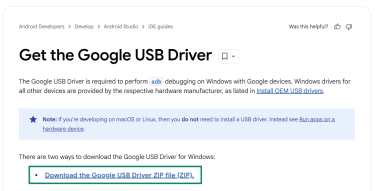
- Agree to the license terms and click the download button.
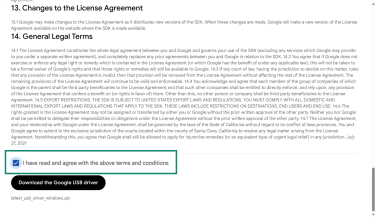
- Open Computer Management on your PC. Choose the Start menu, type Computer Management, and click on it.
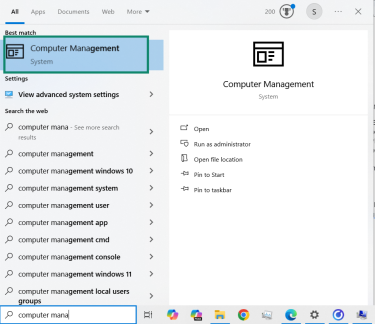
- Click Device Manager in the left menu.
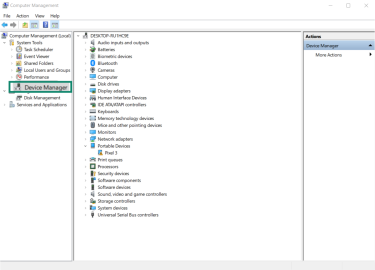
- Connect your Android device via USB. Look for your device under Portable Devices or a similar category in Device Manager.
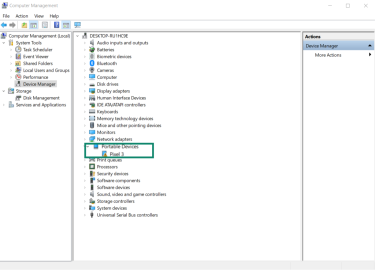
- Update the driver by right-clicking your device and selecting Update driver, then choose Browse my computer for drivers.
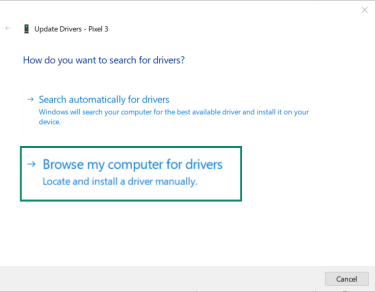
- Select the folder where you extracted the Google USB Driver ZIP file and make sure Include subfolders is checked.
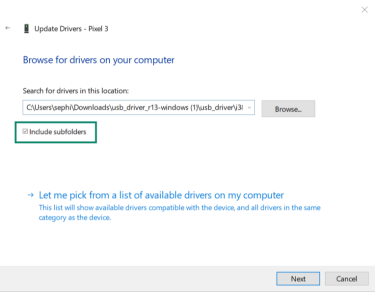
- Verify the installation by opening Command Prompt (you can search for it in the Start menu).
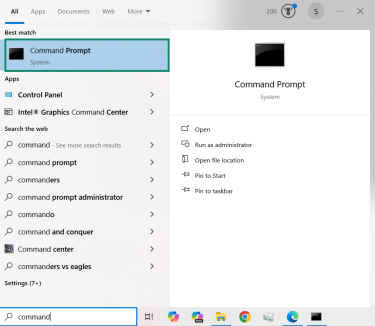
- To check if your device is connected and recognized, open the Command Prompt and type adb devices. If your device is properly connected and authorized, its serial number will appear in the list.
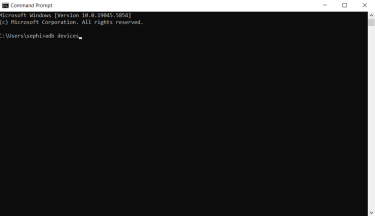
Now, here are the core steps to install LineageOS on your device:
- Go to the LineageOS official website to start your installation process. You’ll need to find your device and download the correct build.
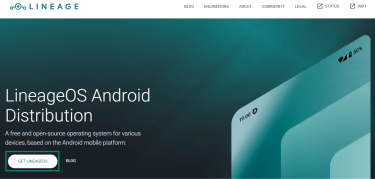
- On the website, look for the section where you can find your phone’s brand or manufacturer. Click on your phone brand to narrow down the supported devices.
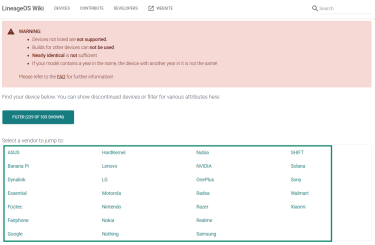
- Once you’ve selected your brand, look for your specific device model in the list. This ensures you download the right build for your phone.
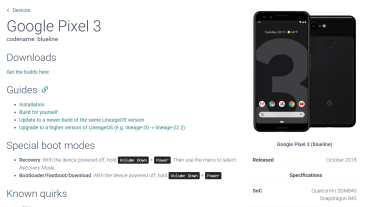
- After finding your device, download the latest LineageOS build available for it. Save the file on your computer in an easy-to-find folder.
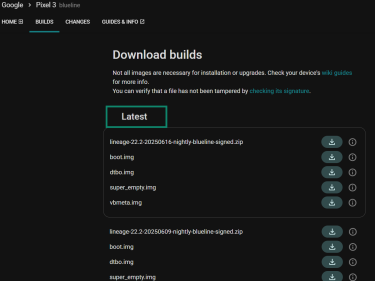
Tips: Make sure to download the build specific to your device model to avoid errors. Keep all downloaded files organized in one folder for easier flashing. Also, use a good-quality USB cable to connect your phone to your PC for flashing.
What to do after installing LineageOS
After successfully installing LineageOS on your device, there are a few important steps to complete before you start using your new operating system. These steps help you set up essential services, restore your data, and customize your device to fit your needs. Following them ensures a smooth transition and optimal use of your fresh LineageOS installation.
1. Install F-Droid: Your alternative app store
After installing LineageOS, you might want an app store that respects your privacy. F-Droid is a great choice, as it’s open source and doesn’t come with any tracking or ads.
There are a few ways to get F-Droid, but the easiest is to download the official APK from their website and install it directly on your device. You’ll need to allow installations from unknown sources in your settings for this.
Once installed, F-Droid will notify you when app updates are available, and you can choose which ones to install.
2. Install apps
With your new LineageOS setup, you’re free to install the apps that suit your needs. Whether you prefer privacy-focused tools or more mainstream options, you can build your experience from scratch.
Looking for ideas? Check out:
Learn more: See our guide on installing apps on LineageOS.
Can I use LineageOS with Google services?
Yes, but LineageOS doesn’t include Google apps or services by default. When you first boot into LineageOS, you won’t see the Play Store, Gmail, or Google Maps. This is intentional, not a bug.
LineageOS is open-source, while Google apps are proprietary. Due to licensing restrictions, the LineageOS team can’t bundle Google services with the ROM. However, you can add them yourself if you want access to the full Google ecosystem.
Option 1: Install Google services with GApps
GApps is a collection of Google services packaged separately by independent developers (not officially supported by LineageOS). You must install GApps immediately after flashing LineageOS via recovery to avoid issues.
It’s important to follow your device-specific installation instructions carefully because installing GApps incorrectly can cause system instability or crashes. If you boot into LineageOS before installing GApps, you may need to factory reset and reinstall.
Keep in mind that while millions of users install GApps successfully, this practice is technically a legal gray area due to Google’s licensing. Also, some apps, especially banking or payment apps, may not work properly on devices with an unlocked bootloader or root access, common when using custom ROMs like LineageOS.
Option 2: Use microG for more privacy
If you prefer to avoid Google’s proprietary services but still want some app compatibility, microG is an open-source alternative that replaces many Google Play Services functions. It lets you run apps dependent on Play Services without sending data to Google.
With microG, you can receive push notifications, access location services, and reduce Google tracking. You can install microG manually or use LineageOS for microG, a special version that includes it preinstalled and configured.
Troubleshooting and restoring your original Android system
Installing a custom ROM like LineageOS can breathe new life into your Android device, but sometimes things don’t go as planned. This section explains how to troubleshoot common issues and how to revert your phone to its original stock software if needed.
Common installation errors and how to fix them
One of the most common errors users encounter is Error 7. This usually happens when:
- You’re flashing a build made for a different device.
- You're switching from an unofficial to an official LineageOS build without wiping data.
- Your recovery image is outdated.
- Your device has an outdated bootloader, vendor, or modem firmware.
How to fix it:
- Double-check that you’ve downloaded the correct LineageOS build for your exact device model.
- Make sure your recovery (e.g., TWRP) is up to date.
- If you're switching from a non-official build, perform a full data wipe (factory reset and format data).
- Confirm that your firmware (bootloader/vendor/modem) is compatible with the ROM version.
If you’re still having issues, check the recovery logs (usually available in TWRP under Advanced > Copy Log) or ask for help in LineageOS’s IRC or the r/LineageOS subreddit.
Other useful tips:
- LineageOS updates downloaded via the Updater app are stored in /data/lineageos_updates/.
- Do not relock the bootloader after flashing LineageOS unless explicitly instructed, as it can cause your device to brick or fail to boot.
- If you relocked the bootloader and now your phone isn’t working, you may need to reflash the ROM or firmware manually using recovery or fastboot.
- Builds for some devices may be delayed or missing. Official maintainers release builds on their own schedules.
- Only officially supported devices are guaranteed to work properly. Unsupported devices may experience bugs or fail to boot.
- Some apps (particularly banking or payment apps) may not work properly on rooted devices.
How to revert to your stock ROM
If you decide to go back to your device’s original software (for example, to sell it or troubleshoot issues), you can flash the stock ROM.
The exact process depends on your device brand. Here's how it works for Samsung Galaxy devices, which use a flashing tool called Odin:
- Download the official firmware for your model from a trusted source (e.g., samfw.com or Samsung Firmware). Make sure it matches your device model and region.
- Install Samsung USB drivers on your computer.
- Download and extract Odin, the official Samsung firmware flashing tool.
- Extract the firmware ZIP; it will contain files like BL, AP, CP, and CSC.
- Boot your phone into Download mode, usually by powering it off and holding a specific button combination (like Volume Down + Volume Up) and plug in your USB cable.
- Open Odin and confirm that it detects your device (you’ll see Added! in the log).
- Load the firmware files into Odin in their respective slots: BL, AP, CP, and CSC. Use CSC for a full clean install (wipes all data) or HOME_CSC to keep your personal data.
- Make sure only Auto Reboot and F. Reset Time are checked. Don’t change other settings.
- Click Start and wait for a green PASS message. Your phone will reboot into stock Android.
Keep in mind, if you have a different brand, the flashing process and tools may vary, but generally it involves downloading official firmware, putting your phone in a special mode, and flashing the software through a dedicated program.
Warning for Samsung users: Flashing custom firmware or even returning to stock firmware via Odin can trip the Samsung Knox warranty bit. This change is permanent, even if you reinstall the original Samsung software. It will void your manufacturer warranty forever and disable certain features that rely on Knox security. Make sure you understand these risks before proceeding.
FAQ: Common questions about LineageOS
What is the disadvantage of LineageOS?
LineageOS lacks some features of stock Android, like advanced camera modes and cloud syncing. Some apps, especially banking, may not work due to root or an unlocked bootloader. Google apps must be installed separately. Updates can be less frequent than OEM versions.
Can I run Android apps on LineageOS?
Yes. LineageOS supports running most Android apps. However, some apps that check for root or bootloader status may not work correctly. Users can install Google apps separately if they want access to the Google Play Store and related services.
Is LineageOS legal?
Yes. LineageOS is an aftermarket open-source operating system provided "as is" without warranties. Users assume all risks, including potential voiding of device warranties. It uses copyrighted materials under fair use and complies with applicable laws.
What is the old name for LineageOS?
LineageOS is the successor to CyanogenMod, a previous popular custom Android ROM. It was rebranded after Cyanogen Inc. shut down its services and development.
Take the first step to protect yourself online. Try ExpressVPN risk-free.
Get ExpressVPN

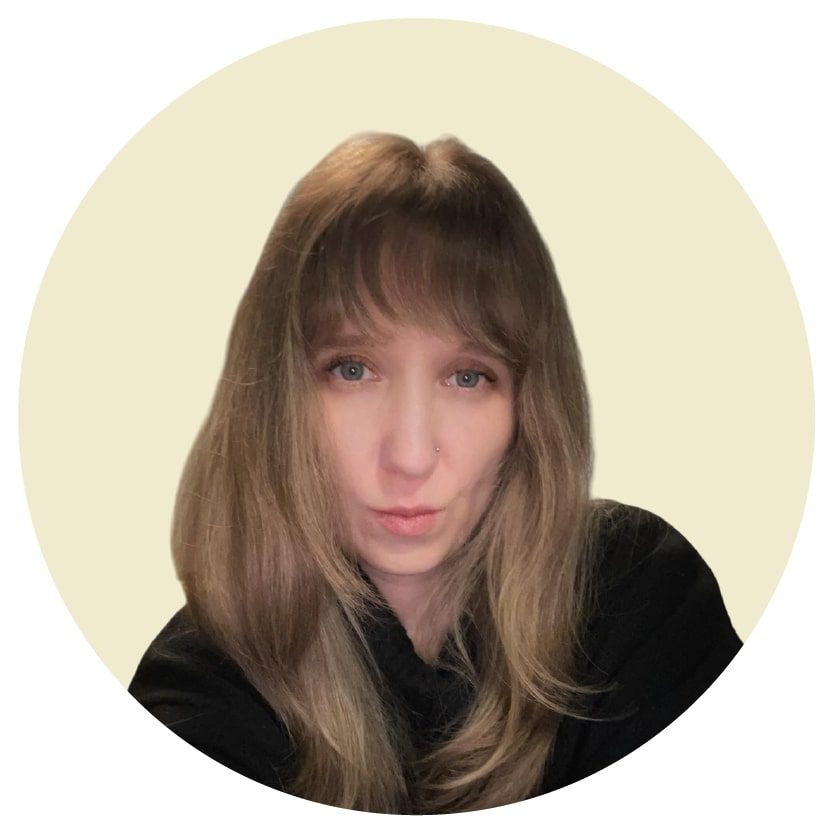





Comments
Signal messenger WORKS without Google Play services. You can download it directly from signal.org website. But you need to search for it there.
Thanks
Says ExpressVPN, the website that has Google trackers & Facebook trackers, all over your own website.
As someone pointed out, Signal does work on LineageOS. I have LineageOS on my phone and use Signal. The fact that Signal has frequent updates is a bit annoying but it was also under official Android as I don't allow my apps to do automatic updates.