What is a password manager and why should you use one
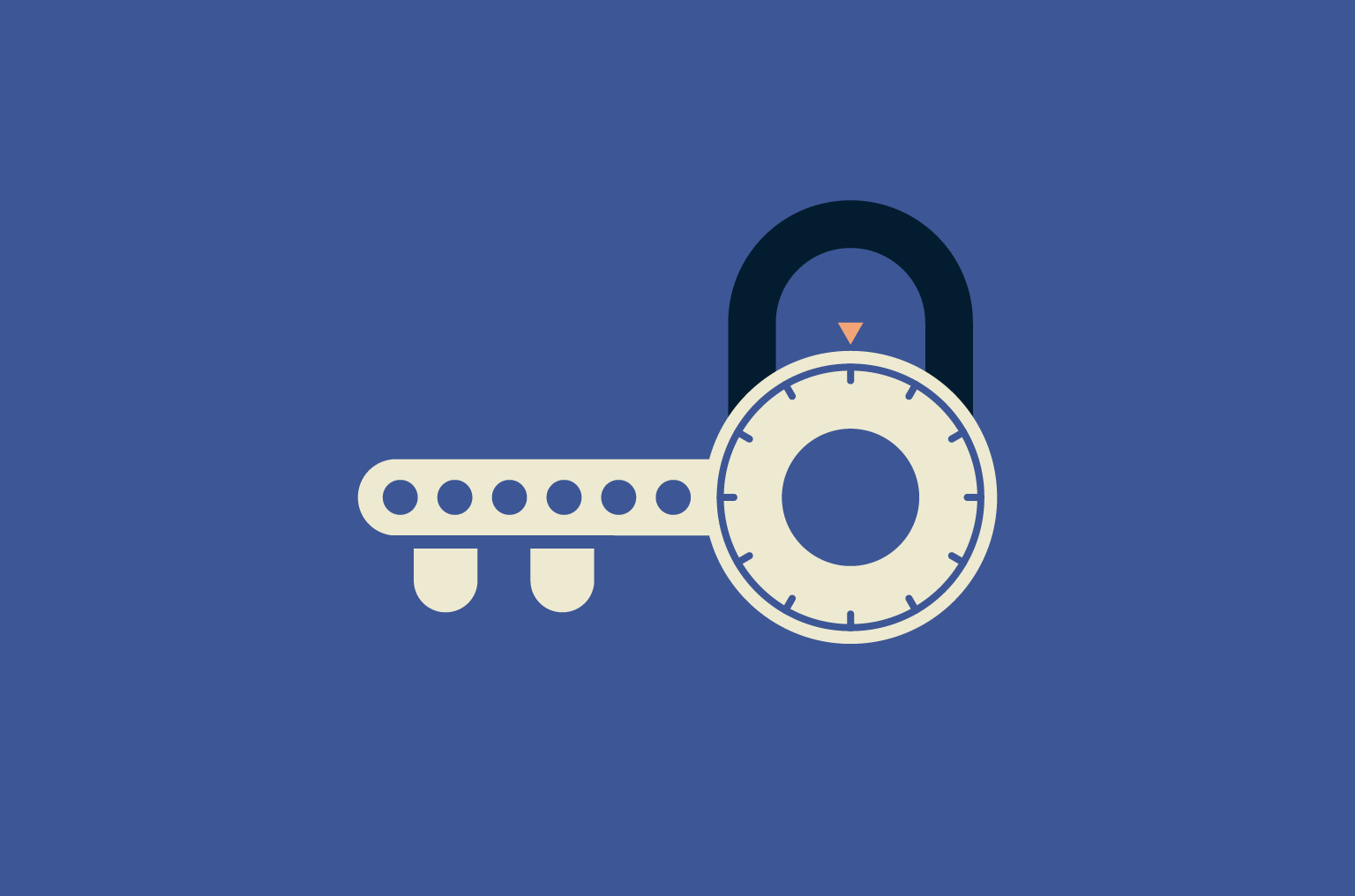
Most of us have way more online accounts than we can keep track of. And sure, we all know we should be using strong, unique passwords for every single one, but let’s be honest, almost nobody actually does. It’s just too much to remember. So, we end up taking shortcuts, like reusing the same password everywhere, picking something easy like “123456,” or storing our logins somewhere that’s not exactly secure.
But these shortcuts are dangerous. Weak, reused, or exposed passwords are one of the leading causes of data breaches, and attackers know exactly what to look for.
That’s where password managers come in. They take the stress out of remembering passwords by storing everything securely in an encrypted vault, locked behind one strong master password that only you know.
In this guide, we’ll break down how password managers work, why they’re worth using, how to pick the right one, and how to set it up in just a few minutes.
What is a password manager?
A password manager is like a secure digital vault that stores all your logins in one place. Instead of juggling dozens of usernames and passwords (or writing them on sticky notes), you only need to remember one master password. That single key unlocks your encrypted vault, where your other logins are safely stored and neatly organized.
Using a password manager helps you stay secure without the hassle of remembering every single password yourself.
What is a master password?
Your master password is the one strong password you create to unlock your vault. It’s never stored by the provider, which means even the company behind the app can’t access your logins. This approach keeps your data private, but it also means if you forget your master password, you lose access to your vault and may have to reset all your account passwords manually.
To avoid that, pick a master password that’s both strong and memorable. Make sure it’s unique and not reused for any other account.
How password managers work
Here’s what using a password manager looks like day to day:
- Set it up once: You create your master password and add your accounts (many managers can import them automatically as you log in).
- Autofill when you need it: Next time you visit a site, your password manager can recognize it and fill in your username and password automatically. No typing or memorizing required.
- Generate strong passwords: Signing up for something new? Your password manager can instantly create a strong, random password and save it to your vault. You don’t need to remember it; it’s locked up safely for you.
- Keep it safe: Password managers encrypt all your stored logins so that even if someone accessed the vault file itself, they couldn’t read it without your master password.
Many also include safety perks like warning you about reused or weak passwords, syncing across all your devices, and even helping spot phishing sites by refusing to autofill on suspicious URLs.
Local vs. cloud-based storage
When choosing a password manager, one key decision is where your encrypted vault is stored. Some managers keep everything on your device (local storage), while others store an encrypted version of your vault on the provider’s servers (cloud storage). Both are secure when done properly, but each has different pros and cons.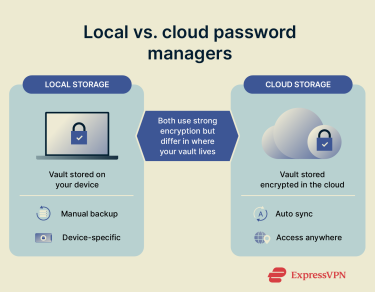
Local password managers
A local password manager keeps your encrypted vault on your own device, like your computer or even a USB drive, rather than on any company’s servers.
Pros:
- Your data isn’t stored online, so a breach of a password manager’s servers won’t affect you.
- You have full control over where your password vault is stored.
Cons:
- You’re responsible for syncing passwords between devices and creating backups.
- If your device is lost or damaged and you don’t have a backup, you could lose access to all your saved logins.
Local managers work well for people who want everything stored offline, but they require a bit more hands-on management.
Cloud-based password managers
Cloud-based password managers store an encrypted version of your vault on their servers, allowing you to access it from multiple devices. Thanks to end-to-end encryption and zero-knowledge architecture, the vault is encrypted before it leaves your device and can only be unlocked locally with your master password, which the provider never has.
Pros:
- Automatic syncing across multiple devices.
- Access from anywhere, as long as you have an internet connection.
- Extra features like breach alerts and multi-factor authentication.
Cons:
- Your encrypted vault is stored online, which slightly increases your attack surface (for example, cloud breaches or supply chain attacks).
- You need to trust the provider’s security infrastructure.
Even if a cloud-based password manager were breached, attackers would only get the encrypted vault. Without your master password, the contents remain secure. Using top-notch encryption, a strong master password, and enabling two-factor authentication makes this approach very secure for most users.
Are password managers safe?
Yes, when used correctly, password managers are among the safest ways to manage your online credentials.
Most reputable password managers secure your data with strong encryption like 256-bit AES, the same standard used for VPN encryption and online banking. Your passwords are stored in an encrypted vault that only your master password can unlock. Even the service provider can’t see your login details.
This means that even if a company’s servers are hacked, attackers usually only get access to encrypted, unreadable data (as long as your master password is strong). The main risk lies in losing or exposing your master password, which is why using a unique, long passphrase and enabling two-factor authentication are highly recommended.
Real-world incidents show how this works. For example, in the 2022 LastPass breach, attackers accessed encrypted vaults and some metadata, but they couldn’t decrypt stored passwords because they lacked the master keys. This incident highlighted that the encryption itself remained strong, even under attack.
So yes, password managers are safe, but they aren’t magical. Treat your master password like the keys to your digital life, keep your software up to date, and stick to trusted providers.
Why use a password manager?
A password manager doesn’t just make life easier; it also makes your online accounts far safer. Instead of juggling dozens of logins or relying on memory tricks, you can use one secure app to handle everything. Here’s why that’s a game-changer:
Common password mistakes people make
If any of these sound familiar, a password manager can help you break these habits for good:
- Reusing the same password across multiple accounts: If one website gets hacked and leaks your login details, attackers can try the same password on your other accounts (a tactic called “credential stuffing”). This can quickly snowball into multiple compromised accounts.
- Choosing weak or predictable passwords: Simple passwords like “password123” or “123456” are a hacker’s dream. Even using personal details (like your pet’s name or birthday) makes passwords easier to guess.
- Storing passwords insecurely: Writing them on sticky notes, in plain text files, or in unsecured notes on your phone is risky. Even letting your browser save them without a master password can leave them unprotected and easy to steal.
Key benefits of password managers
Password managers offer several important benefits:
- Better, stronger passwords: It’s unrealistic to come up with strong, unique passwords for every account you have, and even harder to remember them. A password manager handles that for you. It can create strong passwords on the fly and store them securely, so you’re never reusing weak ones.
- Faster, one-click login: Once your vault is set up, you can access your accounts hassle-free with automatic login. Whether you’re on your laptop or phone, the manager fills in your credentials so you’re not wasting time resetting forgotten passwords or digging through notes.
- A quiet heads-up when something’s off: Some password managers will let you know if you’re still using weak or repeated passwords, or if one of your logins shows up in a data breach. It’s not loud or dramatic, just a subtle reminder to tighten things up when needed.
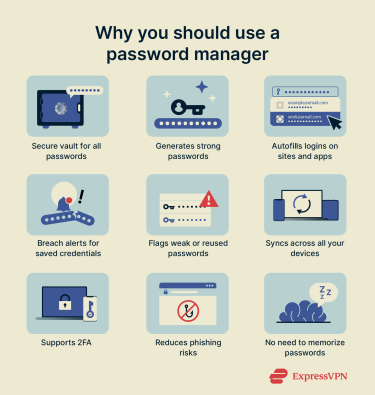
How to choose the right password manager
Not all password managers are the same. Here are some factors to consider when choosing one for your needs:
Security and reputation
Your password manager is guarding all your online logins, so its security model matters. Look for one that uses strong encryption, protects your vault with end‑to‑end encryption, and supports two‑factor authentication for login.
It’s worth checking if the service has had independent security audits or a bug bounty program, which shows the developers welcome outside scrutiny. A quick search for past security issues can also reveal if a provider has a trustworthy track record.
Compatibility and ease of use
Make sure the manager works on every platform you use, such as Windows, macOS, Android, iOS, and whichever browsers you rely on. Browser extensions and mobile apps can make logging in faster and smoother, but if you’re worried about potential extension vulnerabilities, you can opt to copy and paste credentials instead. Either way, an interface that feels clean and intuitive will make you more likely to actually use it every day.
Features
Password managers can come with a range of extra tools. Some include password strength checks or alerts when your credentials show up in a data breach. Others offer secure password sharing with family or teammates, encrypted notes, or form‑filling for addresses and payments. Think about which of these you’ll actually use rather than choosing based on a long feature list.
Cost
There are both free and paid password managers. Free ones often work well for single devices, while premium versions add features like multi‑device sync, encrypted backups, family plans, and faster support. Pricing models vary, so it’s worth looking closely at what you get for the price.
Open-source vs. commercial solutions
Some password managers are open‑source, meaning their code is public and can be reviewed by the security community, which can inspire confidence. They’re often free but may have less polished interfaces or fewer convenience features.
Commercial options tend to be closed‑source but focus on user experience and support. Both approaches can be secure; it’s mainly about what you’re more comfortable with: transparency and control, or convenience and support.
Recommended password manager
If you’re looking for a secure, easy-to-use password manager, ExpressVPN Keys is an excellent option. It comes included at no extra cost with an ExpressVPN subscription and offers all the essential features you’d expect from a modern password manager:
- Secure, unlimited storage: Keep all your passwords, credit cards, and secure notes in one encrypted vault.
- Strong password generation: Automatically create unique, complex passwords for every account you use.
- Cross‑device sync: Access your vault from any device (desktop, mobile, or browser extension) without hassle.
- Data breach alerts: Get notified if any of your saved credentials appear in a known data leak.
- Built‑in 2FA support: Generate and store two‑factor authentication codes alongside your logins.
- Zero‑knowledge encryption: Your data is encrypted end to end, so even ExpressVPN can’t see what you store.
- Independent security audit: The service has been audited by cybersecurity firm Cure53 for added peace of mind.
With end‑to‑end encryption and easy access on all your devices, ExpressVPN Keys gives you secure, convenient password management, plus all the privacy benefits of a leading VPN service.
How to set up a password manager
Setting up a password manager only takes a few minutes, and it’s one of the easiest ways to instantly boost your online security.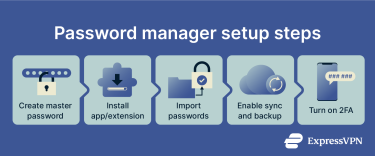 Here’s how to get started:
Here’s how to get started:
1. Create a secure master password
Your master password is the key to your entire vault, so it needs to be strong and unique. Avoid using anything personal like names or birthdays. Instead, go for a long passphrase with a mix of words, numbers, and symbols. If you need inspiration, try a secure password generator to create one that’s tough to crack.
2. Install the app or browser extension
Most password managers work across your devices through apps and browser extensions. Download the app to your phone and computer, and add the browser extension to make logging in as simple as one click.
Keep in mind to only download the official version. That applies especially to browser extensions, which can be risky if they’re coming from third parties.
3. Import or add your existing passwords
If you’ve been saving passwords in your browser or keeping them in notes, now’s the time to bring them into your password manager. Many managers can automatically import your existing logins, or you can add them manually. Once your passwords are safely stored, you can delete them from insecure places like sticky notes or unprotected files.
4. Enable multi‑device sync and backup
One of the best things about password managers is having your logins wherever you need them. Make sure sync is turned on so your vault is accessible on all your devices. Many managers also offer secure backups, ensuring you won’t lose your logins even if you lose a device.
5. Turn on two‑factor authentication
Adding 2FA to your password manager gives you an extra layer of security. That way, even if someone somehow gets your master password, they still can’t access your vault without the second factor. Skip SMS if you can. App-based or physical keys are more reliable and harder to intercept.
Tips for creating a strong master password
Your master password is the one password that protects all the others, so it needs to be both strong and something you’ll actually remember.
A popular approach is to use a passphrase, several unrelated words strung together, like “coffee banana highway ocean yellow.” Passphrases are easier to remember than random strings like “o)2kf/kLScP2,” but they aren’t always as mathematically strong. That’s because password strength comes from entropy (randomness), not just length.
To boost both strength and memorability, consider adding random characters, numbers, or symbols to your passphrase words. For example, “coffee#banana&3highway@ocean87&yellow.”
This gives you the best of both worlds: a long, memorable phrase, but with extra randomness that makes it harder for attackers to guess.
A few quick tips:
- Use unrelated and uncommon words. No names, dates, or popular quotes.
- Randomize at least some capitalization, symbols, or numbers in unexpected places.
- Consider using the Diceware method to pick truly random words.
- Memorize your master password. If you must write it down, keep it somewhere extremely secure, like a locked safe.
FAQ: Common questions about password managers
What exactly does a password manager do?
It keeps your passwords stored in a single, encrypted place, protected by one strong master password that only you know. When you need to log into a site or app, the manager fills in your credentials for you. Some also generate strong passwords, alert you to weak ones, and warn you if any of your logins show up in a data breach.
Do I really need a password manager?
Most people do. If you’re using the same password for more than one account (or relying on your browser or memory), you’re at risk. A password manager handles the complexity for you. It helps you maintain better security habits without adding more work to your day.
What is an example of a password manager?
ExpressVPN Keys is a top-notch option. It’s included with every ExpressVPN subscription at no extra cost. It securely stores your passwords, credit card details, and secure notes in one encrypted vault and syncs them across all your devices.
ExpressVPN Keys can generate strong, unique passwords for you and alert you if any of your logins appear in a known data breach. With zero‑knowledge encryption and support for two‑factor authentication, it makes managing your passwords both safer and easier.
Can I use a password manager on multiple devices?
Yes. Most services support syncing across your devices. If you’re using a cloud-based manager, just install the app or extension, sign in, and your vault will be available wherever you need it. This makes logging in seamless whether you’re on your laptop, phone, or tablet.
Are free password managers safe?
Some are, especially those that are open source or independently audited. But free versions may lack features like multi-device sync, breach alerts, or encrypted backups. If you go with a free tool, check the provider’s reputation and privacy model before trusting it with sensitive data.
Do password managers get hacked?
It’s rare, but it has happened. The important part is what data gets exposed. With strong encryption in place, even a stolen vault is usually unreadable, unless the master password is weak. That’s why it’s critical to choose a strong one and turn on two-factor authentication.
What is the main risk of using a password manager?
The main concern is centralization because you’re putting all your passwords in one place. But with proper safeguards, this isn’t a major issue. The real risk comes from poor practices, like choosing a weak master password or skipping 2FA. When used correctly, the benefits far outweigh the risks.
How does a password manager improve your security?
It replaces bad habits (like reusing passwords or writing them down) with stronger, safer ones. It also helps stop phishing attacks by auto-filling only on trusted sites and alerts you if your credentials are exposed in a breach. In short, it helps close the biggest security gaps most people have.
Take the first step to protect yourself online. Try ExpressVPN risk-free.
Get ExpressVPN




















Comments
cara carding vpn paypal
Having problems with the payment? We can help you instantly via Live Chat here https://www.expressvpn.com/support
vivov5
Thanks for the great article! One thing I always wondered about password managers is: Isn’t it a main vulnerability, if your Laptop or your phone get hacked? I’m not a developer/coder/hacker, so I don’t know how difficult this may be. But if anyone hacks your PC and gets access to your browser where e.g. Last Pass is still running, because your computer was only in sleep mode, he has access to all your accounts, websites, social media, mail, bank. Is that an unnecessary concern?
Hi Christoph, Having your laptop hacked (e.g. someone obtaining full access to the machine) is one of the worst scenarios that can happen, and in this case it would be possible to install all sorts of keyloggers and spyware that snatch more than just passwords. Password managers do come against protection against somebody getting temporary access to your screen, for example because the laptop is left unlocked in a coffee shop. There is usually a master password set that you have to enter to unlock the password manager. The password manager should then automatically lock after some time of inactivity, and it's important to not leave it unlocked while leaving the computer unattended. Lexie
What about Bitwarden?
By the way, LastPass suffered a breach, in their browser extensions!
You realize LastPass suffered breaches that exposed many of their users data? I use BitWarden. Open source and sync-able.
Too bad ExpressVPN don't have an included password manager with their service. It sure would help increase customer retention!
Abonelik iptal edilmesin istiyorum yapmıyor lar
I've always been leery of having all of my info stored in 1 place such as a password manager, or a Lifelock type of service. How safe is it using a password manager? Thank you!
I need help to change password
Hi Irene. Please contact our Support Team. They can help you.
Pubg
Slaw
Thank you
This really doesn't help if someone is using TOR which is the recommended as best browser to use with ExpressVPN ! If you use TOR I'm not aware of any password manager that works with it. And anything that is designed for Firefox would thwart the protections of TOR, thereby defeating the purpose. This gap needs closure, either by ExpressVPN, TOR community or the Password Manager Vendors.
There is Google password manager as well.
+1 for BitWarden
I love how I can create passwords for online sites. Here is my problem. I have Turbotax from Intuit and I need to login to use the program much the same as using my adobe account to access say Photoshop. Can I use the password manager to fill in passwords for apps on my windows pc? So far I am not able to do this and constantly typing long passwords is a pain. Thanks
Hello - which password manager are you using? If you are referring to ExpressVPN Keys, you can install it as a browser extension on Chrome on your Windows PC. This will make it possible to autofill it into your Chrome browser or copy and paste it elsewhere.
I have PN key but where do you install it without being rude?