How to delete your TikTok account (step-by-step guide)
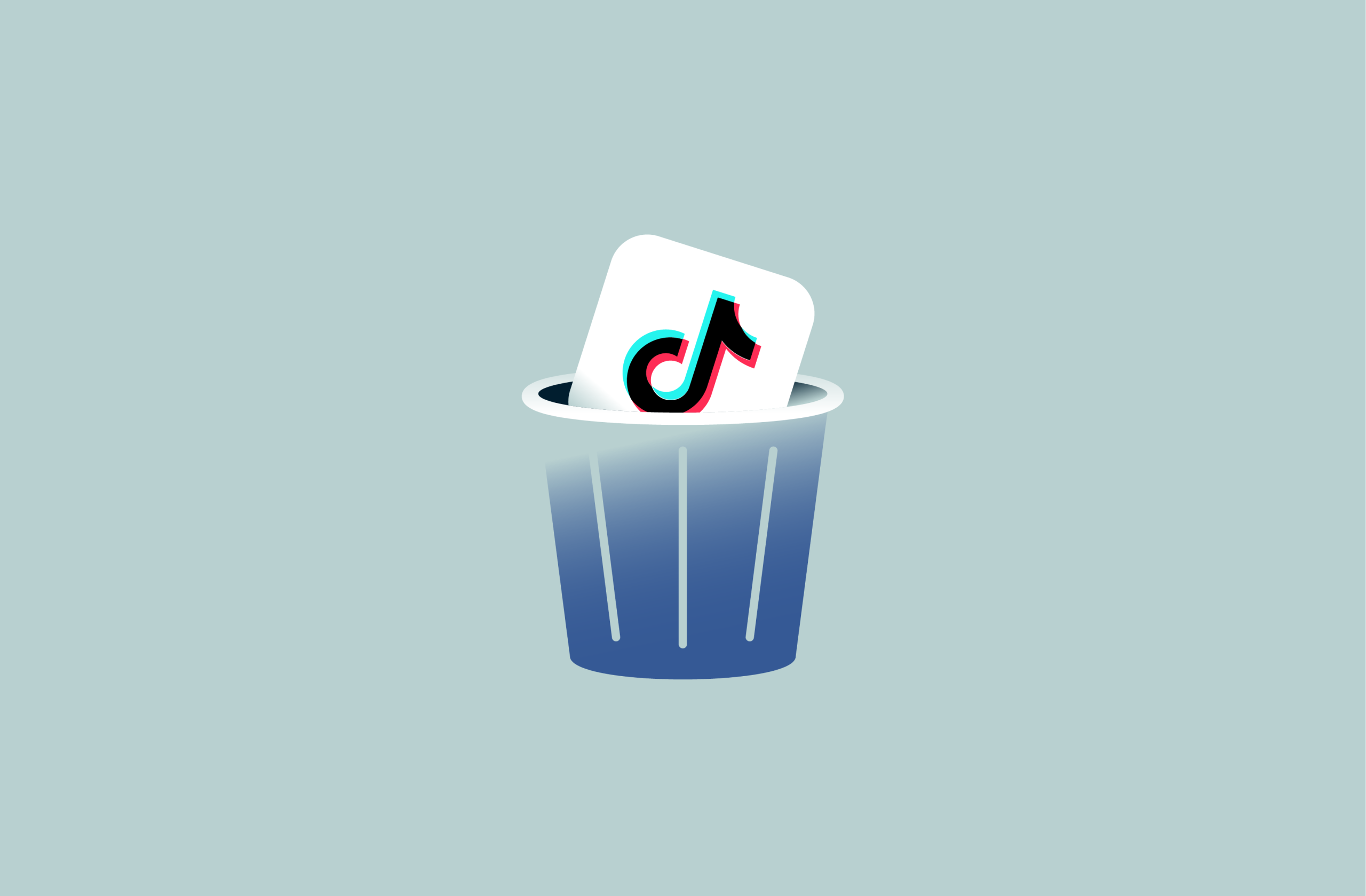
TikTok’s short-form video format has made it one of the most popular platforms worldwide. However, as fun as it can be, many are now considering removing TikTok, whether due to concerns about privacy and data collection or simply a desire to cut down on screen time.
Whatever your reasons for moving on, it’s important to note that you should delete your account before deleting the app in order to take full control of your data and digital footprint.
This guide walks through all the information needed to ensure you delete your TikTok account properly.
What to know before deleting your TikTok account
It's important to understand the implications of deleting your TikTok account before going ahead with the process. Taking a few moments to review these key points can save you from unpleasant surprises later.
Decide between deactivating and deleting
Deactivating your account offers a temporary break from TikTok without permanent loss. It hides your profile and content from public view, allowing you to return later. Deleting, on the other hand, is a more final decision, eventually leading to the permanent removal of your account.
Understand what happens after deletion
Your TikTok account doesn’t vanish instantly when you confirm deletion. Instead, TikTok initiates a 30-day deactivation period. During this time, your account will be invisible to others, but you can still reactivate it if you change your mind. After 30 days, your account and all associated data will be permanently removed.
Other important considerations
Keep in mind that if you don’t recover your account within the 30-day deactivation window, it will be permanently deleted and can’t be restored.
For this reason, consider saving any videos, messages, or other content you wish to keep before deleting your account. You’ll find the instructions on how to do that just below. If you just want to delete your account without saving any data, skip to the deletion process.
Download your TikTok videos
Downloading your TikTok videos is a straightforward process. Simply follow the steps below to download any of the TikTok videos that you want to save. This applies to your own videos as well as videos from other creators who allow others to download their content.
- Open the video that you want to download and tap the Share icon at the bottom-right side of the video.
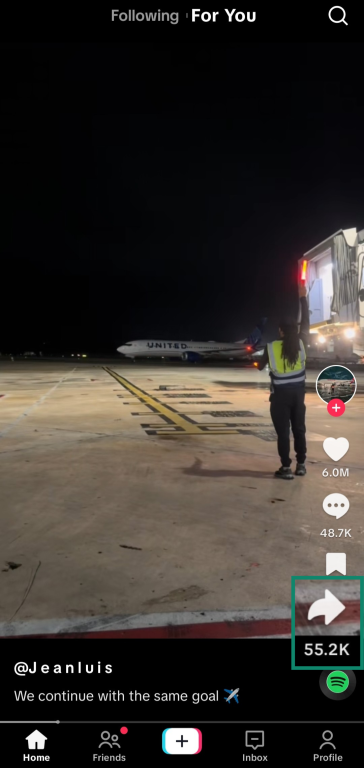
- Tap the Save video button to download the video to your device.
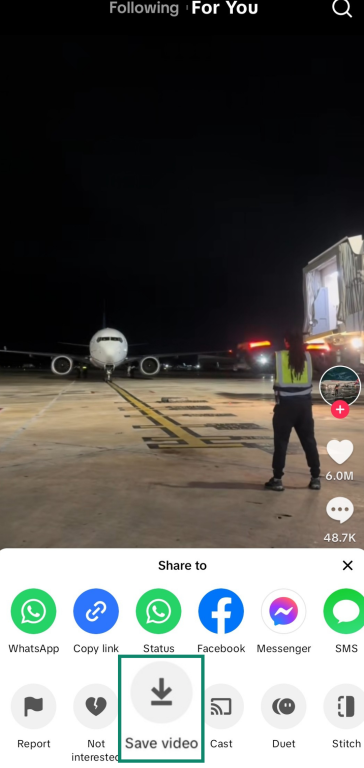
Note that the option to save videos directly is only available in TikTok’s mobile apps, meaning you can’t do it when using the TikTok website on a desktop.
Export account information
You can also keep account information, such as your search history, messages, and profile information. Here’s how.
- Open your TikTok profile page and tap the three horizontal lines at the top-right. Open the Settings and privacy menu.
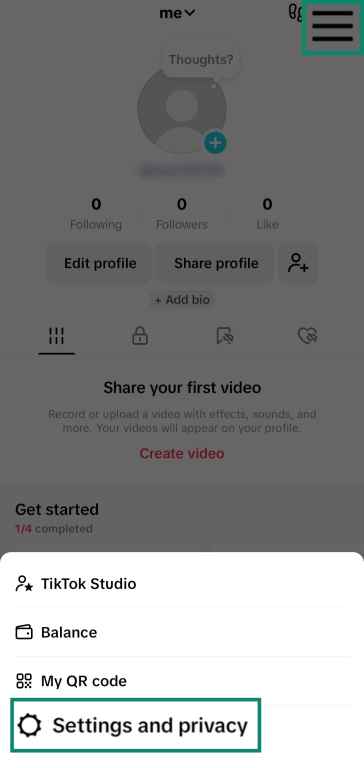
- Open the Account menu. Then tap Download your data.
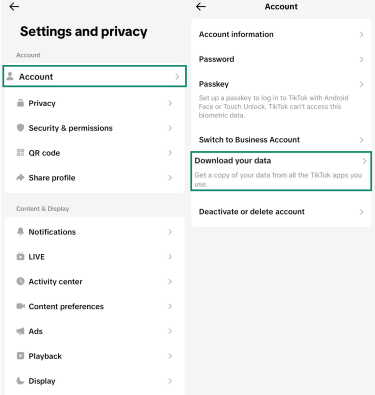
- Request the data you wish to keep. You can choose to retain all your data or specific information, like just your messages.
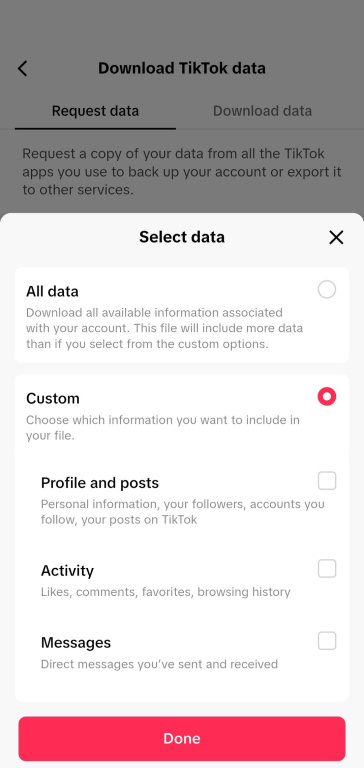
- Choose between the JSON or TXT file formats for your data once you’ve picked what you want.
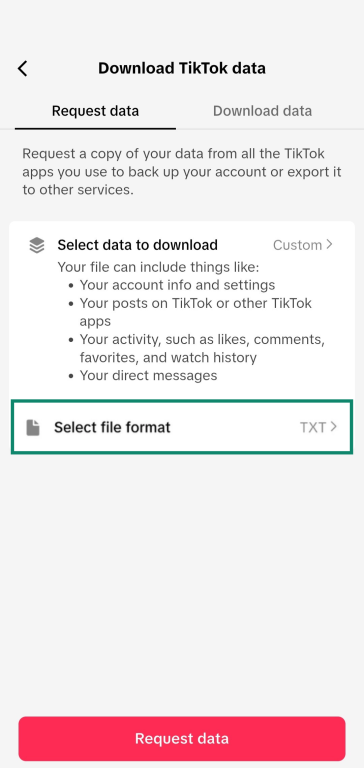
- Open the Download data tab once the requested data is available and tap Download.
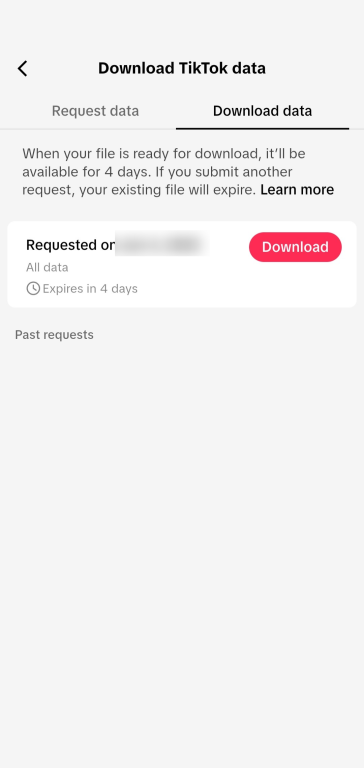
- Verify your account through a confirmation sent to your phone number or email to download the data.
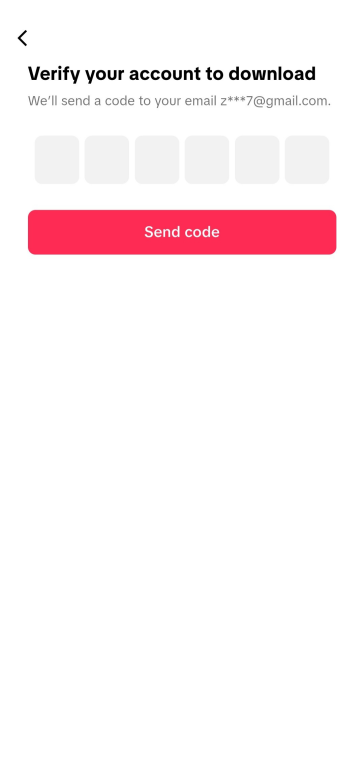
How to delete your TikTok account
There are a few key differences in how to delete your TikTok account based on whether you’re using the mobile app or the browser-based TikTok on your desktop.
How to delete your TikTok account on mobile (iOS/Android)
Use the following steps if you want to delete your TikTok account through the iOS or Android apps:
- Access your TikTok profile page and open the Settings and privacy menu after tapping the three lines at the top-right.
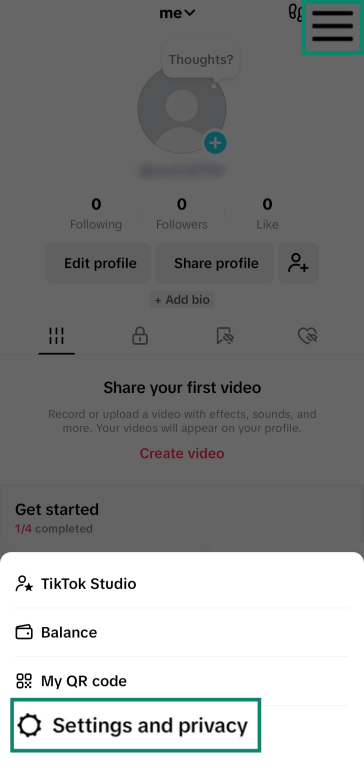
- Tap Account > Deactivate or delete account.
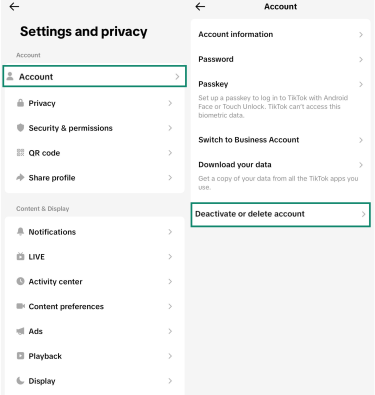
- Tap the Delete account permanently option.
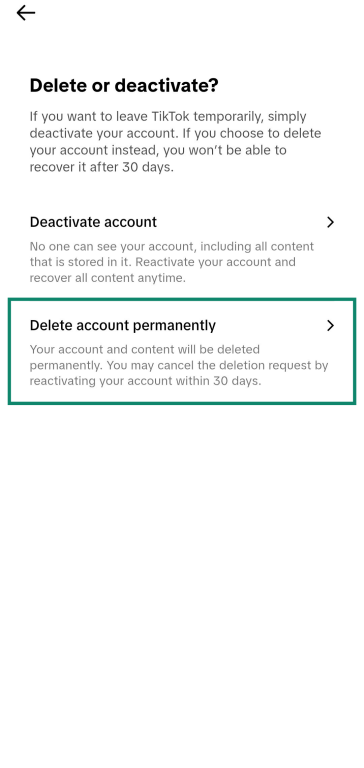
- Tap Continue to continue the account deletion.
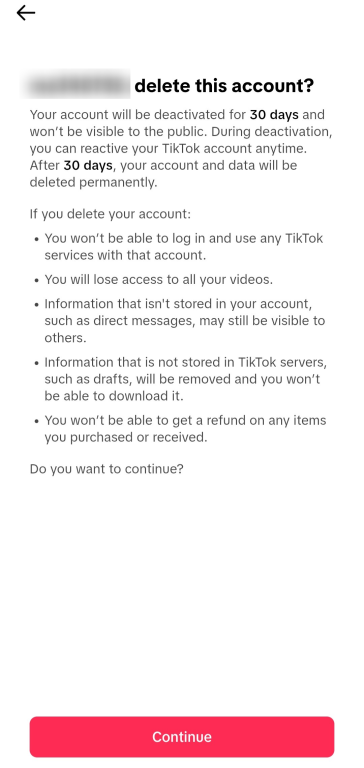
- Enter the code sent to your email address or phone number to confirm deletion.
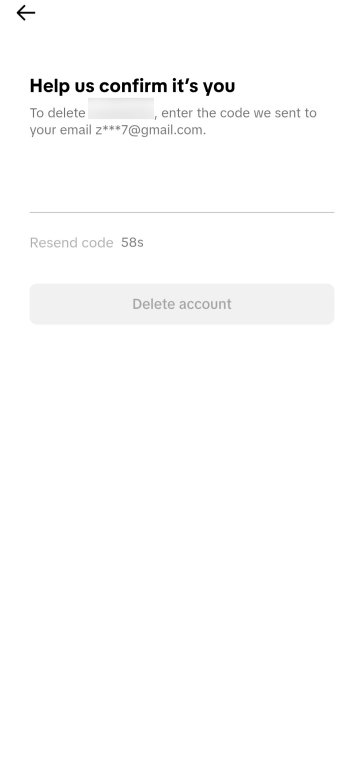
How to delete your TikTok account on desktop
Use the following steps to erase your TikTok account if you’re using the platform on your desktop’s browser:
- Open the TikTok page and click the More option on the left-hand side.
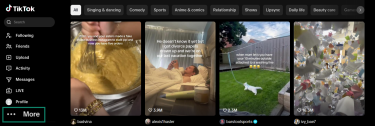
- Click on Settings to open your account settings.
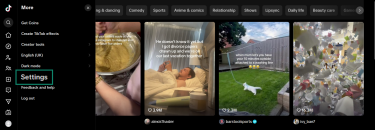
- Click Delete next to the Delete account option in the settings menu.
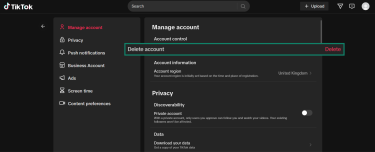
- Click on Continue to proceed with account deletion.
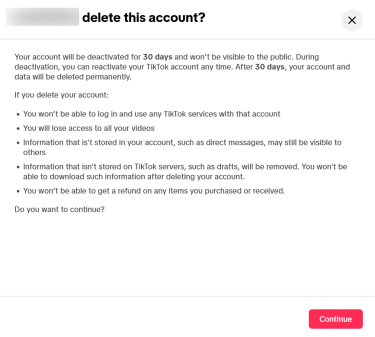
- Enter your password and click Delete account.
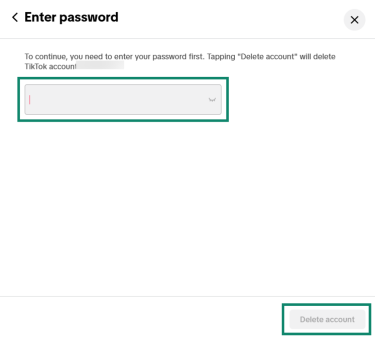
- Click on Delete when you see the confirmation pop-up appear.
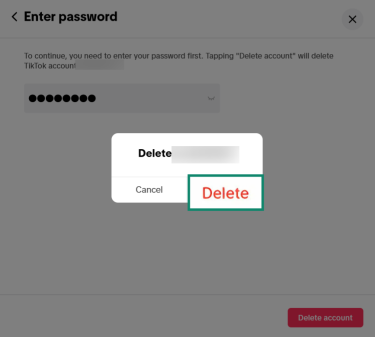
How to delete your TikTok account without logging in
Since you’re required to log into your TikTok account to access the deletion menu, this process is much more complicated if you aren’t logged in. To delete your account without logging in, you must either contact TikTok support directly or ask some friends to report your account for impersonation to have it deleted.
Common issues when deleting a TikTok account
Deleting your TikTok account is usually a simple process, but you might encounter some problems while doing so. Below are a few of the issues you may face when trying to get rid of your TikTok account.
TikTok keeps crashing or freezing
The TikTok app can crash or freeze during the deletion process. This can prevent you from navigating through the settings or completing the necessary steps to submit your deletion request.
TikTok asks for phone number or email verification
To close a TikTok account, you must verify your identity by entering a one-time PIN sent to your registered phone number or email address in the app or on the website. If you no longer have access to these, you might have to take alternative steps to delete your account.
“Delete failed” or app error
Some users report they get a “Delete failed” error when trying to erase their TikTok account. Most reports of this error are a few years old, but you might still encounter it.
Fixes: What to do if you can’t delete your TikTok account
If you encounter any of the above issues while trying to get rid of your TikTok account, the following solutions might resolve the problem:
- Reinstall and try again: Delete the TikTok app, reinstall it from your app store, and try deleting your account again.
- Use a different device: Try logging into TikTok from another device and deleting your account from there.
- Try a different browser: if you’re using a desktop, check if you can delete your account using a different browser.
- Contact TikTok support: Use the Report a problem option on TikTok’s support page to request support to delete your account. You could also consider contacting TikTok’s official support page on X/Twitter.
- Ask friends to report your account: If all else fails, you can ask your friends to report your account for impersonation to try and get it deleted. This method might require several friends to report the account before TikTok is able to take action.
Alternatives to deleting your TikTok account
If you’re uncertain about taking a final step like deleting your TikTok account entirely, you can consider the alternatives below.
Make your account private
Making your account private is a great way to improve your privacy. When you do this, you get to approve who can follow you, watch your videos, and see more details like your following lists. You can do this through the Privacy menu in TikTok’s settings.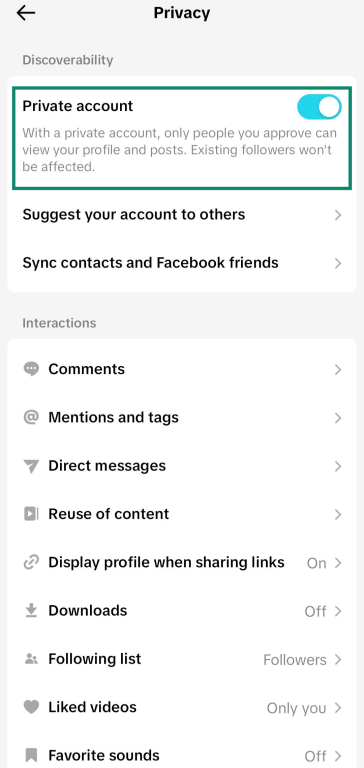
Turn off suggestions and sync
TikTok can suggest your account to others via synced contacts or Facebook friends, and likewise suggests others to you. Turning off contact syncing and preventing your account from being suggested helps maintain a lower profile and reduces unwanted interactions.
Both these options are available in TikTok’s Privacy menu.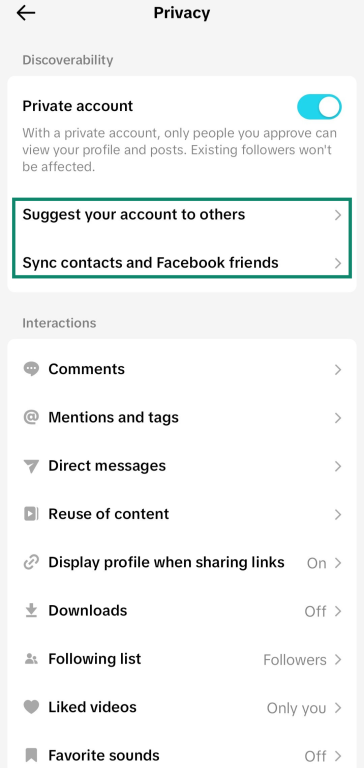
Temporarily deactivate your TikTok account
If you need a more significant break but aren’t ready for permanent deletion, TikTok offers temporary deactivation. This hides your profile and content from all users, making your account inaccessible. However, you retain the option to reactivate your account at any time by simply logging back in.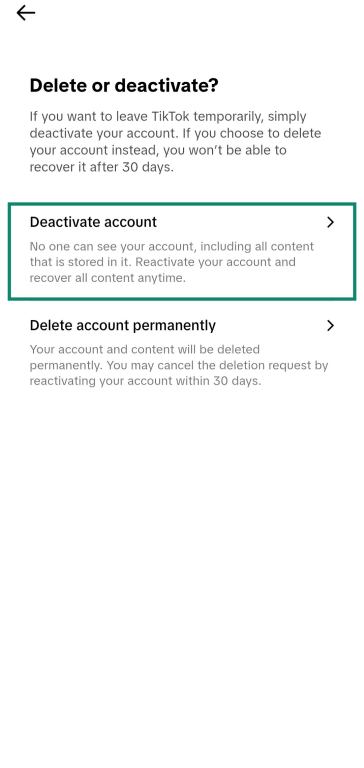
FAQ: Common questions about deleting TikTok
Is deleting a TikTok account permanent?
Yes, once the 30-day deactivation period is over, your TikTok account will be deleted permanently. You’ll lose access to all your information and data unless you saved it before deleting your account.
Does TikTok delete inactive accounts?
No, TikTok’s Inactive Account Policy states that your username might be randomized if you’re inactive. However, there’s no mention of removing your account. Accounts that haven’t been used for at least 180 days are considered inactive.
Can I delete my TikTok account and make a new one with the same email?
Yes, TikTok lets you connect your email to a new account once the old one is deleted. Note that you must wait for the 30-day deactivation period to finish before the account is fully deleted.
What happens to my data after I delete my TikTok account?
After confirming account deletion, TikTok keeps your data for 30 days. However, if you do not reactivate your account during this 30-day window, it gets deleted permanently.
Can I permanently delete TikTok data?
Yes, your data is wiped permanently once the 30-day deactivation period after confirming your account deletion is over. However, if you continue to have concerns about your data, you can contact TikTok’s Data Protection Officer.
Does deleting the TikTok app delete my account?
No, simply deleting the TikTok app will not delete your account. To delete your TikTok account, you must navigate into your account’s settings and explicitly request for it to be deleted.
Can I delete TikTok without a password?
Maybe, but you might have problems. Deleting your TikTok account requires you to be logged in, which means you need your password to log into the account to request a deletion.
Take the first step to protect yourself online. Try ExpressVPN risk-free.
Get ExpressVPN






