How to use a VPN to change your Google Play country

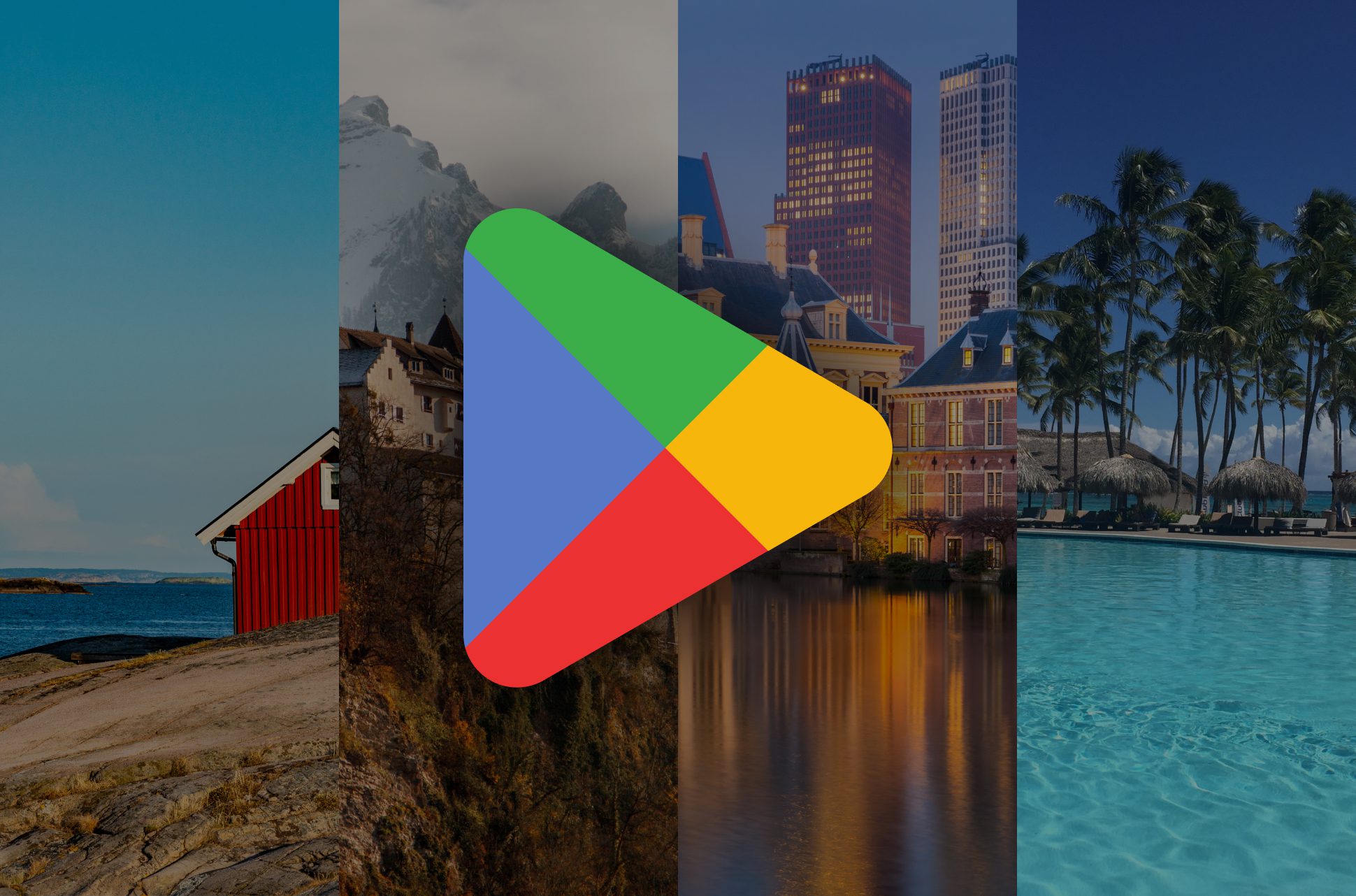
It’s no secret that what you can see on the Play Store is tied to your Google Play country. Depending on where you are, the Play Store may be preventing you from installing apps you really want. Changing the country linked to your Google Play account isn’t as straightforward as just tapping a button, though.
Not to worry—we’ve got you covered with everything you need to know about changing your Google Play country with a VPN. You’ll find useful tips to know before starting and a full step-by-step guide, and learn how to change your Google Play country without a payment method if you need to.
How to change your Google Play country with a VPN: A quick guide
Signing up is quick and easy, and every ExpressVPN plan comes with a 30-day money-back guarantee.
- Subscribe to ExpressVPN, install the app, and log in.
- Choose the country you want to connect through and tap the Connect button.
- Choose the same country in the Country and profiles in your Play account, then restart the app.
Jump to…
Instructions for Android
Instructions for desktop
Best VPN for changing Google Play country
Why is my VPN not working with Google Play?
Should I use a free VPN with Google Play?
Some notes before you start…
- You can only change your Google Play country once every 12 months.
- If your account has a payment method linked to it, you’ll need a valid payment method from the country you intend to change to. If you don’t have a payment method for the new country, you may want to create a new account instead and leave off any payment method.
- If your existing account doesn’t have any payment method linked to it, you may proceed to change the country without it.
- Since app availability varies between countries, you may lose access to some apps and content.
- If you have Google Play Pass, your subscription only transfers if your new country also supports Play Pass. Otherwise, you won’t be able to install new Play Pass apps and games, though you’ll still have access to past downloads.
- Your Google Play balance is tied to your current country and can’t be used in your new country. Be sure to make the most of your funds before you switch, unless you intend to revert to your old country later on.
- Similarly, your Google Play Points and level won’t carry over to your new country.
Change Google Play country with a VPN on mobile
Step 1: Subscribe to ExpressVPN
After subscribing to the VPN, head to the download page and select the option to download ExpressVPN’s Android APK.
Step2: Choose a VPN server in your desired country
Launch the ExpressVPN app, sign in, and tap the Smart location button to open the server list. Either type a country name into the search bar or swap to the All locations tab, select a continent, then select a VPN server in the country you intend to change your Google Play account to.
For example, to switch to the U.S. version of the Play Store, you simply need to connect to a U.S. server location.
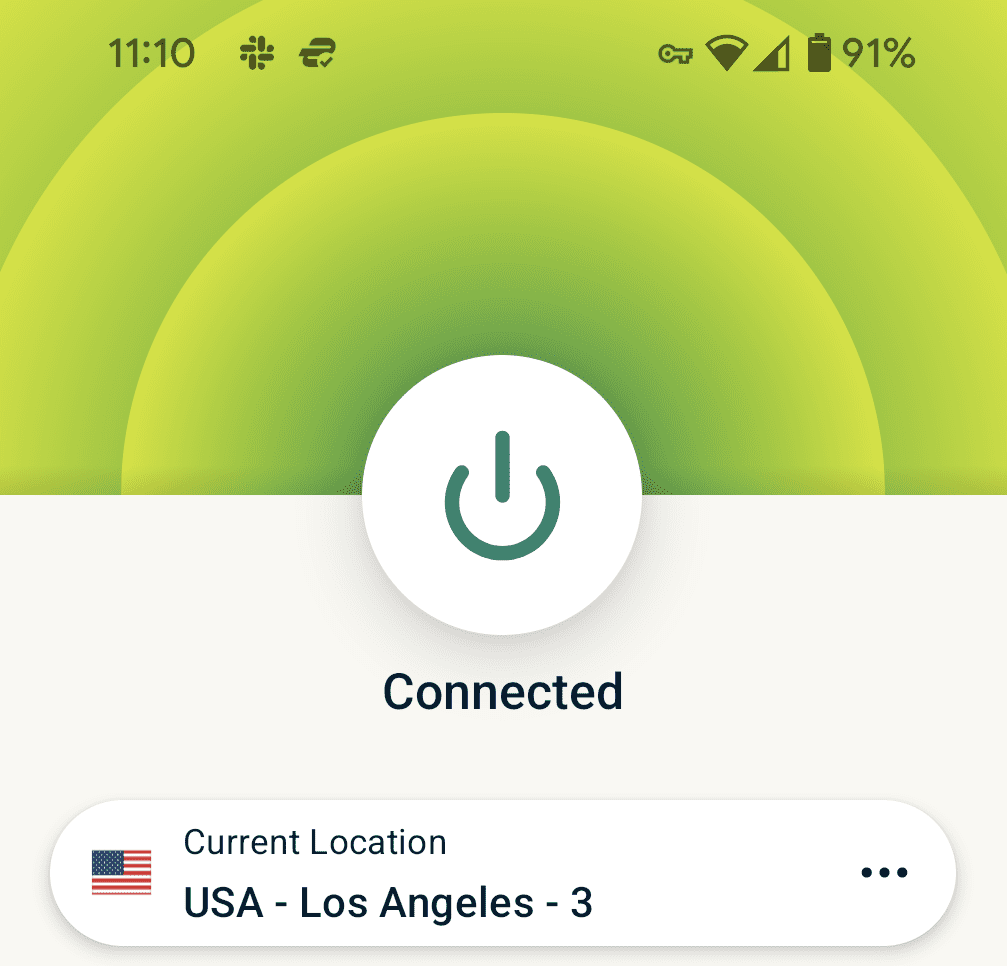
Step 3: Go to your Google Play profile
Open the Google Play Store app, then tap your account icon in the top right.

Step 4: Navigate to the Country and profiles setting
You’ll need to find the right screen within your Play Store settings. Tap Settings > General > Account and device preferences > Country and profiles. You should see an option to change your Play Store country. Simply tap it to switch your country.
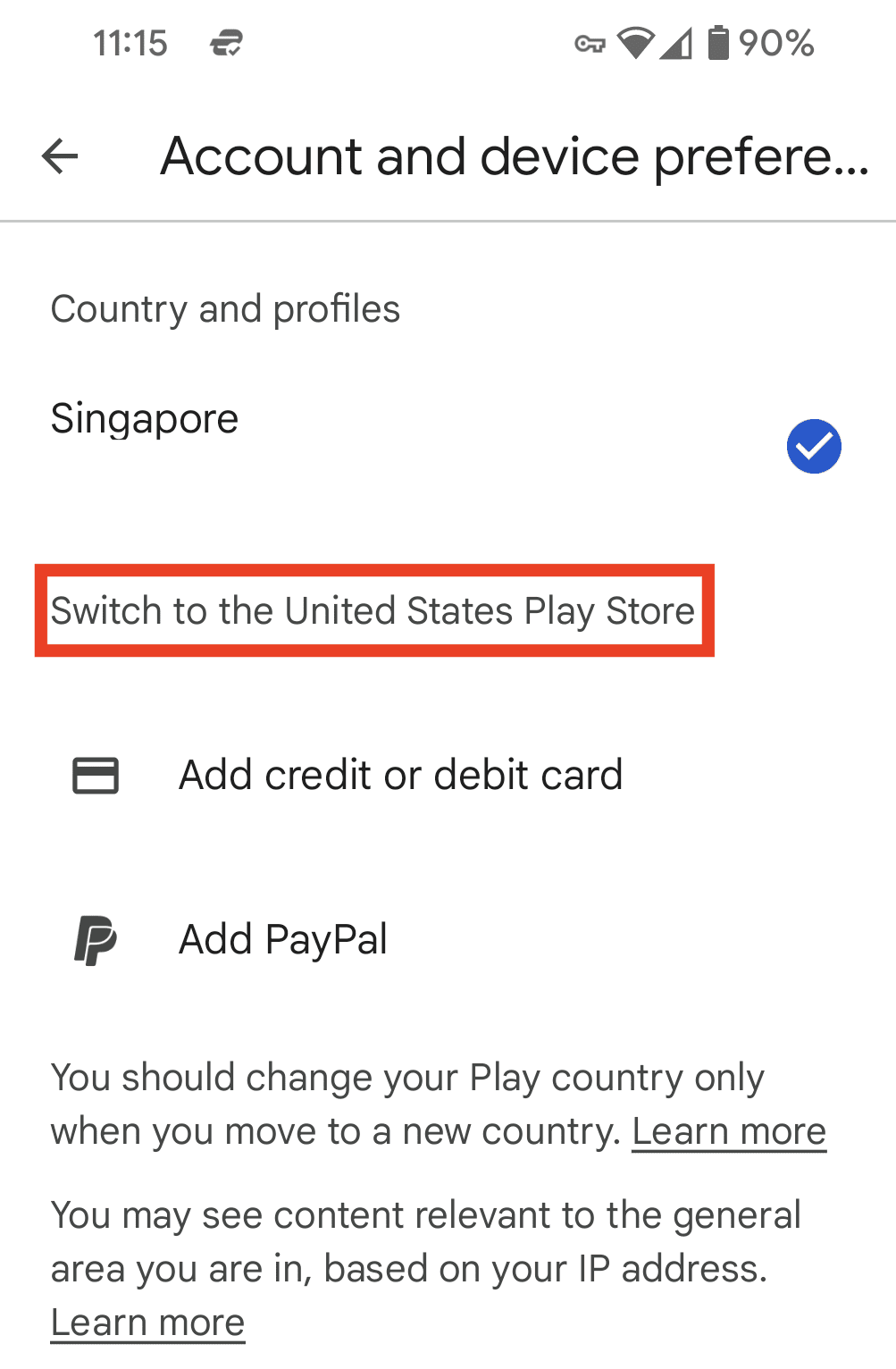
Note: If you don’t see this option, you may need to refresh your Google Play Store app data first. To do so, open your Android’s Settings, then tap Apps > Google Play Store > Storage > Clear Data. This doesn’t delete any of your apps or in-app data—it simply ensures that the Play Store accurately detects your new IP address from the VPN server. Then, follow the steps above once more.
Step 5: Add your new payment method (if applicable)
If your account has a payment method tied to it, you’ll have to add your new payment method from the country you’re switching to.
Step 6: Confirm that your country has been changed
Re-open the Google Play Store app. If the change is successful, you should be able to browse apps and content from your new country!
Note: It may take up to 48 hours for your Google Play country profile to be fully updated.
Change Google Play country with a VPN on PC
Wondering why anyone would want to change their Google Play country on PC? Google launched a mobile-to-PC gaming platform called Google Play Games (still in beta at the time of writing) for Windows. This means you no longer need to use emulators or other workarounds to access mobile apps and games from Google Play on your desktop.
The steps for changing your Google Play country on PC are rather different from mobile—you’ll have to create a new payment profile for the country you intend to switch to. Here’s how to do so.
Step 1: Go to your Google payments center settings
Open your Google payments settings. Under Country/Region, click the pencil icon, then select Create new profile.

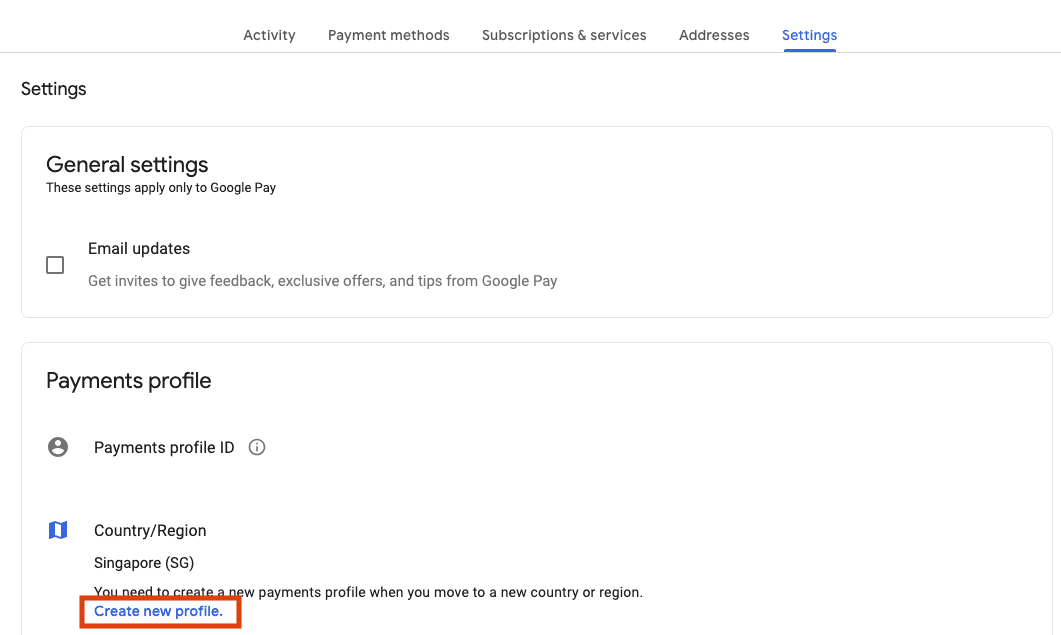
Step 2: Set up your new profile
You’ll be brought to a new page to create a new payments profile. Click Continue. When prompted, select the country you wish to switch to from the drop-down list, then click Continue again.

On the next screen, input an address from the country you intend to switch to. This can be any address, including homes, businesses, hotels, and other public buildings. Once you’re done, hit Submit, and your new payments profile will be created.
Step 3: Subscribe to ExpressVPN
After subscribing to the VPN, head to the download page and select the option to download ExpressVPN for PC.
Step 4: Choose a VPN server in your desired country
Launch the ExpressVPN app, then tap the Smart location button to open the server list. In the new window, either type the country name into the search bar or swap to the All locations tab, select a continent, then select a VPN server that matches the country you’ve chosen in Step 2. For example, if you set up a payments profile in the U.S., simply connect to any U.S. server location.

Step 4: Confirm that your country has been changed
Simply open the Google Play Store within your browser. If the change is successful, you should be able to browse and download apps and content from your new country!
Note: It may take up to 48 hours for your profile to be fully updated.
How to change your Google Play Store country manually
You can also manually switch to a new country on the Google Play Store without a VPN. The catch is that you’ll have to be physically present in that country because the app will detect if your phone or computer doesn’t have a local IP address.
Note: Even if you’re in a new country it may take up to 48 hours for Google Play to update your location. It may help to refresh your Google Play Store app data.
How to change your Google Play country manually on Android
- Open the Play Store app and tap the account icon in the top-right corner.
- Select the Settings menu then go to General > Account and device preferences.
- Scroll down and tap Country and Profiles.
- Add a local payment method to change your Google Play Store location. The app will show you which options are available based on your IP address.
How to change your Google Play country manually on PC
- Open the Play Store in your browser and select the account icon in the top-right corner.
- Select Payments & Subscriptions then choose a payment method that’s available in the country you’re in.
- Fill in the necessary fields and click Save.
- If the Play Store accepts your payment details, it will automatically change your location to the country linked to your payment method.
What is the best VPN for changing country on Google Play?
When it comes to choosing a VPN for Google Play, you’ll need one that works seamlessly on your device(s) and has secure VPN servers in the country you wish to switch to.
ExpressVPN is the best VPN for changing your Google Play country, with reliable high-speed servers in 105 countries so you can easily connect to the country you want from anywhere. A single subscription covers up to eight devices at once, including your Android device, computer, and smart TV. Subscribing takes just a few minutes and each subscription comes with a 30-day money-back guarantee.
Why do I need a VPN for the Google Play Store?
If you’re looking to switch your Google Play account region without actually moving to your intended country, you’ll only be able to do so with a VPN. A VPN can also benefit you in other ways:
- Keep your data transmissions private from third parties like your ISP
- Enjoy better security with strong encryption for all your online traffic
- Reduce tracking by hiding your real IP address and location as you browse
- Defeat censorship on any network
Learn more about how a VPN helps improve your everyday experience.
How to download ExpressVPN
ExpressVPN has native apps for just about every device, so it’s incredibly easy to set up. You can download ExpressVPN on the Google Play Store or Apple App Store, or view our detailed guide on installing the VPN for your device here.
Why isn’t my VPN working with Google Play?
If you’ve followed the steps above and were unable to change your Google Play country, it might be due to the following reasons:
- You’ve changed your country within the last 12 months.
- Your Play Store app might need to be updated.
However, if you’re having issues using ExpressVPN, please get in touch with our 24/7 support team.
Should I use a free VPN for Google Play?
While free VPNs might not take your money upfront, they may make you pay in other ways. Many free VPNs track your activity, contain intrusive ads, and can leave you vulnerable to data leaks and cyber attacks.
No free VPN can match up to everything ExpressVPN has to offer, and you can even try us risk-free for 30 days with our money-back guarantee. Here’s what you’ll get with ExpressVPN vs. a typical free VPN:
| ExpressVPN | Most free VPNs | |
| Monthly data limit | Unlimited | 10GB |
| Number of countries with servers | 105 | <10 |
| Customer support | 24/7 live chat | |
| Compatible devices | All popular devices | Desktop and mobile |
| Tracks your online activity | Never | Maybe |
| Simultaneous connections | 8 | 1 |
| Custom VPN protocol | Lightway | None |
FAQ: Change your Google Play country with a VPN
Is it legal to use a VPN for Google Play?
Can I switch my Google Play Store country without a credit card?
Why is a Google Play item unavailable in my country?
How can I download unavailable Google Play apps in my country?
Does Google Play Store automatically change my country?
How can I clear my data on the Google Play Store?
Take the first step to protect yourself online. Try ExpressVPN risk-free.
Get ExpressVPN




Comments
Doesnt fully work, you can download apps but if you try to make a purchase, it says you have the wrong country selected