What is a QR code?

You’ve probably seen these scannable symbols everywhere: restaurant menus, event tickets, or flight boarding passes. With just a quick scan using your phone’s camera, you can open a website, pick your food, or grab important info in seconds.
But how do QR codes actually work? And is it always safe to scan them? In this guide, we’ll break it all down: what a QR code is, how it works, and what you should know before scanning one.
Introduction to QR codes
A QR code is a type of matrix barcode designed for quick and efficient data encoding. You can easily recognize it by its distinctive black and white pattern made up of square modules. When scanned with a QR code reader or a smartphone camera, this two-dimensional code quickly gives you access to the information it holds.
What does QR stand for?
QR stands for “quick response.” The name comes from how fast these codes work, delivering an almost instant result the moment you scan them.
Who invented the QR code?
QR codes were invented in 1994 by Masahiro Hara, a Japanese engineer at the Denso Wave automotive company. His goal was to create something faster and more efficient than conventional barcodes, originally to help track automobile parts in manufacturing plants.
How are QR codes different from barcodes?
QR codes work in a similar way to conventional barcodes but have a few big advantages:
- Data capacity: Traditional barcodes are linear, or one-dimensional, which means they can only hold a limited amount of information, usually up to about 100 characters. QR codes, on the other hand, are two-dimensional, encoding data both horizontally and vertically. That gives them space to store thousands of characters.
- Resilience: Barcodes are easy to damage. A light scratch, smudge, or tear can make one unreadable. QR codes are more robust thanks to built-in error correction. Even if part of a QR code is damaged, it can still be scanned using a QR code app or reader.
- Versatility: Barcodes mainly show up in places like retail and inventory tracking. QR codes have way more uses, from digital tickets and smart packaging to contactless payments and marketing campaigns. They were even used for COVID-19 contact tracing during the pandemic.
- Convenience: Barcodes can only be scanned in one direction, so you have to line up your reader in just the right place. Plus, only specialist barcode scanners are able to read the data. QR codes are much more convenient for the general public. Almost anyone can scan a QR code using their smartphone, even at different angles or directions.
How do QR codes work?
QR codes work a lot like traditional barcodes, but they pack more data into a smaller space. Instead of just lines, they use tiny black-and-white squares arranged in a grid. When you scan a QR code with your smartphone camera or QR reader, the software reads that pattern and converts it into something useful, like a website URL, contact details, or a payment method.
Main components of a QR code
Every QR code is made up of seven main parts:
- Quiet zone: This is the empty space around the QR code. It gives scanners a clear boundary so the code is easy to detect without interference from nearby elements.
- Finders: Also known as position detection patterns, finders are the three big squares you see in the top-left, top-right, and bottom-left corners. They help the scanner figure out the code’s position and orientation.
- Alignment pattern: A smaller square, usually near the bottom-right corner, that helps the code stay readable even if you scan it at an angle. Not all QR codes have this feature. It’s more common in larger, more complex ones.
- Timing pattern: This looks like an L-shaped line connecting the finders. It helps the scanner measure how large the grid is and read the individual squares correctly, even if the code is a little damaged.
- Version information: Situated near the top-right finder, the version information tells the scanner which version of QR code it’s reading. There are 40 different QR code versions with differing numbers of modules.
- Format information: This is located near the finders and contains information about the data mask pattern and error correction levels of the QR code, making it readable even when slightly damaged.
- Data cells: These are all the other black-and-white squares in the grid. They store the actual data you’re trying to access when scanning the code.
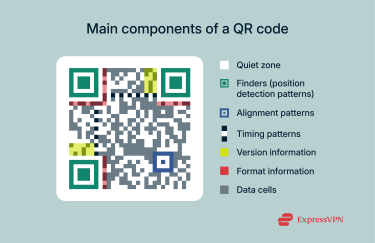
QR code input modes
When you create a QR code, the way information is stored inside it depends on something called an input mode. Think of it as the “language” your QR code uses to record data. Each mode is designed for different types of characters and has different storage limits. Here are the four main input modes:
- Numeric: Used for numbers only (0–9). Because it’s so efficient, this mode can store more than 7,000 digits in a single QR code, which is perfect for things like long strings of numbers or IDs.
- Alphanumeric: This mode supports alphanumeric characters (letters, numbers, spaces) and a few special symbols like “%” and “$.” It can store more than 4,000 characters, which makes it perfect for things like coupon codes or short text messages.
- Byte: Supports characters from the ISO-8859-1 character set, which includes most Western letters and symbols. It can hold almost 3,000 characters, making it useful for multilingual text or detailed data.
- Kanji: Specifically designed for Japanese characters using the Shift JIS set. This mode was the original because QR codes were invented in Japan. It efficiently stores double-byte characters, making it ideal for Japanese text.
Static vs. dynamic QR codes
QR codes also come in two main types: static and dynamic.
- Static QR codes: These codes are fixed. Once you create one, the data inside it can’t be changed. Whatever you put in at the start will always stay the same. Static QR codes work well for one-time or unchanging uses, like event registrations, Wi-Fi logins, or contactless check-ins.
- Dynamic QR codes: These are more flexible. Instead of storing fixed data, they point to a URL, and that URL can be updated whenever you need. This means you can keep the same QR code but change where it leads, which makes it great for marketing campaigns, product packaging, or mobile payments.
Types of QR codes and their uses
QR codes come in many forms, from menu QR codes in restaurants to product authentication codes on packaging. Here are some of the most common examples and what they do:
- Website URL QR codes: These use URL redirection to send people straight to a specific webpage, like a product page, promotion, or landing page. They’re among the most common QR codes you’ll see.
- vCard QR codes: These work like digital business cards, instantly sharing contact details like your name, job title, phone number, email, and social links. They’re perfect for networking or self-promotion.
- Wi-Fi QR codes: A Wi-Fi QR code lets someone instantly connect to a network without searching for it or typing a password. You’ll often see them in hotels, cafés, restaurants, and co-working spaces, making network logins easy.
- App store QR codes: These QR codes point users to an app’s page on the Apple App Store or Google Play Store. This is a simple way for app creators to boost downloads and make it easier for users to find the right app without searching manually.
- Social media QR codes: Social media QR codes can hold links to multiple social profiles. With one scan, people can access someone’s Instagram, Facebook, LinkedIn, or other accounts. This is useful for influencers, businesses, and creators looking to grow their audience.
- File download QR codes: Need to share a PDF, image, or document quickly? File download QR codes make it possible to deliver files instantly when scanned, saving time and avoiding long email threads or complicated download links.
- Email, SMS, and phone QR codes: These codes allow quick interactions, like sending a prewritten text message, composing an email, or dialing a phone number automatically. They’re frequently used in customer support, marketing campaigns, and lead generation to make it easier for people to get in touch.
- Event and geolocation QR codes: Event QR codes simplify guest registration, ticket validation, or sharing details about upcoming events. Geolocation QR codes, on the other hand, can instantly share a physical location, making them useful for event planning, travel guides, and even property listings.
- Multi-URL codes: They are dynamic and can display different links depending on the time, language, or location of the scan.
- MP3 QR codes: Designed for sharing audio files, such as music tracks, podcasts, or other recordings, making them useful for musicians and content creators.
How to scan a QR code
In the past, scanning QR codes was slightly more inconvenient than it is now, as you often needed to download and install a special QR code reader app to your device. These days, however, almost all phones and even tablets have built-in QR code scanning capabilities, making it quick, easy, and convenient to scan any code you come across.
Scanning QR codes using an iPhone or iPad
There are two ways to scan QR codes on an iOS device:
Method 1. Using the Camera app
- Open the Camera app.

- Aim your camera at the QR code.
- Tap the notification to open the link associated with the code.

Method 2. Using the Control Center
First, you’ll need to add the Code Scanner widget to your Control Center:
- Swipe down from the top-right corner of the screen.

- Long-press the background until the option to edit your Control Center appears. Tap Add a Control.

- Click on Scan Code.

Once added, you can quickly scan codes:
- Swipe down from the top-right corner of the screen.
- Tap the QR code scanner icon.

- Scan the code and follow the prompt that appears.
Scanning QR codes using an Android phone
Android devices also offer two simple methods for QR code scanning:
Method 1. Using your Camera app
- Open the Camera app.

- Point your camera at the QR code.

- Tap the banner that appears.
Method 2. Using Google Lens
- Open the Google Lens app or tap the Lens icon via Google Assistant or the Google Search bar.

- Aim your camera at the QR code.

- Tap the link that appears to open it.
Scanning QR codes on PC or Mac
Scanning a QR code on a computer works a little differently than on a phone, but it’s still easy. You have two main options:
Method 1. Use a web-based QR scanner
- Find an online QR code reader tool, like Web QR.
- From there, you can either scan the code using your computer’s camera or upload an image of the QR code for it to read.
Method 2. Download a dedicated app
- Download a trusted QR code scanner app for your operating system.
- Open the app and scan the code using your camera or upload an image file containing the QR code.
How to generate your own QR code
You might also like to create your own QR code to share a file, promote a product, or gain social media followers. Fortunately, there are plenty of QR code generator tools available to assist you.
Free and paid QR code generators
You can use a range of free web-based tools and mobile apps, such as Adobe Express QR code generator or QR Code Generator. There are also paid options, which typically offer additional features, better customization, stronger security, and the ability to generate codes in bulk, making them best suited for business users who need to make lots of QR codes quickly and efficiently.
To generate for free:
- Visit the generator website. Enter the link or data you want to store in your QR code.

- Click the Download button to save your code and share it around, as needed.

Using Chrome to generate QR codes
Chrome makes it easy to create QR codes without any extra tools or downloads. Whether you’re on your phone or desktop, you can quickly turn any webpage into a scannable code to share with others.
On Android
The Chrome mobile app for Android has a built-in QR code generator. It’s free, easy to use, and requires no additional downloads or software. To use it, just follow these instructions:
- Open the webpage you want to share in QR code form, then tap the three dots icon button in the top-right corner, followed by Share.

- Tap on QR code.

- Your QR code will appear, and you can tap Download to save an image of it to share with others.

On iPhone
- Open the webpage you want to share in Chrome.
- Tap the share icon at the top-right corner.

- Select Create a QR code.

- Your QR code will generate instantly, ready to save or share.

On desktop
Google also offers a free QR code generator built right into Chrome for PC and Mac:
- Open any webpage.
- Right-click anywhere on the page and select Create QR code for this page.

- A QR code will appear instantly, ready to download and share.

Best practices for creating QR codes
Creating a QR code is easy, but making sure it actually works well for users takes a bit more thought. A poorly designed or untested code can frustrate people instead of helping them. Here are some best practices to keep in mind:
- Make sure the link leads to a mobile-friendly page to work for users on phones and tablets.
- Test your QR code before you share it.
- Add context so users know what the QR code is and where it’s sending them.
- Ensure that any QR codes you share are large enough to be easily scanned.
- Avoid excessively customizing your QR code design, as that may interfere with scannability.
What is a QR code used for?
QR codes have gone from niche to everywhere, showing up in all kinds of real-world situations. Here are some of the most common uses:
- Marketing and advertising: You’ll often see QR codes on posters, billboards, flyers, or even TV ads. They make it easy for people to scan and instantly visit a website, grab a coupon, sign up for a newsletter, or learn more about a product or service.
- Payments and financial transactions: Many stores, restaurants, and apps now let you pay by simply scanning a QR code. Instead of typing card details or swiping, you just scan and tap to confirm. It’s quick, secure, and perfect for contactless payments.
- Travel and ticketing: Hotels use QR codes for speedy, contactless check-in, and many airlines, train operators, and event venues offer QR code-based e-tickets. Just scan, board, and go; no paper tickets needed.
- Product packaging and inventory: QR codes can appear on smart product packaging for instant access to details like ingredients, instructions, or authenticity checks. In warehouses and retail, they also help track and manage inventory more efficiently.
- Education and event management: Schools and universities use QR codes in libraries, classrooms, and course materials to share resources quickly. Event organizers use them to track attendance, share schedules, and promote upcoming events.
Are QR codes safe?
QR codes are convenient and widely used, but that doesn’t mean they’re always safe. Scammers and cybercriminals have developed ways to misuse them, often turning them into malicious QR codes that trick people into visiting harmful websites or downloading malware.
- QR code spoofing: This happens when a scammer covers or replaces a legitimate QR code (like one on a poster or restaurant menu) with their own fake version. It looks safe, but scanning it could send you somewhere unexpected, often to a dangerous website.
- Phishing through QR: Some attackers hide phishing links inside QR codes. If you scan one and follow the link, you could be taken to a fake login page designed to steal your credentials or a site that compromises your data privacy.
- Malware: A malicious QR code can also hide links to malware downloads. One quick scan and tap, and you might unknowingly install a virus or spyware on your device.
Do QR codes collect personal information?
On their own, no. Simply scanning a QR code doesn’t give it access to your personal information. However, the website or app it takes you to might request data or track your activity, and bad actors use this to their advantage by creating malicious QR codes specifically to harvest sensitive information.
Learn more: You can check out more details in our guide to QR code safety.
How to stay safe when using QR codes
Practicing safe QR code usage is key to avoiding scams and data theft. Here are some simple steps to keep yourself protected:
- Check where it came from: Always double-check the source and context of a QR code before scanning it. If you get one by email, SMS, or social media, make sure it’s from a trusted QR code source like an official website or a known business.
- Be cautious in public: Out in public spaces, look closely for codes that seem damaged, tampered with, or placed without any explanation. If there’s no clear context about where it leads, skip it.
- Preview the link: Before you tap on any link, look at the URL your camera or scanner app shows. Watch for typos, strange domain names, or shortened links hiding the true destination.
Choosing a secure QR code scanner app
Your phone’s built-in camera can scan most QR codes just fine, but using an app designed for secure scanning adds an extra layer of safety. The best apps can flag suspicious links or even block malicious QR codes automatically, helping you avoid dangerous sites.
For added protection, consider using a desktop or mobile VPN service to encrypt your connection and boost your privacy. It’s also a good idea to keep your device fully updated so you always have the latest security features before scanning QR codes.
FAQ: Common questions about QR codes
Is Google's QR code generator free?
Yes, Google offers a free QR code generator built directly into its Chrome browser. Chrome users can simply open a webpage, right-click anywhere on the page, and then select “Create QR code for this page” to make their code.
Can I scan a QR code without an app?
It depends on your device, but most modern smartphones, including both Android and iPhone devices, have QR code reading capabilities built into their camera software. So, in most cases, all you have to do is open your device’s camera and scan the code without needing any third-party apps installed.
Do all phones recognize QR codes?
All smartphones should be able to recognize and scan QR codes, yes. However, you may find that older phones don’t have this functionality built-in by default. So, you’ll have to download a separate QR code reader app to scan codes. On more modern devices, you can usually just use the default camera app to scan QR codes with ease.
How can I make a QR code for a link?
You can use a free QR code generator tool to create a QR code for a link. There are many such tools available, and they’re generally quite easy to work with. You simply have to copy and paste your link into the generator, click the button to create it, and download, save, or share your new QR code, as needed.
What is the safest QR code scanner?
The Safe QR Code Reader app from Trend Micro is one of the most secure QR code scanners to use, since it was created by a cybersecurity firm and has built-in security features. It can tell you, for example, if a QR code is safe to use and alert you about any suspicious or dangerous links. It also automatically blocks and reports malicious QR codes, keeping you safe from QR code scams and cyberattacks.
What are the best practices for businesses using QR codes?
If your business uses QR codes to share information, promote products, or collect customer data, it’s important to make them clear, functional, and user-friendly. A well-designed QR experience can improve engagement, while a poorly executed one can frustrate users or even drive them away.
To get the best results, always provide context and clear instructions so users know exactly what the QR code is for. Use a call to action or incentive, like “Scan to get 20% off” or “Scan for our menu,” to encourage engagement. Keep the design optimized by using high contrast and avoiding clutter around the code, which helps scanners read it more easily.
Take the first step to protect yourself online. Try ExpressVPN risk-free.
Get ExpressVPN



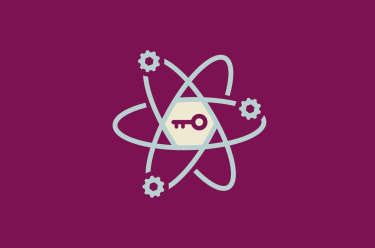
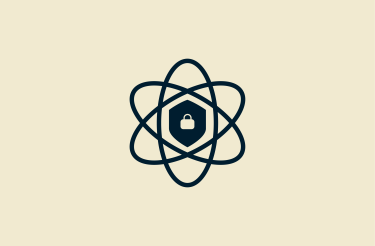

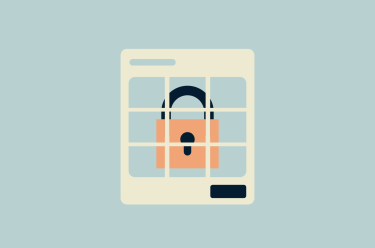
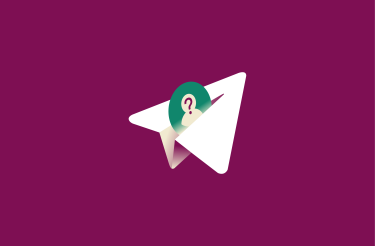
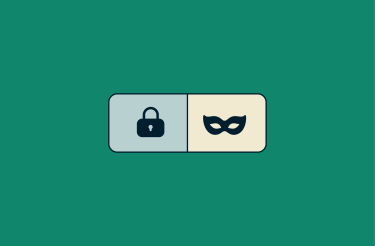
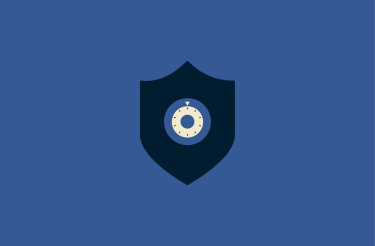










Comments
My identity was recently used to apply for unemployment assistance through my state's Department of Labor. A recently scanned QR Code could've been the reason; I'm not quite sure. I think I'll stay away from those things for awhile.
No, you should not trust a QR code at you local gym, or just about anywhere, IF you have not inspected the code to see if a sticker was put on top of it.