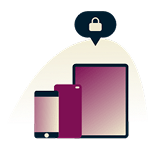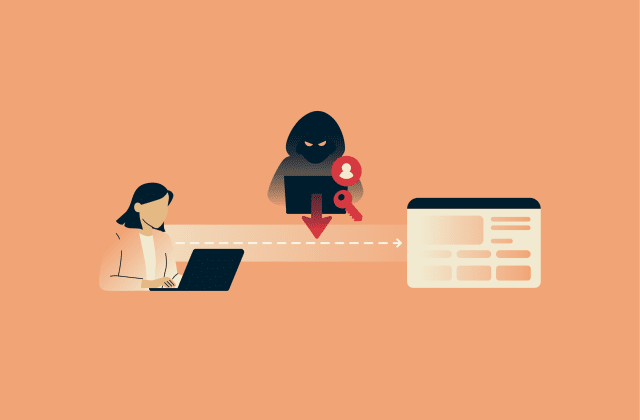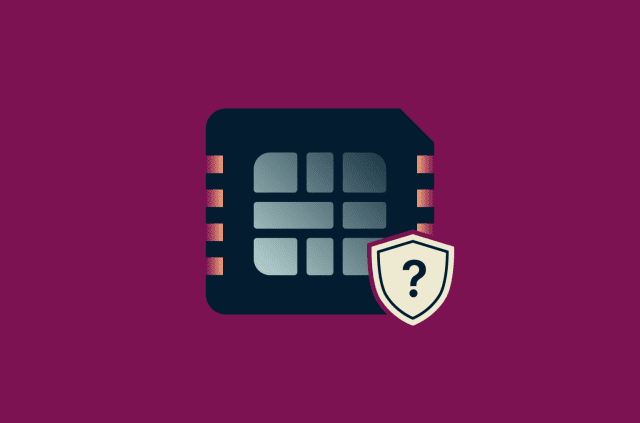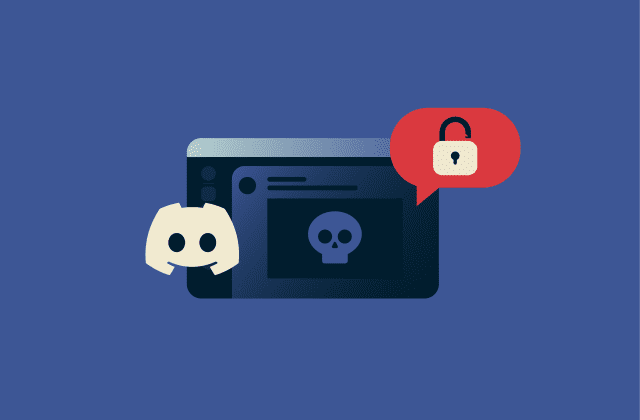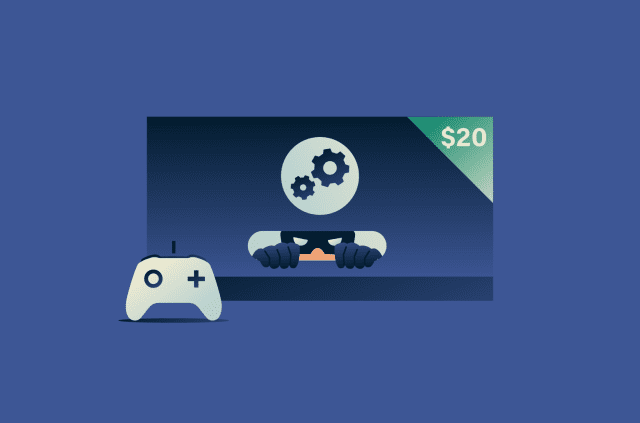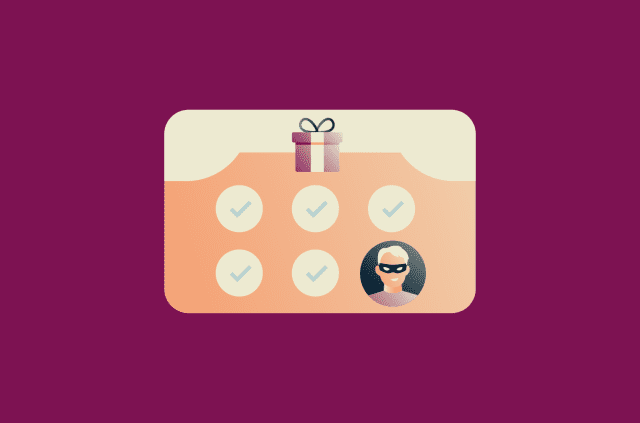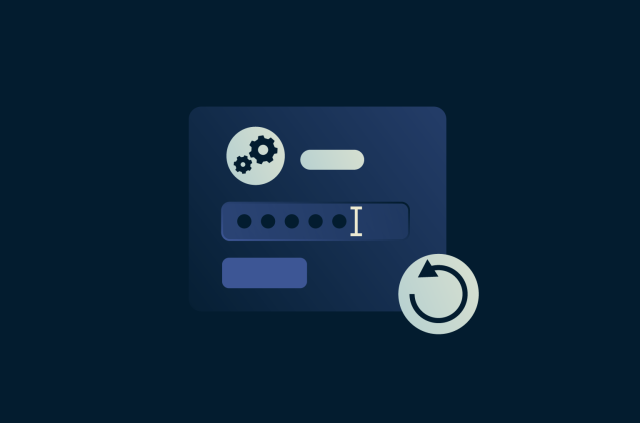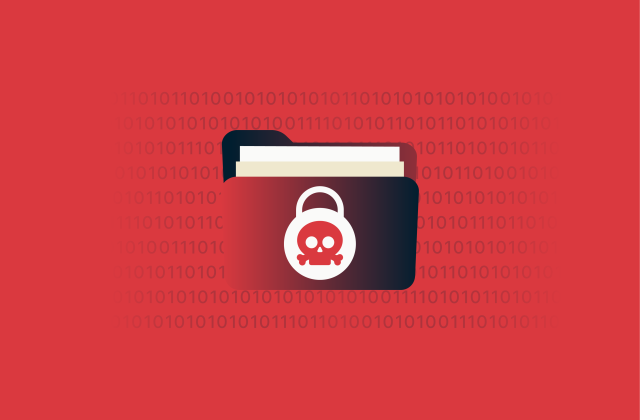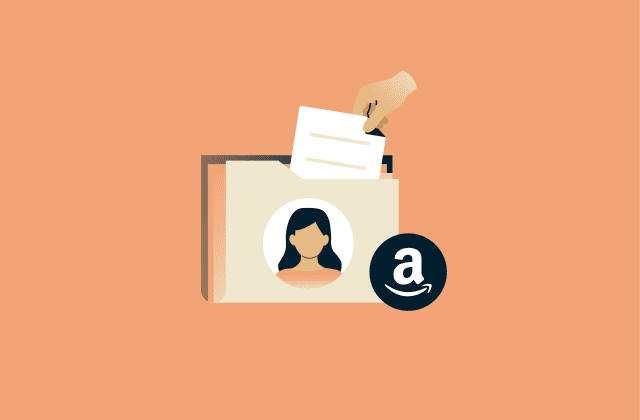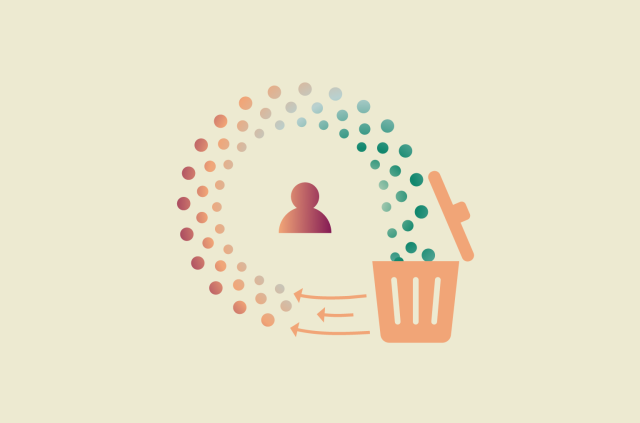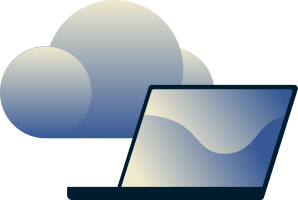Local network access on an iPhone: What it is and why it matters
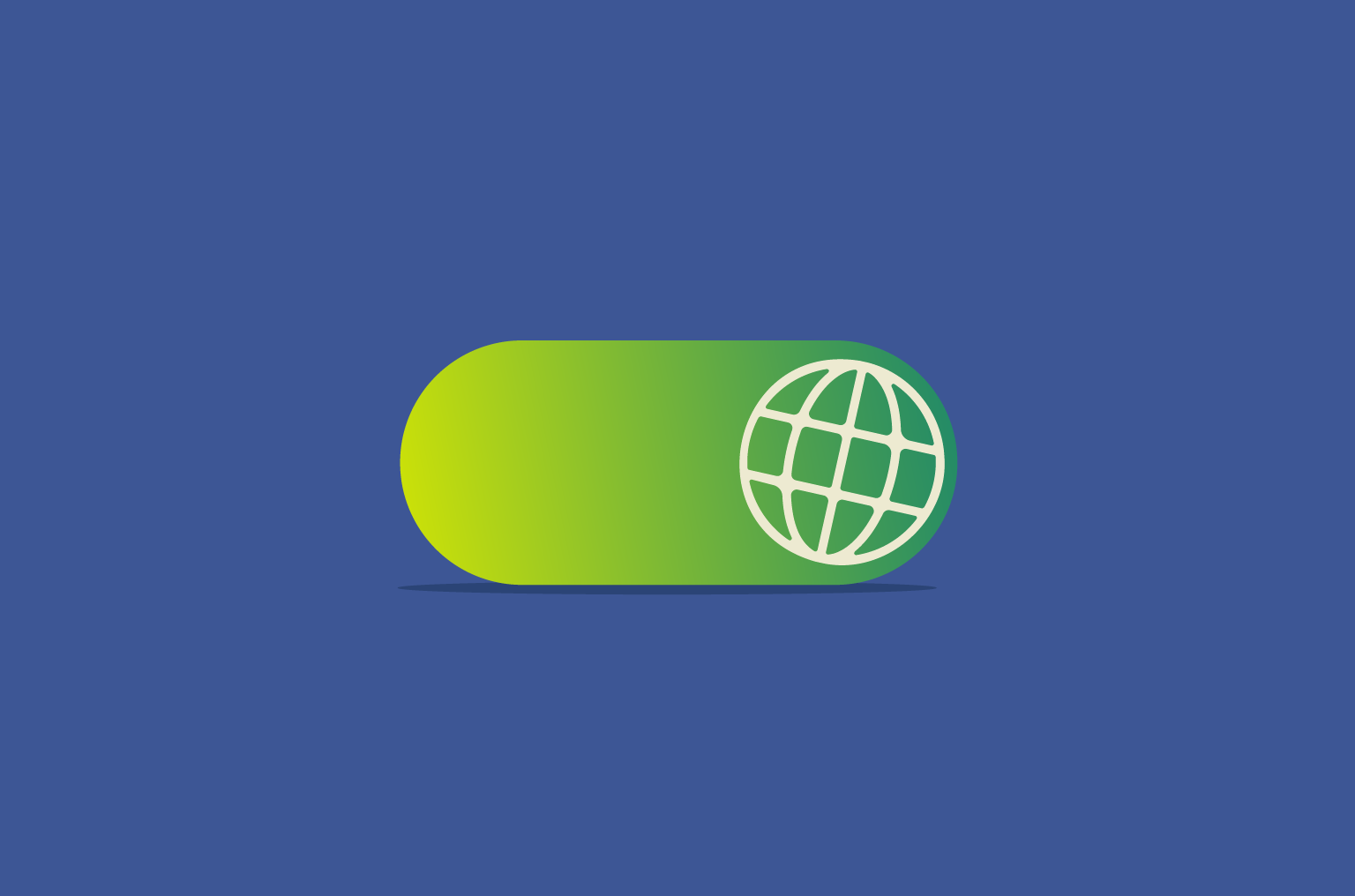
If you’re using an iPhone with iOS 14 or later, you might see a pop-up from an app asking for permission to "find and connect to devices on your local network." This guide explains what granting local network access actually does and how it affects your privacy. It also offers step-by-step guides showing you how to enable or revoke the permission and includes common troubleshooting steps and security tips.
What is local network access on an iPhone?
Local network access is a privacy permission in iOS that controls whether an app can detect and communicate with devices on your Wi-Fi network. When an app first tries to interact with a nearby device, iOS shows a pop-up asking if you want to allow it. This keeps apps from silently scanning your network in the background.
If you grant access, the app can look for and connect to devices on your network whenever it needs to. If you deny it, the app can still use the internet normally, but any features that rely on nearby devices won’t work until you turn the permission back on.
Why do iPhone apps request local network access?
Apps ask for this permission when a feature needs to connect to devices on the same Wi-Fi network. This can include:
- Finding nearby players in certain mobile games.
- Casting video or audio to compatible displays.
- Connecting to wireless speakers or audio devices.
- Sharing files across devices on the network.
- Detecting and managing smart-home hardware.
These requests appear only when an app tries to reach devices around you for the first time.
How to enable and manage local network access
As already mentioned, iPhone apps requiring local network permissions will send you a notification asking for it. If you denied it the first time or simply missed it, you can quickly allow apps to access your local network through the device permissions list.
Step-by-step guide to enable local network access on iPhone
- Launch the Settings app, scroll down, and tap Apps.
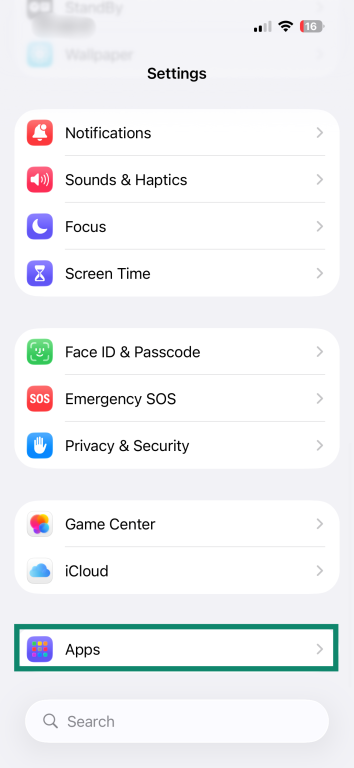
- Choose the app you want to enable local network access for.
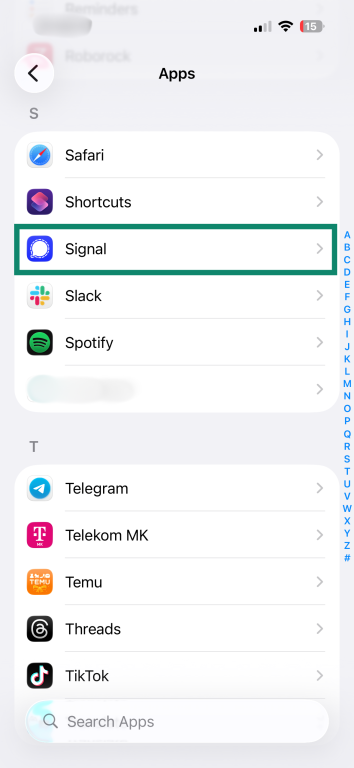
- Switch the Local Network toggle to the on position.

Finding and managing permissions for each app
You can grant and revoke local network access permissions for multiple apps simultaneously through your iPhone’s privacy settings.
- In the Settings app, tap Privacy & Security.
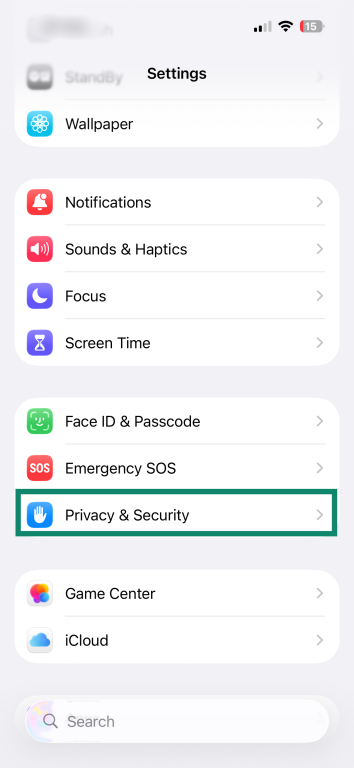
- Select the Local Network option.
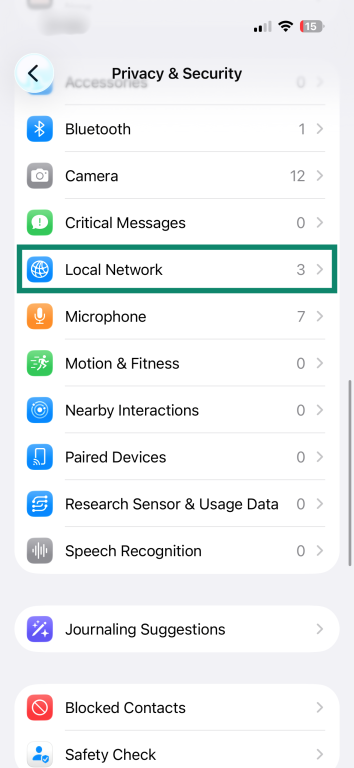
- Use the toggle button to enable or disable local network access for apps.
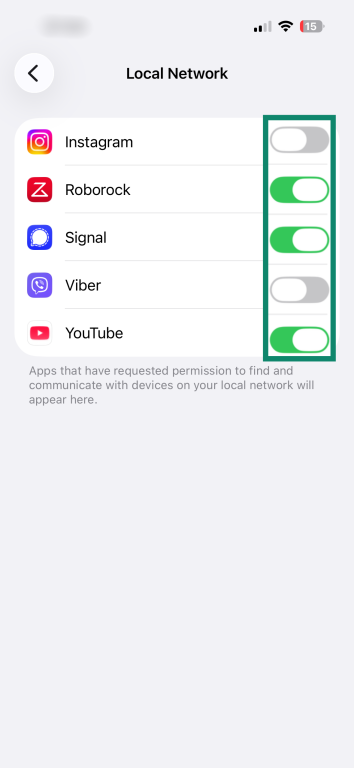
Should you allow apps to access your local network?
In most cases, it’s safe to allow local network access when the request clearly matches what the app is trying to do. If you’re casting a video, pairing a speaker, setting up a smart-home device, or playing a game with people on the same Wi-Fi, permission is necessary for those features to work.
If you don’t, you may be unable to use specific features. For example, if you don’t allow a smart home app to browse your home network, it might not be able to detect and manage connected devices, like smart lamps or thermostats.
Even so, you should also consider the security implications of allowing different iOS apps to access your local network. A poorly designed application could interfere with network devices, while malicious apps may spy on connected devices and log sensitive data.
If you don’t fully trust an application or don’t use its network-based features, it’s safer to avoid offering it local network access. You should only grant such permissions to apps you use regularly, and that genuinely need it, like streaming and smart home apps.
Why do virtual private network (VPN) apps request local network access?
Some VPN apps may request local network access so they can correctly handle traffic that should stay on your local area network (LAN) instead of being sent through the VPN tunnel. That’s because when a VPN turns on, it becomes the device’s primary network interface. iOS then routes all traffic through the VPN unless the VPN explicitly tells the system which traffic should stay local.
To make that decision correctly, the VPN needs to be allowed to handle local network traffic. Without that permission, iOS blocks the VPN from discovering and connecting with anything on your LAN. While some VPNs can still route local traffic correctly if the user has set up split-tunneling rules, the app itself can’t detect what’s on your network, so local services may break if the system tries to send their traffic through the encrypted tunnel instead.
For example, if you want to use your Chromecast, your iPhone needs to communicate directly with your TV over the local network so it can discover and cast to it. Without local network access, the VPN can’t identify that this traffic should stay local, and your phone ends up trying to send Chromecast discovery packets through the VPN tunnel, where no Chromecast devices exist. Since your TV never receives the request, it never responds, and your phone has nothing to show in the cast menu.
Troubleshooting iPhone local network access issues
Common problems and fixes
Changing local network access permissions may sometimes cause connectivity issues, while some apps might not detect devices on local networks or communicate with them even after you grant them access. Whatever the issue, here’s what you can try to fix it:
- Update your iPhone to the latest version: Software updates often include networking fixes, improved device discovery, and security patches that can resolve permission-related glitches.
- Reinstall the app requesting network access: A clean install resets the app’s permissions and clears out corrupted settings that might prevent it from detecting local devices.
- Reboot your iPhone: Restarting refreshes your network stack and often clears temporary bugs that interfere with device discovery.
- Restart the devices you’re trying to connect to: TVs, speakers, printers, and other hardware can get stuck in a bad network state. A quick reboot puts them back on the radar.
- Make sure everything is on the same Wi-Fi network: Local network features won’t work if your iPhone and the device you’re trying to reach are on different networks or guest networks.
- Temporarily turn off VPNs: Some VPNs route all traffic through remote servers, which blocks your iPhone from seeing devices on your local network.
- Check your firewall settings: Firewalls, either on your router or on the device itself, might block the discovery protocols apps rely on.
- Review router settings that affect device visibility: Options like client isolation, AP isolation, or Media Access Control (MAC) filtering can prevent devices on the same Wi-Fi from seeing each other. In some cases, a quick router reboot can also help clear out stale state or discovery issues.
How to reset network settings
Note: Resetting your iPhone’s network settings can turn off mobile data, disconnect you from your current Wi-Fi network, and remove previously used networks and VPN settings.
If the above tips didn’t work, you can try doing an iOS local network settings reset. Here’s how to do this:
- Open the Settings app and select General.
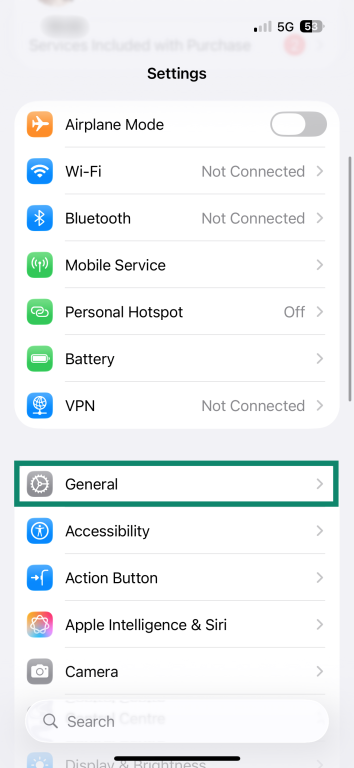
- Tap Transfer or Reset iPhone.
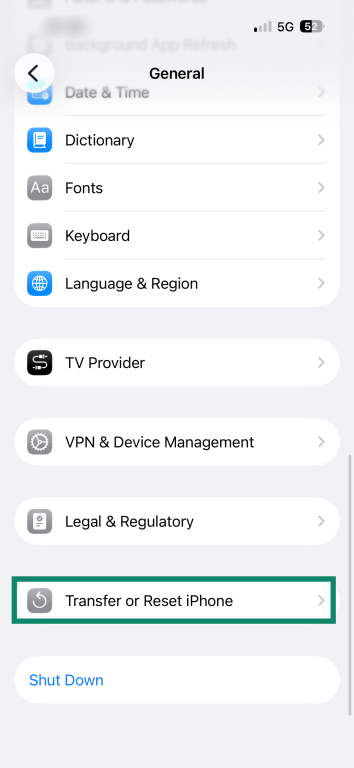
- Select the Reset option.
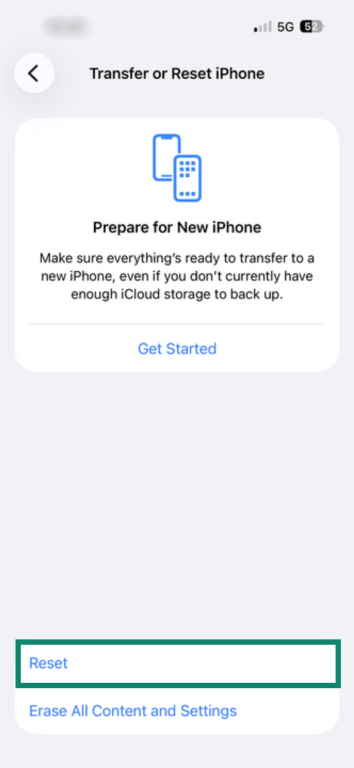
- Tap Reset Network Settings.
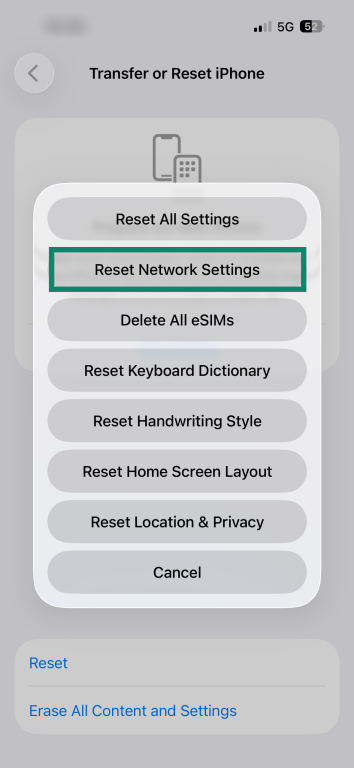
iPhone local network security tips
Local network access gives apps visibility into the devices connected to your Wi-Fi. Taking a few precautionary steps on your iPhone helps you maintain a secure network environment without limiting the features you rely on. The following tips can help you strike that balance:
Keep iOS and apps up to date
Update your iPhone's software and any apps requesting local network access to the latest version. New releases often include important security patches that fix vulnerabilities. Using outdated versions can leave you exposed to cyber threats, since attackers may exploit unpatched security gaps.
Only install apps from trusted sources
Download apps only from the App Store. Avoid third-party platforms that let you sideload apps from outside Apple’s ecosystem. Sideloading bypasses Apple’s security checks and may lead to installing and granting local network access to a malicious app.
Audit app permissions regularly
Check which apps have local network access from time to time, such as once a month or after installing several new apps. Review the list and make sure only legitimate apps that truly need local network access still have this permission.
Secure your home network
Ensuring your Wi-Fi network is secure is just as important. Make sure your network uses Wi-Fi Protected Access 3 (WPA3) encryption, or WPA2 if WPA3 isn’t supported, since these protocols offer strong protection against cyberattacks.
You should also enable your router's built-in firewall, if available, because it blocks unsolicited incoming connections and helps protect your network from external threats. If your router supports it, consider configuring internal firewall rules to control communication between devices on your local network, which can prevent compromised devices from affecting others.
FAQ: Common questions about iPhone local network access
Should I allow apps to access the local network?
You should only grant this permission to apps that genuinely need local network access, such as streaming apps, file-sharing tools, or apps that manage smart home devices. Avoid granting access to apps you don’t fully trust, since unnecessary permissions could allow them to interact with your network devices.
How do I enable or disable local network access?
Managing local network access on an iPhone is simple. To enable or disable it for a specific app, go to Settings > Apps, select the app, and use the Local Network toggle. If you want to manage this permission for multiple apps at once, go to Settings > Privacy & Security > Local Network, where you can grant or revoke access for any app on the list.
What does it mean if an app has access?
If an iPhone app has local network access, it means it can communicate with devices on your network, such as those on your home Wi-Fi. This permission lets the app scan the network and interact with nearby devices, which may be necessary for certain features to work properly.
How do I know if an app is using local access properly?
iOS apps that need local network access will always request your permission the first time they need access, and some include a short explanation of why they need it. You can review app permissions to make sure only apps that genuinely require local network access have it, such as smart home manager applications or streaming apps.
How do I fix issues related to the local network on my iPhone?
To fix local network access issues on iOS, try basic troubleshooting steps such as reinstalling the apps that need the permission, rebooting your iPhone, and making sure it’s updated to the latest version. You should also restart your network devices and check that your iPhone and those devices are on the same Wi-Fi network. If nothing helps, you can reset your iPhone’s network settings as a last resort.
Take the first step to protect yourself online. Try ExpressVPN risk-free.
Get ExpressVPN