
Spotify might be synonymous with music streaming, but competition is rife. With many Spotify alternatives, you might be considering switching to services with larger libraries or higher-quality audio.
You could simply stop using Spotify or cancel your subscription if you are a Premium user. But don’t forget that Spotify knows every song you’ve listened to with its service, every song you’ve “liked,” and the precise moments you are listening. It also says it may collect non-precise location data and make guesses about your interests. All this data is used to target you with ads.
Whether it’s that the company’s trove of your data makes you uncomfortable or you simply object to some content and personalities on Spotify (as has been the case for some in the past few years), here’s how you can permanently delete your Spotify account.
What to know before deleting your Spotify account
If you’re a long-time user of Spotify, permanently deleting your account is a big decision. It is essential to know what deleting entails, since the process is irreversible once the seven-day reactivation period lapses. Here’s what you lose when you delete your Spotify account:
- Your Spotify username. Deleting your account means you (or anyone else) won’t be able to use your current username again on Spotify. However, you can still create a new Spotify account using the same email address.
- Your Spotify library. You’ll no longer have access to the content you’ve liked and saved on Spotify. This includes your playlists, liked songs and podcasts, artists you follow, and music in your library.
- Your followers. If you’re an artist on Spotify, deleting your account also removes all your followers.
- Any student discount. If you’re currently enjoying a student discount on your Spotify account, you won’t enjoy the student discount again until 12 months after you’ve last signed up.
- Your personal data. Spotify will remove all data on your account—including personal information, credit card information, and your Spotify library—from its database.
If you’re switching over to a different streaming service like Apple Music, it is also important to know that Spotify provides no official means to transfer your library over. You will have to turn to third-party solutions and give these services access to your Spotify account, potentially raising privacy concerns. Remember, your Spotify account also holds your personal and credit card information.
If you simply want to stop paying for Spotify, consider using the free tier of the service instead. Your Spotify library will remain intact, and you will be able to listen to music in shuffle mode, with ads—plus, you’ll be able to subscribe again at any point.
How to cancel a Spotify Premium subscription
If you’re a Spotify Premium subscriber, you must cancel your subscription before you can delete your Spotify account. Cancel your Spotify Premium subscription with these steps:
- On your phone or computer, go to your Spotify account page on your browser.
- Scroll down to Your plan and click Change plan.
- Scroll down the Available plans page to the Spotify Free option.
- Click on Cancel Premium.
- On the next screen, select Continue to cancel.
- On the final page, click Yes, cancel.
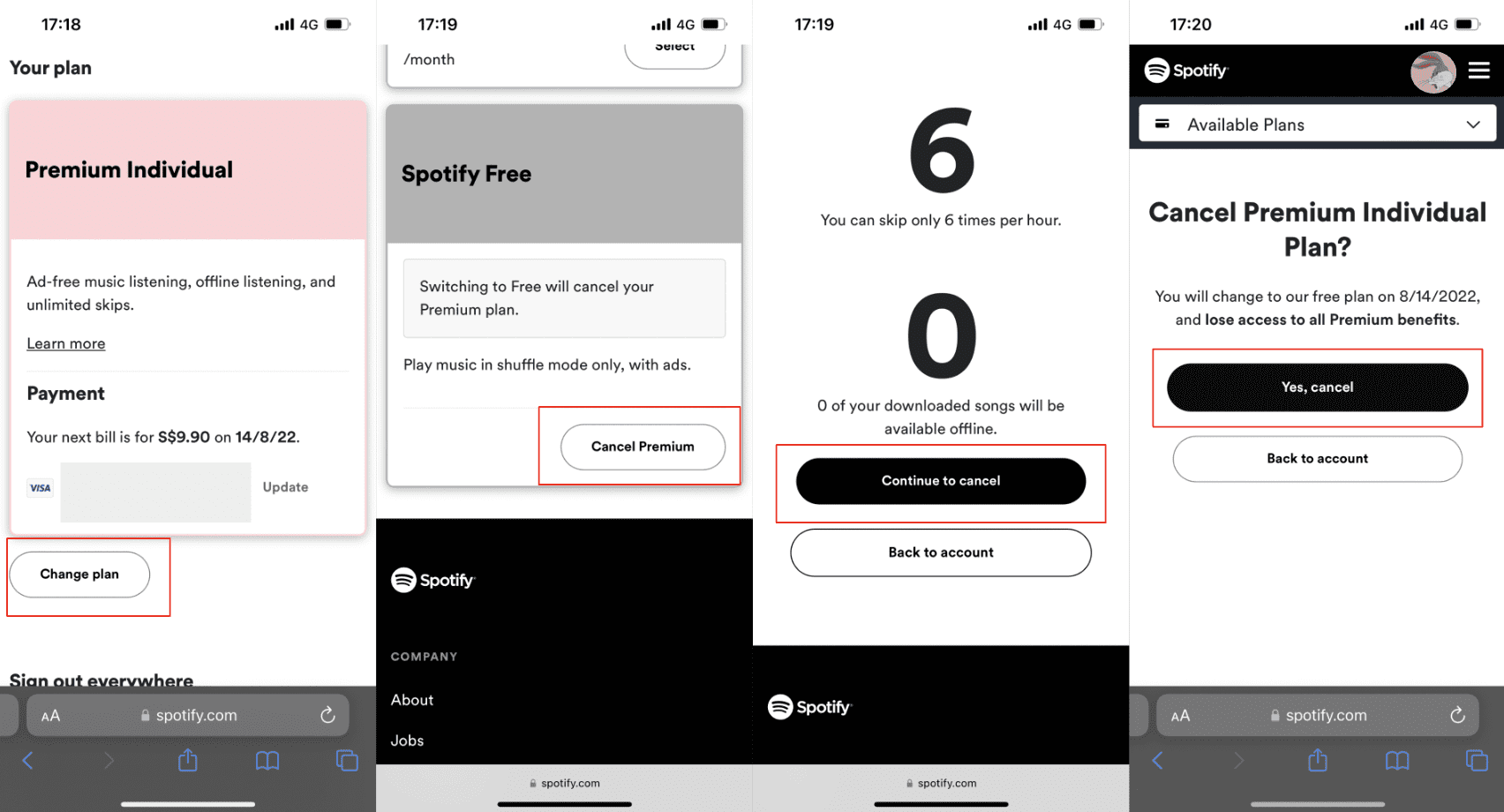
Spotify does not refund any partially or unused Spotify Premium subscriptions. Your premium subscription will remain active until the subscription month ends. Only then can you continue to delete your Spotify account.
How to delete your Spotify account
So, you’ve decided to delete your Spotify account, and your Spotify Premium subscription has lapsed. Here’s how to delete your Spotify account permanently:
- On your phone or computer, go to your Spotify account page on your browser.
2. Click on Support at the top of the page.
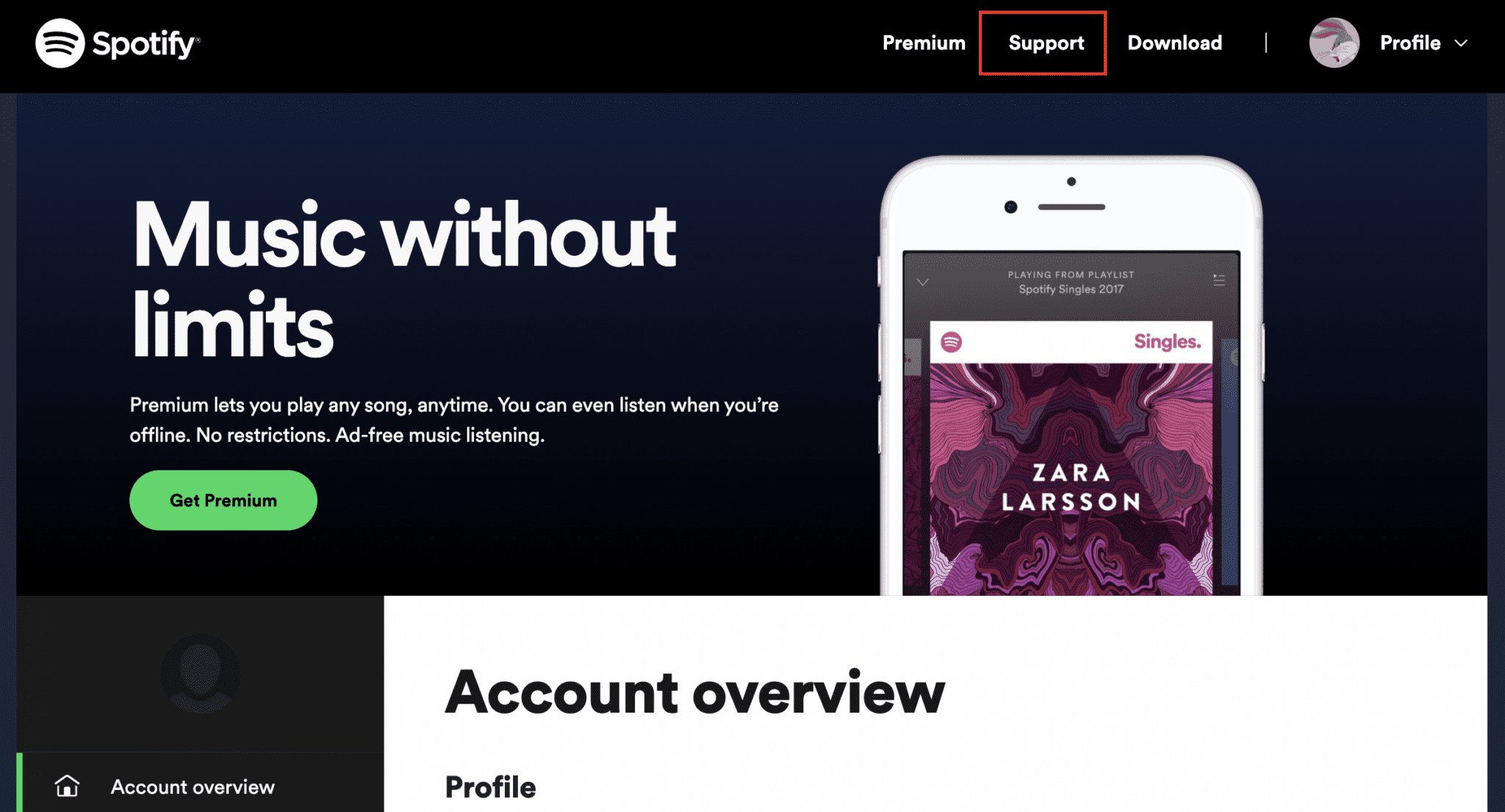
3. From the various support options, click on Account Help.
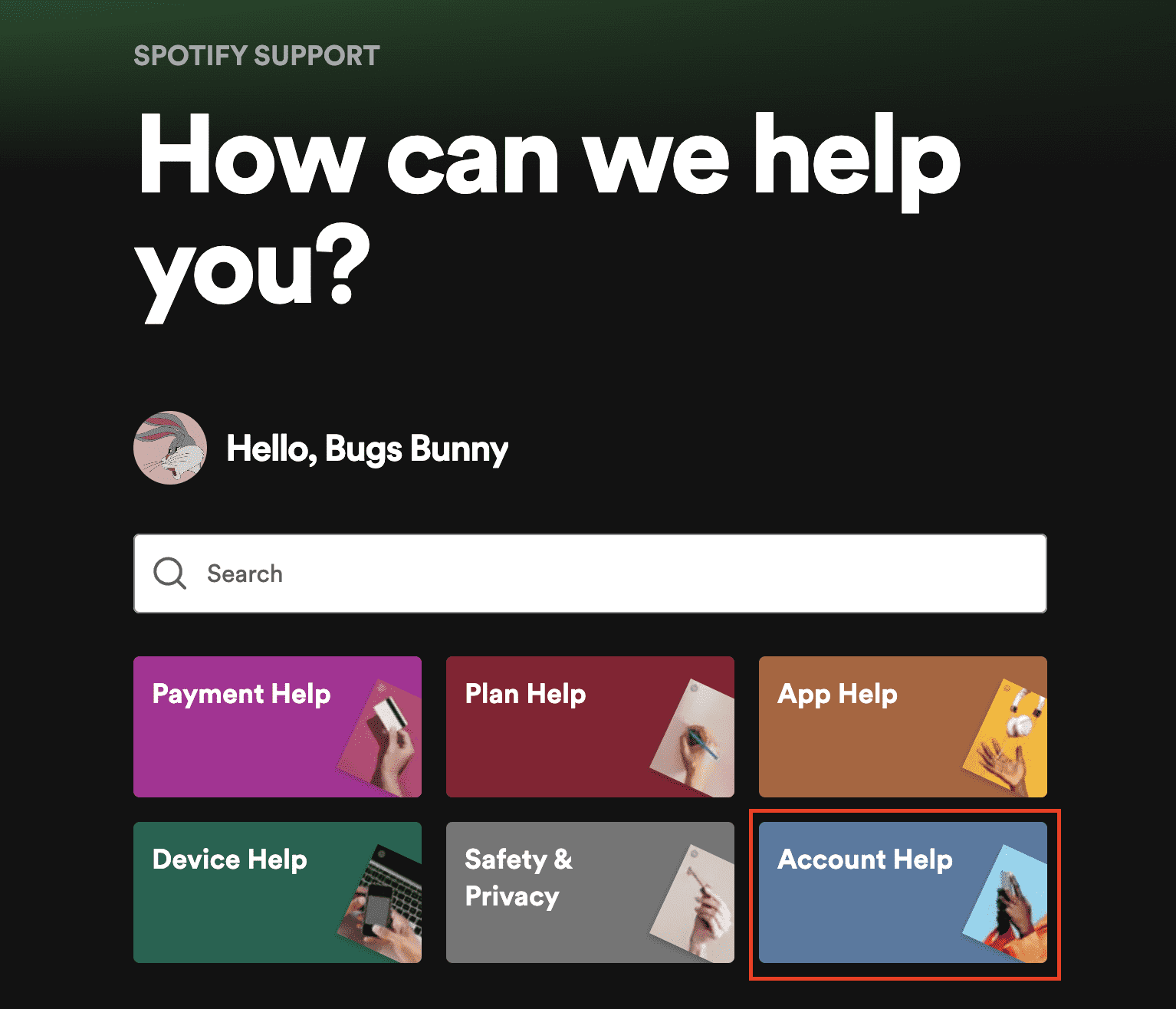
4. Click on the Account Settings tab.
5. Scroll down and click on Closing your account.
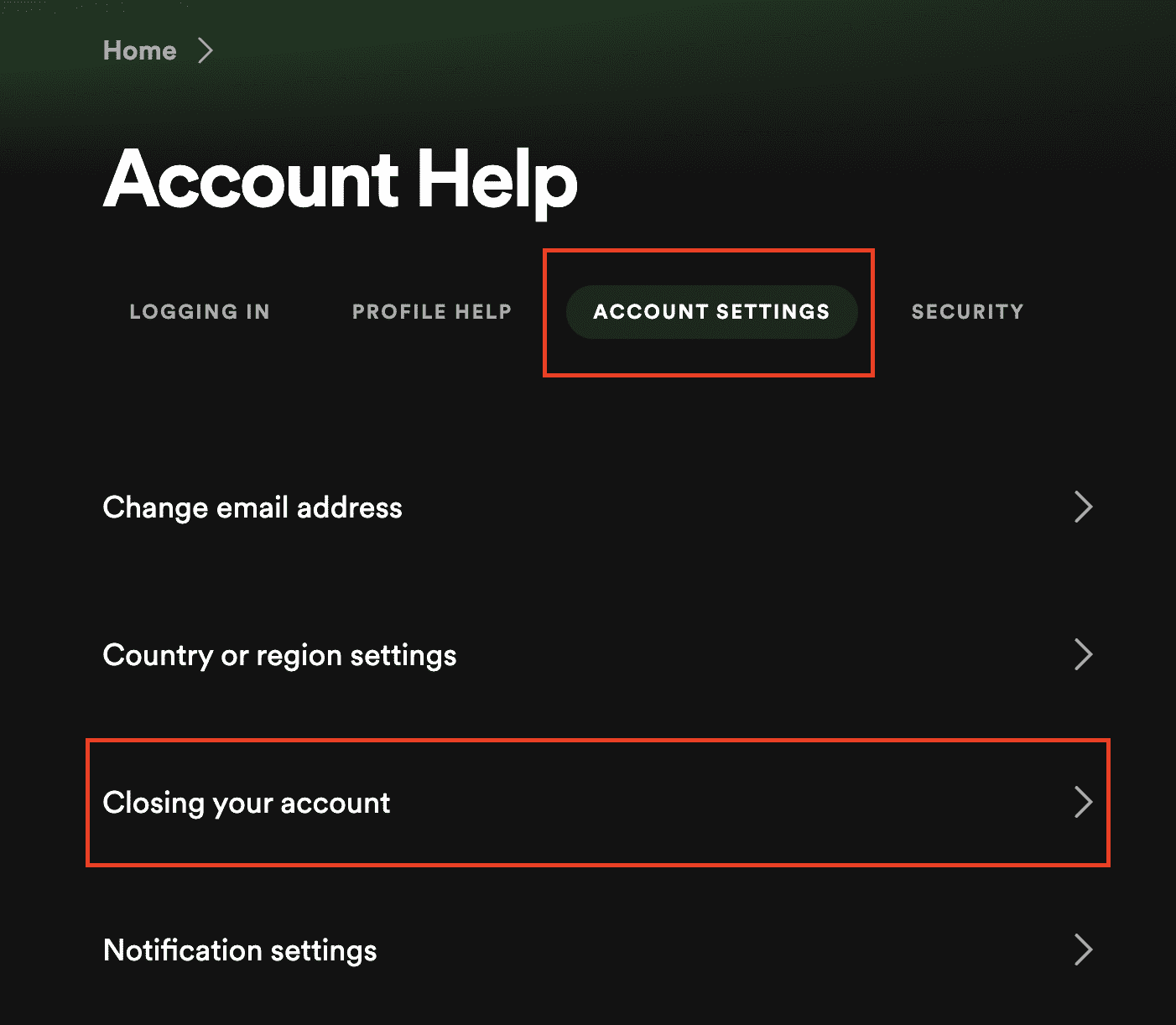
6. On the Closing your account page, scroll to the “Don’t have Premium?” section and click Close your account.
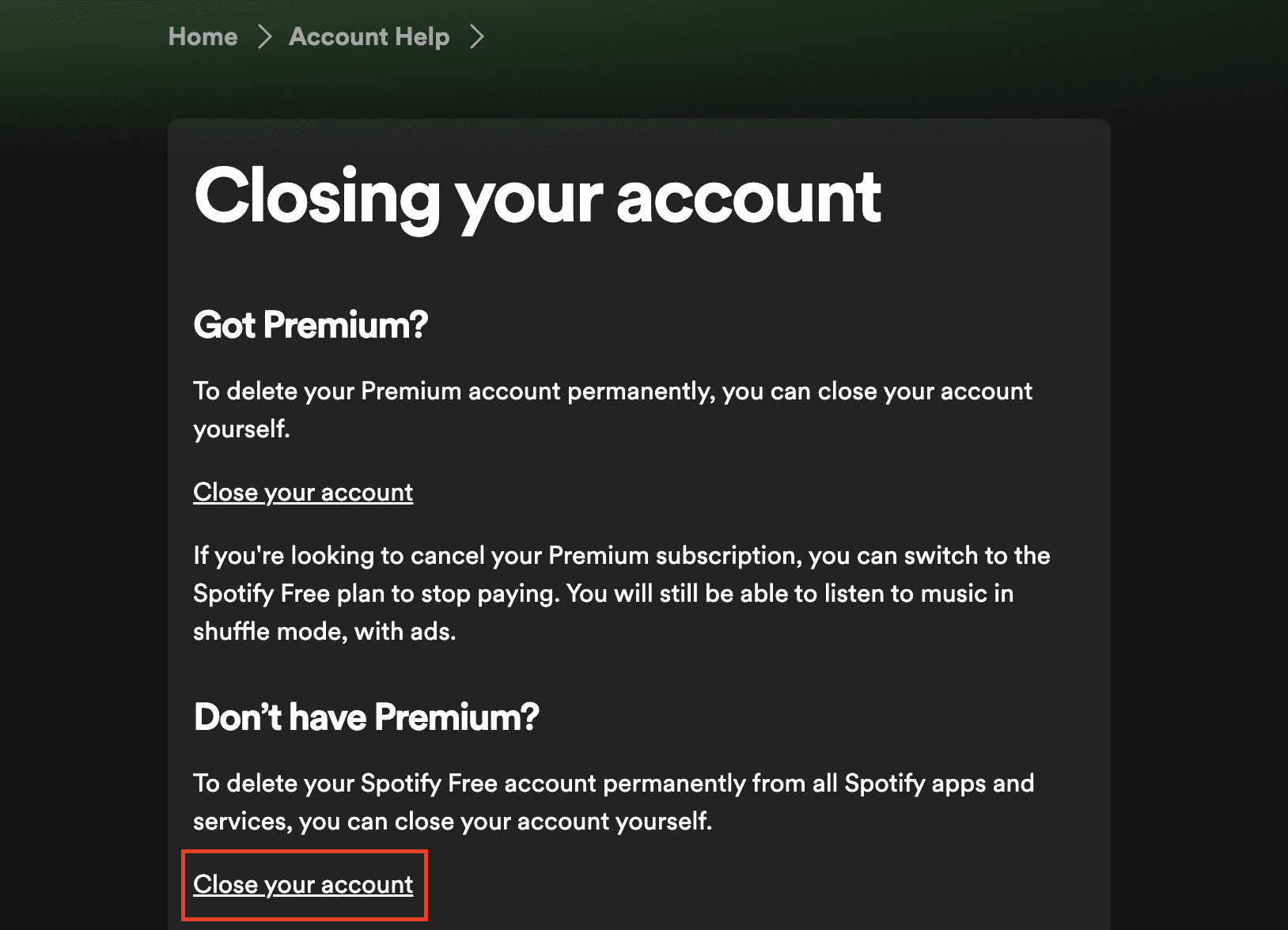
7. Next, Spotify will walk you through a five-step process to delete your account. You will be asked to confirm the details of the account you’re deleting. Click through the screens until you get to the “Check your email to close” page.
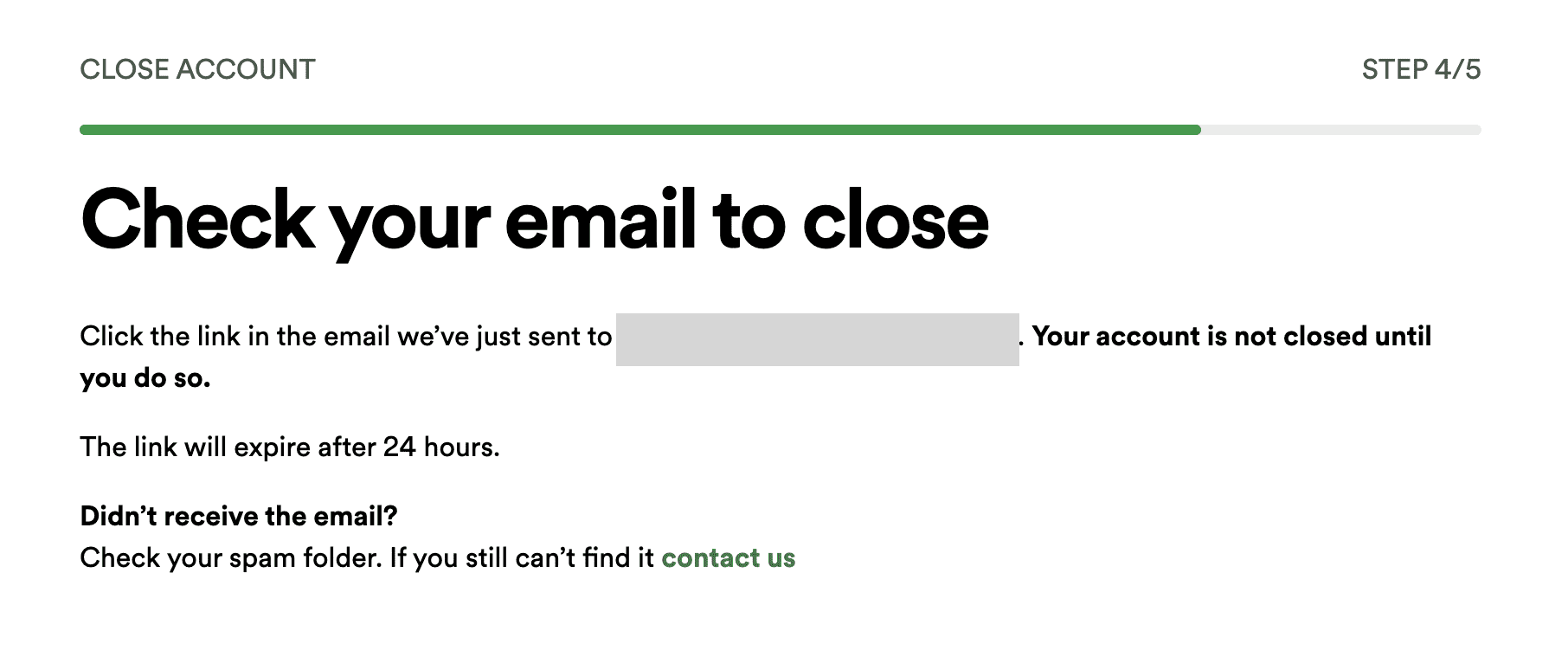
8. Check your email and find the one just sent by Spotify. Click on the green “CLOSE MY ACCOUNT” button.

That’s it! You’ve deleted your Spotify account. You’ll have seven days to reactivate your account. Once this grace period passes, there is no way to recover your account.
FAQ: About deleting your Spotify account
How to cancel Spotify on mobile
Will deleting the Spotify app delete your account?
What happens when you delete your Spotify account?
Can you recover a deleted Spotify account?
Take the first step to protect yourself online. Try ExpressVPN risk-free.
Get ExpressVPN




