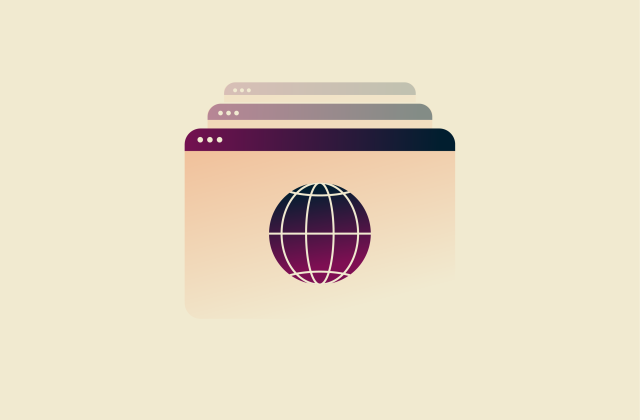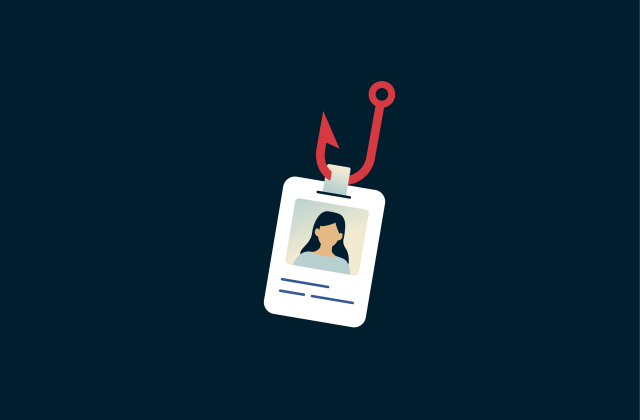How to encrypt a flash drive on Windows and Mac

Our flash drives often contain work documents, personal files, or sensitive information, so a lost or stolen flash drive can have devastating consequences.
Encrypting your flash drive adds a critical layer of protection, turning your USB into a secure vault that only you can access.
In this article, we’ll walk you through the process of encrypting a flash drive on Windows and macOS. We’ll also explain how encryption works, why it's important, what encryption methods and tools you should be considering, and more.
What does it mean to encrypt a flash drive?
When you encrypt a flash drive, all of the data stored on it is converted into an unreadable format. The process is reversible through a process called decryption, but only with the correct encryption password or key. This ensures portable data security by safeguarding your information even if the drive is lost or stolen.
What’s the difference between password protection and encryption?
Password protection and encryption are related concepts, and they're often confused or used interchangeably, but there's a subtle difference.
Password protection restricts access to files, folders, or drives by requiring a password to open or view them. However, unlike encryption, it doesn’t scramble the underlying data. In other words, while password protection puts up a barrier, the data behind that barrier remains readable and vulnerable. This means that encryption provides stronger data protection.
Part of the confusion surrounding the two terms comes from the fact that encryption keys are often protected by passwords. But this isn’t always the case. Encryption keys can also be secured in other ways, such as with a smart card or biometric authentication.
In short, encryption keys may sometimes be password-protected, but password protection doesn’t always mean the data is encrypted.
Why encryption offers better security for USB drives
Encryption is better for flash drive security because it secures the data itself, not just access to it. There are various ways for cybercriminals to circumvent basic password protection and access the data behind it. However, with encryption, even if a cybercriminal were to do so, the data would remain unreadable to them without the proper encryption key.
This is especially important for USB drives, which are easily lost or stolen.
How do I encrypt my USB flash drive?
To encrypt a USB stick, you’ll need to use a tool that supports full disk encryption and is compatible with your operating system. Some Windows versions and all Macs come with built-in tools that can do this. You can also opt for third-party file encryption software.
Choose the right encryption method for your device
When choosing an encryption method, one of the most important things to consider is compatibility. If you encrypt your USB flash drive using BitLocker, you won’t be able to read the drive on a Mac without the help of a third-party tool. Similarly, if you encrypt your USB flash drive using Finder on Mac, you won’t be able to read the drive on a Windows machine.
Therefore, if cross-platform compatibility is necessary, choose a third-party file encryption software (like VeraCrypt) instead, which works on both Windows and macOS.
Recommended encryption tools
We recommend using BitLocker, VeraCrypt, or macOS’s built-in Finder encryption to encrypt your flash drive. All three tools provide strong 256-bit AES encryption. They’re also easy to use and readily accessible.
BitLocker is a great choice if you have Windows 10/11 Pro, Enterprise, or Education because it’s built into the system.
However, it's not available on Windows 10/11 Home (the version used by most everyday users). For these users, we recommend using VeraCrypt, a free, open-source encryption tool.
For macOS users, your best option is the built-in encryption tool accessible through Finder, though you can also use VeraCrypt for cross-platform compatibility.
How to encrypt a flash drive on Windows
Here are step-by-step guides for encrypting a flash drive on Windows using BitLocker. If you don’t have BitLocker, jump to the instructions on encrypting with Veracrypt.
Using BitLocker on Windows Pro and Enterprise
- Insert your flash drive and then open File Explorer by holding the Windows key on your keyboard and pressing “E.”

- Find your flash drive, right-click on it, and select Turn BitLocker on. On Windows 11, you'll have to click Show more options before that option will appear on the list.

- Once BitLocker starts up, select Use a password to unlock the drive and enter your password twice.

- Choose how you want to back up your BitLocker recovery key. The recovery key can be used to access your flash drive in case you forget your password.

- Choose whether you want BitLocker to encrypt used disk space only or the entire drive. We recommend choosing the first option if the flash drive is brand new. Otherwise, choose the second option for extra security.

- Choose the encryption mode. We recommend selecting Compatible mode so your flash is compatible with older versions of Windows.

- Click Start encrypting and wait for the encryption process to finish. This can take some time, depending on how much data is on your flash drive.

How to encrypt a flash drive on macOS
- Open Finder, go to Applications > Disk Utility and then locate your flash drive on the sidebar.

- Right-click on your flash drive and select Erase.

- Open the Scheme dropdown menu, select GUID Partition Map, and click Erase. Note that this will delete everything on your flash drive, so back up any files you want to save by copying them to another storage device.

- Now go back to Finder, right-click on your flash drive, and select Encrypt.

- Set a password for your flash drive, click Encrypt Disk, and then wait for the encryption process to finish.

Using VeraCrypt for full-disk encryption (Windows or MacOS)
- Insert your flash drive and launch VeraCrypt.
- Open the Volumes menu and select Create New Volume.

- Select Encrypt a non-system partition/drive, click Next, and then choose Standard VeraCrypt volume.

- Click Select Device, choose your flash drive, and then press OK > Next.

- Choose Create encrypted volume and format it if the flash drive is blank. Choose Encrypt partition in place if the flash drive contains data.

- Don’t change any of the settings on the Encryption Options screen; just click Next.

- On the next screen, Volume Size, click Next.

- Set your password and then click Next.

- VeraCrypt will ask if you intend to store large files on your flash drive. Choose the appropriate option and then click Next.

- On the next screen, move your mouse randomly within the VeraCrypt window until the progress bar at the bottom fills completely, click Format, and then wait for the encryption process to finish.

How to keep your encrypted flash drive secure
Encryption alone isn’t enough to protect your flash drive. Follow these additional best practices to keep your data secure.
Tips for maintaining USB security after encryption
Encryption helps keep your data safe while it’s sitting inside the USB, but when you unlock your flash drive on a computer to access the contents, the data becomes vulnerable. If the computer you’ve plugged your USB into is infected with malware, your data could still be compromised.
To minimize this risk, only unlock your encrypted USB on devices you trust. Avoid using it on public or shared computers and keep your own devices protected with updated antivirus software and regular security patches.
Additionally, if you often connect to unsecured public Wi-Fi (like the Wi-Fi at hotels, airports, or cafes), consider using a travel router with a built-in VPN to protect your devices from network-based threats that could lead to malware infections and compromise your encrypted flash drive.
How to create a strong and unique encryption password
Setting a strong encryption password is essential to protecting your flash drive. The best passwords are long, unique (not reused), and made up of a string of random letters, numbers, and symbols, or completely unrelated words.
To create a secure password effortlessly, try ExpressVPN’s password generator, and if you have a hard time remembering your passwords, consider getting a good password manager like ExpressVPN Keys. A password manager securely stores all your passwords and notes in one place, so you don’t have to remember every password yourself.
Additional safety precautions: backups, labeling, and storage
Here are some useful tips to prevent data loss on your USB:
- Always keep a backup of the files stored on your encrypted USB in a separate, secure location. This ensures you won’t lose important data if the drive is lost, damaged, or corrupted.
- Label your encrypted flash drive clearly so you and others know it contains sensitive, encrypted data. This helps prevent accidental formatting or misuse.
- Always eject or safely remove your flash drive before unplugging it from your computer. Removing it unsafely can corrupt the data.
- Practice secure USB storage by keeping your drive in a safe, dry place away from extreme temperatures, moisture, and magnetic fields. Also, keep it physically secure when not in use, such as in a locked drawer or safe.
Should I encrypt my flash drive?
If your flash drive contains anything you wouldn’t want a stranger to see, from personal photos to sensitive information, encryption is strongly recommended. This is because the more portable your data is, the higher the risk of unauthorized access.
Benefits of encrypting a flash drive
The main benefit of USB drive encryption is that it keeps your data safe from prying eyes, even if the physical device is lost or stolen. It might also be required to comply with an organization’s data protection policies or legal regulations.
Common risks of using unencrypted USB drives
Here are three of the biggest risks of using a USB drive without encryption:
- Data theft: Anyone who finds or steals your USB can access its contents immediately if it's not encrypted. This can lead to identity theft, data breaches, or exposure of personal or confidential information.
- Tampering: Without encryption, threat actors can add malicious files onto your USB or alter existing files without your knowledge. This can turn your flash drive into a vehicle for malware.
- Policy violations: Using unencrypted drives in corporate or regulated environments may violate security policies or legal requirements.
When encryption is critical: remote work, travel, and sensitive data
Encryption is especially important for people who work remotely, regularly transfer confidential files between devices, or travel often. This is because when you’re on the move, there’s a higher chance of misplacing your USB drive or having it stolen.
Potential drawbacks: compatibility, access issues, setup time
There are some trade-offs to encrypting your data:
- Initial setup time: Encrypting a flash drive can take a bit of effort, especially for beginners.
- Cross-platform compatibility issues: A USB encrypted on one operating system may not be readable on another without additional tools.
- Access inconvenience: You’ll need to enter a password (or use a key) every time you want to access the drive’s contents, and if you forget your password, you could lose access to your data permanently.
For these reasons, you may only want to encrypt flash drives that contain important data.
Troubleshooting common flash drive encryption issues
What if my encrypted USB isn’t recognized?
Common causes for this error include connection problems like faulty USB ports or cables, outdated or corrupted drivers, or device compatibility issues (e.g., trying to use a BitLocker-encrypted flash drive on a Mac). Malware infections and file system errors (often caused by improper ejection) might also be responsible.
You can try to fix this issue by restarting your computer, testing a different USB port or cable, and trying the USB drive on another computer or operating system. Additionally, removing other external devices that might conflict with your USB, updating your drivers and software, and scanning for malware can help resolve the problem.
If these steps don’t work, the issue may be due to file corruption or hardware damage, which might require professional repair.
What if I forget my encryption password?
Most encryption tools don’t offer a password recovery option for security reasons. If you’ve lost both your encryption password and any recovery key or backup credentials, your data may be permanently inaccessible.
To avoid permanent data loss, back up your encryption credentials and store them securely, and make regular backups of the data stored on your encrypted flash drive.
Can I reformat or reuse an encrypted drive?
Yes, you can reformat an encrypted flash drive. You might want to do this to reuse the drive for a different purpose, if you’ve forgotten your encryption password, or before disposing of the flash drive.
However, be aware that simply deleting files or performing a standard format isn't sufficient to ensure complete data removal. To securely erase all data on a drive and prevent potential recovery, it's essential to perform a secure wipe or full format.
FAQ: Common questions about encrypting a flash drive
How do I encrypt my drive?
You encrypt your flash drive by using the built-in encryption tools on your operating system (e.g., BitLocker on Windows and Finder on macOS) or third-party encryption tools like VeraCrypt.
Can encrypted drives be hacked?
Encryption scrambles your data so that it can’t be read without the correct key or password, and most encryption tools use strong 256-bit AES encryption, which is the same level of encryption used by many banks.
However, it’s still possible for cybercriminals to access data on your encrypted drive if the drive is plugged into a malware-infected or compromised device. Additionally, a weak password or poor storage of encryption keys can undermine the protection encryption provides.
Can I recover data from an encrypted USB if I’ve lost the password?
If you’ve lost your encryption password and any recovery keys or backup credentials, the data is essentially unrecoverable. Encryption is designed to prevent unauthorized access, meaning without the correct credentials, even you won’t be able to access the files. This is why it’s important to make backups of your encryption credentials and the data stored on your encrypted flash drive.
What are alternatives to USB encryption?
A secure cloud storage service is a good alternative to USB encryption. These provide the same level of convenience and accessibility without some of the same potential drawbacks (e.g., vulnerability to loss or theft). Look for providers with a good reputation and strong security features, such as end-to-end encryption and two-factor authentication.
Another option is file-level encryption, where you encrypt individual files or folders instead of the whole drive.
Take the first step to protect yourself online. Try ExpressVPN risk-free.
Get ExpressVPN