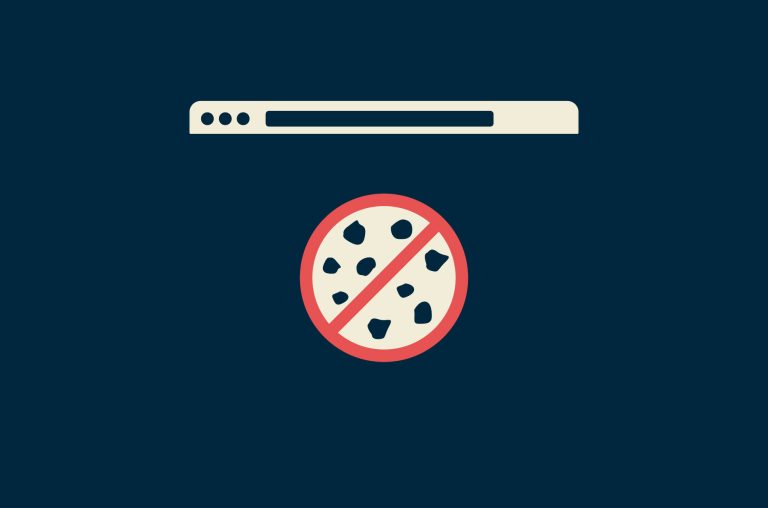Cache vs. cookies: What they store and how it affects you

Ever notice how some websites load instantly while others feel like they’re stuck in the slow lane? Or why do you keep seeing ads for that pair of shoes you only looked at once? That’s your browser quietly working behind the scenes, using things called cache and cookies.
They often get lumped together in troubleshooting tips (“try clearing your cache and cookies”), but they’re not the same thing. In fact, they serve very different purposes, and knowing how they work can help you speed up your browsing, protect your privacy, and fix those weird website glitches.
In this guide, we’ll break down what cache and cookies actually store, how they impact your browsing experience, and when (and why) you should clear them. By the end, you’ll know exactly how to manage them so you can browse faster and keep your data under control.
What is a browser cache, and how does it work?
A browser cache is like your browser’s shortcut for loading websites faster. It’s a storage space on your device where copies of website files, such as images, videos, and pieces of code (HTML, CSS, and JavaScript), are saved when you visit a site.
The next time you go back to that site, your browser can pull up those saved files instead of downloading them all over again. This speeds up page loading and reduces how much data your browser has to request from the website’s server. Since many websites reuse the same elements across different pages, caching those files helps create a smoother, faster browsing experience overall.
Web developers can also control how long files stay in your cache by setting expiration dates. For example, an image might be stored for a few months, while a video could expire after a few weeks.
But if they need to update something before it expires, they can use a trick called cache busting, usually by adding a little extra to the file’s URL (like “?v=2”). This makes your browser treat it as a new file and fetch the updated version instead of using the old cached one.
However, pressing Ctrl+F5 on most browsers does the same thing: it reloads the page and skips the cache.
Benefits of using cache
Using a browser cache offers several clear advantages:
- Websites load faster: Your browser reuses files it already saved, so pages open more quickly when you return. This significantly improves page loading speed, especially for sites with lots of visual content or scripts.
- You use less data: Caching avoids downloading the same images, videos, and scripts again, which helps if you have a limited data plan or a slow connection.
- Less strain on websites: Your browser sends fewer requests because it already has many of the files, which helps reduce the load on the website’s servers.
Downsides of cache
There are a few downsides to using cache, even though it helps speed things up:
- You might see outdated content: Sometimes the cache keeps an old version of a website, even after the site has been updated. If the browser doesn’t fetch the latest files, you’ll keep seeing the outdated one.
- Files can get corrupted: If a download gets interrupted or something goes wrong, the browser might store a broken version of a file. That can cause parts of a webpage to not load properly, like missing images or buttons that don’t work.
- It can take up space: Cached files are small, but over time they add up. On devices with limited storage or web browser memory, like older phones or laptops, this can be a problem.
- Sometimes you have to clear it yourself: If the cache causes glitches or doesn’t update properly, you may need to clear it yourself. This forces the browser to reload everything from scratch, which can temporarily slow things down until the cache refills.
What are website cookies?
Website cookies are small text files that a site saves on your device when you visit. They store bits of information that help the website recognize your browser and remember details about your visit, like your login status, language preferences, or items in your shopping cart.
When you visit a website, its server creates a cookie and sends it to your browser. Your browser saves it locally, along with a unique ID that links the cookie to your session or activity. The next time you visit, your browser sends that cookie back to the website, allowing it to recall your previous activity and customize your experience without asking for the same information again.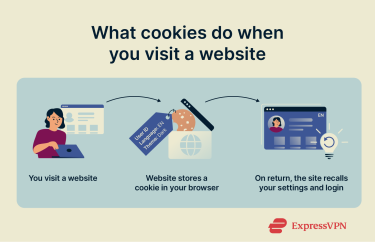
Types of cookies and their purposes
There are different types of cookies, each designed for specific tasks when you visit a website. The main distinction is between session cookies and persistent cookies.
Session cookies only last while your browser is open. They store session data, like which pages you viewed or temporary settings. Once you close the browser, these cookies are automatically deleted. They also help basic features work, such as using the back button to return to a previous page.
Persistent cookies stay on your device even after you close the browser. These cookies have an expiration date set by the website, but until they expire or you delete them, they remain. They’re often used for authentication (keeping you logged into a website) and for tracking, such as remembering which pages you’ve visited or what products you’ve viewed. They also store your preferences, so you don’t have to re-enter them every time you return.
Cookies are also categorized based on where they come from:
- First-party cookies: These are created directly by the website you’re visiting. They’re generally considered safer, provided the site itself is reputable and hasn’t been compromised by a data breach or cyberattack. First-party cookies typically handle site functions like remembering your login details or saving items in your shopping cart.
- Third-party cookies: They come from domains other than the one you’re currently visiting, often linked to ads or embedded content. These cookies allow advertisers or analytics providers to track your browsing activity across multiple websites. Thanks to newer data protection laws, allowing third-party cookies is now optional in many places, and most browsers are already phasing them out. Many websites still work fine and remember your preferences even without them.
- Zombie cookies: A more persistent type of third-party cookie, zombie cookies can regenerate themselves after deletion. Like other tracking cookies, they’re often used by analytics companies to build unique browsing profiles or enforce bans on specific users, and in some cases, hackers exploit them to deliver malware.
- Essential cookies: Often first-party session cookies, these are required for a website or service to work properly, such as remembering your login credentials or enabling secure navigation. They’re also what most cookie pop-ups refer to as “always enabled” when you first visit a site.
Are cookies safe to accept?
For the most part, yes, especially when they’re needed for a website to work properly. Cookies that keep you logged in, save your language preferences, or remember items in your shopping cart are generally safe and are a core part of how the internet functions.
However, not all cookies are created equal. Some, like third‑party cookies, track your activity across different websites, often for advertising or analytics purposes. This kind of tracking can raise privacy concerns, which is why many regions, including the EU (Directive 2009/136/EC), require websites to ask for permission before storing certain cookies on your device.
You should also be cautious about where you accept cookies. Avoid accepting them on websites that don’t use encryption (look for “https://” instead of “http://”) or when connected to public Wi‑Fi, where attackers could intercept your data. And if your antivirus flags a cookie as suspicious, it’s safest to reject it.
How long do cookies stay on your device?
It depends on the type of cookie and how it’s designed:
- Session cookies: These only last while your browser is open. As soon as you close it, the browser deletes them automatically. They don’t get stored on your hard drive.
- Persistent cookies: These remain on your device even after you close the browser. Each has an expiration date set by the website, which can range from a few days to up to two years, depending on its purpose.
- Zombie cookies: An unusual type of cookie designed to regenerate after deletion, making them very difficult to remove without specific tools.
Most browsers let you view and delete cookies whenever you like, except zombie cookies, which require special tools or clearing extra storage to fully remove.
Cache vs. cookies: What’s the difference?
Here’s a quick table to help you compare the two and see how they work differently:
|
Feature |
Cache | Cookies |
| What it stores | Website files: images, videos, code | Info about you: session ID, preferences, login status, etc. |
| Purpose | Speeds up site loading | Helps websites remember you and track activity |
| Where it's stored | Only on your device | On your device and shared with websites |
| Size | Can take up a lot of space over time | Usually small |
| Expiration | Automatically managed by the browser but can also be cleared manually | Has an expiration date set by the website |
| Sent to websites | No | Yes, with every request you make |
| Impact when deleted | Pages may load slower until re-cached | You’ll need to log in again and reset preferences |
| Privacy implications | Not used for tracking | Can be used for tracking across websites |
Which one tracks you, cache or cookies?
Cookies are what websites use to track you. They can record your browsing history, store unique identifiers, and track user activity on a site. Some cookies, especially third-party ones, track user activity across different websites to build a profile of your interests for ads or analytics.
Cache doesn’t work that way. It stores things like images and website code on your device to help pages load faster. While it’s technically possible for cache data to be used for tracking, that’s not what it’s meant for.
While cache itself isn’t designed for tracking, there are other methods websites use to track users across the web, such as browser fingerprinting, which doesn’t rely on cookies at all.
Are cache, cookies, and browser history the same?
They often get mentioned together, but they serve different purposes:
- Cache stores website files to help pages load faster on return visits.
- Cookies save information about how you interact with a site, like your login status or shopping cart items, and can even personalize your experience.
- Browser history is simply a record of websites you’ve visited, showing page addresses and the times you accessed them.
They all affect your browsing experience in different ways: one speeds it up, one remembers your activity and preferences, and one keeps a record of where you’ve been.
Should I clear the cache or cookies?
There’s no one-size-fits-all answer, because it depends on the issue you’re trying to fix or the data you want to remove. Cache and cookies store different kinds of information, so clearing them serves different purposes.
If your goal is to improve privacy, reset site preferences, or log out of websites on a shared device, clearing cookies makes sense. If you’re dealing with a website that’s loading incorrectly, showing old content, or breaking in places, clearing the cache is usually the better option.
In some cases, clearing both can help if you’re troubleshooting persistent issues with a site. But most of the time, you can clear one without needing to touch the other.
How does clearing the cache or cookies affect website performance?
Clearing cache and cookies can solve problems, but they change how websites behave afterward. Here’s what to expect:
- Clearing the cache: Pages may load slower at first because your browser needs to re-download all the images, code, and other files. Once fresh files are cached again, speed returns to normal.
- Clearing cookies: This doesn’t affect loading speed but removes saved logins and preferences, so you’ll need to sign in again and reset options until new cookies are stored.
How to clear cache and cookies in your browser
The exact steps depend on which browser and device you’re using, but the process is similar across most of them. Here’s how to do it in the most popular browsers:
Clear cache and cookies in Google Chrome
If you've already followed the steps to open Chrome Settings and navigated to Privacy and security, you’re just a few clicks away from clearing your cache and cookies.
- Open Google Chrome.
- Click the three-dots menu (⋮) in the top‑right corner.

- Go to Settings.

- Select Privacy and security and click Delete browsing data.

- Choose between the Basic or Advanced tab. Basic lets you quickly clear browsing history, cookies, and cached files. Advanced gives you more control, like clearing saved passwords, site settings, and other data. Check Cookies and other site data and Cached images and files, then click Delete data to finish.

Clear cache and cookies in Safari on Mac and iPhone
On Mac
- Open Safari on your Mac. In the top menu, click Safari and select Settings.

- Go to the Privacy tab and click Manage Website Data.

- Click Remove All to clear cookies and cache.

On iPhone
- Open the Settings app on your iPhone or iPad, then tap Apps.

- Choose Safari.

- Scroll down and tap Clear History and Website Data.

- Select All history and click Clear History to confirm.

Learn more: If you’re looking to free up even more space on your iPhone beyond clearing browser data, check out our guide on how to clear iPhone system data.
Clear cache and cookies in Firefox browser
- Open Firefox on your computer and click the menu button (three horizontal lines) in the top-right corner.

- Select Settings.

- Go to Privacy & Security. Scroll down to Cookies and Site Data and click Clear Data. This option removes saved website data, including cached files and cookies stored from the sites you’ve visited.

- In the pop‑up window, select Cookies and site data and Temporary cached files and pages. Tap Clear to confirm and finish.

Clear cache and cookies in Microsoft Edge
- Open Microsoft Edge on your computer, click the three-dot menu in the top-right corner of the browser window, and select Settings from the dropdown menu.

- In Privacy, search, and services, scroll down to Clear browsing data.

- Click Choose what to clear.

- Select your preferred time range (last hour, 24 hours, 7 days, 4 weeks, or all time). Choose Cookies and other site data and Cached images and files. Click Clear now.

Learn more: If you’re also looking to wipe browsing history directly from your hard drive, check out our guide on erasing your hard drive’s browsing history.
How to enable cookies in your browser
Sometimes you might clear or block cookies for privacy but then find a site isn’t working properly. Maybe you’re logged out every visit, or your settings don’t save. That’s because many websites rely on cookies to keep you signed in, remember your preferences, and store items in your cart.
If you need those features back, enabling cookies is quick and easy. The basic steps for accessing each browser’s settings are already explained above, so here’s how to turn cookies back on in Chrome, Safari, Firefox, and Microsoft Edge.
Enable cookies in Google Chrome
You can allow third-party cookies by default:
- Open Chrome and click the three dots in the top-right corner of the window.
- Select Settings from the menu.
- Go to Privacy and security on the left sidebar.

- Click Third-party cookies.

- Under this section, choose Allow third-party cookies.

Enable cookies in Safari on Mac
- Open Safari on your Mac. In the top menu, click Safari and select Settings.
- Go to the Advanced tab and make sure the option Block all cookies is unchecked.

With this setting, Safari will allow cookies from websites, third parties, and advertisers. If you ever want to block them again, just tick the box, but remember that doing so might cause some sites not to work properly.
Enable Cookies in Safari on iOS
- Open the Settings app on your iPhone or iPad, and tap Apps.
- Scroll down and click Safari.
- Tap Advanced.

- Uncheck the Block All Cookies option to allow cookies in Safari.

Once this is done, Safari on your iOS device will accept cookies, allowing websites to store relevant data for your sessions.
Enable cookies in Firefox browser
- Open Firefox on your computer and click the menu button (three horizontal lines) in the top-right corner.
- Select Settings.
- Go to the Privacy & Security panel, and under Enhanced Tracking Protection, choose the Standard option. This setting allows first-party cookies while blocking most third-party tracking cookies.

Enable cookies in Microsoft Edge
- Open Microsoft Edge on your computer, click the three-dot menu in the top-right corner of the browser window, and select Settings from the dropdown menu.
- In the Privacy, search, and services section on the left panel, click on Cookies.

- Toggle Block third-party cookies off.

Best practices for managing cache and cookies
Regularly managing cache and cookies helps keep your browser fast and your information private. Clearing them occasionally prevents outdated data from piling up and reduces unnecessary tracking.
Should you allow cookies on all websites?
It’s best to be selective. Some cookies are essential for websites to work properly, but others, especially third‑party cookies, are mainly used for tracking. If you don’t trust a site or it isn’t secure, it’s safer to reject cookies.
Modern browsers already give you options to block third‑party cookies by default or let you choose which types to accept, so you can keep essential features working while reducing unwanted tracking. To go further, you can also take steps to prevent cross‑site tracking, which stops websites from following you across the web.
Tips for maintaining browser performance and privacy
Managing your browser doesn’t have to be complicated. With a few simple habits, you can keep things running smoothly while protecting your online privacy and personal information. Here are some practical tips:
- Clear the cache and cookies periodically to avoid slowdowns.
- Review cookie permissions and block third‑party cookies where possible.
- On shared devices, clear cookies to prevent others from accessing your accounts.
- Turn on tracker‑blocking features or set your browser to clear data automatically when closed.
- Keep your browser updated to ensure you have the latest security and privacy protections.
FAQ: Common questions about cache vs. cookies
Is clearing the cache or cookies bad?
No, but it can be inconvenient. Clearing the cache may slow down websites temporarily until files are reloaded. Clearing cookies removes saved logins and preferences, so you’ll need to sign in again and reset your settings.
Do all websites use cache or cookies?
Most websites use cookies in some form to remember your preferences, track activity, or manage logins. Cache, on the other hand, is handled by your browser to store site files like images and scripts, so nearly every site you visit creates some cached data.
Is deleting the cache the same as deleting cookies?
No, they are different. Deleting the cache removes stored site files like images and code, which helps websites load faster. Deleting cookies removes data about your interactions with sites, like login sessions and preferences. Clearing one doesn’t affect the other.
Why do websites ask for cookie consent?
Websites ask for cookie consent to comply with privacy laws like the GDPR. These regulations require sites to inform users and get permission before storing cookies that track activity or collect personal data.
Will clearing cookies delete my saved passwords?
No, clearing cookies won’t delete passwords saved in your browser’s password manager. However, it will sign you out of websites because it removes the cookies that keep you logged in. You’ll need to log back in, but your saved passwords will still autofill if you’ve stored them in the browser.
What happens when I remove all cookies from my browser?
When you remove all cookies, you’ll be signed out of websites, your preferences will reset, and any custom settings will be lost. You'll need to log in again and reconfigure preferences as you revisit sites. Passwords stored in your browser won’t be affected.
Take the first step to protect yourself online. Try ExpressVPN risk-free.
Get ExpressVPN