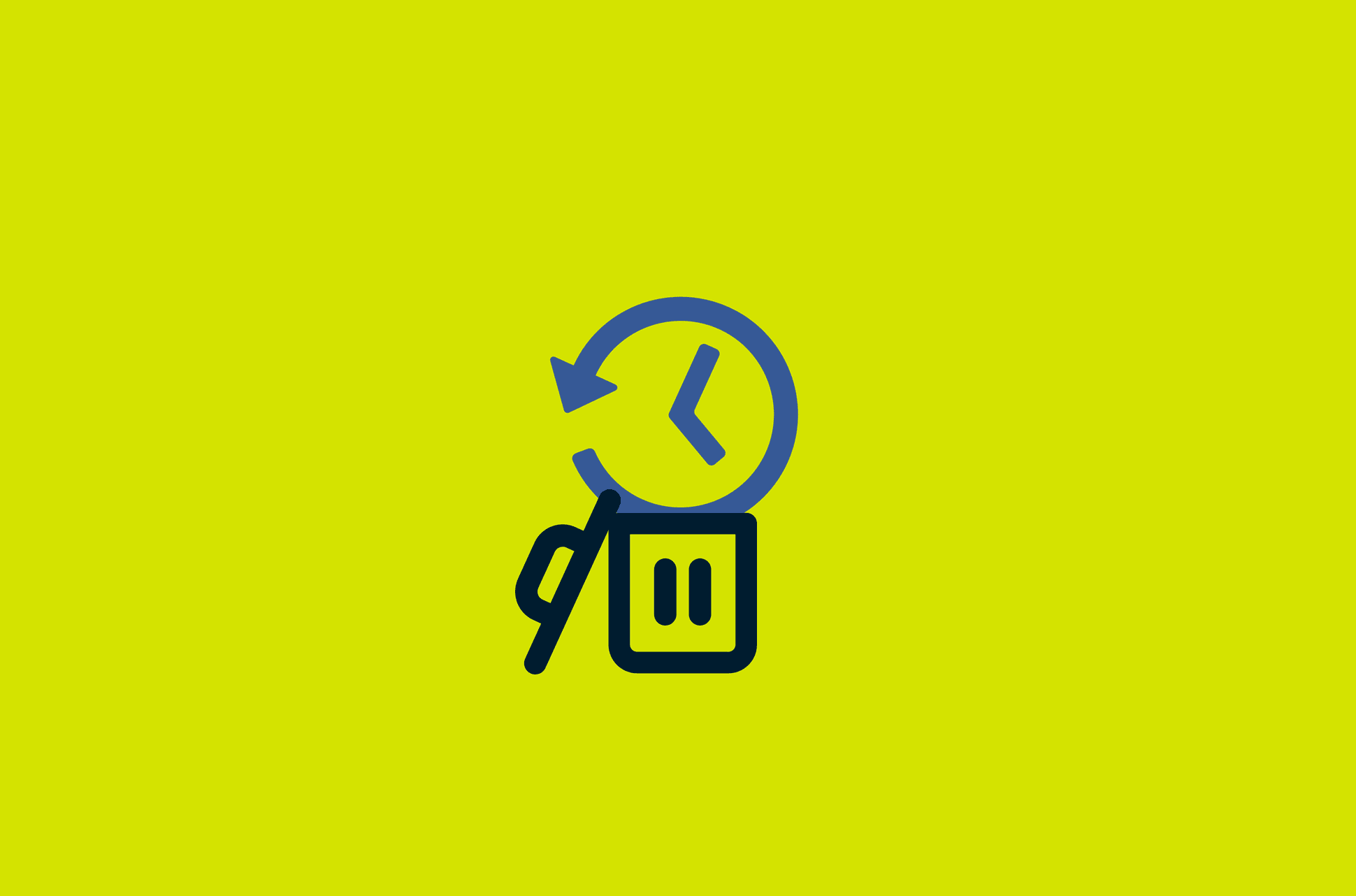
A common way to enhance your internet privacy is to delete your web browser’s history (see our guide for Chrome). Doing so helps safeguard your personal and financial data. But if you want to go one step further, you can delete the entire search history on your hard drive as well.
Jump to…
How to delete your Windows hard drive search history
How to delete your Mac hard drive search history
Why delete your hard drive search history
Do more to protect your internet privacy
How to delete your Windows hard drive search history
1. Type “run” in the desktop search bar. In the search results, click on Run.
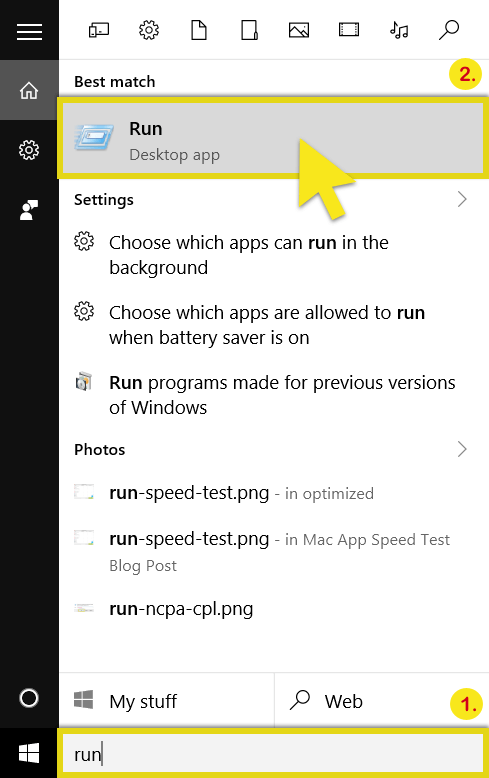
2. In the run search box, type “regedit” and click OK.
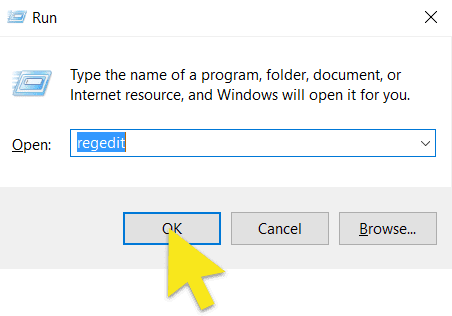
3. You will now see the User Account Control dialog box. Click Yes to proceed.
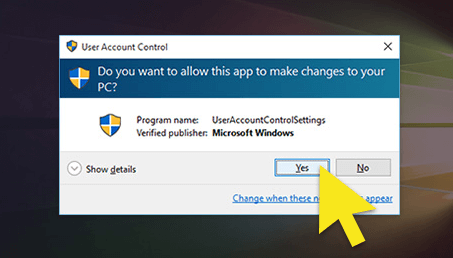
4. In the Registry Editor, open the following folders: HKEY_CURRENT_USER > SOFTWARE > Microsoft > Internet Explorer > TypedURLs.
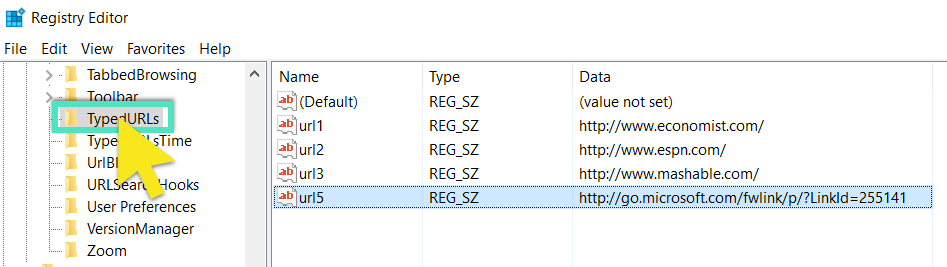
5. Right-click on each entry and then click Delete. Click Yes when prompted to confirm.
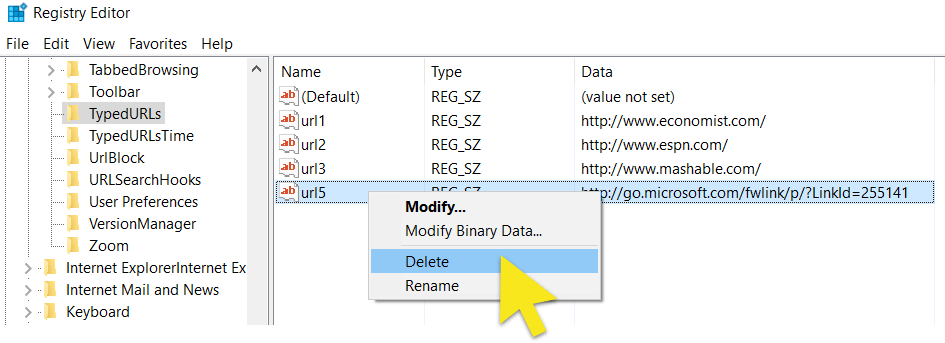
And that’s it! Your hard drive browsing history is gone for good!
Note: It is a good idea to perform these steps periodically since the history folder will be refilled as you continue to surf the web.
How to delete your hard drive search history on Mac
1. Go to Finder
2. Select Applications > Utilities > Disk Utility.
3. Select the "Erase" tab and select the "Erase Free Space" button.
When you delete items from your hard drive, the data stays on the hard drive but becomes invisible to you. The “erase free space” option writes over the data several times with numbers, essentially using blank data to make it impossible to recover your information.
Why delete your hard drive search history
While deleting your web browser history is one way to keep your browsing habits private, it is not enough to hide it from advanced IT professionals. Here are a few other reasons to delete your hard drive search history:
- Deleting history files doesn't delete the content of the files but only the structure of those files.
- Removing your web browser history for a particular browser does nothing to your other browser histories , meaning you'll have to repeat the process for however many other browsers you use.
- Free up some space on your hard drive.
The best part? The entire process should not take more than 10 minutes and does not require a lot of technical knowledge. You also don't need to download any special programs to follow the steps below.
Read more: How to replace old or damaged hard drives securely
FAQ: About browsing history on the hard drive
Is browsing history stored on the hard drive?
How do I check my browsing history on my hard drive?
Where is browsing history stored on my computer?
Can you permanently delete browser history?
To permanently delete your browser history from your online browser, simply navigate to the History section and find the option that allows you to clear your browser data.
Deleting the files from your hard drive is a little more complex, and varies depending on the operating system that you use. Follow the steps outlined in the article above to delete the browser history from your hard drive.
Take the first step to protect yourself online. Try ExpressVPN risk-free.
Get ExpressVPN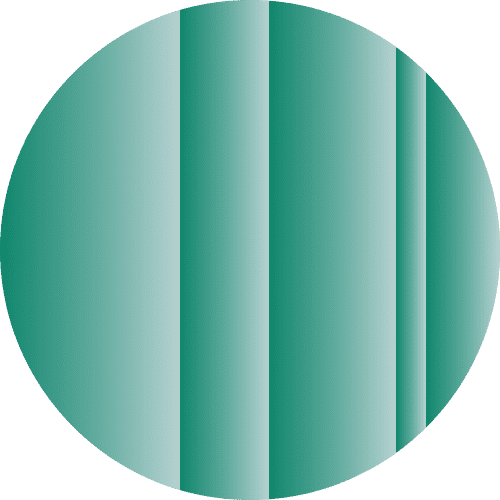





Comments
How about instructions for other browsers, including Google Chrome, Opera, Firefox and Microsoft Edge? None of those seem to have a “TypedURLs” value in the registry that I could find.
same question as above. what about google and microsoft edge- they don't have the typed urls......also what absolutely shouldn't be deleted??