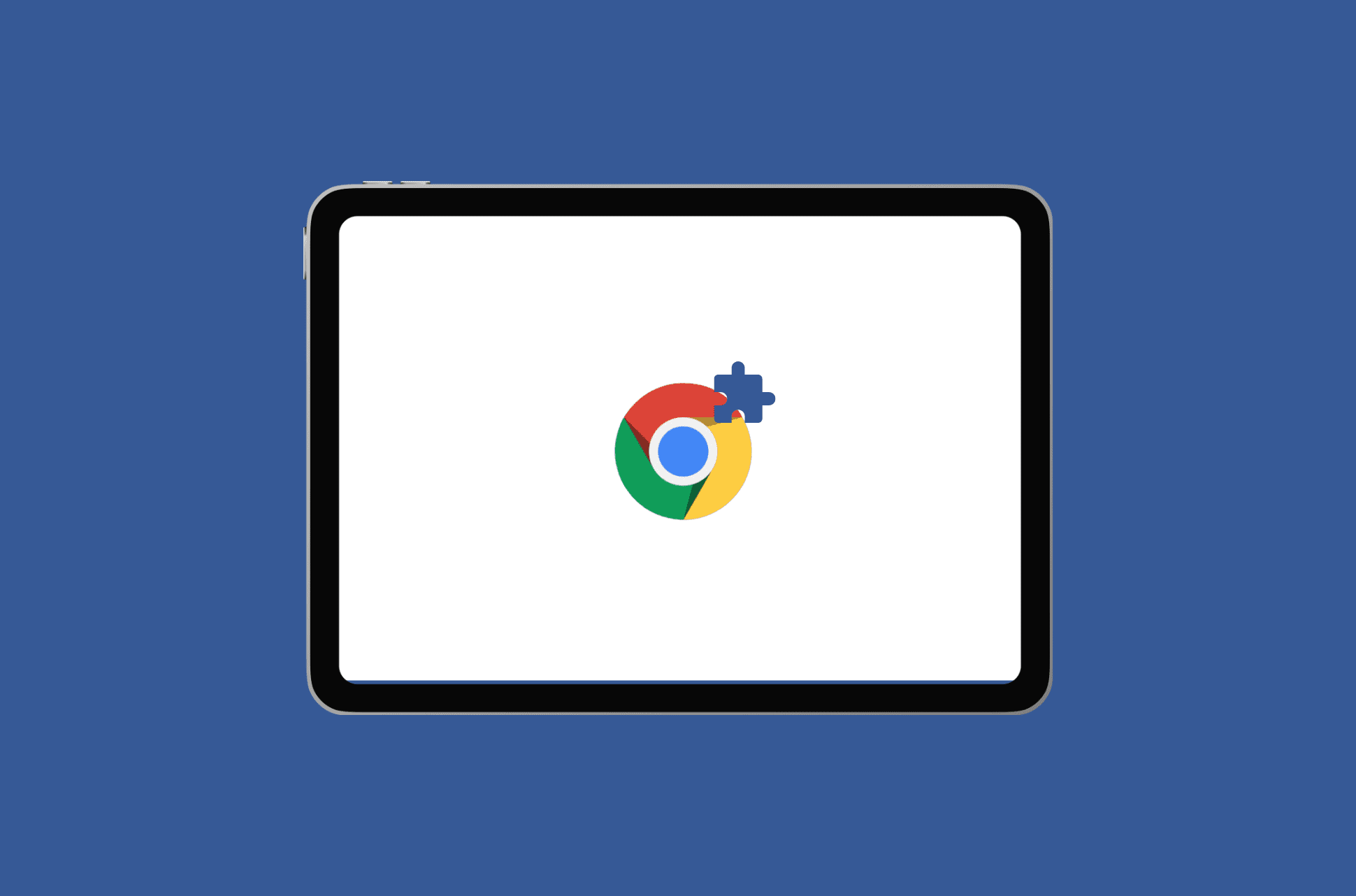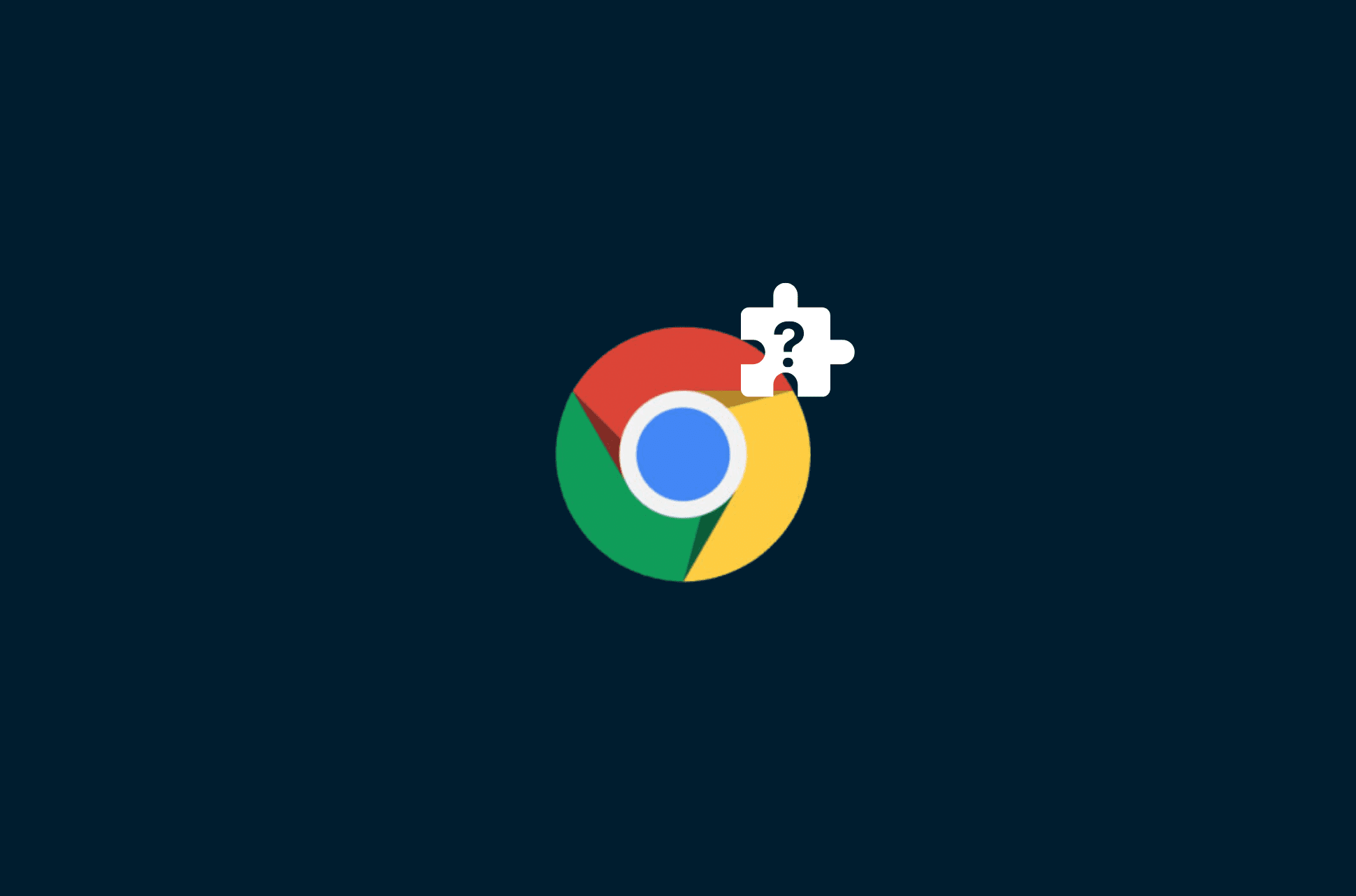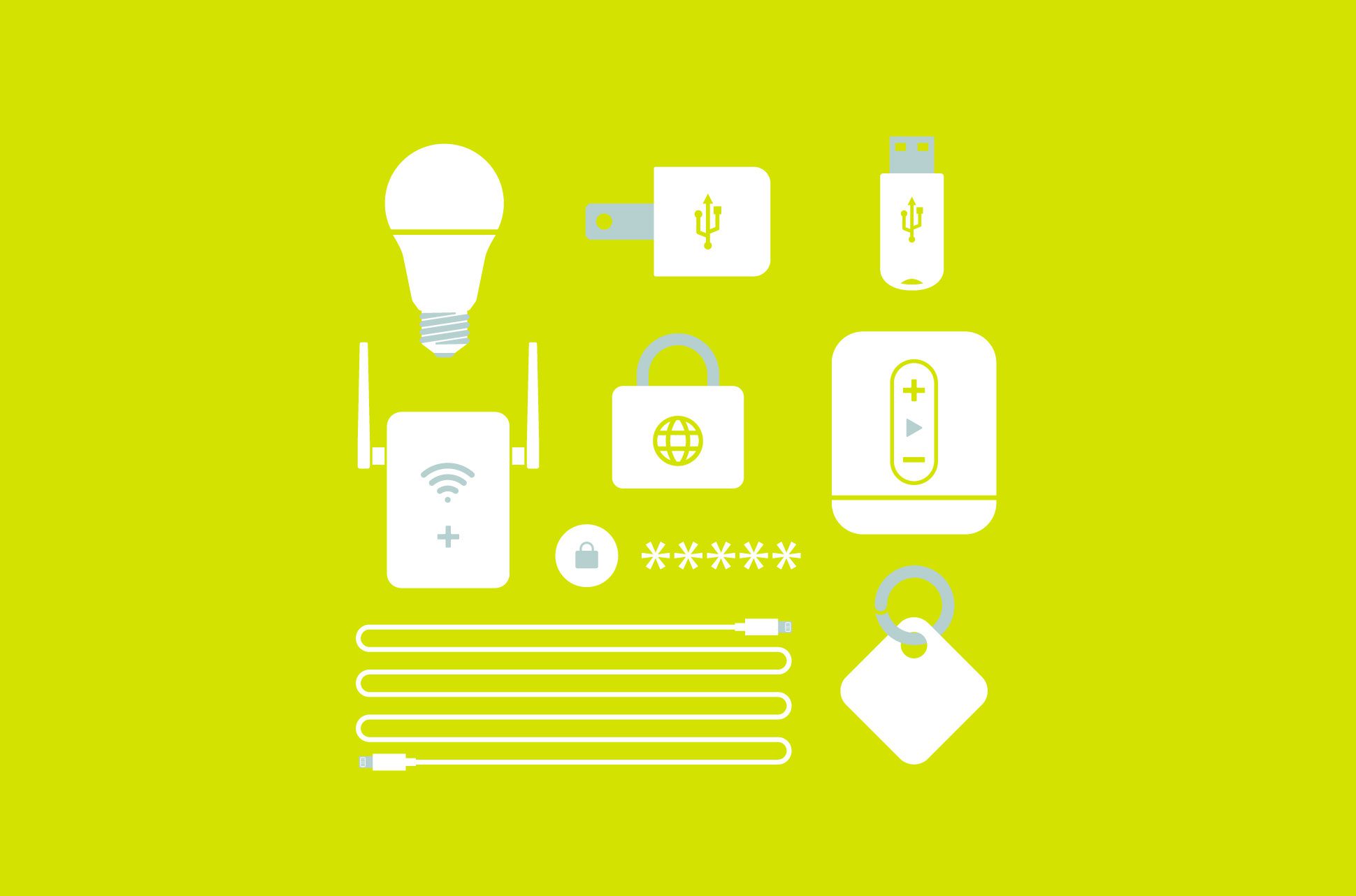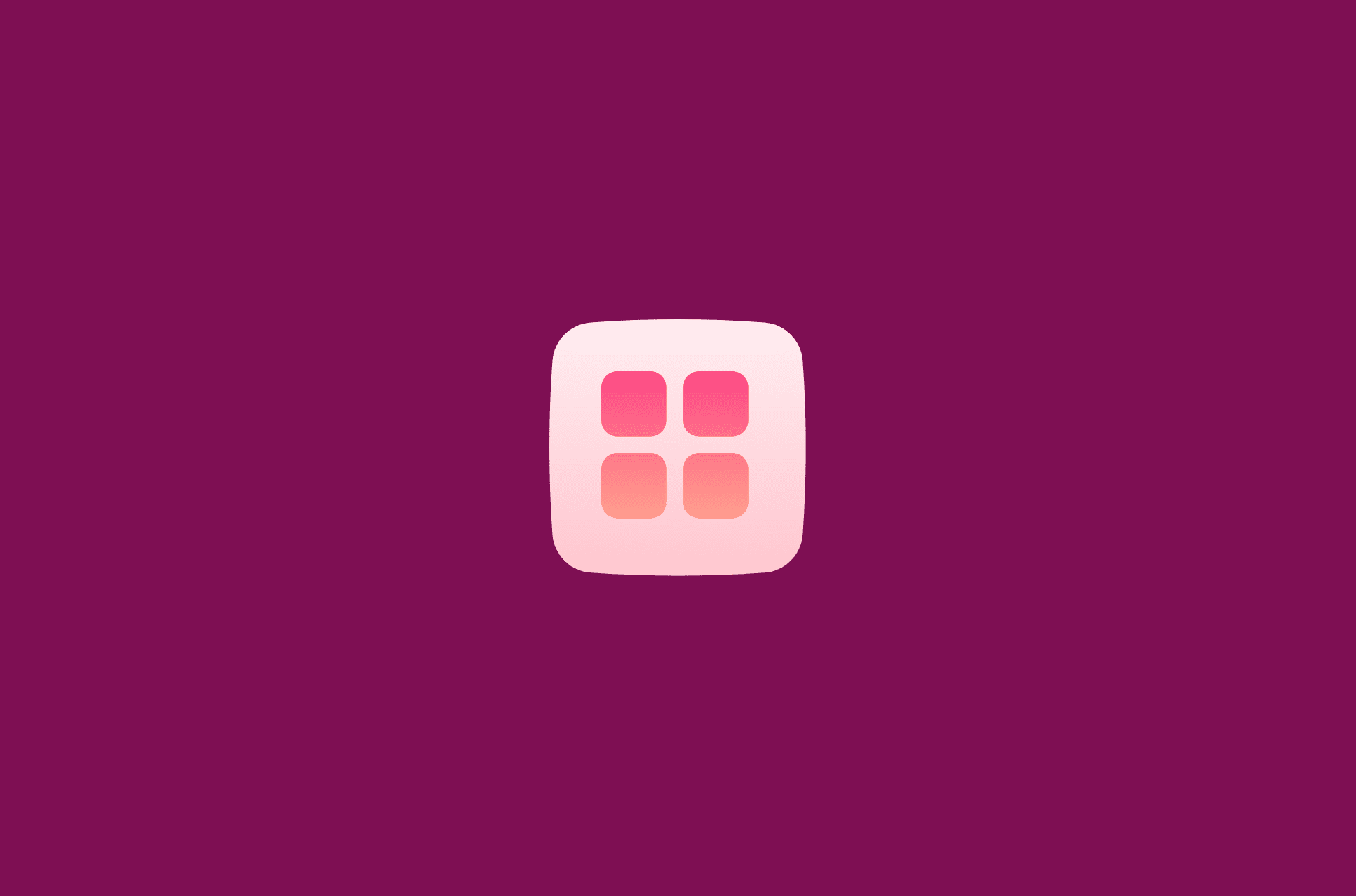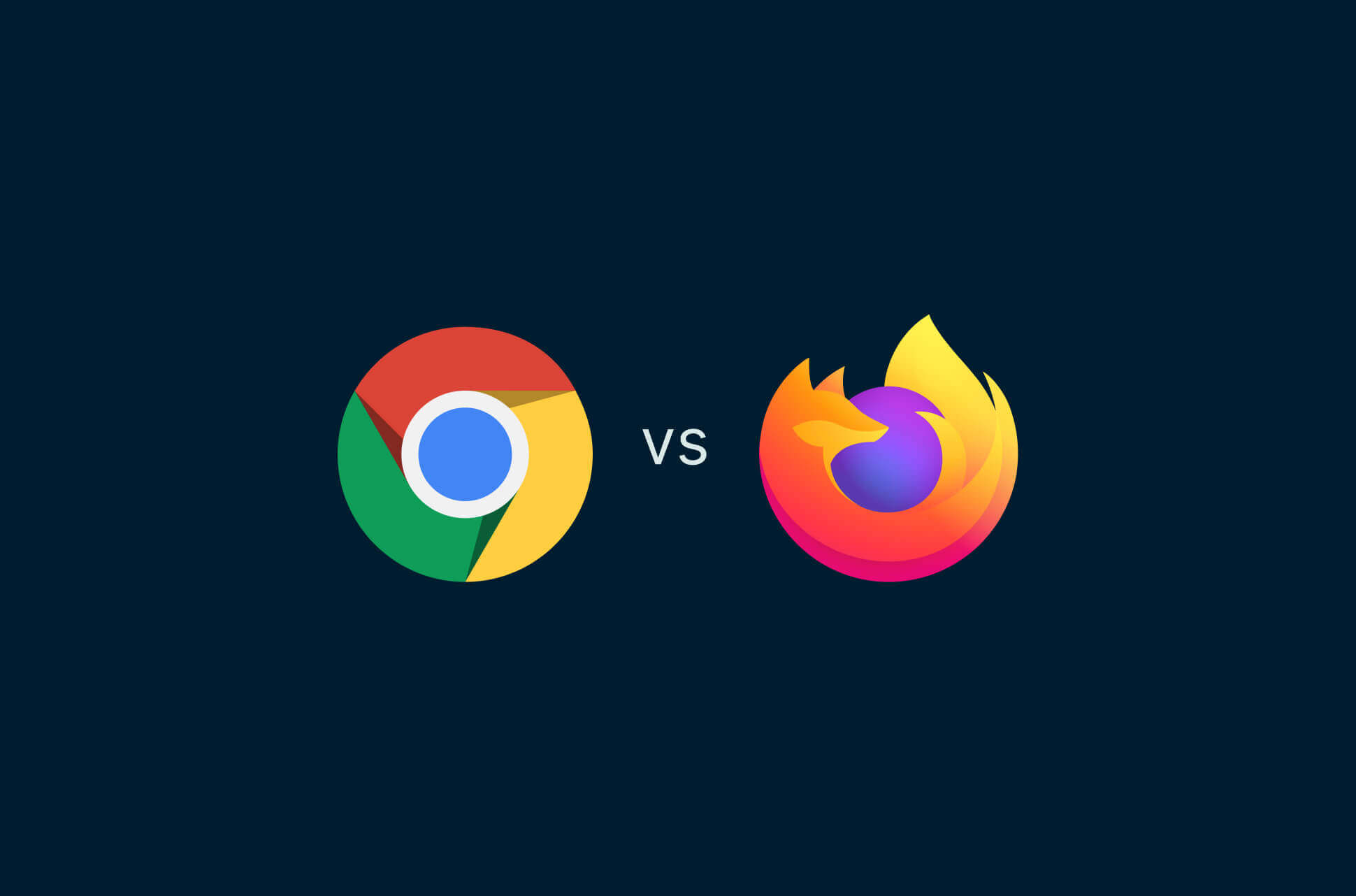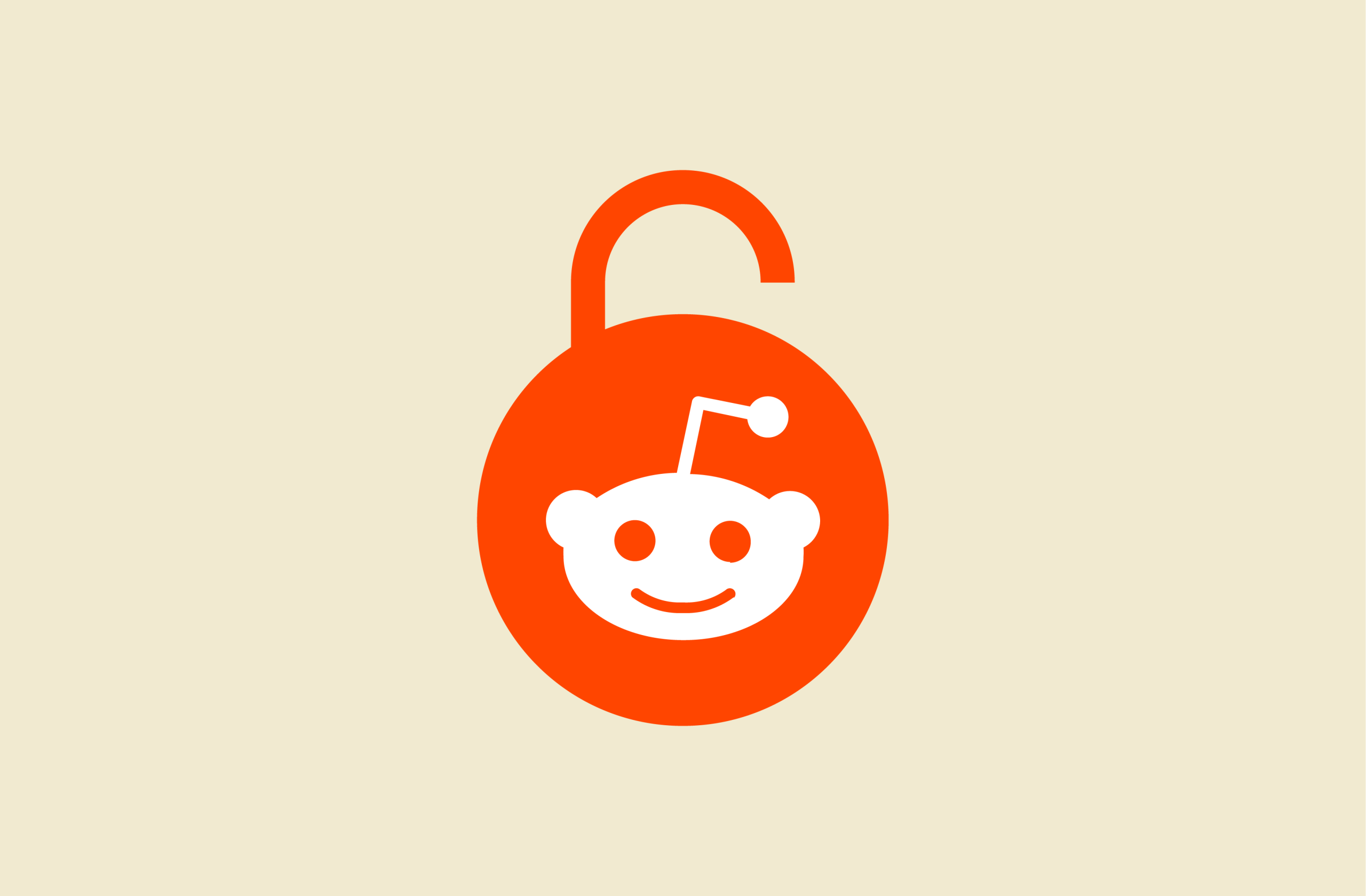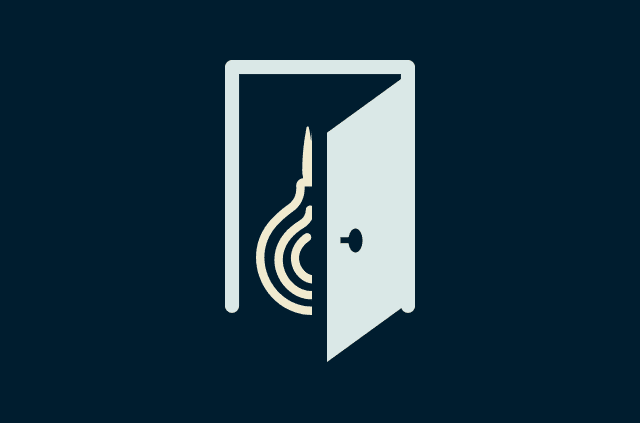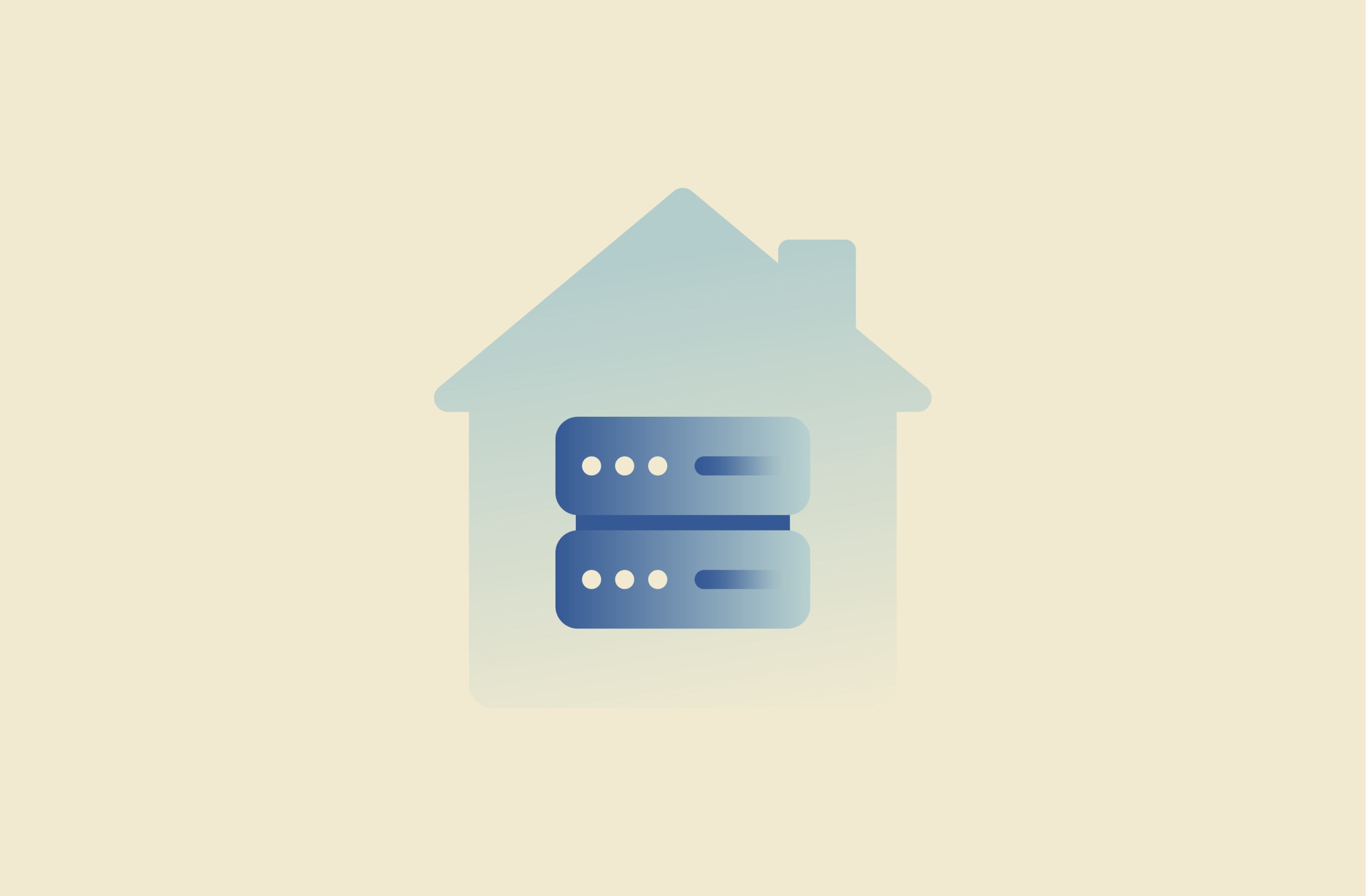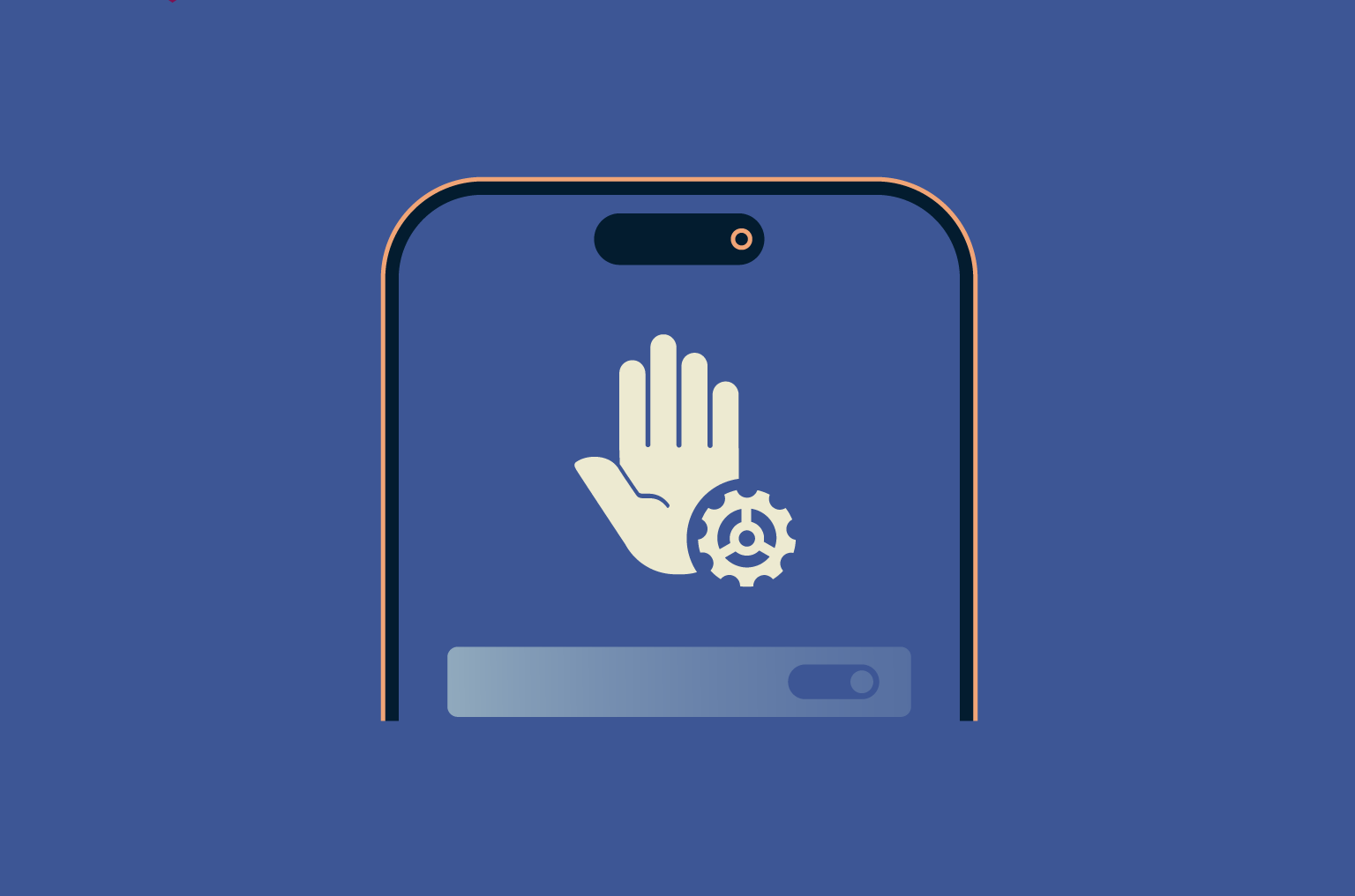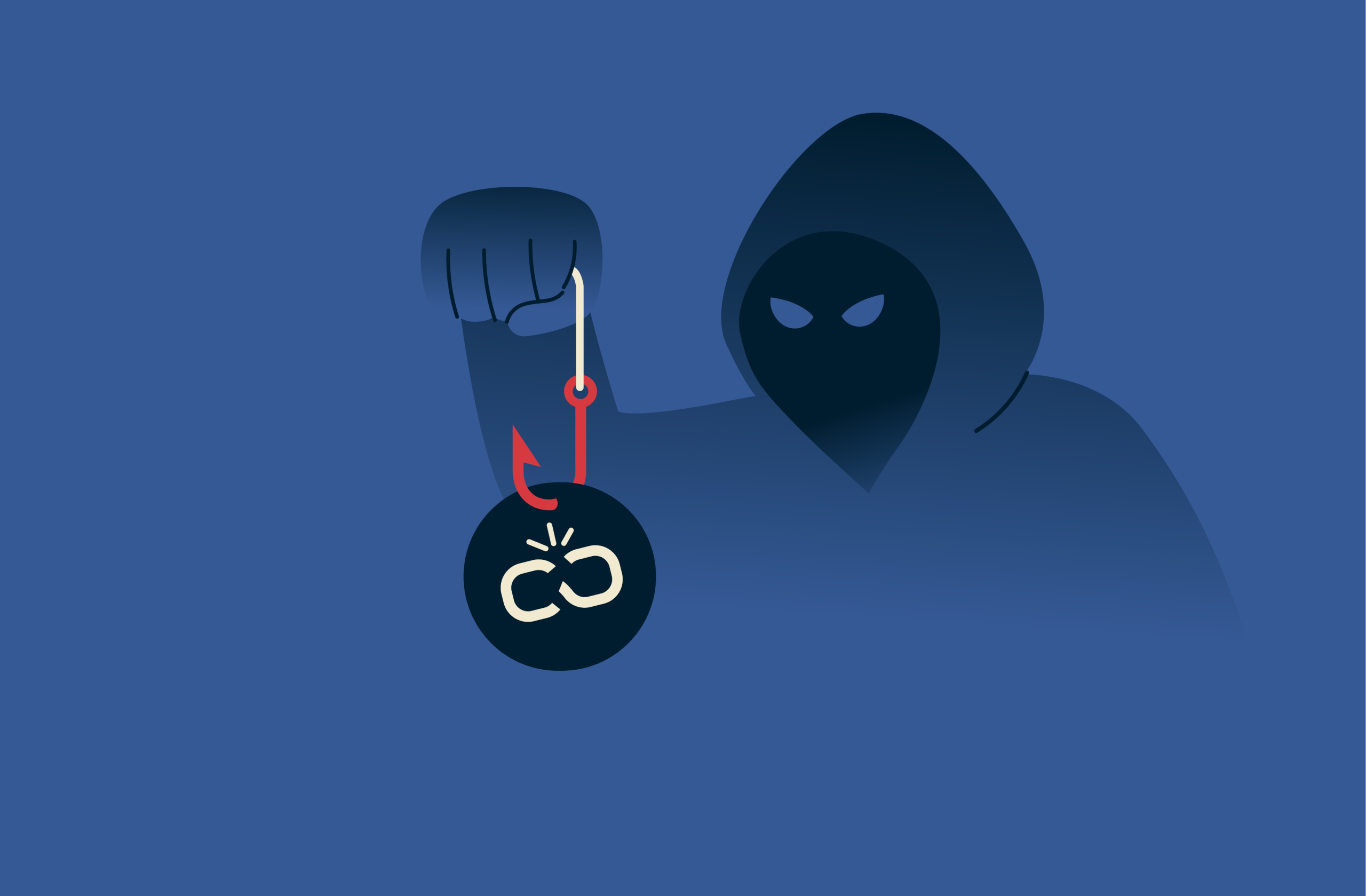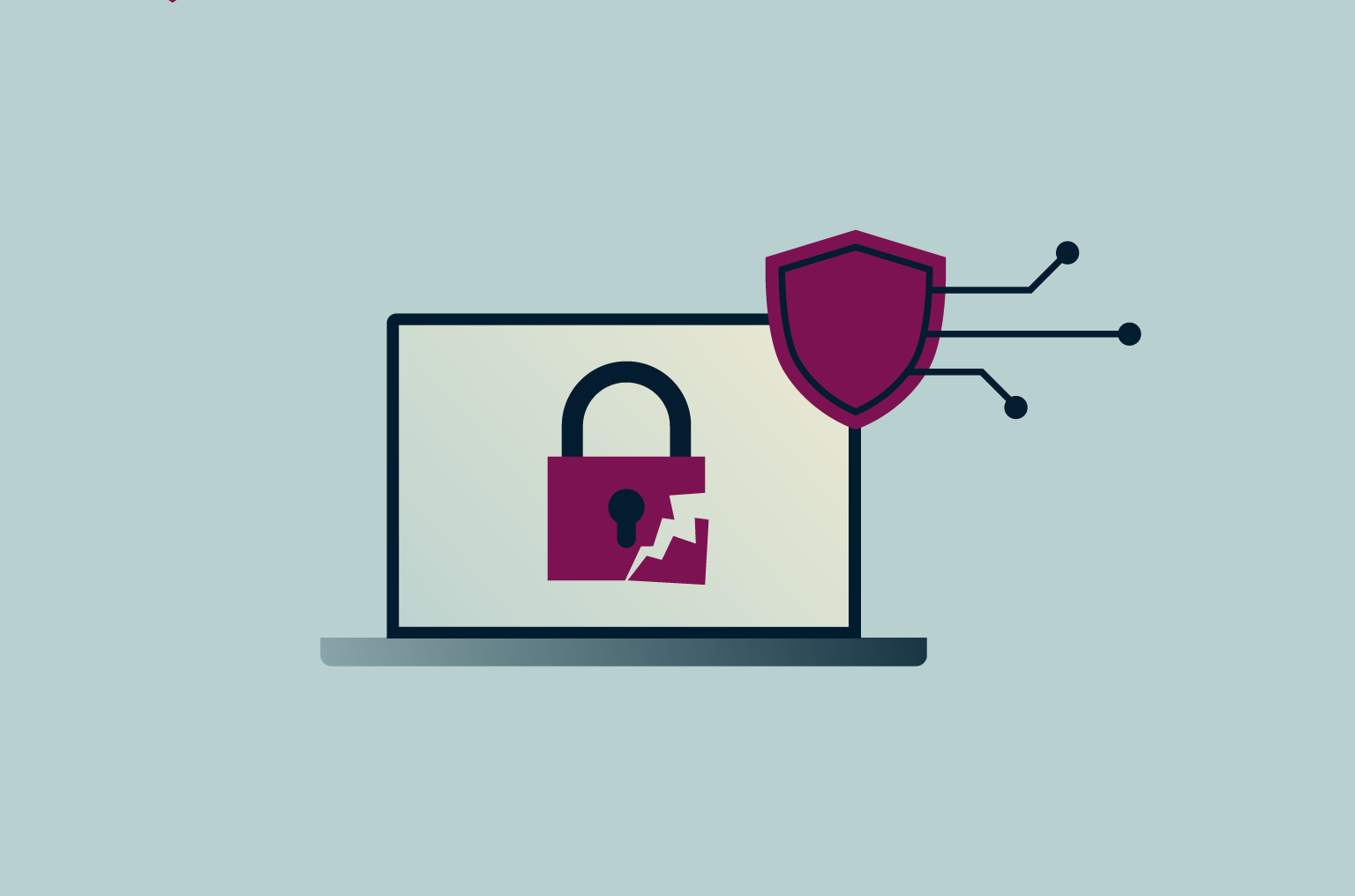The best Chrome extensions for secure and productive browsing in 2025
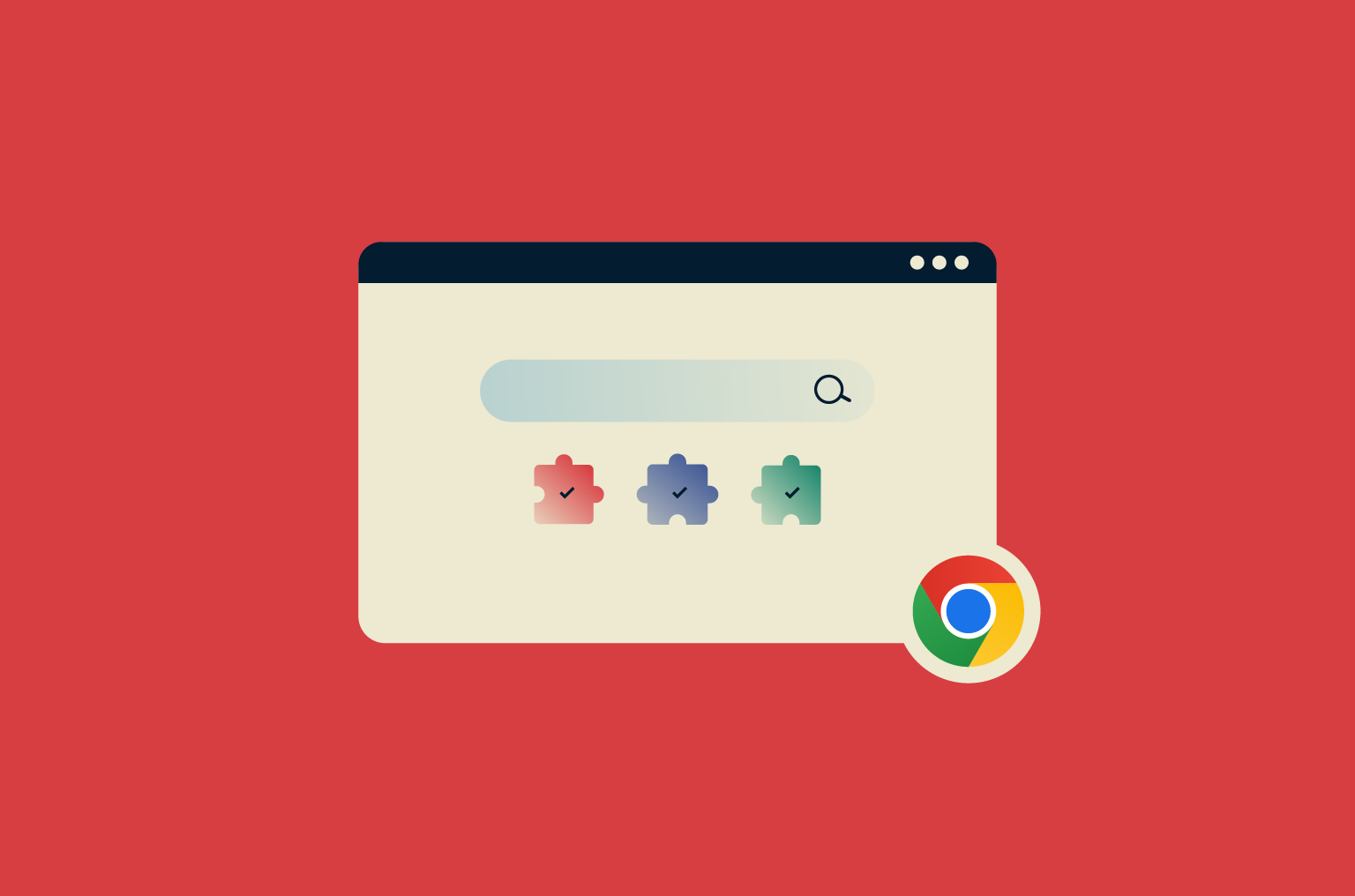
Google Chrome is by far the most popular web browser, with two in three users opting for Chrome over the other options on the market. One of the reasons behind Chrome’s success is its customizability, with more than 100,000 different extensions you can install to improve and refine your browsing experience.
Of course, not all of those extensions are actually worthwhile, and it can be tricky to find those that best fit your needs. That’s what this guide is here to help with—we’ll look at more than a dozen of the best Chrome extensions you can download and start using today.
What are Chrome extensions?
Chrome extensions are simply software programs that you can download and install from Chrome to modify the browser, adding new features or functions. They’re mostly free, and they can do useful things like blocking ads, changing the look and layout of your browser, translating text on the webpages you visit, and much more.
From a more technical standpoint, extensions are packaged as .CRX files, which are similar to .ZIP files. When you install an extension, it’s saved to your device within the Chrome installation directory and interacts with the Chrome Extension APIs to modify how the browser behaves.
Chrome extensions are mostly safe if you stick to downloading them from the Chrome Web Store. That said, you should always exercise caution, and there are several ways to enhance your security while using them.
How Chrome extensions improve your browser experience
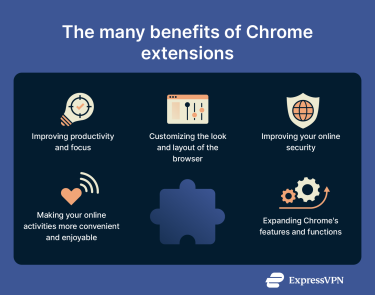
- Productivity: Many extensions also focus on boosting productivity, helping you get more from your browsing sessions. They can help you streamline workflows, automate tasks, take control of your scheduling, and so on.
- Customization: The best Chrome extensions let you customize your browser exactly as you want it. You can change the look and layout of tabs and windows, making the entire online browsing experience perfectly suited to your specific needs.
- Security: Many of the top free Chrome extensions strengthen your online security, carrying out tasks like blocking trackers, alerting you about malicious websites, identifying possible scams or phishing attempts, etc.
- Convenience: By introducing helpful features and making your browser more personalized, the best extensions for Chrome also make it more convenient and pleasant to use, whether you’re working or just browsing the internet in your free time.
- Functionality: At a fundamental level, extensions are all about functionality. They add new features to Chrome that it doesn’t have by default, such as the ability to block ads, take notes, make light screens darker, and resize tabs.
Best Chrome extensions you should try
With tens of thousands of options to pick from, choosing Chrome extensions can feel like a bit of a challenge. Not all of them are particularly useful, but some can massively enhance your Chrome experience. Here are some of our favorites—they all offer basic functionality for free, with some also providing extended features at a small cost.
Best Chrome extensions at a glance
| Extension | Purpose | Key features |
| Rakuten | Saving money | One-click cashback
Coupons Price comparisons |
| Momentum | Improving productivity | Focus Mode
Quotes and mantras Site shortcuts |
| Dark Reader | Protecting your eyes | Inverts colors
Dark theme for every site Adjustable brightness, etc. |
| Google Keep | Taking notes | Save images, text, and pages
Add labels to your notes Full synchronization |
| Grammarly | Writing support | Spell-check
Grammar-check Generative AI |
| TripAdvisor | Travel advice and deals | View TripAdvisor ratings
Book hotels and travel Hotel price tracker |
| Google Translate | Translating content | Translate text instantly
Supports all major languages |
| OneTab | Organizing tabs | Turns tabs into lists
Click to revisit any tab Saves memory |
| Todoist | Managing tasks | Create task lists
Add sites and text as tasks Check off tasks Sync tasks across devices |
| Tactiq | Capturing meeting notes | AI meeting transcription
AI summaries AI work assistant Screenshot captures |
| uBlock Origin Lite | Blocking ads | Blocks online ads
Blocks trackers and miners Various filter options |
| Picture-in-Picture Extension | Multi-tasking | Picture-in-picture videos |
| Reddit Enhancement Suite | Improving Reddit | Content filters
Customize Reddit interface Comment features Night mode User highlighter and tagger |
| SponsorBlock for YouTube | Skipping sponsored content | Skip sponsorships on YouTube |
Best Chrome extension for saving money: Rakuten
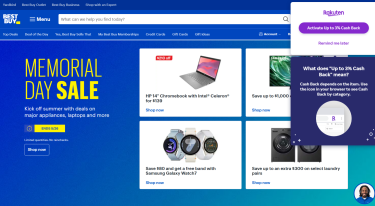 For online shoppers, Rakuten is almost a must-have extension. It helps you get cash back from your online purchases, with the potential to save hundreds of dollars, if not more, at approximately 3,500 different stores. That includes many big-name brands like Gap, Target, and PetSmart. What’s more, the extension is really simple to use, with one-click cashback rewards.
For online shoppers, Rakuten is almost a must-have extension. It helps you get cash back from your online purchases, with the potential to save hundreds of dollars, if not more, at approximately 3,500 different stores. That includes many big-name brands like Gap, Target, and PetSmart. What’s more, the extension is really simple to use, with one-click cashback rewards.
Key features:
- Cashback and coupons for thousands of stores
- One-click cash back
- Automatically find and apply coupons for savings
- Price Magic comparison tool helps you find the lowest prices
Best Chrome extension for focus: Momentum
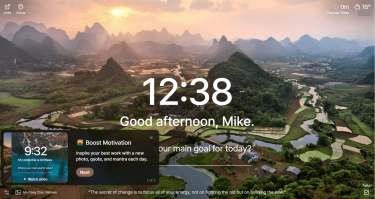 For those who want to focus or just save time and minimize distractions when using Chrome, Momentum is a great extension to consider. One of its core features is Focus Mode, which activates a helpful Pomodoro timer, hides open tabs, and even plays ambient soundscapes while you focus on important tasks. Momentum also has other helpful features, like a customizable dashboard and daily mantras to aid with concentration.
For those who want to focus or just save time and minimize distractions when using Chrome, Momentum is a great extension to consider. One of its core features is Focus Mode, which activates a helpful Pomodoro timer, hides open tabs, and even plays ambient soundscapes while you focus on important tasks. Momentum also has other helpful features, like a customizable dashboard and daily mantras to aid with concentration.
Key features:
- Focus Mode to aid concentration
- Customizable dashboard to boost productivity
- New quotes, images, and mantras each day
- Shortcuts to your favorite sites
Best Chrome extension to protect your eyes: Dark Reader
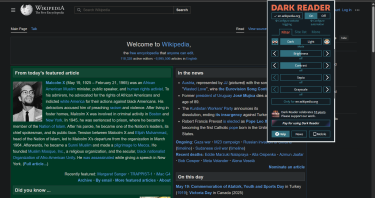 If you ever feel like sites are blinding you with their bright white backgrounds, or you want to protect your eyes and read more comfortably, consider Dark Reader. Just as the name indicates, this extension makes sites darker and easier to read, especially late at night. Plus, you can easily adjust brightness and contrast to suit your taste.
If you ever feel like sites are blinding you with their bright white backgrounds, or you want to protect your eyes and read more comfortably, consider Dark Reader. Just as the name indicates, this extension makes sites darker and easier to read, especially late at night. Plus, you can easily adjust brightness and contrast to suit your taste.
Key features:
- Adds a dark theme to any website
- Adjust brightness, contrast, sepia filter, and more
- Pick and choose sites you don’t want to use the filter on
Best Chrome extension for note-taking: Google Keep
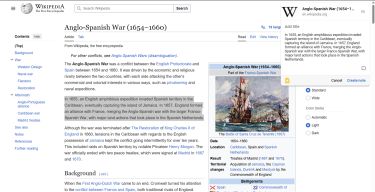 Google Keep is for the kind of users who like to make notes as they browse the internet, which might include content creators, students, and busy professionals. It lets you save images, bits of text, or even whole webpages that you find interesting and sync your notes across devices, like your Android tablet or iPhone.
Google Keep is for the kind of users who like to make notes as they browse the internet, which might include content creators, students, and busy professionals. It lets you save images, bits of text, or even whole webpages that you find interesting and sync your notes across devices, like your Android tablet or iPhone.
Key features:
- Lets you save images, text, and webpages for future reference
- Syncs all saved notes across your devices
- Adds custom labels to your notes with extra information
Best Chrome extension for spell-checking: Grammarly
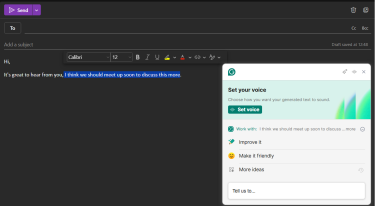 Whether you’re writing emails, essays, social media posts, or any other kind of content, the Grammarly extension helps you avoid typos and communicate clearly. Powered by AI, it checks the spelling and grammar of everything you type. It also offers suggestions to improve the flow of your writing and lets you know about any little mistakes you might have overlooked.
Whether you’re writing emails, essays, social media posts, or any other kind of content, the Grammarly extension helps you avoid typos and communicate clearly. Powered by AI, it checks the spelling and grammar of everything you type. It also offers suggestions to improve the flow of your writing and lets you know about any little mistakes you might have overlooked.
Key features:
- AI-powered spelling and grammar checks
- Alternative phrasing suggestions to improve clarity
- Generative AI to write drafts, messages, and more
Best Chrome extension for travel: TripAdvisor
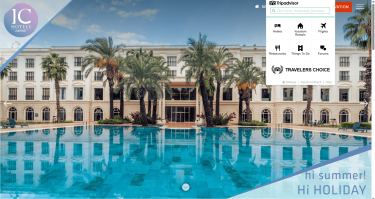 TripAdvisor is well-known as one of the world’s leading travel sites, helping people find, book, and learn about hotels, restaurants, and attractions. The extension provides more convenient access to the features of the full site. It lets you instantly access reviews and ratings, track hotel prices, plan trips, and make reservations, all in just a few clicks.
TripAdvisor is well-known as one of the world’s leading travel sites, helping people find, book, and learn about hotels, restaurants, and attractions. The extension provides more convenient access to the features of the full site. It lets you instantly access reviews and ratings, track hotel prices, plan trips, and make reservations, all in just a few clicks.
Key features:
- Instantly view the TripAdvisor page and ratings for hotels, restaurants, etc.
- Track hotel prices and get alerts about changes
- Search TripAdvisor from any tab or window
- Plan and book trips
Best Chrome extension for translation: Google Translate
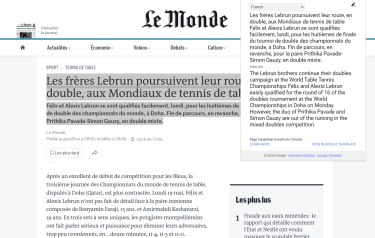 When people come across content in other languages, they often copy and paste it into Google Translate to find out what it says. But the Google Translate Chrome extension saves you time, letting you instantly translate any piece of text on the pages you visit without having to open any additional tabs.
When people come across content in other languages, they often copy and paste it into Google Translate to find out what it says. But the Google Translate Chrome extension saves you time, letting you instantly translate any piece of text on the pages you visit without having to open any additional tabs.
Key features:
- Instantly translates content to your preferred language
- Translates individual words, phrases, or whole pages of text
Best Chrome extension for organizing your tabs: OneTab
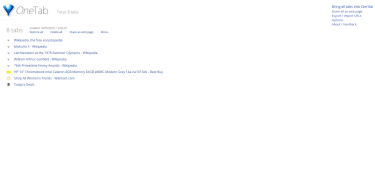 Are you in the habit of opening dozens of different tabs on your browser? Eventually, it reaches a point where you can’t tell which tab is which and have to waste time clicking between them. OneTab fixes that—it’s a tab manager for Chrome that compiles your tabs into a list format, which saves your device’s memory, reduces clutter, and makes it much easier to revisit tabs you need as and when you want to.
Are you in the habit of opening dozens of different tabs on your browser? Eventually, it reaches a point where you can’t tell which tab is which and have to waste time clicking between them. OneTab fixes that—it’s a tab manager for Chrome that compiles your tabs into a list format, which saves your device’s memory, reduces clutter, and makes it much easier to revisit tabs you need as and when you want to.
Key features:
- Transforms all your open tabs into a list format
- Saves up to 95% of device memory
- Revisit any tab from the list in a single click
Best Chrome extension for task management: Todoist
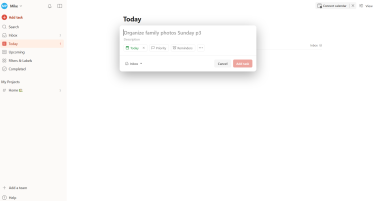 Next, an extension that many professionals can’t do without. Todoist helps you stay more organized when using Chrome and build positive, productive habits to stay on top of your tasks. It has lots of helpful features, like letting you build your own task lists or “to-do lists,” organize them, and check tasks off as you finish them.
Next, an extension that many professionals can’t do without. Todoist helps you stay more organized when using Chrome and build positive, productive habits to stay on top of your tasks. It has lots of helpful features, like letting you build your own task lists or “to-do lists,” organize them, and check tasks off as you finish them.
Key features:
- Create task lists as you browse the internet
- Add websites or text as tasks to revisit later on
- Organize your tasks in various forms, like lists or boards
- Check off tasks as you finish them
Best Chrome extension for capturing meeting notes: Tactiq
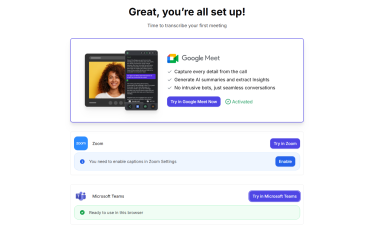 Tactiq is an AI-powered note-taking extension, helping you capture notes from meetings you have in major apps like Google Meet, Microsoft Teams, and Zoom. Powered by GPT-4, this extension is able to transcribe meetings for you and even generate summaries. You can also use the AI to ask questions, find specific talking points, or even draft follow-up emails. As an added bonus, it can also summarize YouTube videos.
Tactiq is an AI-powered note-taking extension, helping you capture notes from meetings you have in major apps like Google Meet, Microsoft Teams, and Zoom. Powered by GPT-4, this extension is able to transcribe meetings for you and even generate summaries. You can also use the AI to ask questions, find specific talking points, or even draft follow-up emails. As an added bonus, it can also summarize YouTube videos.
Key features:
- Real-time meeting transcription
- AI meeting summaries
- Searchable transcripts that you can revisit and explore
- Screenshot capture in Zoom, Teams, and Google Meet
- Export transcripts to Google Docs, Notion, and Dropbox
- AI Meeting Assistant for recapping and following-up from meetings
- AI-assisted email drafting
Best Chrome extension for blocking ads: uBlock Origin Lite
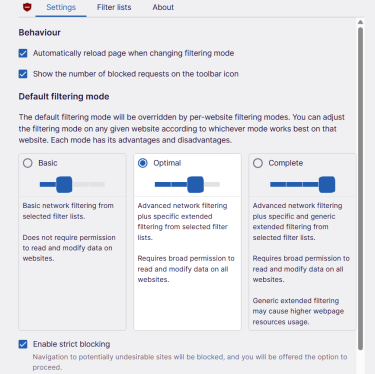 There are ads all over the internet, from those that play before YouTube videos to those that clutter the sides, tops, and bottoms of webpages you visit. uBlock Origin Lite is an ad-blocking Chrome extension that gives you a more seamless browsing experience. It won’t work on every single ad, but it will drastically reduce the number of ads you see.
There are ads all over the internet, from those that play before YouTube videos to those that clutter the sides, tops, and bottoms of webpages you visit. uBlock Origin Lite is an ad-blocking Chrome extension that gives you a more seamless browsing experience. It won’t work on every single ad, but it will drastically reduce the number of ads you see.
Key features:
- Blocks website and video ads
- Various filtering modes to choose from
- Also blocks trackers and miners
Best Chrome extension for multi-tasking: Picture-in-Picture Extension by Google
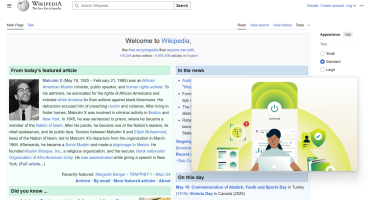 Have you ever wished you could watch an online video in the corner of your screen while still clicking on other tabs and continuing with online tasks and activities? That, essentially, is what this extension does. It provides a picture-in-picture view of your videos, which appear in a separate floating window on top of your Chrome browser, so you can watch without having to stay on one tab.
Have you ever wished you could watch an online video in the corner of your screen while still clicking on other tabs and continuing with online tasks and activities? That, essentially, is what this extension does. It provides a picture-in-picture view of your videos, which appear in a separate floating window on top of your Chrome browser, so you can watch without having to stay on one tab.
Key features:
- Watch videos in picture-in-picture mode
- Click on other tabs and windows without losing sight of your video
Best Chrome extension for Redditors: Reddit Enhancement Suite
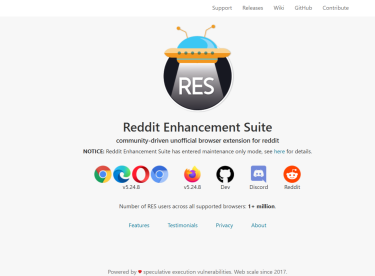 For those who wish Reddit had a few more quality-of-life features and improvements, Reddit Enhancement Suite is a community-driven extension designed to make this popular social discussion site even better. It only works on the old version of Reddit, but it brings lots of features, like an NSFW (Not Safe For Work) filter, night mode, and helpful search and filter functions.
For those who wish Reddit had a few more quality-of-life features and improvements, Reddit Enhancement Suite is a community-driven extension designed to make this popular social discussion site even better. It only works on the old version of Reddit, but it brings lots of features, like an NSFW (Not Safe For Work) filter, night mode, and helpful search and filter functions.
Key features:
- Instant account switching
- Customizable Reddit interface
- Comment features, like the comment navigator and comment saving
- User highlighter and tagger functions
- Filters for spam, NSFW, and more
Best Chrome extension for skipping sponsored content: SponsorBlock for YouTube
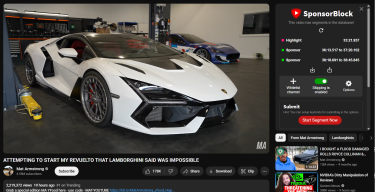 More and more YouTubers now dedicate sections of their videos to advertising sponsors or talking about products that might not interest you. One way to get around that is simply to manually skip the sponsor sections. Or, you can let this extension do it for you. It can identify and skip sponsorships without any clicking needed.
More and more YouTubers now dedicate sections of their videos to advertising sponsors or talking about products that might not interest you. One way to get around that is simply to manually skip the sponsor sections. Or, you can let this extension do it for you. It can identify and skip sponsorships without any clicking needed.
Key features:
- Identifies and skips sponsored content in YouTube videos
- Also works on non-music sections of music videos
ExpressVPN Chrome extensions
There are also many great Chrome extensions dedicated to online privacy, like those provided by ExpressVPN. Use them to unlock new features within your browser, like one-click VPN connections and secure password management.
Note that to use ExpressVPN’s extensions, you need the ExpressVPN app on your device and an active subscription.
ExpressVPN Chrome extension: Browse safely with one click
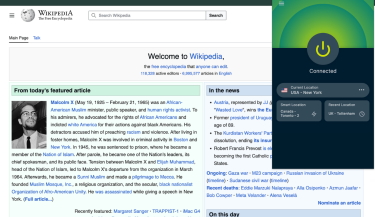 The ExpressVPN extension provides much of the same functionality as the full ExpressVPN desktop app, but it’s built into the Chrome browser. It lets you instantly connect to secure servers all over the world as you browse, without even having to minimize the browser window. You can select different protocols and locations, as well as configure privacy and security settings exactly as you want them.
The ExpressVPN extension provides much of the same functionality as the full ExpressVPN desktop app, but it’s built into the Chrome browser. It lets you instantly connect to secure servers all over the world as you browse, without even having to minimize the browser window. You can select different protocols and locations, as well as configure privacy and security settings exactly as you want them.
Key features:
- Instant VPN connections to servers around the world
- Secure, private browsing and online activities
- Hide your IP address and location from the sites you visit
ExpressVPN Keys Chrome extension: Secure your passwords effortlessly
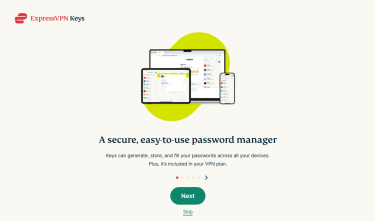 The ExpressVPN Keys extension is a secure password manager, giving you a safe space to store all the many passwords you need to access your accounts. You can also generate secure passwords this way, automatically log into the sites you use, and synchronize your password collection across other devices where you use Keys, like iPads and Android phones.
The ExpressVPN Keys extension is a secure password manager, giving you a safe space to store all the many passwords you need to access your accounts. You can also generate secure passwords this way, automatically log into the sites you use, and synchronize your password collection across other devices where you use Keys, like iPads and Android phones.
Key features:
- Securely store all of your passwords with zero-knowledge encryption
- Generate secure new passwords in a single click
- Automatically sign into apps and sites
- Store additional data, like card numbers and notes
What’s the difference between VPN apps and VPN Chrome extensions?
VPN apps or clients are dedicated pieces of software you download to your device to create secure VPN connections for all of your online activities on that device. A VPN Chrome extension, meanwhile, also lets you establish VPN connections, but just within the browser itself, so you won’t have the same privacy if you use a different browser or a separate online app.
VPN extensions have the benefit of convenience. You can quickly activate them while you’re using your browser to secure your connection, but you might not have full access to all of the features of the VPN app or client. The VPN app gives you more comprehensive protection across your entire device.
What to look for when picking Chrome extensions
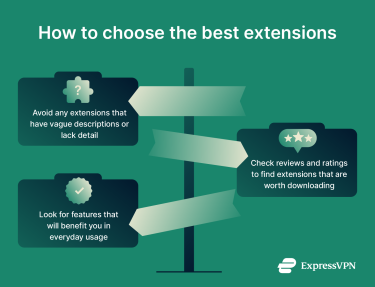
- Clear descriptions: Many of the poorer, lower-rated extensions have unclear or vague descriptions and may not offer much useful functionality. Look for those that clearly explain what they do and what their policies are regarding your data and permissions.
- Helpful functionality: Obviously, it’s important to pick extensions you actually intend to use and get value from. Think about your browsing habits and ways they could be improved and then find extensions that offer the kind of features you’d benefit from.
- Good reviews: Chrome users can rate and review the extensions they use, and you can use that to your advantage. Check out the average ratings and review comments to separate the top-tier extensions from lower-quality ones.
FAQ: Common questions about Chrome extensions
Are Chrome extensions safe to use?
For the most part, yes, as long as you download them from the official Chrome Web Store or other trusted sources. Google reviews all extensions before approving them to appear in the Chrome Web Store, and it also monitors existing extensions to look for any possible threats they might pose as time goes by.
With that said, some extensions request permission to view your data, which could pose a privacy risk, and extensions can, theoretically, have their own flaws or weaknesses within their code that might cause issues for you. It’s wise, therefore, to check user reviews and ratings and only install Chrome extensions you’re confident in.
How do I install Chrome extensions?
The easiest and safest way is to visit the Chrome Web Store, use the search bar to find the extension you want to install, and then simply click the “Add to Chrome” button to install it.
What are the must-have Chrome extensions?
That all depends on how you use your browser and which features and functions you’d benefit from the most. Many people enjoy ad-blocking extensions that help them avoid ads online, as well as productivity tools, like Momentum, to aid with focus at work. There are also great extensions for online shopping, privacy, and security.
Can Chrome extensions slow down my browser?
Yes, some extensions can slow down browser performance. This varies from extension to extension, with some being quite lightweight and only having minimal impact and others using far more computing resources, which can impact page loading times and consume more of your device’s memory.
If you find that your browser seems slow or sluggish after installing an extension, you may want to consider uninstalling it and looking for a more lightweight alternative. Alternatively, you can configure certain extensions to only run on specific sites or turn them on and off as needed using the extension icon in the top-right of your browser window.
How do I know if an extension is trustworthy?
It’s a good idea to check the reviews and ratings in the Chrome Web Store to learn more about extensions. You can also google them to find additional information, expert reviews, and possibly warnings about any risks.
Can I use a Chrome extension with a VPN at the same time?
Yes, you can continue to use Chrome extensions with your VPN active. You can also use a VPN app and a VPN Chrome extension at the same time, but this isn’t recommended as it may slow down your connection.
Take the first step to protect yourself online. Try ExpressVPN risk-free.
Get ExpressVPN