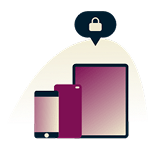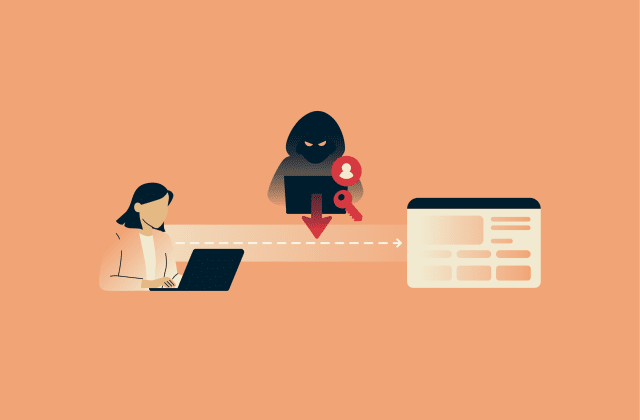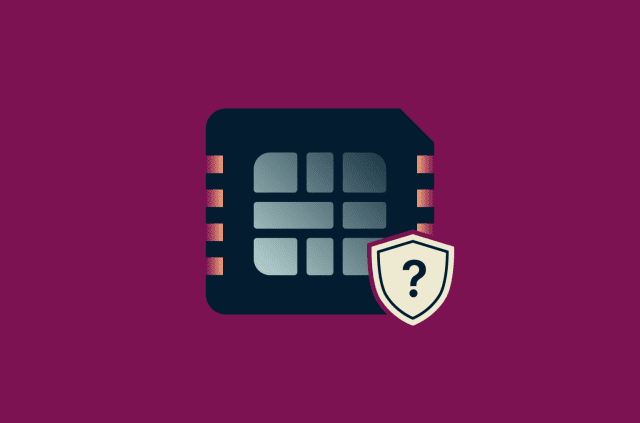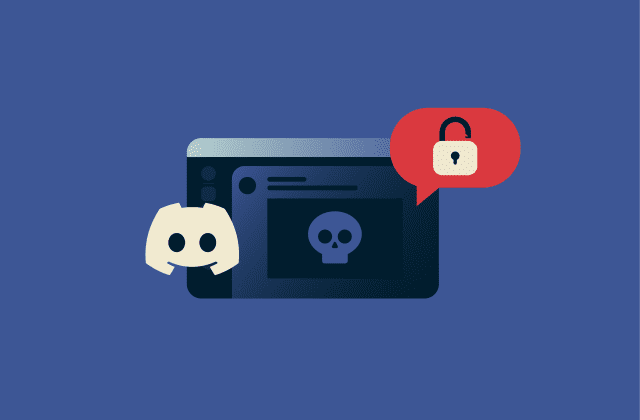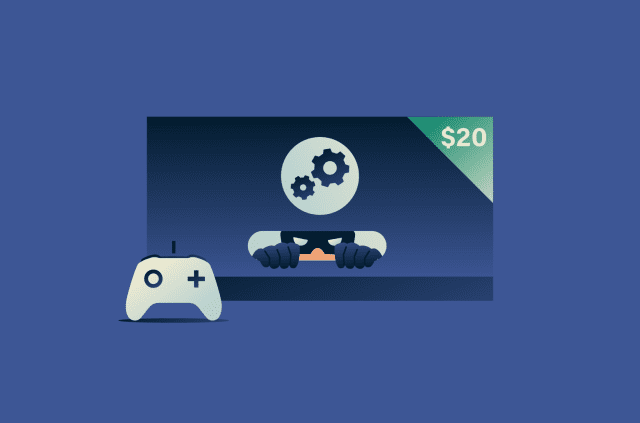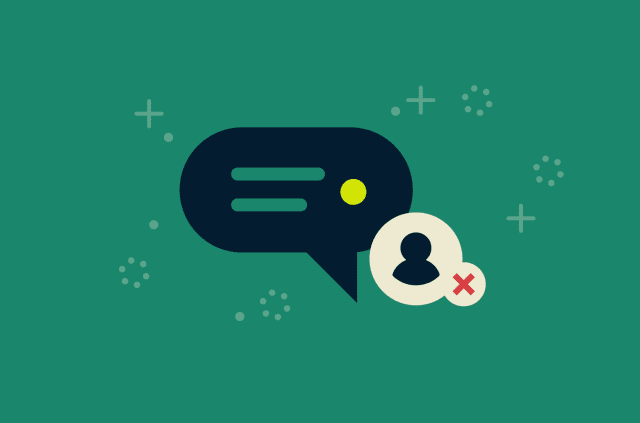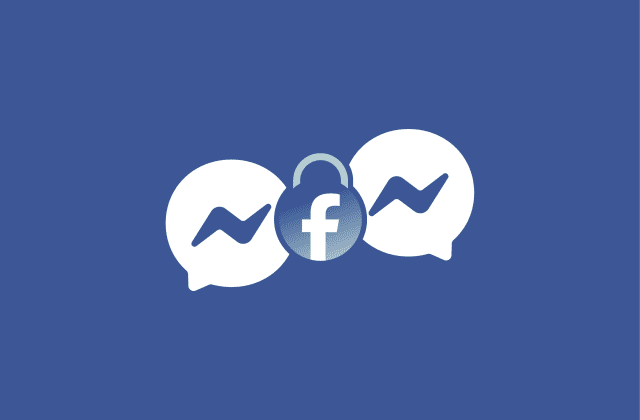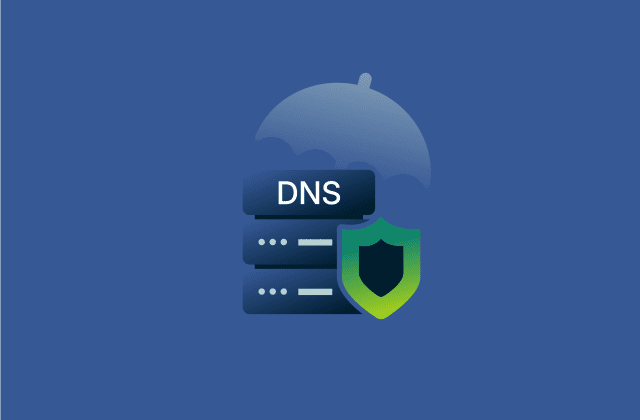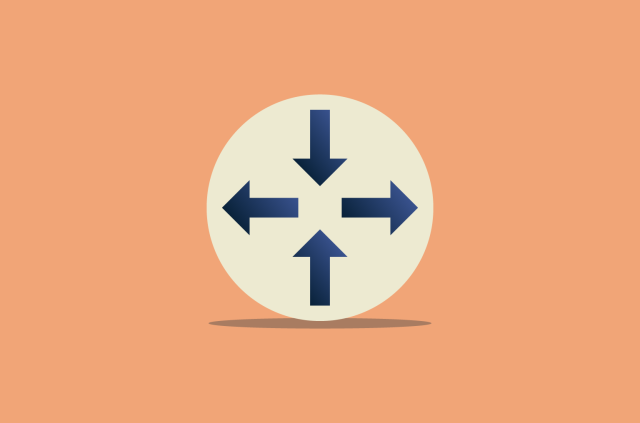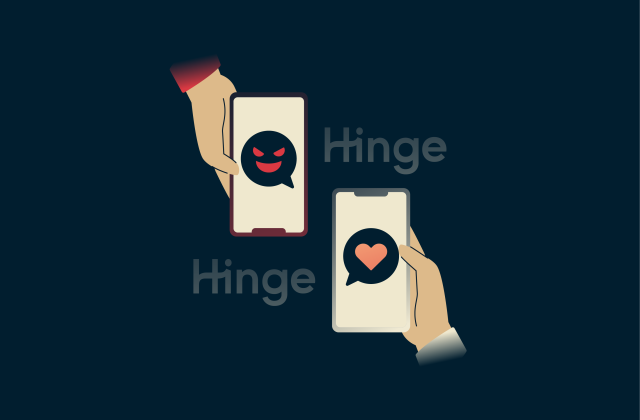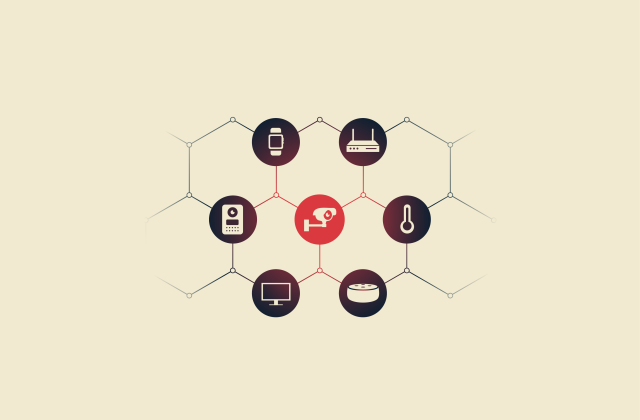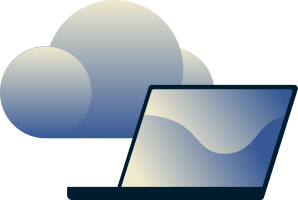How to get rid of ads on Facebook
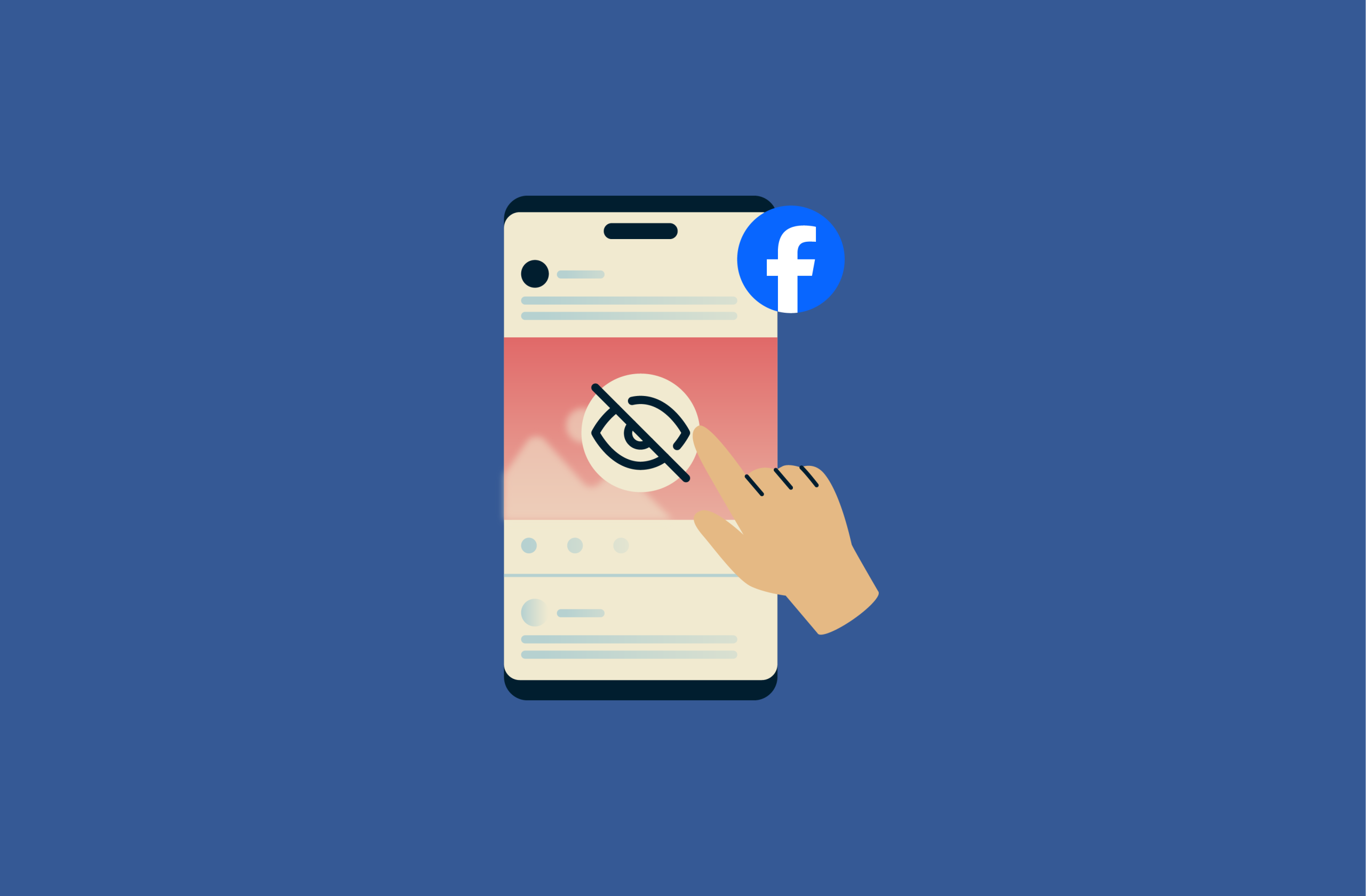
Many Facebook users have noticed in recent years that they are seeing more ads than before, with sponsored posts and product ads popping up in their feeds more frequently.
While Facebook is constantly refining its algorithms to make ads more relevant and engaging, the number of ads can feel frustrating for some users. Although it’s not possible to block Facebook ads entirely, there are several steps you can take to reduce how many you see.
Why am I seeing so many ads on Facebook?
Like so many other big tech companies, Facebook relies on advertising to make a profit, since it doesn’t charge users any sort of fee or subscription to make accounts and use the platform.
Ads can also assist with engagement; when people see products and brands that interest them or sponsored posts and reels related to topics they care about, they may be more likely to spend more time scrolling through their feeds.
So, as Meta, the company behind Facebook, seeks to increase its profits and engagement metrics, this can result in more ads on many users’ Facebook feeds.
How Facebook ads work
At a fundamental level, ads on Facebook work just like ads on other social media sites and digital platforms: businesses pay Meta to advertise their goods and services on the Facebook website and mobile apps, and depending on the campaign’s settings, advertisers are charged when users interact with those ads or when the ad is shown (impressions).
To be more specific, Facebook ads run through an auction system, where advertisers compete to show their content to specific users. Each ad is given a total value based on the bid, the likelihood of achieving the desired outcome, and its relevance. The ad with the highest total value wins and is shown to the target audience, allowing even smaller budgets to compete if the ad is relevant.
Whether an advertiser is charged depends on the campaign goal and optimization method. For many objectives, advertisers pay based on impressions, while some goals allow a choice between impressions or actions. An impression is counted each time an ad appears on a user’s screen.
- Cost per click (CPC): The advertiser is charged only when someone clicks the ad.
- Cost per 1,000 impressions (CPM): The advertiser is charged based on how many times the ad is displayed.
How to stop seeing unwanted ads
Facebook offers several ways for users to take control of their advertising experiences and control the kind of ads they see. You can hide or report unwanted or inappropriate ads in a couple of clicks, block ads from specific advertisers, and adjust your ad personalization settings via the Facebook Ad preferences center. Here’s a closer look at each of these options.
Hide individual ads from your feed
If you just want to make a specific ad disappear from your feed, this is the quickest and simplest way to do so:
Click the three dots in the top-right corner of the ad post. Then select Hide ad. The ad will immediately go away and should never appear on your feed again. You can repeat this process as often as you like on any ads that don’t interest you.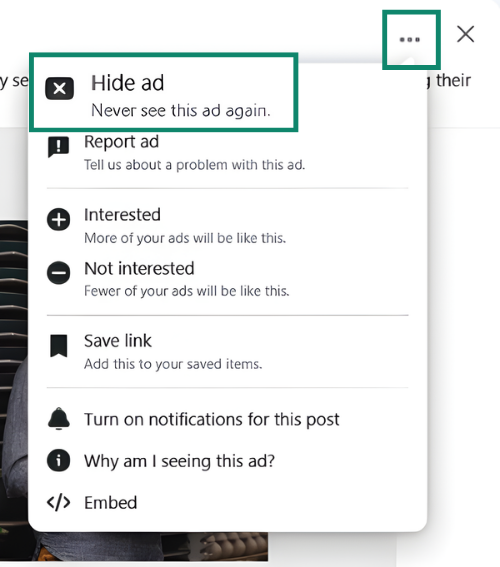
Report inappropriate or misleading ads
Meta has updated its algorithm to focus on eliminating ads that could be deemed misleading or inappropriate in any way, but some of these ads may still sneak past the platform’s filters. If you encounter any ads you feel cross the line, then you can manually report them to the Facebook moderation team, as follows:
- Click the three dots in the top-right corner of the ad post, then select Report ad.

- Choose one of the available reasons to explain why you’re reporting the ad. You may have to then select a more precise reason on the next screen before your report will be filed.
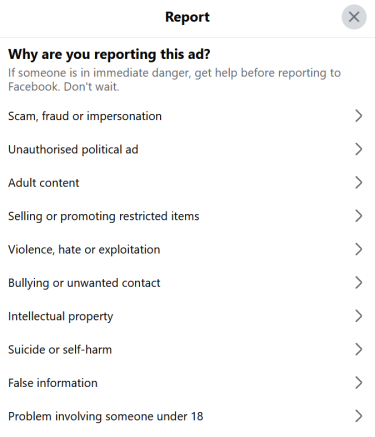
Use Facebook’s Ad preferences panel
For more detailed and precise input over the targeted advertising you see, you’ll need to go into Facebook’s Ad preferences panel and adjust the settings accordingly.
How to access Ad preferences
Finding the Ad preferences menu is the first step, and you will need to dig through several stages of settings screens to find it. Here’s how:
- Click your profile icon in the top-right corner, then select Settings & privacy in the drop-down menu.
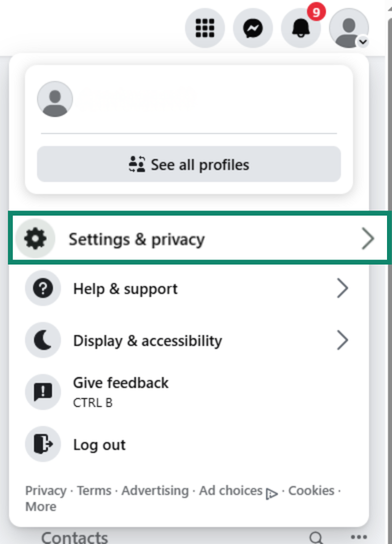
- Click on Privacy Center.
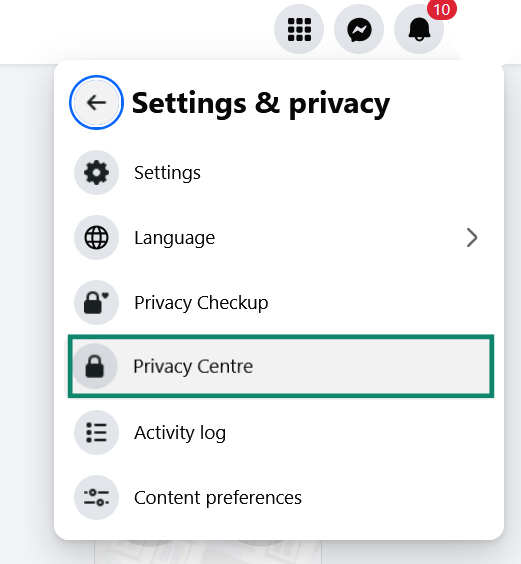
- Scroll down and find the section about managing the types of ads you see, and select Get started.
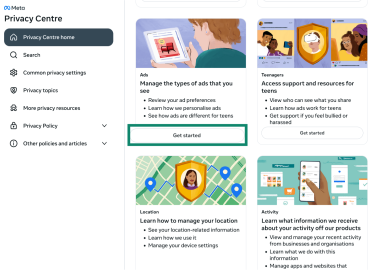
- On the next page, click on Review ad preferences. In the pop-up menu that appears afterward, select Facebook and, if asked, confirm the account you want to adjust ad controls for.
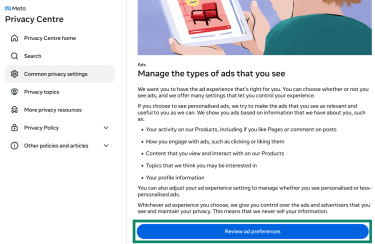
How to remove interest categories
Following the steps above should bring you to the Facebook Ad preferences page, where you can adjust an array of settings related to sponsored content control and online privacy management. One of the best ways to control your ad experience is to remove the categories or pieces of information Facebook uses to decide which ads to display in your feed.
- On the Ad preferences page, click on the Manage info tab and then Categories used to reach you.
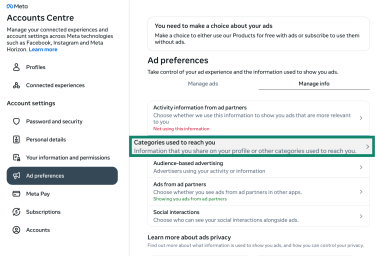
- You’ll see a list of the various categories that Facebook currently tracks and uses for personalized ads. Here, we can use Relationship status as an example.
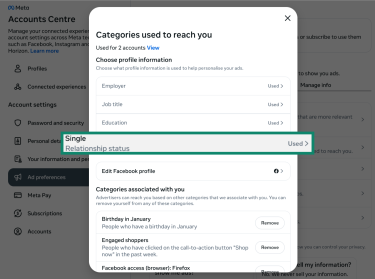
- Select No in the pop-up window for each category you wish to disable. Repeat this process for as many categories as you like.
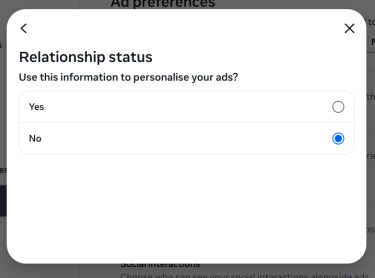
How to block ads from specific advertisers
Facebook also gives you the option to hide ads from specific advertisers you might have little or no interest in. Again, this is all done from the Ad preferences page of the Account Center.
- On the Customize ads tab of the Ad preferences page, scroll down to the section labeled Advertisers you saw ads from and select See all.
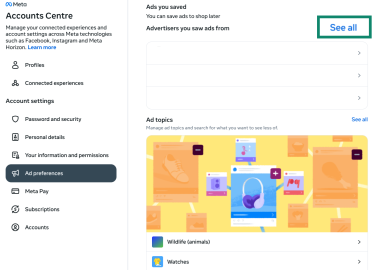
- You should see a list of all the brands you’ve seen ads from. You can click on any individual brand and then select Hide ads to stop seeing ads for that company in the future.
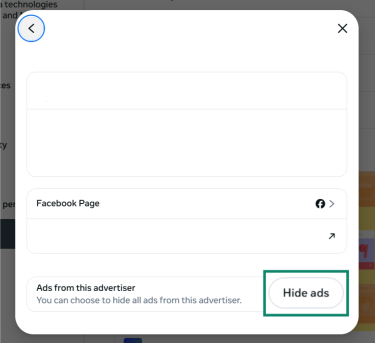
How to block Facebook ads using tools
Facebook’s own ad preferences and other social media privacy settings give you multiple ways to control which ads you see. However, if you want to go further and see far fewer ads on your Facebook feed, you’ll need to make use of some helpful third-party tools, such as ad blockers and virtual private network (VPN) clients.
Use ad blocker extensions
Numerous ad blocker extensions are available for all major web browsers, and while some work better than others, many are capable of blocking a lot of the ads and sponsored posts that would usually show up in your Facebook feed.
You can look at your favorite browser’s extensions or add-ons marketplace to find and review different ad blockers, pick one to install, then make sure it’s active the next time you visit Facebook.
Note, however, that some ads will likely still show up, even with your ad blocker enabled, and you might experience performance problems when using the site.
Limit ads with browsers that block them automatically
Some web browsers come with ad-blocking and tracking prevention built in, letting you reduce the number of ads you see without installing additional extensions:
- Brave: Blocks third-party ads, trackers, and fingerprinting by default, providing a more private and streamlined browsing experience.
- Vivaldi: Includes a built-in ad and tracker blocker that can be customized to your preferred level of protection.
- Opera: Comes with a native ad blocker as well, along with other privacy tools.
Using these browsers, you can cut down on Facebook ads and other intrusive content while browsing more securely.
Can VPNs help reduce Facebook ads?
A virtual private network (VPN) is primarily a privacy- and security-oriented tool, encrypting your online data and masking both your IP address and your physical location. This helps to reduce the risk of your data being intercepted or you falling victim to certain forms of cyberattacks, like man-in-the-middle (MITM) attacks.
That said, certain VPNs, like ExpressVPN, include tracker-blocking features that can help limit third-party tracking around the web. By preventing these trackers from following your activity across sites, ExpressVPN can sometimes reduce the personalization of ads you see, including ads on Facebook, because advertisers have less off-platform data to work with.
However, a VPN cannot block Facebook’s own ads or meaningfully reduce the number of ads you see on the platform. Facebook serves ads directly inside its app and ties them to your account activity, not to your IP address or third-party cookies.
If you want the most control of your Facebook ad experience, you’ll need to use a mixture of tools, as well as adjust your privacy preferences in the Facebook menus.
Customizing your News Feed to see fewer ads
If it feels like your Facebook feed contains more ads than you’d prefer, there are some extra steps you can take to gradually change how your feed works and what it looks like. It’s all about how you interact with the posts you see.
Prioritize friends and pages you follow
Facebook ads function largely on engagement, and if you click a lot of links and like a lot of ads, the platform may show you more of them. If, however, you generally avoid engaging with adverts and instead prioritize content from your friends, family members, and other contacts, as well as pages you follow, you may start to see fewer ads.
It might take time for these changes to appear, but you can start the process by liking and interacting more often with posts that interest you from the people and pages you care about the most.
Switch to the “Feeds” tab for a cleaner experience
The “Feeds” tab on Facebook essentially provides a chronological view of all your Facebook content, including posts from your pages, friends, favorites, and groups. It lets you either view all of your content or click to see posts just from friends, groups, etc. Ads will still appear on these feeds, but they won’t take priority over other posts or push them down the page.
So, if you want to quickly catch up on what your friends have been posting or any news from groups or pages you’re part of, simply click the Feeds button in the Facebook sidebar.
Are Facebook ads a privacy concern?
Apart from causing frustration and inconvenience, Facebook ads can occasionally raise privacy and security concerns. There have been reports, for example, of cyberattackers deploying malicious advertising campaigns on Facebook to trick victims into visiting unsafe sites and possibly even downloading malware.
Facebook, like other social media sites and walled gardens in general, can collect large and varied amounts of data about its users, using that data to build detailed profiles to make targeted ad campaigns even more effective. Many users are unaware of how much data Facebook is able to collect about them. This includes personal information, platform activities, location and device data, and more.
Facebook can use all or some of that information to understand who you are and what you’re interested in to present you with the most relevant, targeted ads. The idea behind this is simple: by showing you ads that seem to fit your profile and characteristics, Facebook expects that there’s a better chance of you actually clicking those ads.
How to limit the data that Facebook collects
You can’t completely stop Facebook from being able to collect data about you unless you delete your account entirely, but you can take steps to limit the amount of data available. These include:
- Don’t share anything you don’t want Facebook to know: Anything you add to your Facebook profile, from your name and date of birth to your relationship status and locations you’ve visited can all be collected by Meta. If you prefer not to share certain information, don’t add it to your profile.
- Avoid using Facebook login: When visiting certain sites, you may be offered the option to log in with your Facebook account. However, every time you do that, Facebook may get more information about you. As such, it’s best to opt for alternative login options, like using your email address.
- Sign up for the ad-free experience: Users in the European Region and the UK have the option to pay a premium monthly fee for ad-free Facebook. This won’t stop Meta from collecting data about you, but it will limit how that data is used for ad purposes. This option may roll out to other countries in the future.
FAQ: Common questions about Facebook ads
Can I completely block Facebook ads?
Not entirely, no, but you can block a significant number of them with the aid of ad blocker extensions, browser privacy tools, and VPNs. You can also adjust your Facebook ad preferences to take control of the kinds of ads you see, as well as hide or even report ads you feel are inappropriate. Even with all these systems and solutions, however, some ads may still appear on your feed, especially on the mobile app.
Why am I seeing ads for things I just talked about?
It’s not because your devices are secretly listening to you, but Facebook and other platforms do track and analyze a lot of your profile information, behavior, and even your location, as well as doing the same for your closest connections, like friends and family members. This enables the platform to deliver more personalized, relevant ads to each user, and it makes sensethat some of those ads may be for goods or services you have only recently been talking about.
Can I turn off ads in Messenger or the mobile app?
No, it’s not possible to turn off ads in either Facebook Messenger or the Facebook mobile app. However, you can manually hide ads you don’t want to see and adjust your Facebook ad preferences to control which types of ads you encounter. Ad blocker apps and related tools can also help to minimize the amount of ads you see.
Is there a Facebook app without ads?
Meta offers a paid “No Ads” subscription for Facebook (and Instagram) in certain European countries. While ads are removed, users may still see branded content or posts from creators.
Outside these regions, there is currently no official Facebook app without ads. Users can still reduce ad exposure by using ad blockers, browsers with built-in ad-blocking capabilities, or VPNs that block ads and trackers.
Take the first step to protect yourself online. Try ExpressVPN risk-free.
Get ExpressVPN