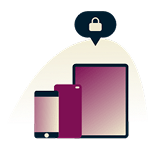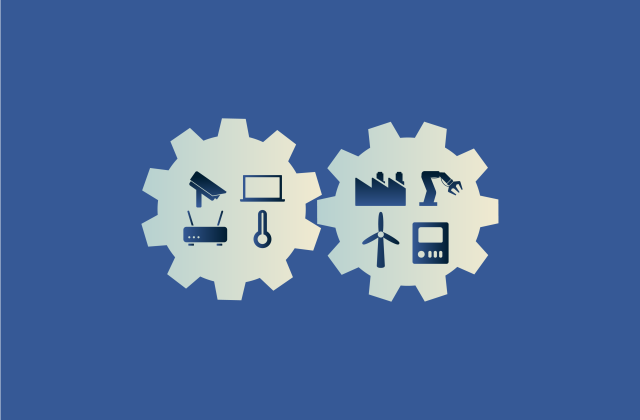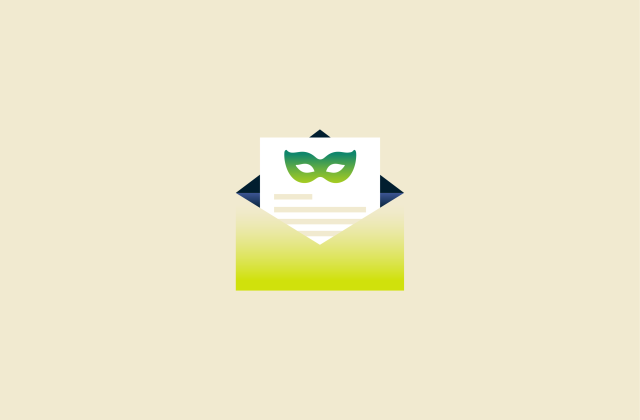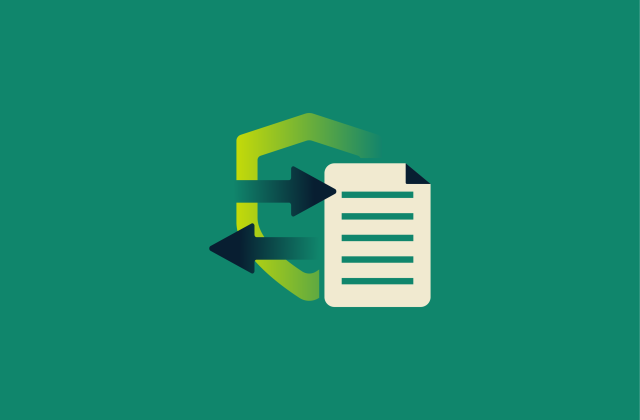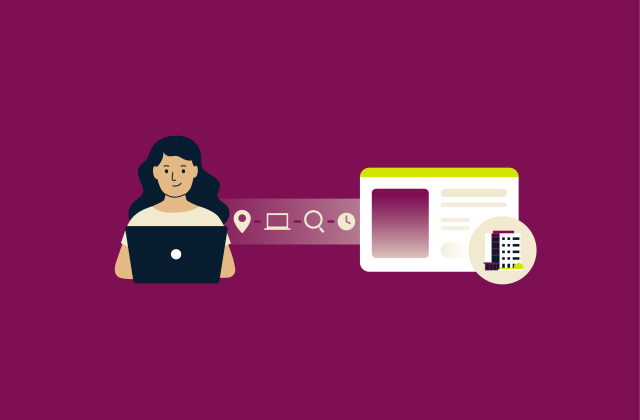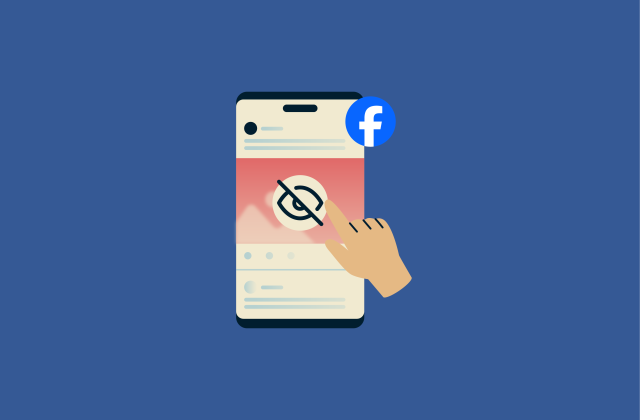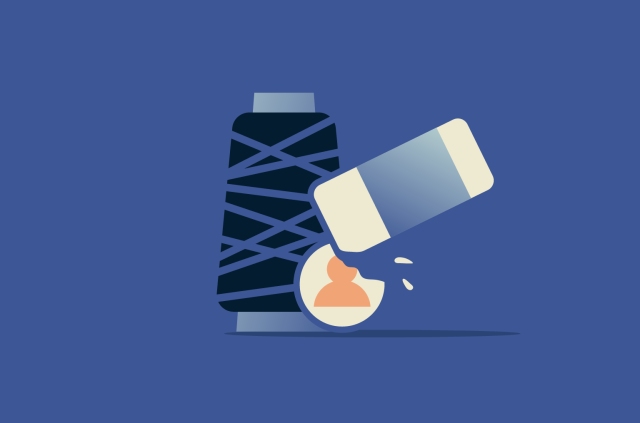RDP vs. VPN: The complete guide to remote access, security, and speed



Both Remote Desktop Protocol (RDP) and virtual private networks (VPNs) enable remote access, but they serve different purposes.
RDP lets you control another computer remotely, like you're sitting right in front of it. A VPN, on the other hand, securely connects your device to a remote network, letting you access its files and resources just as if you were directly connected.
One thing to note upfront: when we talk about using a VPN with RDP, we’re not referring to commercial VPN services. That setup requires a business-grade or self-hosted VPN that connects directly to your private network.
Let’s take a closer look at how RDP and VPNs compare, where they overlap, and when to use each one.
What is Remote Desktop Protocol (RDP)?
RDP is a Microsoft-developed proprietary protocol that allows you to remotely access another machine and control it as if it were your own. In other words, you can fully use a remote computer, including software, files, and settings, without being physically present.
For example, if you left an important file on your office PC, you could use RDP to access the computer from home and open the file as if you were sitting at your office desk.
How does RDP work?
RDP works by transmitting the visual data (the screen) of a remote machine to your device over a network. When you press a key or move your mouse, RDP sends that data over the network and then mirrors the action on the remote device.
While some people use RDP to access devices on their home network, it’s more commonly used to connect to enterprise servers or data centers in remote locations for work or maintenance.
Common use cases for RDP
IT professionals regularly use RDP to connect to another machine for system maintenance or troubleshooting.
It’s also useful for remote work, as it lets you use a company computer or specialized software without being there in person.
Pros and cons of RDP

Pros of RDP include:
- Complete remote control: You can operate another device as if you were sitting right in front of it.
- Cross-platform use: RDP works on Microsoft, Linux, and macOS. You can use RDP clients on Linux or macOS to access remote Windows machines. For remote access to Linux or Mac systems, similar tools like virtual network computing (VNC) or Secure Shell (SSH) with X forwarding are typically used.
Cons of RDP include:
- Critical security risks: Hackers frequently target RDP. Without proper security, it’s easy to find an RDP port and then gain unauthorized access by either brute-forcing your way in or through an exploit attack.
- Performance issues: You can experience high latency and slow performance while using RDP, especially with weak network environments.
What is a virtual private network (VPN)?
A VPN creates a secure, encrypted connection between your device and a remote server. When used for remote access, it lets you connect to another network, like your office network, as if you were directly on it.
For example, if you’re working from home, a VPN lets you securely access your company’s internal tools, shared drives, or intranet just like you would in the office.
How does a VPN work?
When you use a VPN, all your online activity is routed through one of its servers. This hides your real IP address and makes your activity appear to come from a different location.
VPNs also encrypt all your data, meaning it’s unreadable to anyone who tries to intercept it, such as hackers or third-party observers. This ensures that personal information (or confidential business information) remains private.
VPNs are commonly used both by businesses (for secure access to private networks) and individuals (for privacy and anonymity online).
Common use cases for VPNs
For businesses, VPNs create a secure connection between multiple office locations, making it significantly easier to safely share data across locations. When paired with a dedicated IP address, a VPN can also allow remote employees to access internal company systems that only allow connections from known, trusted IPs.
For individual users, a VPN like ExpressVPN helps protect your internet traffic by encrypting your data and masking your IP address. For example, you could connect to any one of ExpressVPN’s servers and then browse the web with more privacy.
Note: While commercial VPNs offer secure outbound connections, they don’t support inbound connections like RDP typically requires. So, if you’re trying to remotely access a computer using RDP, a commercial VPN service alone won’t make that machine accessible. Instead, you’d need to set up a VPN server on your home or office network, something a business or advanced user might do.
Pros and cons of VPNs

Pros of VPNs include:
- Secure remote access: Employees can safely and privately access company resources from a remote location.
- Network scalability: A company can connect multiple offices or employees remotely, allowing it to freely share data between locations without the risk of data interception.
Cons of VPNs include:
- Reduced speed: VPN connections slow down your internet speeds, which can affect the performance of remote access, especially for environments with tons of users.
- Complex configurations: Establishing and maintaining a VPN connection for a large number of users is complicated and typically requires IT expertise to properly manage.
Difference between RDP and VPN
Access and connectivity
Think of it this way: you have a work computer at the office and a laptop at home. If you need to access a file or use the office printer, you have two main options:
- With RDP: You connect directly to your office computer and control it as if you were sitting in front of it. You can open the file on that machine or even send it to the office printer.
- With a VPN: You connect your home laptop to your office network. It’s like virtually bringing your laptop into the office. From there, you can access shared resources like the office printer or RDP into your work computer if needed.
The key difference? RDP gives you access to a specific computer. VPN gives you access to the entire network.
Security and encryption
RDP connections on their own can be risky; they’re often a target for brute-force attacks if exposed directly to the internet.
A better setup is using RDP over VPN. First, you connect to your office network via VPN, then access the work computer through RDP. This adds a layer of protection and keeps your devices off the public internet.
VPNs encrypt all traffic between your device and the remote network, helping protect against eavesdropping and other attacks, even when using public Wi-Fi.
Speed and performance
RDP can feel faster in certain situations because it only transmits screen visuals and input commands, not full files or data. That can make it snappier when you're just navigating around or opening programs remotely.
But there's another big reason RDP might be faster within a local office network: if you’re remotely controlling your office computer and downloading a large file from another office device, that file transfer happens entirely within the office network. It uses fast internal connections and never has to travel across the internet.
With a VPN, on the other hand, your home device connects to the office network directly. So if you download a large file from an office computer, that file leaves the office network and travels over the internet to your device, limited by your home internet speed.
Ease of use and setup
RDP needs some initial setup: enabling connections, configuring firewalls, and maybe forwarding ports. But once it’s ready, it’s fairly simple.
VPNs, especially for businesses, require more upfront work and ongoing maintenance. But for individuals, they’re often easy to set up and use, with commercial apps like ExpressVPN ready to go in minutes.
Multi-user access
VPNs are built for scalability. They allow many users to connect to the same network at once without major performance issues, making them ideal for teams, departments, or entire companies.
RDP, on the other hand, is designed for one user per machine. While Windows Pro includes RDP support, it doesn’t allow multiple users to connect at once. If someone connects via RDP, any active session, local or remote, gets signed out. Only Windows Server supports multiple simultaneous sessions, but it’s very expensive.
Cost and scalability
RDP is cost-effective for a single user but gets expensive if you need multiple licenses.
VPNs are typically more scalable and team-friendly, even though enterprise VPNs may still charge per user.
Side-by-side comparison table
| RDP | VPN | |
| Securely accesses remote networks | ❌ | ✅ |
| Takes direct control of computer | ✅ | ❌ |
| Protects user privacy via encryption | ✅ (weaker encryption) | ✅ |
| User-friendly apps | ✅ | ✅ |
| Easy scaling for large organizations | ❌ | ✅ |
| Remote access to specialized software | ✅ | ❌ |
| Works well in multi-user environments | ❌ | ✅ |
| Good for individual use | ✅ | ✅ |
Remote desktop connection over VPN: Can you use both?
Absolutely. In fact, using both together is often the safest choice. When you RDP, you typically need to configure your firewall to allow for port forwarding, which can expose your network to the internet. But a VPN server creates a secure tunnel into your private network, keeping the RDP port hidden from the public web.
When to use a VPN with RDP?
You should use a VPN with RDP if you're connecting to a private network, like a business or home setup, with a VPN server in place. This way, your VPN doesn’t block the connection to your RDP session; instead, it allows you to reach the target machine as if you were on the same local network while also encrypting your connection.
Honestly, as long as your setup supports it, you should be using a VPN whenever you need to share sensitive data online or access devices remotely.
How to set up RDP over VPN
Here’s how to set up and use RDP over a VPN:
- Set up your VPN.
- For personal/home use: Most consumer VPN services are designed for outbound traffic and don’t support remote access into your home computer. If you want to do that, you’ll need to set up a VPN server or use a business-grade solution.
- For business use: You’ll either need a business-grade VPN service or a self-hosted VPN server on your internal network. A good option here is OpenVPN: it’s free, secure, and open source. Setup requires some technical know-how, but it’s a solid choice for most businesses.
- Enable RDP on the remote computer.
- The Remote Desktop service is only available on Windows Pro, Enterprise, or Server editions. For Linux users, similar functionality can be achieved using tools like VNC server or SSH with X-forwarding.
- Open the Settings menu and click on System > Remote Desktop > Remote Desktop.
- Manage which users can access your remote desktop to prevent unauthorized access.
Please note: If your computer powers off or enters sleep mode, the connection will drop.
- Configure your firewall and VPN settings (if needed).
- If both devices are on the same network, no port forwarding is needed.
- Make sure Remote Desktop is allowed through the firewall.
- Business-grade VPNs may require advanced firewall configuration, depending on your security architecture. You may need to manage your zero-trust policies, go through extra layers of authentication, or create firewall exceptions for your VPN.
- Connect to your VPN.
- Open your VPN and connect to your chosen server.
- Open up your remote desktop app and initiate a session.
- Enter the IP address or hostname of the target machine.
Benefits and trade-offs of using both
The main drawback of using both a VPN and RDP at once is reduced performance since both tools require bandwidth and processing power. In weak or unstable network environments, this combination can lead to slower speeds or dropped connections.
But the benefits far outweigh that. Using a VPN with RDP secures the remote connection and protects your network, so hackers can’t intercept your data or discover your RDP port.
What’s more, some networks block RDP connections entirely. A VPN can enable access in these environments by securely routing your RDP connection, so you can still access your remote computer from anywhere.
Is RDP secure? Security risks and best practices
Common RDP vulnerabilities
RDP is unfortunately vulnerable to a variety of attacks. If not properly secured, especially without a VPN, hackers can scan for open RDP ports and attempt to gain unauthorized access to your computer.
A well-known example is BlueKeep, a serious flaw in older versions of Windows that allowed attackers to take control of a system via RDP. Similar vulnerabilities, known as DejaBlue, were later found to affect newer versions of Windows, too, including Windows 7 through Windows 10.
RDP is also a common target for brute force attacks, where hackers use common passwords to attempt to gain access to your system.
Even more concerning, malware and ransomware often exploit weak RDP setups. If multiple devices on your network have outdated RDP configurations, a single infected device can act as a launchpad, spreading malware like worms to other vulnerable machines across the whole network.
How to make RDP more secure
Keeping your remote desktop connection secure isn’t difficult if you follow a few best practices. In addition to using a VPN, you can:
- Enable two-factor authentication (2FA): Add an extra layer of security by requiring a second verification step. You can enable 2FA on your VPN server or on your Windows account to protect RDP access; both are good options.
- Configure your firewall: Set it to only allow remote access to trusted IP addresses.
- Regularly update your RDP software: New updates usually contain important security fixes. Skipping updates can leave you exposed to known vulnerabilities.
- Change your default port: Switching from the default Transmission Control Protocol (TCP) port 3389 to an unused port (between 1024–65535) can reduce exposure to automated scans. Just keep in mind that this is a form of security through obscurity; it might lower noise, but it’s not a strong defense on its own. Always combine it with stronger protections like VPNs and firewalls.
RDP vs. VPN security: Which is safer?

VPNs provide better overall protection. They encrypt your internet traffic, including RDP connections, and protect your privacy by masking your IP address. And because the RDP port isn’t exposed to the public internet, it’s much harder for hackers to find and attack it. All of this makes it much harder for bad actors to gain unauthorized access to your remote connection.
While RDP can be secure, it’s not safe on its own. You should always pair it with other security tools (like a VPN) to properly defend against potential threats.
RDP with or without a VPN?
RDP and VPN aren’t substitutes; they serve different purposes and often work best together.
- Use RDP when you need to remotely control a specific computer.
- Use a VPN when you need secure access to a remote network.
For the best security, especially in business environments, use RDP over a VPN. This keeps your remote desktop connections hidden from the public internet and reduces the risk of attacks.
Alternative solution: Zero-trust network access (ZTNA)
ZTNA is a modern alternative to VPNs for remote access that works by continuously verifying user identities and restricting access based on user-defined roles. In simple terms, it makes sure that only the right people can connect, and only to the things they’re allowed to use.
While ZTNA offers more granular control and is considered one of the most secure remote access methods, it’s more complex and costly to implement. That’s why it’s typically reserved for larger companies that employ IT specialists.
For most users, a well-configured VPN or RDP setup provides enough security, unless you specifically need advanced, business-grade protection.
They’re not direct substitutes. Use a virtual private network (VPN) to securely access a remote network and Remote Desktop Protocol (RDP) to control a specific device. For maximum security, use RDP over a VPN. Yes, and a virtual private network (VPN) can prevent hackers from targeting your Remote Desktop Protocol (RDP) port. Exposing an RDP port to the internet is a major security risk, so using a VPN in combination with RDP strengthens your security, making the two tools complementary rather than mutually exclusive. However, you can’t use a typical commercial VPN. It requires a home VPN server or a business-grade product. Commercial VPNs block inbound traffic, so they aren’t compatible with RDP. No, using Remote Desktop Protocol (RDP) without a good virtual private network (VPN) is risky because it can expose your RDP ports to hackers who may exploit it to compromise your entire network. Hackers frequently target RDP ports with brute force and exploit attacks, presenting a huge security risk to companies and individuals who use RDP. A VPN restricts access to your RDP port and encrypts your data, making it much harder for hackers to snoop or break in. No, but you should have one. A virtual private network (VPN) secures your connection to the remote device and prevents snoopers from reading your data. It also significantly reduces the risk of unauthorized access (but there’s always a little risk while using a remote connection). Because it’s often exposed and unpatched. Many systems still run vulnerable versions of Remote Desktop Protocol (RDP), like those affected by BlueKeep, due to skipped Windows updates. RDP also uses standard device login credentials, which are often weak and reused, making it easier for attackers to gain access through brute-force attacks. There’s too much nuance to give a definitive answer, but a remote desktop is faster on average. Remote Desktop Protocol (RDP) only needs to process visual and input data, so you receive a compressed visual stream of the remote machine you’re connected to. It’s typically less bandwidth-intensive than a virtual private network (VPN), but factors like screen resolution play a big part in determining its speed. On the other hand, a VPN creates a secure tunnel to a network, allowing apps to send and receive data through it safely. This is typically more bandwidth-intensive, especially if you’re transferring large files. However, VPNs are better for multi-user environments since RDP performance rapidly degrades with multiple users. A virtual private network (VPN) lets you safely connect to another network from anywhere in the world. You can access the data stored on that network as if you were directly connected to it. Zero-trust network access (ZTNA) gives you more granular control over remote access sessions than Remote Desktop Protocol (RDP) or a virtual private network (VPN) by enforcing user-specific access rules that are constantly validated. It prevents unauthorized access by removing your network's implicit trust in certain network movements as well. However, ZTNA can be more complex to implement and may require more resources, making it better for large organizations with IT teams.FAQ: Common questions about VPNs and RDP
Which is better, a VPN or RDP?
Does RDP work over VPN?
Is RDP safe without a VPN?
Do I need a VPN for remote desktop?
Why do hackers target RDP?
Which is faster, a VPN or RDP?
What are the benefits of using a VPN for remote access?
How does zero-trust network access (ZTNA) compare to VPNs and RDP for remote access?
Take the first step to protect yourself online. Try ExpressVPN risk-free.
Get ExpressVPN