
FIFA is listed in the Guinness World Records as one of the most played gaming franchises in the world. With millions of players battling it out to take their team to the championships, the last thing you want is lag getting in the way of glory.
Where is FIFA 22 & 23 available?
Both FIFA 22 and FIFA 23 are available for the same platforms.
Desktops and laptops
FIFA 22 & 23 are available on Steam for Windows.
Consoles
For PlayStation 4, 4 Pro, and 5, FIFA 22 & 23 are available digitally in the PlayStation Store and physically on disc.
For Xbox One, One X, One S, Series X, Series S, FIFA 22 & 23 are available digitally on the Microsoft Store and physically on disc.
For the Nintendo Switch, FIFA 22 & 23 is available digitally on the Nintendo Store and physically on cartridge.
EA Play
Both games are also available through EA Play—EA’s subscription-based service—on Windows, Steam (for PC), PlayStation 4, PlayStation 5, Xbox One, and Xbox Series X/S.
Smartphones
FIFA Mobile 22, the mobile version of the main game, is available for Android, iOS, and iPadOS devices.
Why is FIFA lagging?
There are several reasons why you could be experiencing lag on FIFA 22 & 23.
ISP throttling
Throttling, which occurs when an internet service provider (ISP) intentionally slows down your internet connection, is usually done based on what your ISP thinks you’re trying to do. ISPs will typically do this to handle increased data usage during peak periods. ISPs will also claim that this is done in an effort to ease network congestion during these periods, but this isn’t always an accurate position.
Outdated software
Keeping your software up to date is extremely important for protecting against emerging security threats. Never ignore update notifications that appear on your devices. Given FIFA’s size and the number of daily active players, constant updates are required to stay ahead of potential hacking or malware issues.
Read more: Why you shouldn’t ignore ‘Update Your Device’ messages
Overloaded servers
With so many players competing at any given time, it’s quite possible that overloaded servers may be responsible for your FIFA lag. In other words, there are too many players for a server to handle.
Poor internet connection
The location of your router or the type and quality of your ethernet cable could adversely affect your home internet connection and FIFA experience. Other possible factors that can lead to a poor internet connection include: Malware, bandwidth intensive apps, and an exceeded data cap.
Read more: Why is my internet so slow? And how to fix it
ISP problems
Issues with your ISP may be affecting your FIFA gaming sessions. If anything, you can take comfort in the fact that this is entirely out of your hands. In the interim, use your mobile data to keep an eye on your ISP’s outage status.
System requirements
Desktops and laptops
For Windows computers, the following device specs are recommended for comfortably playing FIFA on desktops or laptops:
FIFA 22 Recommended System Requirements
Video Card: GeForce GTX 670, Radeon R9 270x, or equivalent
Processor: Core i5-3550 @3.40GHz, FX 8150 @3.6GHz, or equivalent
Memory: 8+ GB RAM
OS: Windows 10 64-bit
Online requirements: Broadband Connection
Hard-drive space: 50 GB
FIFA 22 Minimum System Requirements
Video Card: GeForce GTX 660, Radeon HD 7850, or equivalent
Processor: Core i3-6100 @3.7GHz, Athlon X4 880K @4GHz, or equivalent
Memory: 8 GB RAM
OS: Windows 10 64-bit
Online requirements: 512 KBPS or faster
Hard-drive space: 50 GB
FIFA 23 Recommended System Requirements
Video Card: GeForce GTX 1660, Radeon RX 5600 XT, or equivalent
DirectX: 12 Compatible video card or equivalent (feature level 12_0)
Processor: Core i7 6700, Ryzen 7 2700X, or equivalent
Memory: 12 GB RAM
OS: Windows 10 64-bit
Online requirements: 512 KBPS or faster
Hard-drive space: 100 GB
FIFA 23 Minimum System Requirements
Video Card: GeForce GTX 1050 Ti, Radeon RX 570, or equivalent
DirectX: 12 Compatible video card or equivalent (feature level 12_0)
Processor: Core i5 6600k, Ryzen 5 1600, or equivalent
Memory: 8 GB RAM
OS: Windows 10 64-bit
Online requirements: 512 KBPS or faster
Hard-drive space: 100 GB
You can find more about system requirements here from EA for FIFA 22 and FIFA 23.
Smartphones
The following device specs are recommended for comfortably playing FIFA on mobile devices:
Android
Android 5.0+
1GB Ram+
iOS
iOS 12.2+ for iPhone, iPad, and iPod Touch
How to fix FIFA lag
Update software
As mentioned above, it’s always important to make sure your system software is up to date. This will keep you protected from issues like emerging malware, software bugs, and exploits. Generally speaking, FIFA should update itself automatically or provide prompts when new updates are available. If that isn’t happening, you can try the following:
Windows
FIFA can be manually updated on Steam by clicking on LIBRARY then right-clicking FIFA 22 or FIFA 23 to access the game’s homepage. If an update is available, a blue Update button should be visible.
PlayStation 4 and 4 Pro
Select FIFA on your homescreen and press OPTIONS to bring up an options menu. Select the “Check for Update” and then update the game if it is available.
Alternatively, you can keep the game automatically by starting on your home screen, then going to Settings > System > Automatic Downloads and toggle all options available. Please note that this will also keep all other games on your PS4/PS4 Pro up to date.
PlayStation 5
Select FIFA on your homescreen and press ☰ to bring up an options menu. Select the “Check for Update” and then update the game if an update is available.
Alternatively, you can keep the game automatically by starting on your home screen, then going to Settings > System > System Software > System Software Update and Settings and toggle both Download Update Files Automatically and Install Update Files Automatically. Please note that this will also keep all other games on your PS5 up to date.
Xbox One and Series X/S
From your home screen, go to My games & apps > Updates and then update the game if an update is available.
Alternatively, you can keep the game automatically by starting on your home screen, then going to Profile & system > Settings > System > Updates and toggle all options available. Please note that this will also keep all other games on your Xbox devices up to date.
Nintendo Switch
From your home screen, tap the FIFA icon, then tap Software Update.
Alternatively, you can keep the game automatically by starting on your home screen, then going to Settings > System > Automatic Software Updates. Please note that this will also keep all other games on your Switch up to date.
Update your drivers
Keeping your gaming PC’s graphics and network drivers up to date can help you avoid any incompatibilities that could lead to lag. Make sure to regularly check your graphics card manufacturer’s website for driver updates.
Switch to an Ethernet connection
Try using an ethernet cable for your Windows PC, PlayStation, or Xbox for a more stable and speedy connection while playing online.
Adjust your graphic settings
Adjusting your graphic settings can help ease possible strains on your PC or console’s processing power. Should your gaming system meet the minimum requirements listed above, lag shouldn’t be an issue.
Switching platforms
Because FIFA 23 supports crossplay (sorry FIFA 22 fans!), players can play alongside each other across a variety of platforms and devices. Experiencing an issue with your laptop? Is your PC giving you issues? Switch over to a console which should already be optimized for the best gaming performance—especially if the software is up to date.
Use a VPN
Using a VPN while playing FIFA can help you avoid lag caused by ISP throttling or crowded servers. In fact, VPNs have a whole host of benefits for online gaming including:
- Providing protection against DDoS attacks
- Lower ping to make every split second count
- Access to ultra-fast servers in 105 countries
***
Read more: 21 best soccer movies to stream (+ bonus TV shows)
Take the first step to protect yourself online. Try ExpressVPN risk-free.
Get ExpressVPN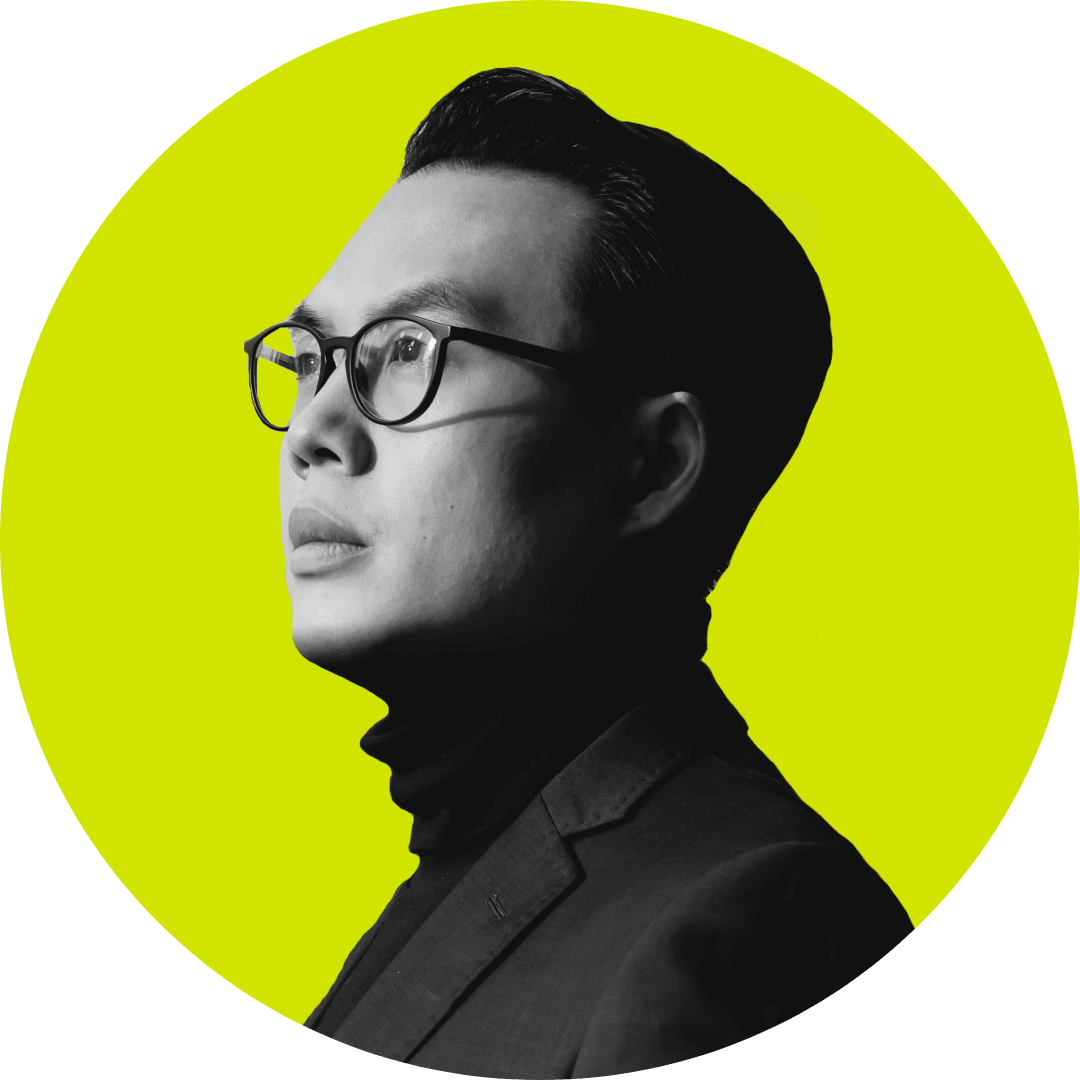





Comments
So as extra steps between me and EAs terrible servers by using a VPN to improve speed? Suuuuuuuuure.