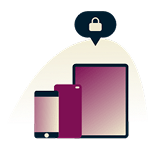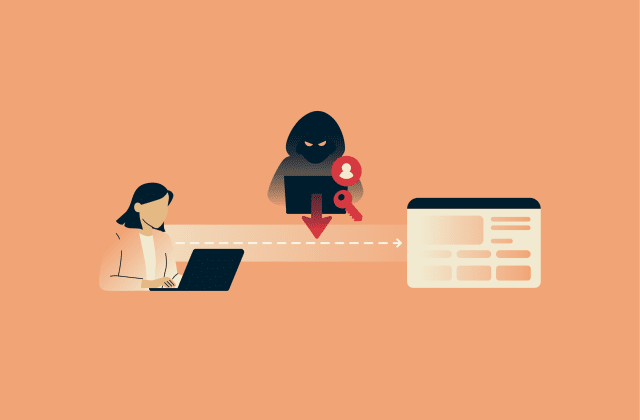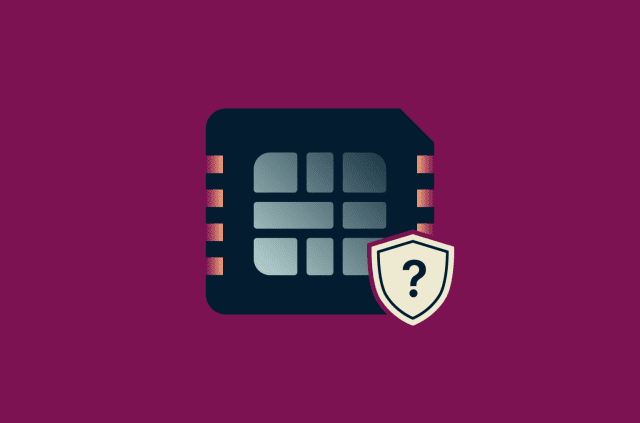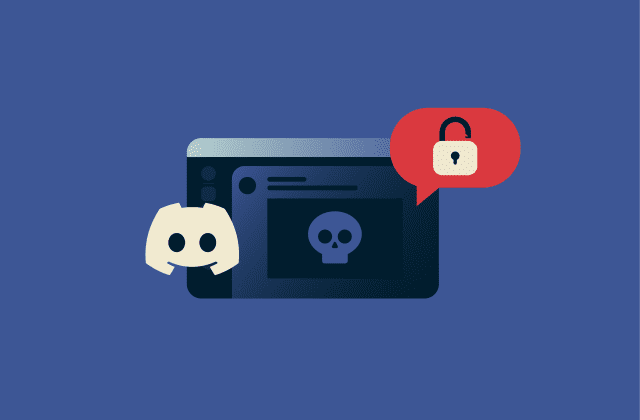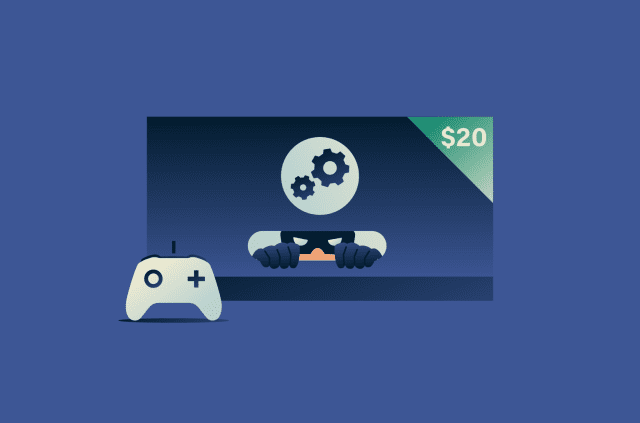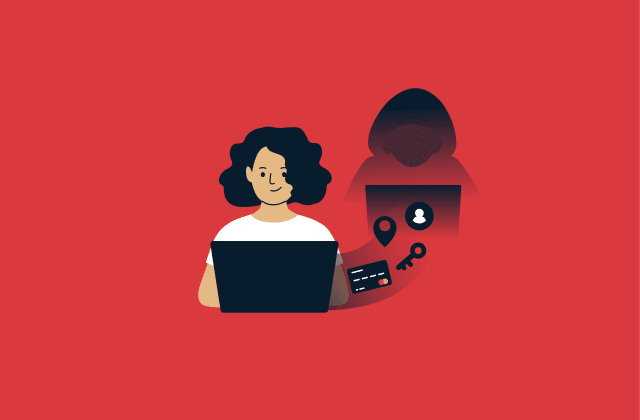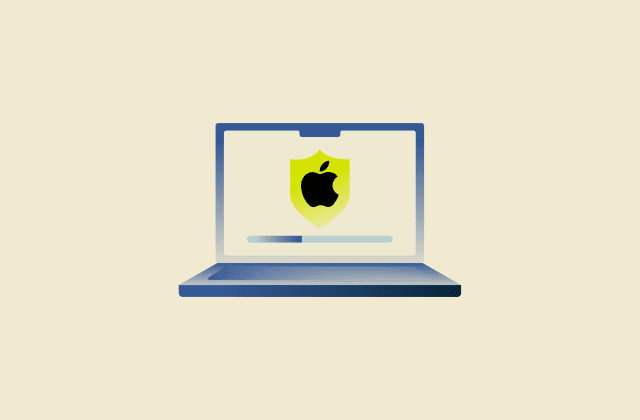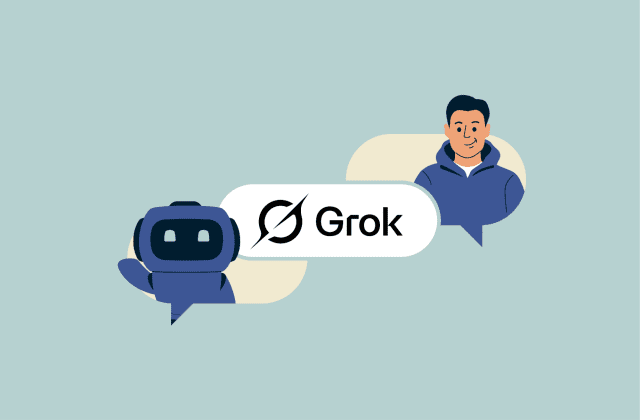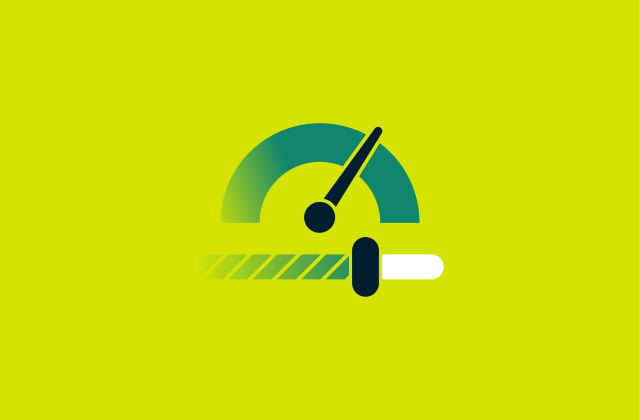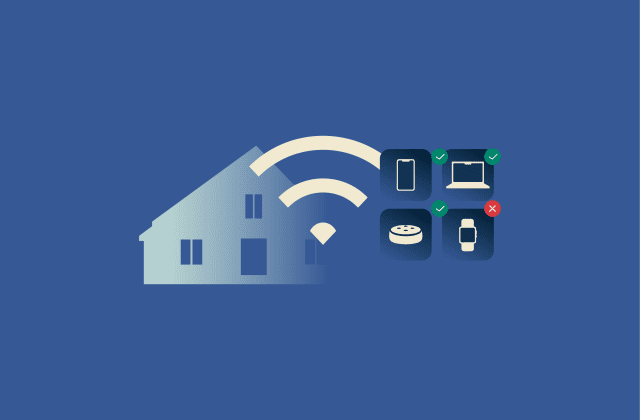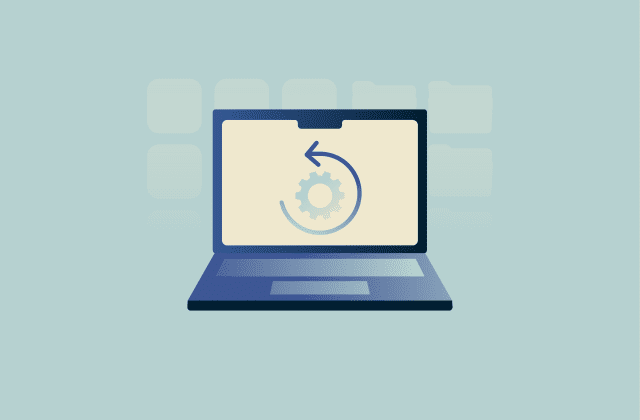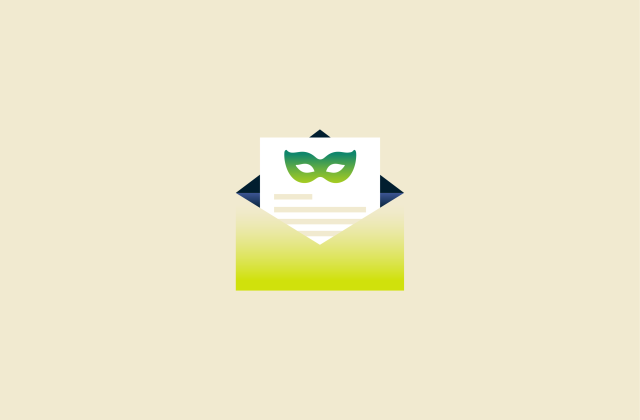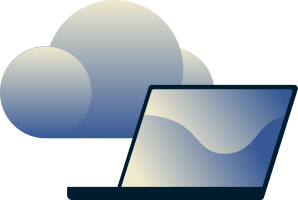Desktop virtualization: The complete guide

Most of us might think of a desktop as something fixed to a single machine. But what if your desktop wasn’t tied to the hardware at all? With desktop virtualization, your entire environment can run on a centralized platform that you can access from anywhere.
This shift is more than a technical tweak, as it affects how companies handle security, manage costs, and support flexible work. And for employees, it means the freedom to use familiar apps and settings without being chained to one device.
In this guide, we’ll explore what desktop virtualization really is, how it works, the different forms it takes, and why it’s becoming a cornerstone of modern IT.
What is desktop virtualization, and how does it work?
 Desktop virtualization is a technology that separates the desktop environment operating system, applications, and user data from the physical machine.
Desktop virtualization is a technology that separates the desktop environment operating system, applications, and user data from the physical machine.
Instead of running directly on a single device, the desktop is hosted on centralized servers or in the cloud, and users connect to it remotely through endpoint devices like PCs, thin clients, or mobile devices. Input from the keyboard and mouse is sent to the server, which processes it and returns the display output, creating the experience of a local desktop while keeping management, security, and resources centralized.
What makes this different from the traditional setup is that the desktop is no longer bound to the hardware in front of you. The same interface and tools appear consistently on any device, while IT teams handle updates, security, and backups from a single point of control. In short, the desktop becomes portable, consistent, and far easier to manage at scale.
Key components of desktop virtualization
Desktop virtualization depends on several core components. Virtual machines (VMs) run isolated desktop environments on shared physical hardware, while hypervisors allocate and manage those shared resources. Together, they let multiple desktops run on conventional hardware in a managed, flexible infrastructure.
Virtual machines vs. physical machines
Although both virtual and physical machines deliver a desktop environment, they rely on very different approaches to hardware use:
- Physical machines: A physical desktop runs directly on its own dedicated hardware. The operating system, applications, and drivers depend entirely on a single device, which limits scalability and ties performance to that machine’s resources.
- Virtual machines (VMs): A VM is a software-based computer that runs on shared physical hardware. It operates as a complete desktop with its own OS and applications, isolated from other VMs running on the same server. This setup allows multiple desktops to coexist on one piece of hardware, so IT teams can scale resources more flexibly.
| Aspect | Physical desktops | Virtual desktops |
| Hardware use | Runs directly on a single device, tied to that machine’s resources | Runs on shared infrastructure, with resources allocated by a hypervisor |
| Scalability | Limited; adding users requires buying and configuring new machines | Flexible; multiple desktops can be deployed quickly on existing servers |
| Management | Updates and patches must be applied device by device | Updates are applied once on the server and extend to all users |
| Accessibility | User is tied to one workstation | Same apps and settings follow the user across devices |
| Security | Data stored locally; higher risk if a device is lost or compromised | Data centralized in the data center or cloud, with controlled access |
The role of hypervisors in virtualization
A hypervisor is a piece of software that enables virtualization by managing how hardware resources are allocated to VMs. Hypervisors sit between the server and the VMs, divide CPU, memory, storage, and drivers into pools, and assign those resources where needed. This control lets several desktops run on the same hardware without conflict.
Hypervisors also enforce isolation. They keep each VM separate, protect workloads from interfering with one another, and allow IT teams to monitor performance closely. At the same time, they enable flexibility: admins can run different operating systems on one host and adjust resources quickly as demands change. In practice, the hypervisor turns a single physical server into many virtual desktops.
How desktop virtualization enhances accessibility
Desktop virtualization gives employees consistent access to their desktops, no matter where they are or what device they use. Instead of being locked to a single workstation, users can log in from laptops, tablets, or thin clients and see an identical desktop experience. This mobility is especially valuable for remote work, traveling staff, or companies with geographically distributed teams.
Types of desktop virtualization
Desktop virtualization is not a single approach but a group of models that deliver desktops in different ways. Some place the entire desktop environment on centralized servers or cloud platforms, while others focus on client-side setups that run on lightweight devices or isolate only specific applications. Each model has its own balance of performance, cost, and management needs.
Hosted desktop virtualization
Hosted desktop virtualization delivers desktops from centralized servers or cloud platforms instead of running them on local hardware. Users connect remotely, but the desktop behaves as if it were installed directly on their device. This category includes several deployment models.
Virtual desktop infrastructure (VDI)
VDI creates virtual desktops by dividing a server into multiple VMs. Each user gets a dedicated desktop environment with its own operating system, storage, CPU, and memory, all managed by a hypervisor. This setup gives the experience of a physical computer but without tying the desktop to a single device.
VDI is valued for its performance, especially with compute-intensive applications, but it requires significant upfront investment in servers, software, and IT expertise to manage the infrastructure. It’s best suited for organizations that can handle those requirements and want full control over their virtual desktops.
Remote desktop services (RDS)
RDS, formerly known as Microsoft Terminal Services, lets multiple users share the same server-based desktop environment. Instead of each person running on a dedicated VM, sessions run on a shared operating system, with applications and resources divided among users. This model often relies on the Remote Desktop Protocol (RDP) to deliver sessions securely and consistently.
The RDS model is often more cost-effective and simpler to set up than VDI because it reduces infrastructure needs. However, the trade-off is that performance depends on how many users are sharing the server.
Desktop-as-a-service (DaaS)
DaaS delivers virtual desktops through a third-party cloud provider. Instead of building and managing infrastructure in-house, organizations rent desktops that are preconfigured with the necessary applications and tools. The provider takes care of deployment, updates, security, and maintenance, making DaaS easier to manage than on-premise VDI.
A key advantage of DaaS is scalability: companies can quickly add or remove desktops as their workforce changes. Costs follow a subscription or pay-as-you-go model, shifting expenses from capital expenditure to operational expenditure. DaaS is attractive for businesses with distributed teams, temporary staff, or those looking to avoid large upfront investments in servers and data centers.
Client virtualization
In client virtualization, the processing work shifts away from the user’s own machine. Instead of relying on a powerful desktop, employees can use lighter devices while still accessing the applications and data they need. This can mean using thin clients that connect to a central server or virtualizing specific applications rather than a full desktop environment.
Thin client computing
A thin client is a stripped-down endpoint device that relies on centralized servers to run the actual computing tasks. The device itself handles minimal processing, mostly input/output and display, while applications, data, and operating systems reside and execute on backend infrastructure.
Thin clients reduce the hardware burden on endpoints, making devices cheaper, easier to manage, and more secure. Because sensitive data stays on the server, organizations minimize the risk if a thin client is lost or compromised.
Application virtualization
Application virtualization separates individual programs from the operating system and delivers them in an isolated environment. Instead of installing apps directly on a user’s device, they run on centralized servers or within a managed container, with only the interface and necessary data streamed to the endpoint. This means employees can use the same applications across different devices without complex installations or compatibility issues.
For IT, application virtualization simplifies deployment and maintenance: updates or patches can be applied once on the server and instantly reach all users. It also reduces conflicts between applications, since each runs in its own virtualized layer.
Benefits of desktop virtualization
 Desktop virtualization brings clear advantages for both employees and IT teams. Companies reduce costs, improve security, and give people the freedom to work from anywhere when desktops run on centralized infrastructure instead of individual machines.
Desktop virtualization brings clear advantages for both employees and IT teams. Companies reduce costs, improve security, and give people the freedom to work from anywhere when desktops run on centralized infrastructure instead of individual machines.
Flexibility and mobility
Work doesn’t have to stay tied to one machine. With virtual desktops, people can pick up their tasks from a laptop at home, a thin client in the office, or even a tablet while traveling. The setup feels the same on every device, which makes moving between locations smooth and keeps teams productive wherever they are.
Enhanced security
With virtual desktops, sensitive data stays in the data center or cloud rather than on individual devices. Centralized management allows IT to patch, control access, and reduce the risk of malware spreading.
Lower IT management costs
With virtualization, IT teams manage desktops from a central server, applying updates once and rolling them out to all users. This streamlines maintenance, reduces on-site fixes, and extends the life of older devices by shifting most of the processing and storage demands to the server. Endpoints only need to handle basic input and display, so even aging hardware can stay functional longer, lowering overall costs.
Improved business continuity
Virtual desktops support business continuity by allowing employees to securely access their desktops from anywhere, even during office closures or disruptions. Data and applications stay on centralized servers, lowering the risk of loss from device failure. If hardware or systems go down, virtual desktops can be restored or redeployed quickly. Finally, centralized management helps IT resolve issues faster, keeping operations running.
Boosted productivity and employee experience
When employees can open the same desktop, apps, and settings on any device, they spend less time dealing with logins or missing tools. Users always see the latest version automatically. This consistency helps them work with fewer disruptions, and IT teams can support more people efficiently.
Challenges of desktop virtualization
Beyond its advantages, desktop virtualization involves challenges that businesses should plan for. These range from infrastructure demands to security and cost considerations, all of which can shape how effective a deployment really is.
Planning and infrastructure challenges
Running virtual desktops requires a strong backend infrastructure. Servers must deliver enough CPU, memory, and storage to support multiple users simultaneously, and the network has to handle steady traffic without delays. This makes desktop virtualization more demanding than traditional setups, where each user’s device carries most of the load.
Organizations also need to plan carefully to estimate capacity and avoid slow performance during peak usage times. What’s more, scaling up often means investing in additional servers, licenses, or cloud resources. For smaller businesses, this can be a barrier to adoption.
Network and storage limitations
Virtual desktops need a stable network and fast storage to work well. If the connection drops or slows down, people notice delays when opening apps or files. The same goes for storage; when there isn’t enough space or speed, performance falls for everyone using the system. Related factors, such as effective caching and the underlying network architecture, can also play a role in how smoothly data is delivered across devices.
Cost overruns and licensing complexities
Running desktops virtually can save on hardware, but licensing often brings unexpected costs. Each access device usually needs the right license to connect, and rules vary depending on the provider. For example, Microsoft requires a Windows Virtual Desktop Access (VDA) license for devices not already covered, which can add up quickly.
In recent years, some vendors have shifted from perpetual licenses to subscription or core-based pricing models, which can increase costs for certain organizations and complicate planning.
Desktop virtualization use cases
Organizations turn to desktop virtualization for various reasons, from supporting remote teams to handling strict compliance needs. It’s used in industries that need secure data access, in schools that provide computer labs on low-cost devices, and in companies that want to scale resources quickly without building new infrastructure.
Remote and hybrid work
Many organizations adopt desktop virtualization to support remote and hybrid teams. Employees can access their full desktop environment, applications, and files from home, coworking spaces, or satellite offices, without needing complex virtual private network (VPN) or remote desktop configurations or local installations.
Bring your own device (BYOD) policies
Many companies now let employees use their own laptops, tablets, or even phones for work. Desktop virtualization makes this safer and easier, since the desktop environment stays on secure servers rather than personal devices.
Staff get access to the apps and files they need for their job, while IT keeps control over data and security policies. This balance lets organizations support BYOD programs without exposing sensitive information on personal hardware.
Temporary work
Many organizations experience predictable fluctuations in staffing, like during peak seasons or project bursts. Desktop virtualization helps by letting IT teams provision virtual desktops quickly and deprovision them just as fast when demand drops. This means companies don’t have to invest in extra hardware that sits idle outside of peak periods.
Educational institutions
Schools often face device shortages that make it hard to provide each student with their own machine. With desktop virtualization, every student can log into a personal virtual desktop from any available device. IT can reassign or delete desktops when students leave and apply restrictions centrally, without configuring each computer.
Healthcare providers
In healthcare, privacy and controlled access are essential. VDI can assign permissions for each desktop, ensuring that only authenticated staff can view sensitive records. This lets medical professionals access patient information securely from their virtual desktop on any authorized device, whether in the office, a clinic, or another secure location, while maintaining compliance with regulations such as the U.S. Health Insurance Portability and Accountability Act (HIPAA).
Customer support
VDI fits well in industries that rely on rotating shifts, like call centers and customer support teams. Instead of assigning each worker a dedicated machine, employees can log into any terminal, access their own virtual desktop, and continue their tasks as usual. Once they sign out, the same device is ready for the next person. IT teams manage these desktops centrally, ensuring consistent tools and quick setup across the workforce.
Legal and financial services
For banks and law firms, keeping data secure and managing it in compliance with regulations is essential. Virtual desktops make it easier to set strict access controls and keep sensitive information inside the data center.
Software development
Developers often need to test and deploy applications that demand powerful machines. Instead of equipping everyone with high-end hardware, virtual desktops provide the same performance from a central infrastructure. This way, engineers and designers can run heavy tools and development environments without relying on a physical workstation.

How to implement desktop virtualization
Implementing desktop virtualization is not a single task but a structured process that involves careful preparation, installation, and ongoing management.
- Check the prerequisites: Before starting, organizations need to confirm that their infrastructure meets the minimum requirements. This includes having suitable servers with multi-core processors, sufficient memory, and SSD-based storage for speed and reliability. A compatible hypervisor, VDI management software, and clear licensing arrangements are also essential.
- Set up the environment: Once the requirements are in place, the next step is preparing the environment. That involves installing the chosen hypervisor, configuring storage systems, and securing the network. IT teams should also create base VMs that will serve as templates for end users, ensuring performance is optimized from the start.
- Install and configure VDI software: With the infrastructure ready, organizations install the VDI management platform (such as VMware Horizon, Citrix Virtual Apps, or Microsoft Windows Virtual Desktop). This process includes linking the software to the hypervisor, setting up connection brokers, and defining how resources are allocated to virtual desktops.
- Configure the virtual desktops: After installation, IT creates desktop images with the required operating system, applications, and user policies. User profile management, group policies, and access controls are configured at this stage to ensure a consistent and secure experience across devices.
- Address licensing and compliance: Licensing is an important part of VDI planning. Vendors use models such as per-user, per-device, or concurrent access. Organizations must choose the one that fits their needs and budget while keeping accurate records to remain compliant with audits.
- Deploy with the right strategy: A VDI rollout can happen in phases, where small groups of users are onboarded gradually, or in a full-scale “big bang” launch. Some organizations start with a pilot phase to test and refine the setup, then follow with a broader rollout across the organization. Regardless of the approach, training and support must be in place so users can adapt quickly and disruptions are minimized.
- Secure and monitor continuously: Security must remain a priority. Firewalls, VPNs, endpoint protection, and role-based access controls help protect sensitive data. Regular audits and monitoring are essential to keep performance stable and maintain compliance. Over time, IT teams also need to review user feedback, scale resources, and adjust settings as business needs evolve.
Choosing the right VDI solution
Start by defining your organization’s needs: how many users, what applications they run, and the level of performance required. Then, compare VDI platforms based on user experience, management tools, scalability, integration with existing systems, and overall cost of ownership.
Cost planning and budgeting
A successful VDI deployment requires a clear view of both visible and hidden expenses. Beyond hardware and software, organizations often face extra costs related to data transfer, storage, and licensing. Some solutions charge per desktop, others use per-user licensing with compute, and some add subscription fees on top of base usage. These differences can shift the total cost significantly, so it’s important to identify them early and avoid overruns.
Scalability and resource planning
Planning for scalability means aligning resources with user needs. This involves analyzing user profiles, rationalizing applications, and sizing VMs correctly. Rightsizing means adjusting resources to match actual needs, whether by adding more capacity to existing servers or by deploying additional servers to handle growth. This helps maintain performance without overspending.
Key factors when choosing a platform
When assessing VDI or DaaS platforms, consider the wider ecosystem each provider offers: uptime guarantees, vendor support, and service level agreements.
Review how patching and updates are handled, whether hybrid or multi-cloud setups are supported, and what security measures are included, such as encryption, access controls, and compliance certifications. Strong documentation, integration options, and third-party tool support can also make a significant difference over time.
Future trends in desktop virtualization
Desktop virtualization is evolving as new technologies shape how organizations deliver secure and flexible work environments. From edge computing to AI-driven optimization and immersive tools like augmented reality (AR) and virtual reality (VR), the focus is shifting toward raising the bar on performance, expanding accessibility, and deepening integration.
Desktop virtualization and edge computing
Edge computing is reshaping IT by moving from centralized systems to distributed architectures. Desktop virtualization is designed to deliver the agility needed as edge, zero-trust architecture, and hybrid work models become standard. These forces are driving VDI and edge computing to converge, creating faster and more adaptable infrastructures that can respond to changing business demands.
VR and AR integrations
AR adds interactive, context-aware information to real-world tasks, while VR immerses users in digital simulations. These technologies require optimized servers, GPUs, hypervisors, and networks to reduce latency. Use cases are emerging across multiple sectors:
- Remote IT support: AR can provide real-time, visual guidance to end users, improving troubleshooting efficiency and reducing downtime.
- Collaborative design reviews: AR enables interactive, real-time collaboration on Computer-Aided Design (CAD) and Building Information Modeling (BIM) projects, allowing distributed teams to work together more effectively.
- Medical training: VR offers immersive simulations for complex medical procedures, giving professionals a safe environment to practice and develop skills.
AI-driven optimization tools
AI is becoming an important part of desktop virtualization. AI-driven tools can analyze how virtual desktops are used and dynamically allocate resources to improve performance and efficiency.
They can manage workloads, adjust memory, and optimize network traffic, which helps reduce latency, prevent bottlenecks, and enhance the overall user experience. Over time, these systems learn from usage patterns, making virtual desktops more adaptive and reliable.
FAQ: Common questions about desktop virtualization
What are the three popular types of desktop virtualization?
The main types of desktop virtualization are hosted and client models. Hosted desktop virtualization includes options like virtual desktop infrastructure (VDI), remote desktop services (RDS), and Desktop-as-a-Service (DaaS), all delivered from centralized servers or the cloud. On the other hand, client virtualization reduces the workload on the user’s device, often by shifting processing to centralized servers or isolating specific applications through methods such as thin clients or application virtualization.
Does every PC have virtualization?
No. For a PC to support virtualization, two conditions must be met: the processor must include virtualization extensions (like Intel VT-x or AMD-V), and the system firmware (BIOS or UEFI) must support them and allow you to enable them. Many modern PCs do include these features, but older or budget models may lack support. A PC with the right CPU may still need the feature enabled via firmware.
What are the benefits of desktop virtualization?
Desktop virtualization helps organizations cut costs, improve security, and give employees more flexibility. Teams can work from anywhere with the same apps and settings, while IT manages updates and patches from a single server. Centralized desktops also improve business continuity, reduce downtime, and extend the life of older hardware.
How does desktop virtualization improve security?
With desktop virtualization, sensitive data stays in the data center or cloud instead of being stored on individual devices. IT can enforce consistent access controls, apply patches in one place, and reduce risks from lost or compromised hardware. This centralized approach strengthens data protection and closes gaps that often appear in traditional desktop setups.
Can desktop virtualization support mobile devices?
Yes. Virtual desktops can be accessed from laptops, tablets, or even smartphones. Users log in and access their familiar desktop environment just as they would on their office PC. This makes it easier for remote teams and mobile staff to stay productive without being tied to one device.
What is the cost of implementing desktop virtualization?
Virtual desktops usually spread costs into predictable monthly fees that cover updates, maintenance, and security. By contrast, physical PCs require higher upfront investments and recurring maintenance, which can make them more expensive over time.
Is VDI better than VPN?
A virtual private network (VPN) and virtual desktop infrastructure (VDI) serve different purposes. VPNs securely connect users to a network for file and service access, while VDI delivers a full virtual desktop environment hosted on a server, letting you run applications remotely without relying on local resources.
Take the first step to protect yourself online. Try ExpressVPN risk-free.
Get ExpressVPN