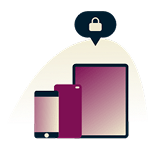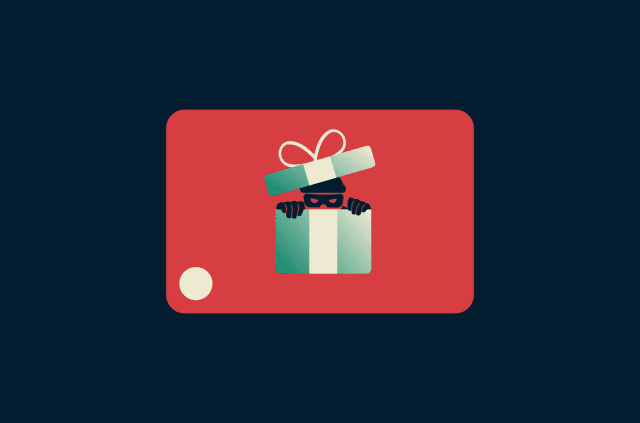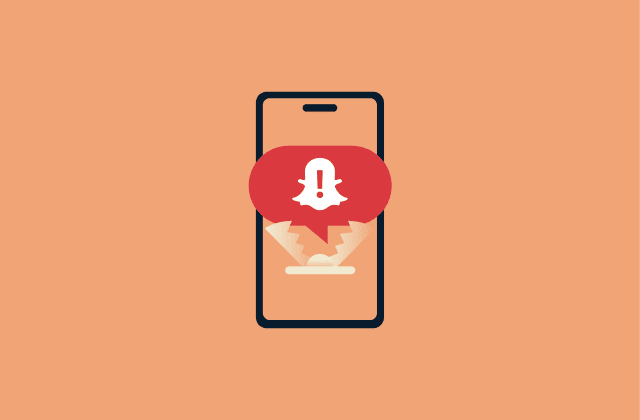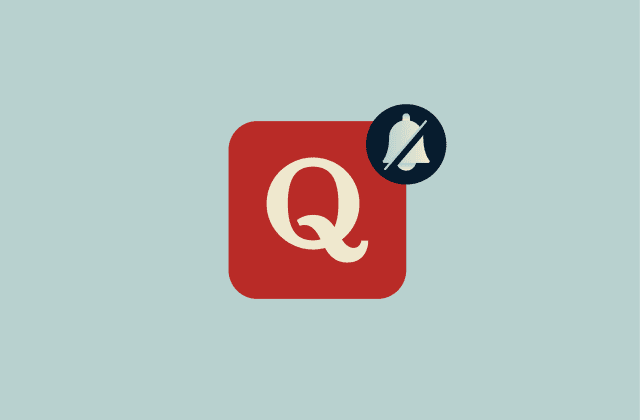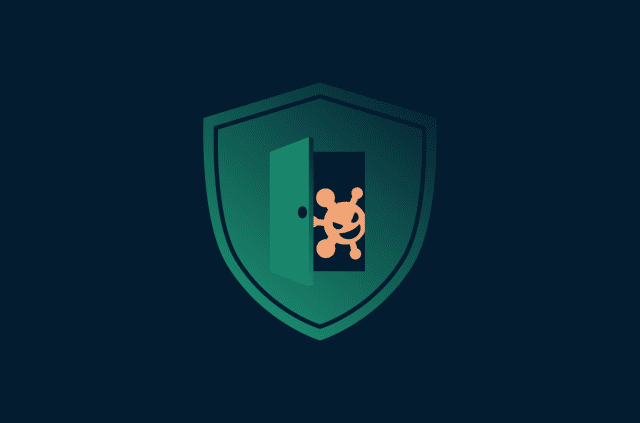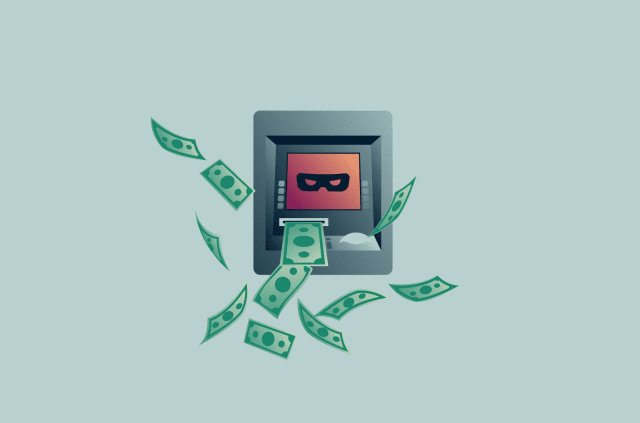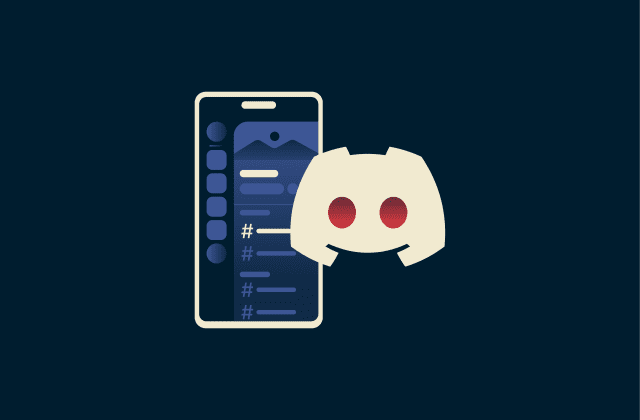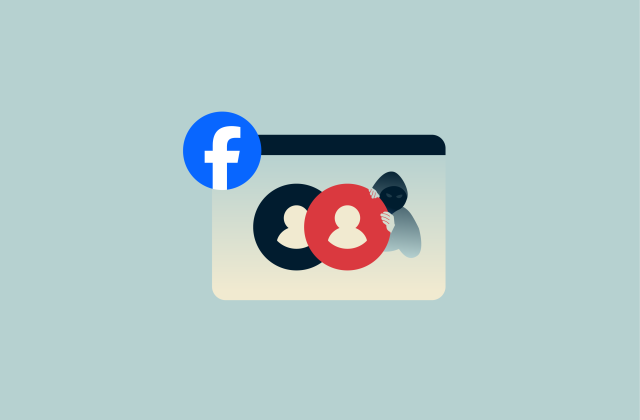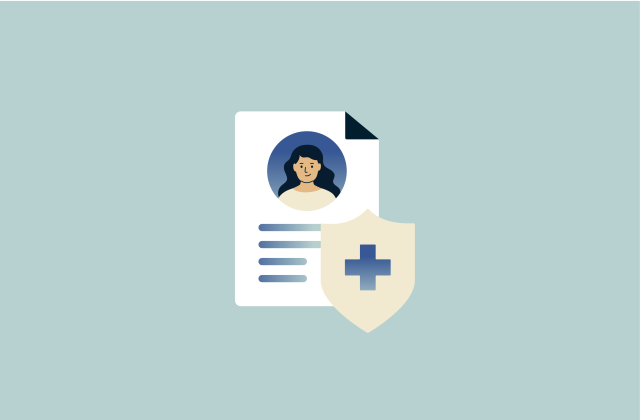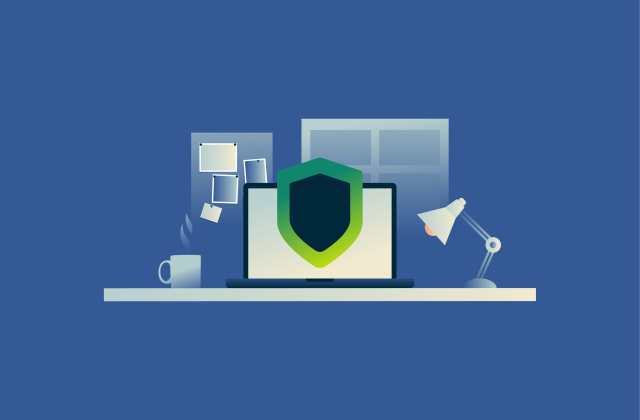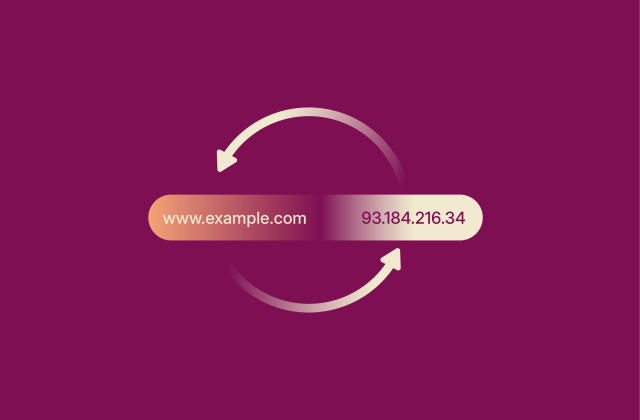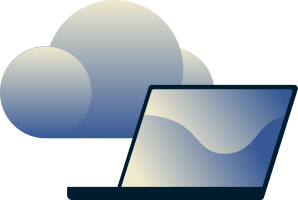Gmail end-to-end encryption: How to truly secure your emails
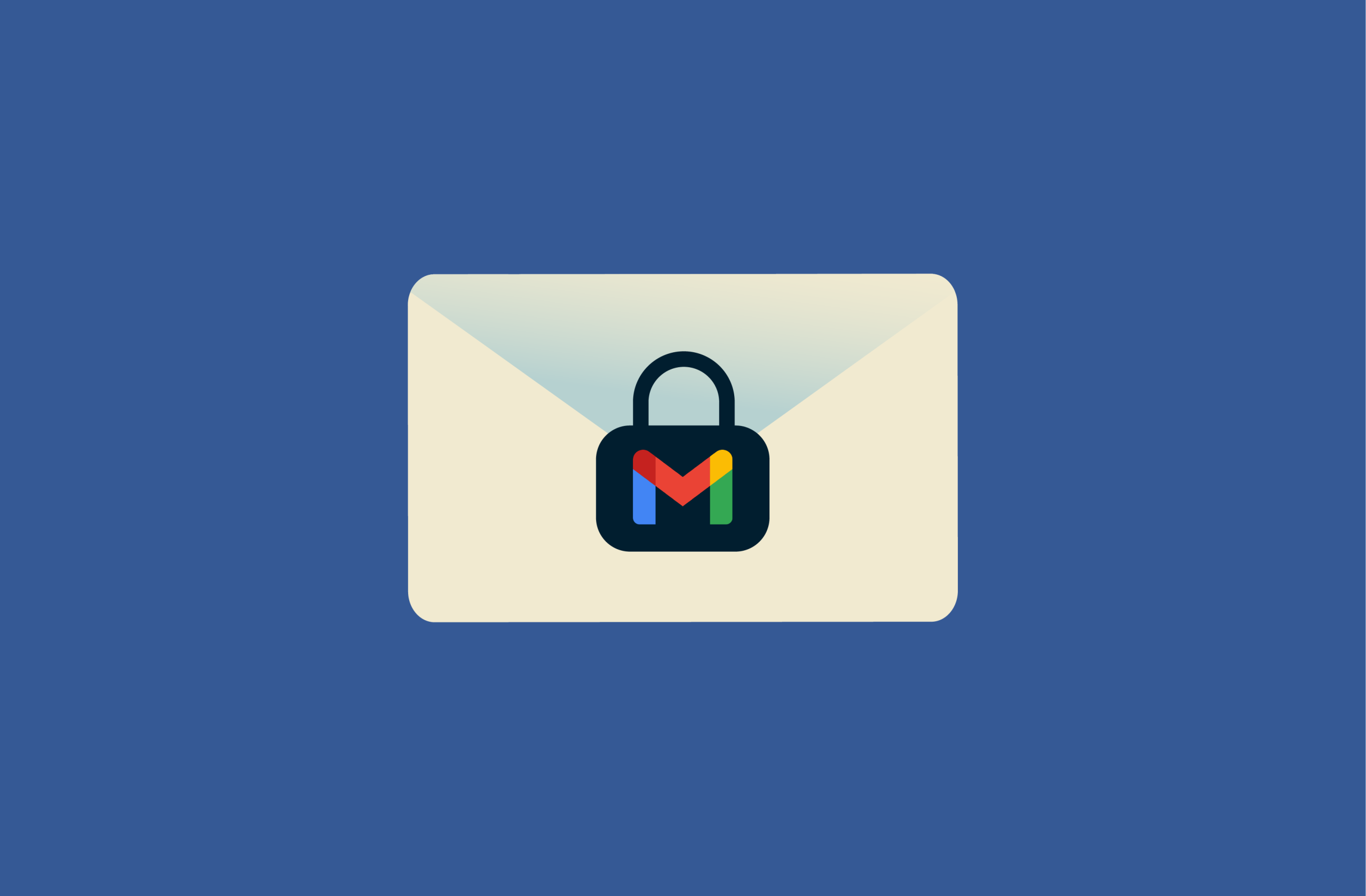
Gmail is one of the most widely used email services in the world, but is it truly secure?
While Gmail does use encryption, it’s not always as airtight as you might think. In this article, we’ll unpack how Gmail protects your messages, where its security has gaps, and what you can do to make sure your emails stay private.
What is email encryption
Email encryption is the foundation of secure email communication. It’s like putting your message in a locked box before sending it. It turns the contents of your email into unreadable code that only the intended recipient (with the right key) can unlock and read. This protects your message from prying eyes, such as hackers, malicious insiders, or anyone snooping on unsecured networks.
In simple terms, even if someone intercepts your email in transit, they can’t make sense of it without the key. It’s one of the most effective ways to keep sensitive communication private.
Why Gmail users should care about encryption
You might not think twice about what’s in your inbox, but it’s actually a goldmine for anyone looking to steal personal data. Our emails often hold much more than friendly chats. They can include shopping receipts, bank notifications, travel itineraries, work documents, and password reset links.
If someone unauthorized gets access, the consequences can be serious. A password reset link, for example, is a direct invitation to take over one of your accounts. Bank alerts and receipts can help someone piece together your identity for fraud. Even seemingly harmless conversations might reveal private relationships or sensitive business details you wouldn’t want shared.
It’s also common to use email for sending truly sensitive or confidential information that can be exploited if intercepted. This might include:
- Names, addresses, and other personally identifiable information.
- Financial account numbers and banking details.
- Customer or employee records.
- Login credentials.
- Legal contracts.
- Intellectual property.
- Patient health information.
Cybercriminals actively look for this kind of data. Email traveling across networks can be intercepted, especially on unsecured Wi-Fi, making encryption essential to keep it safe in transit.
Given how much personal and business information is exchanged over email, strong encryption isn’t just for tech experts; it’s something everyone needs to think about in order to protect their privacy in an age of constant data breaches and phishing attacks.
Is Gmail encrypted by default?
Yes, Gmail has encryption turned on by default, so you don’t have to do anything special to get basic protection.
When you send or receive emails, Gmail automatically uses Transport Layer Security (TLS) to secure the connection between your device and Google’s servers. This helps make sure that if anyone tries to intercept your message while it’s traveling across the internet, they’ll only see scrambled, unreadable data.
Google also encrypts all emails stored on its servers using industry-standard 256-bit Advanced Encryption Standard (AES) encryption, the same level of protection used by banks and other institutions that handle sensitive data. This helps safeguard your messages against unauthorized access, even if someone were to gain access to the underlying storage systems.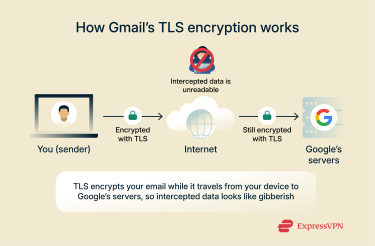
How Google keeps your emails secure
Google doesn’t just rely on encryption. Gmail accounts also include multiple security features to help keep you safe:
- Spam filters and suspicious activity alerts
- Malware scanning
- Two-factor authentication (2FA) to protect your login
These tools work together in the background to make Gmail safer to use without you needing to be a security expert.
The limits of Gmail’s built-in encryption
While Gmail is quite secure overall, its built-in protections have some important limitations.
First and foremost, you should be aware that Google holds the decryption keys, so they can technically unlock and access the contents of your messages. In fact, Google’s automated systems do exactly that to power features like spam filtering, malware detection, and smart replies. These processes are handled by algorithms rather than humans, which reduces the privacy risks but doesn’t eliminate them entirely.
One good thing about Gmail’s privacy policy, though, is that it doesn’t scan messages for advertising purposes.
It’s also worth noting that Gmail’s encryption in transit depends on the receiving server. If the recipient’s email provider supports TLS (which most do today), your message stays encrypted while traveling. If not, Gmail will still send the email, but the in-transit encryption won’t apply.
Does Gmail support end-to-end encryption (E2EE)?
Some messaging platforms, like Signal and WhatsApp, offer E2EE, which is considered one of the most secure methods of protecting digital communication. Gmail offers something similar, but it’s arguable whether or not it can be considered true E2EE.
E2EE ensures that only the sender and intended recipient can access the contents of a message because it’s encrypted before it leaves the sender’s device and can only be decrypted by the recipient. This makes it much more secure than standard Gmail encryption using TLS, which doesn’t stop Google from accessing your messages.
Google Workspace does support two advanced encryption options that provide stronger privacy controls: hosted Secure/Multipurpose Internet Mail Extensions (S/MIME) and client-side encryption (CSE). Google claims that they allow you to send end-to-end encrypted emails.
However, this claim has been heavily disputed. Critics argue that neither of these can be considered true E2EE in the strictest sense because, in both cases, a third party manages the encryption keys and can potentially access your messages.
Hosted Secure/Multipurpose Internet Mail Extensions (S/MIME)
Hosted S/MIME encrypts the actual email message (not just the connection, like TLS) using public/private key encryption. The sender uses the recipient’s public key to lock the message, and it can only be unlocked by the recipient’s private key. A key advantage of this system is that it keeps the message secure even if the recipient’s mail server doesn’t support TLS.
Hosted S/MIME also adds a digital signature created with the sender’s private key, allowing recipients to verify the sender’s identity with the sender’s public key and confirm the message hasn’t been altered in transit.
However, because Google manages the encryption keys, it can potentially access encrypted messages, meaning hosted S/MIME can’t be considered true E2EE.
Client-side encryption (CSE)
CSE works very similarly to hosted S/MIME but with one key difference: your organization (or the external key service that it uses) controls the encryption keys instead of Google.
This means that Google can’t access the unencrypted contents of your emails, providing stronger privacy protections. However, it still can’t be considered true E2EE because your messages can still be decrypted by a third party (whoever is managing your keys).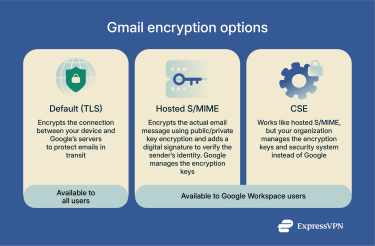
How to send end-to-end encrypted emails in Gmail
In order to send end-to-end encrypted emails in Gmail, you need to be using a Google Workspace account, and your organization's Workspace administrator needs to have set up hosted S/MIME or CSE in the Google Admin console.
How to set up hosted S/MIME
Here’s a simple guide to enabling hosted S/MIME for your organization. For advanced options, refer to Google’s official documentation.
- Sign into the Google Admin console.
- Go to Menu > Apps > Google Workspace > Gmail > User settings.
- Select your domain or organizational unit from the Organizations list.
- Find the S/MIME setting and check the box next to Enable S/MIME encryption for sending and receiving emails.
- Click Save. Changes typically take effect within 24 hours.
- Ask users to reload Gmail. A lock icon will appear when composing emails that support S/MIME.
- Upload S/MIME certificates for your users (either via the Admin console, Gmail S/MIME API, or by letting users upload their own if that option is enabled).
- Have users exchange signed emails to share public keys so Gmail can encrypt messages between them.
How to set up CSE
Here’s a quick guide to enabling CSE for your organization. For full details, refer to Google’s official documentation.
- Sign in to the Google Admin console using a super administrator account.
- Choose and configure a supported encryption key service (FlowCrypt, Fortanix, FutureX, Stormshield, Thales, or Utimaco) or build your own using Google’s CSE API.
- Connect an identity provider (IdP) to authenticate users, either Google Identity or a third-party IdP.
- Integrate the key service and IdP with Google Workspace by following your provider’s instructions.
- Assign the key service to the relevant organizational units or groups.
- (Optional) Upload public and private encryption keys for users using the Gmail API, unless you have the Assured Controls add-on and are using the Send to Anyone (beta) option.
- Enable CSE for Gmail by going to Apps > Google Workspace > Gmail > User settings and checking Allow users to send and receive emails using client-side encryption.
- End users enable encryption per message by clicking the padlock icon next to the Cc/Bcc fields in Gmail and selecting Turn on.
Warning before using Gmail for sensitive data
Before using Gmail to send highly sensitive information, keep in mind that hosted S/MIME and CSE still rely on encryption keys managed by third parties, meaning Google, your organization’s administrators, or an external key service provider could potentially access your messages. This is why some security professionals don’t consider Google Workspace encryption to be true E2EE.
If you’re handling extremely confidential data, such as legal documents, medical records, or trade secrets, it may be safer to use an email service that offers true E2EE instead.
If you’re concerned about Gmail’s privacy limitations and want to stop using it altogether, here’s a step-by-step guide to deleting your Gmail account.
Best Gmail encryption extensions and tools
If you want stronger privacy than Gmail offers, here are two popular secure email extensions that add message-level encryption:
Mailvelope: PGP plugin compatible with Gmail
The Mailvelope extension adds Open Pretty Good Privacy (OpenPGP) for Gmail. OpenPGP is a widely trusted encryption standard that’s used by many secure email services.
Like Gmail’s hosted S/MIME and CSE, it uses public/private key encryption and adds a digital signature so recipients can verify the sender’s identity and confirm the message hasn’t been altered.
The key difference is that Mailvelope generates and stores your private key locally on your device, not on a third-party server, so the service itself cannot access the contents of your messages. In other words, Mailvelope offers true E2EE.
It has a free version for private users, which is available as a browser extension for Chrome, Firefox, and Edge.
FlowCrypt: A browser extension for PGP email encryption
The FlowCrypt plugin is another tool that adds OpenPGP encryption to Gmail. It works very similarly to Mailvelope: it uses public/private key encryption and keeps your private keys stored locally on your device, ensuring only you can decrypt your mail.
FlowCrypt has a free plan, and it’s available as a browser extension (Chrome, Firefox, or Brave) and as a mobile app for Android and iOS.
Gmail’s confidential mode vs. encryption
Gmail has recently added privacy‑focused features like confidential mode and Shielded Email, but they work differently from encryption.
Gmail’s built-in encryption (TLS in transit and AES at rest) already protects messages from interception, while confidential mode adds access controls. You can set an expiry date, revoke access, require an SMS passcode, and disable forwarding, copying, printing, or downloading.
These restrictions help limit accidental sharing but don’t stop Google or administrators from reading the content, and recipients can still capture it with screenshots or external tools.
Shielded Email, meanwhile, focuses on protecting your primary address by letting you create temporary aliases, reducing spam and unwanted emails without exposing your main inbox. Neither feature is a replacement for true end‑to‑end encryption, which keeps even the service provider from accessing your message content.
Is Gmail’s confidential mode truly secure?
No, you shouldn’t rely on confidential mode for highly sensitive information or to send anonymous emails. This is because, while confidential mode prevents the recipient from forwarding, copying, printing, and downloading the email, it doesn’t stop them from taking a screenshot or photo of your message to preserve it beyond its expiry date or to share it with others.
FAQ: Common questions about Gmail end-to-end encryption
What is the difference between TLS and E2EE?
Transport Layer Security (TLS) is an encryption protocol that protects the connection between devices and email servers, ensuring messages aren’t intercepted in transit. However, once the message arrives at the email provider’s server, it’s decrypted so the provider can process and store it.
End-to-end encryption (E2EE) is a security model where messages are encrypted on the sender’s device and can only be decrypted by the recipient’s device. This prevents even the email service provider from accessing the message contents.
Gmail is encrypted by default using TLS. It doesn’t offer true E2EE.
Is Gmail encryption HIPAA compliant?
Yes, Gmail can be compliant with the Health Insurance Portability and Accountability Act (HIPAA), but only if you use Google Workspace and sign a Business Associate Agreement with Google. Additionally, you must configure Gmail’s security features properly and implement organizational safeguards, like hosted Secure/Multipurpose Internet Mail Extensions (S/MIME) or client-side encryption (CSE). Free Gmail accounts aren’t HIPAA compliant and should never be used for transmitting protected health information.
How do I know if my Gmail message is encrypted?
To check if a Gmail message you received is encrypted, click the little down arrow near the top next to the recipient and look beside security.
When using a work or school account, you can also check if a message will be encrypted before you send it by typing in your recipient's email address and then hovering over the lock icon to the right.
Can Google still read my emails?
Yes, Google can technically read your emails because it has the decryption keys. In fact, Google scans all emails to protect you from spam and malware. Using hosted Secure/Multipurpose Internet Mail Extensions (S/MIME) doesn’t prevent Google from reading your emails either because it’s not true end-to-end encryption (E2EE).
Can I send encrypted attachments?
Yes, all attachments sent via Gmail are protected by the same encryption methods as your messages during transit and rest.
Does encryption work on mobile?
Yes, Gmail’s encryption, including Transport Layer Security (TLS) and its advanced encryption features (available to Google Workspace users), works on most mobile devices. However, it may not work on certain Android Go phones.
Take the first step to protect yourself online. Try ExpressVPN risk-free.
Get ExpressVPN