How to know if your phone is tapped and what to do about it


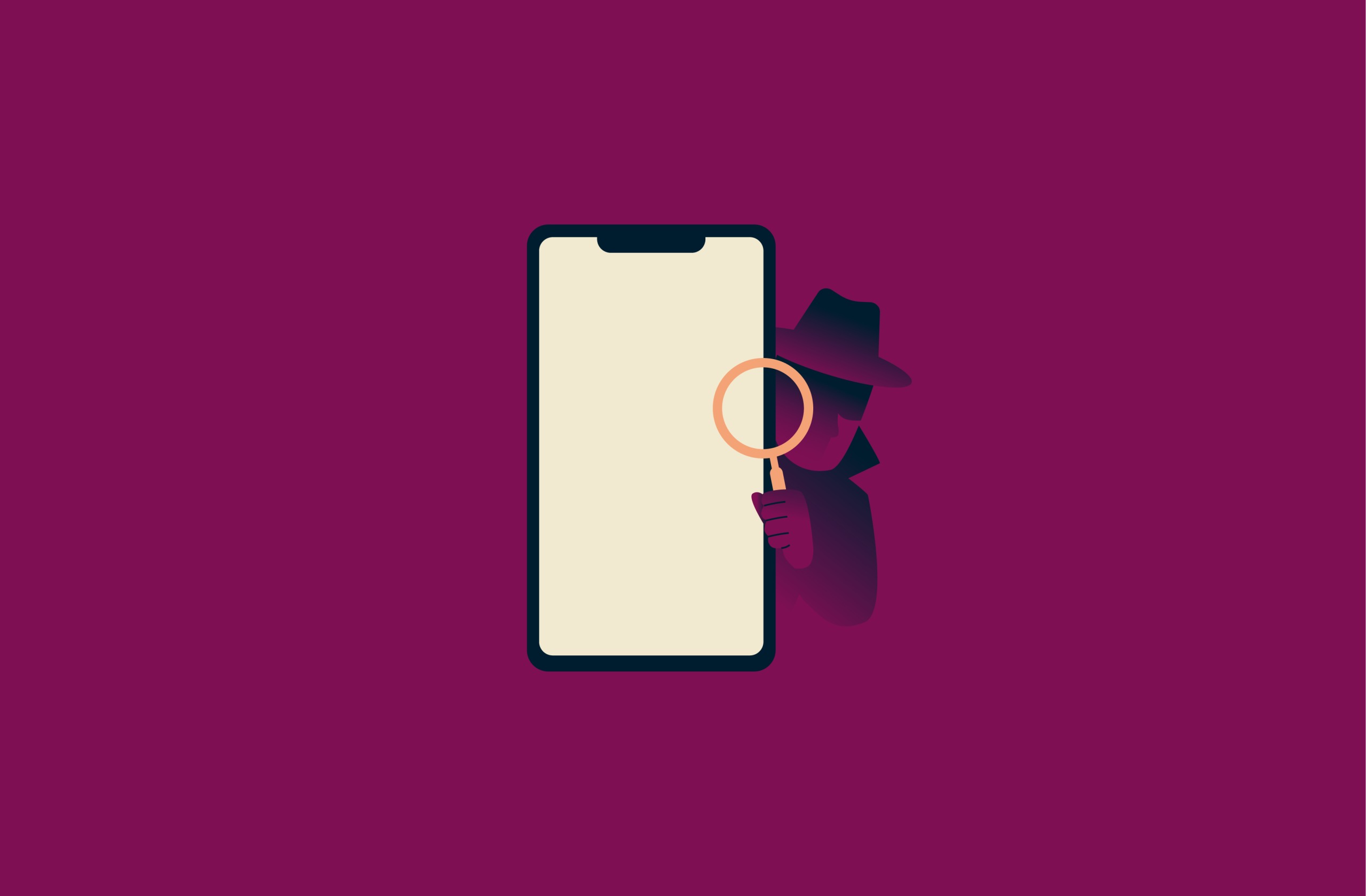
Phone tapping and digital surveillance are growing concerns, but spotting the warning signs early can help you protect your privacy., Rapid battery drain, irregular activity when idle, or unfamiliar apps and activity could all indicate that someone’s monitoring your device.
In this guide, we’ll explain how to identify signs of phone tapping on both Android and iPhone, from using diagnostic codes to checking call-forwarding settings. You’ll also learn how to remove potential spyware and how to secure your phone against future threats. By the end of the guide, you’ll know how to detect, confirm, and respond effectively to possible surveillance.
Warning signs your phone might be tapped
If your device has been compromised, you might notice strange behavior that goes beyond harmless glitches. Here are some key signs to look out for:
- Unusual battery drain or overheating: Spyware often runs in the background, draining your battery and making your phone warm, even when you’re not using it. Device slowdowns or lag when switching apps can be another red flag.
- Unexplained data usage spikes: If you see sudden data usage spikes that you cannot attribute to your own activity, it may be caused by surveillance apps sending your information to a third party.
- Odd behavior when idle: If your phone lights up, restarts on its own, or makes noises without any input, it could be responding to remote commands.
- Delayed or extended shutdown times: Phones under surveillance can take longer to shut down due to hidden spyware processes failing to stop.
- Unfamiliar apps or icons: New apps you don’t remember installing could be spyware disguised as harmless tools. Regularly check your installed apps, especially if your device suddenly slows down.
- Strange text messages with symbols or numbers: Messages filled with random characters may be commands sent by spyware in an effort to remotely control your device.
- Websites or apps that look off: If familiar pages load incorrectly or redirect to strange sites, you may be dealing with signal tampering or data interception.
- Camera or microphone activating on its own: If your camera light or microphone turns on without your permission, it could mean someone is using this functionality to spy on you.
How to check if your phone is tapped on Android and iPhone
Just noticing odd behavior doesn’t necessarily mean your phone is being monitored. However, you can use a few simple tools that are built into Android and iPhone to try to understand what’s behind the unusual activity and detect any spyware that may be hiding on your device.
1. Check call forwarding settings
Call forwarding diverts incoming calls to another number. Attackers may be able to use spyware or physical access to your device to set up call forwarding without your knowledge. From there, they can receive your calls on a device they control.
If call forwarding is active and you didn’t set it up, it may indicate surveillance.
On Android
All the following steps are shown on a Xiaomi phone running the latest version of HyperOS, though the process should look similar on most Android devices. This goes for every Android guide within this article.
- Open the Phone app.

- Go to Settings.

- Pick Calling accounts.

- Select Call-forwarding settings.

- Review the numbers listed and remove any you don’t recognize.

On iPhone
- Open Settings and go to Apps.

- Search for Phone.

- Select Call Forwarding.

- If a number appears that you don’t recognize, toggle Call Forwarding off.

Learn more: Vulnerabilities related to roaming and/or the SS7 network (Signalling System No. 7, a set of telephony signaling protocols) can also be exploited to achieve call forwarding without consent. Attackers can listen into a victim’s phone calls, intercept their SMS texts, and track their location. These methods don’t cause any symptoms of malicious activity on the affected phone. That being said, such attacks are rare, as they require specialized hardware.
2. Use diagnostic MMI codes
MMI (man-machine interface) codes can help you check for hidden call redirection settings.
- Dial *#21# to see whether your calls, texts, or data are being forwarded. This code checks the status of unconditional call forwarding on most GSM (Global System for Mobile Communications) networks.

- Dial *#62# to find out where your calls are sent when your phone is unreachable (for example, when it’s off or out of coverage).

If either code reveals forwarding to numbers you don’t recognize, it could indicate suspicious activity, though it doesn’t necessarily mean your phone is tapped. Some carriers use call forwarding for voicemail or other legitimate services, so always verify the number with your provider.
3. Scan your device for spyware or malware
Spyware often hides out in background processes or disguised apps. Running a full security scan can help you detect and remove such threats.
On Android, you can use Google Play Protect to scan installed apps and check for potentially harmful behavior. Google Play Protect scans all apps on a device (regardless of source) and can alert you or remove problematic ones. Open the Google Play Store app, tap your profile icon, select Play Protect, and click Scan.

As for iPhones, it’s harder to infect them, unless you’ve jailbroken your device. Jailbreaking opens more loopholes for cybercriminals to exploit and install malicious software.
Learn more: Check out our detailed guides on spyware and malware.
4. Look for permissions granted to unknown apps
Spyware and even legitimate apps often request more access than they actually need. Over time, you may grant permissions without realizing the risks, giving apps the ability to record audio, track your location, or use your camera.
On Android
- Open Settings and go to Permissions. You can type it in the search bar to find it quickly.

- Review categories such as Microphone, Camera, and Location and revoke access for apps that don’t require these features.

Learn more: For more privacy tips, check which Android settings to turn off.
On iPhone
- Open Settings and go to Privacy & Security.

- Select Location Services or scroll down to settings like Microphone and Camera to see which apps have access.

- Toggle permissions off for apps you don’t use or don’t trust.
Reviewing these permissions helps you spot apps that shouldn’t have such control. Removing unnecessary access limits how much data any app can collect and reduces the chance of hidden surveillance.
How to stop someone from tapping your phone
If you suspect ongoing surveillance, you can take a few steps to disrupt it.
1. Reboot your phone in safe mode
Safe mode is a diagnostic tool that temporarily disables all third-party apps and only runs the system apps that came with your phone. This makes it easier to see if unusual behavior is caused by spyware or other malicious software.
If your phone suddenly behaves normally in safe mode (no overheating, battery drain, etc.), it’s a strong sign that one of your installed apps is the culprit. After exiting safe mode, you can uninstall suspicious apps one by one until the issue is resolved.
Steps to reboot in safe mode on Android
- Press and hold the power button until the power options menu appears.
- Tap and hold the Power off option; after a moment, you should see a prompt like Reboot to safe mode.
- Tap OK. Your phone will restart in safe mode.
- While in safe mode, check whether the strange behaviors have disappeared.
- To exit safe mode, restart your phone normally.
Note: On some devices, safe mode is triggered by holding a volume button down while booting or via further alternate methods. Check your manufacturer’s support if the option doesn’t appear.
Steps to reboot in safe mode on iPhone
iPhones don’t offer a native system safe mode on non-jailbroken devices. However, you can limit background activity to reduce the chances of hidden apps running unnoticed:
- Open Settings and go to General.

- Select Background App Refresh.

- To disable it for specific apps, toggle off the switch next to each app. To turn it off completely, tap Background App Refresh again and choose Off.

If disabling background refresh leads to improved performance (or elimination of the symptoms), that suggests one of your apps may have been acting maliciously in the background.
2. Perform a factory reset if needed
If spyware or malicious software persists after other methods, a factory reset will restore your device to its clean, original state by removing third-party apps and data. But back up your important files first, as this process deletes everything on your device.
On Android
- Open Settings.
- Go to About phone.

- Swipe down and select Factory reset.

- Tap the Erase all data option.

- Confirm your choice and wait for the reset to complete.
On iPhone
- Open Settings and go to General. Select Transfer or Reset iPhone.

- Tap on the Erase All Content and Settings option.

- Enter your passcode or Apple ID if prompted, then confirm the reset.
3. Delete suspicious apps and files
Look for apps you don’t remember installing, especially those with generic icons or names. To do this, press and hold the app’s icon, then select Remove App or an equivalent button. Some Android phones may not have an “Uninstall” option on this menu, but you should still be able to access the app’s settings from here and remove it from your device.
Learn more: For additional help removing malicious apps, see how to remove malware on Android.
4. Keep your phone’s software updated
Regular software updates are one of the simplest yet most effective defenses against spyware. Updates frequently patch security flaws that attackers exploit to install or operate surveillance apps remotely.
On Android
- Open Settings and go to About phone.
- Tap on the firmware version.

- Scroll down and tap Check for updates. If it’s available, click Download update.

On iPhone
- Open Settings and go to General.
- Tap the Software Update option.

- If an update is available, select Update Now.

5. Report the issue to your carrier or law enforcement
If you detect signs that your phone may be tapped, you might want to consider taking the following steps:
- Contact your mobile carrier and report the suspicious behavior. Ask them to review your line for anomalies.
- In many jurisdictions, unauthorized surveillance is a criminal offense. Provide law enforcement with your evidence, such as call logs, forwarding settings, or screenshots, and request that they investigate further.
How to protect your phone from being tapped in the future
Once you’ve secured your phone, taking preventive steps helps reduce the risk of future tapping or spyware infections.
Avoid downloading apps from unofficial sources
One of the most common ways spyware finds its way onto phones is through apps downloaded outside of trusted app stores. Third-party websites often host apps that look legitimate but secretly include malware or tracking tools.
Unlike the Google Play Store or Apple App Store, these sites generally skip rigorous security checks that filter out malicious software. Even apps that seem harmless, like free games or utilities, might contain hidden spyware. To stay safe, always download from official app stores and review the developer, app ratings, and permissions before installing anything new.
Learn more: Sketchy ads online can trick you into installing malicious apps. Read our detailed guide on how to stop pop-up ads on Android.
Use antivirus, anti-spyware, and VPN apps
Installing a trusted mobile security app is one of the most effective ways to detect and block spyware before it causes harm. These apps scan your device in real time, flagging suspicious files, unsafe links, and hidden malware.
Many also include features such as safe browsing, call blocking, and automatic threat removal, adding an extra layer of defense beyond your phone’s built-in protections.
For additional privacy protection, especially when using public Wi-Fi, consider using a reliable VPN like ExpressVPN. It encrypts your internet traffic, preventing third parties from intercepting your data or tracking your online activity, even if they can access the same network.
Learn more: Check out our ultimate guide to mobile security for iPhone and Android devices.
Turn off Bluetooth and location when not in use
Bluetooth and GPS can sometimes be exploited to track your movements or connect to your device without permission. Turn them off when you’re not using them to reduce the risk of unwanted access.
- On Android: Use the Quick Settings menu to toggle off Bluetooth and location.

- On iPhone: You can turn off Bluetooth from the Control Center.

Note: To disable Location Services on iOS, go to Settings > Privacy & Security > Location Services and switch it off there.
FAQ: Common questions about phone tapping
Will #21 tell me if my phone is tapped?
Dialing *#21# shows if your calls, texts, or data are being forwarded. However, it doesn’t directly confirm a tap. Instead, it checks whether call forwarding is active. While this can be a sign of surveillance, it may also be due to a legitimate purpose, such as your carrier's voicemail service.
Does #62 tell me if my phone is tapped?
The *#62# code reveals where calls are redirected when your phone is unreachable. This helps detect if your line is secretly forwarding calls and texts. However, it only provides limited information and doesn’t rule out other issues like spyware or suspicious app permissions.
How do I know if my phone is being monitored?
The best way is to look for warning signs like your phone battery draining faster, strange text messages, or unexplained app activity. You can also use MMI codes, check call forwarding, and scan for spyware to confirm. Monitoring usually leaves digital traces that can be spotted with careful checks.
Are phone taps legal?
Phone tapping is only legal for law enforcement with a proper warrant. Any unauthorized interception is a serious violation of privacy laws. If you suspect an illegal tap, contacting your carrier or law enforcement may be necessary.
Can someone tap my phone by texting me?
Not directly, but malicious texts can carry links or attachments that install spyware if you interact with them. This is known as a smishing attack. Texts can also be used to remotely control your device through spyware that’s already present. Always avoid opening suspicious messages, especially those containing random codes, symbols, or urgent instructions.
What’s the difference between phone hacking and phone tapping?
Phone tapping usually means intercepting calls, texts, or data in real time. Phone hacking is broader, covering unauthorized access to apps, files, or the operating system itself. Both can compromise your privacy, but hacking often goes beyond just listening in.
Why would someone want to spy on my phone?
People may spy on phones for many reasons, from stealing personal or financial information to tracking locations or monitoring private conversations. Sometimes it’s driven by financial motives, such as identity theft or fraud. Other times, it involves more personal surveillance, such as a partner, employer, or acquaintance trying to monitor your activity.
Take the first step to protect yourself online. Try ExpressVPN risk-free.
Get ExpressVPN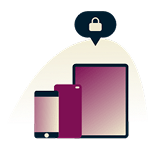


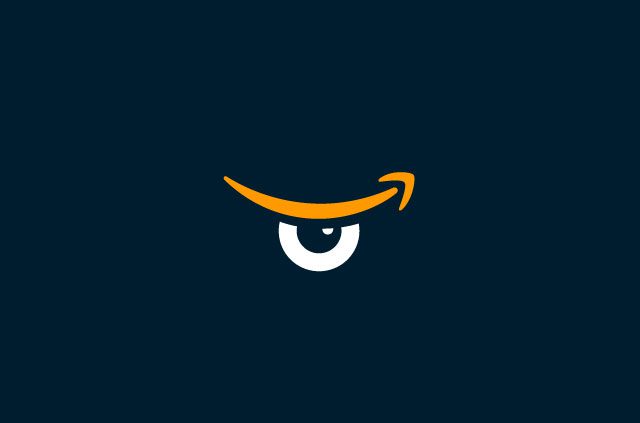


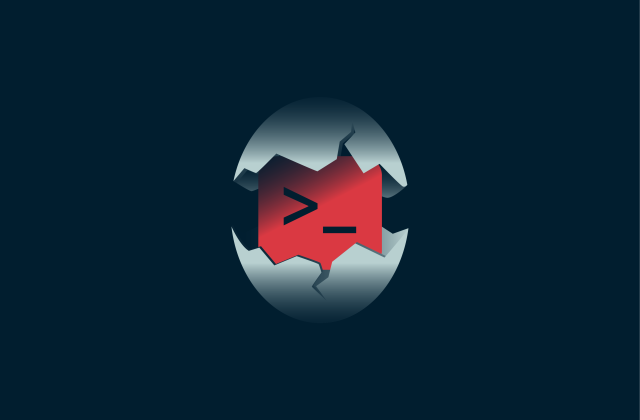
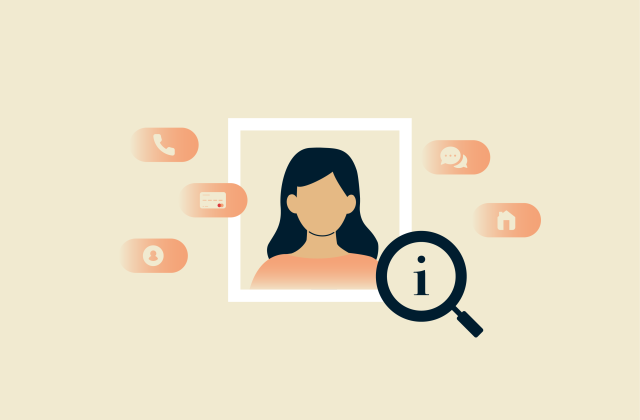


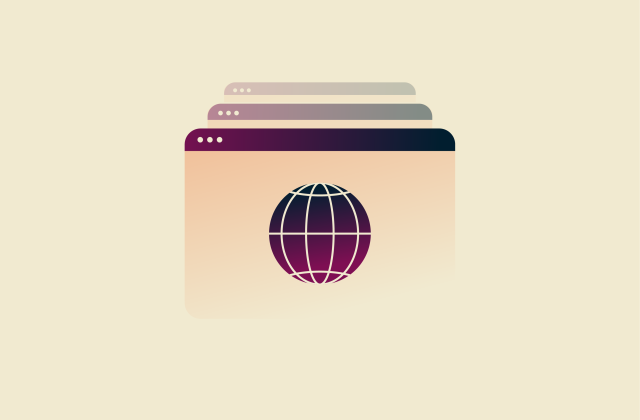
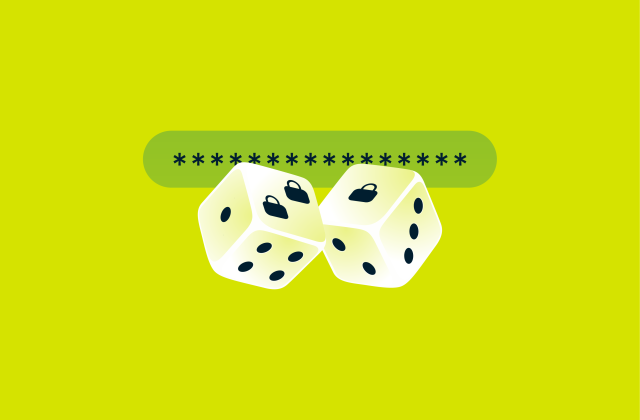





Comments
What app or software would you recommend for spyware security monitoring on an iPhone?