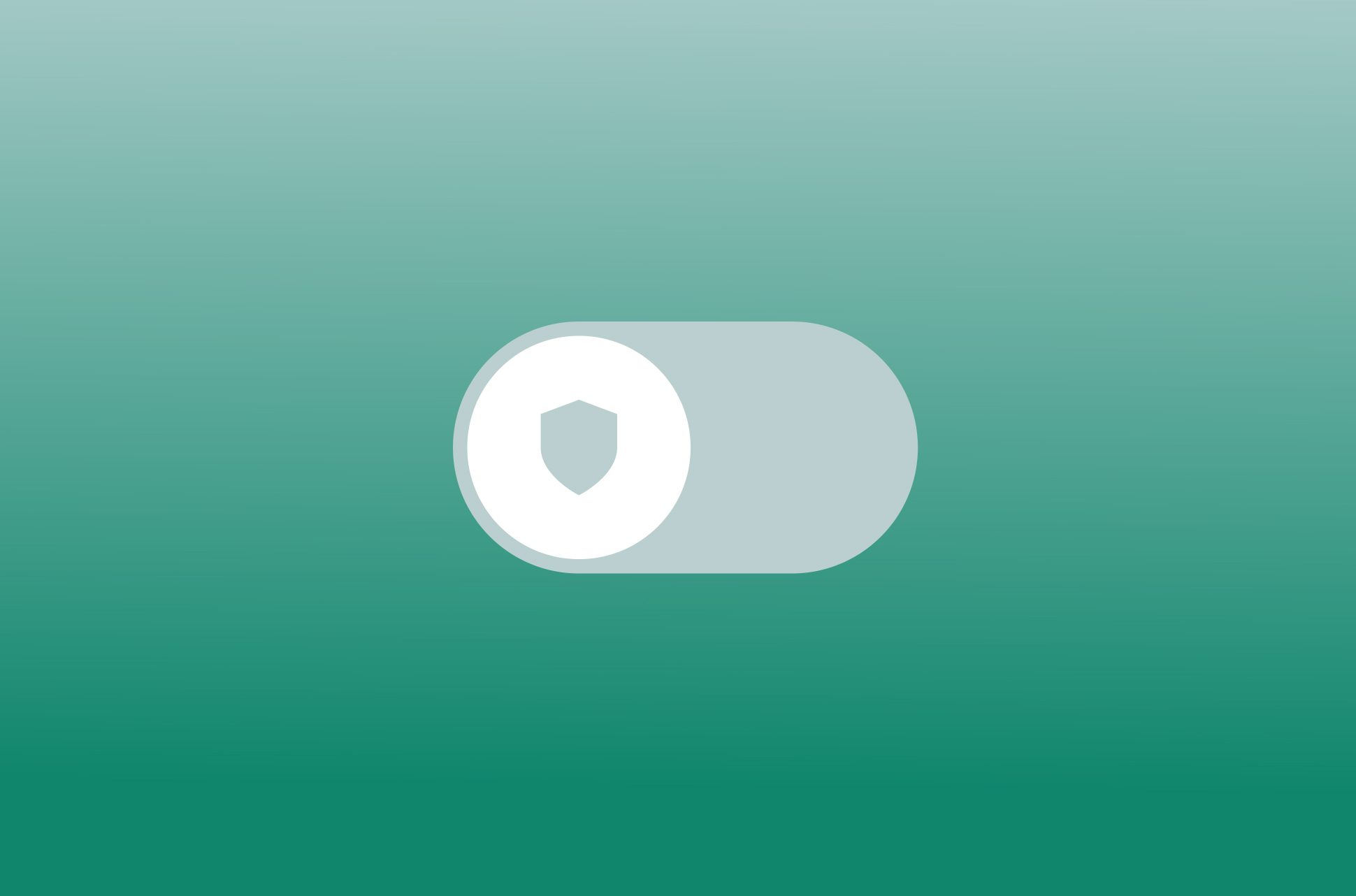
A VPN gives you greater online privacy and security, so it’s a good idea to keep your iPhone VPN on at all times. If you were to turn your VPN off, you’d have two different ways to do it on an iPhone—either by the VPN provider’s app or in your iPhone settings. Learn which situations may require turning off the VPN on your phone, and what each method entails so you can choose the one that suits you best.
Read more: Should you keep your VPN on all the time?
ExpressVPN provides 24/7 protection for your phone
If you’re here, you’ve likely run into a reason to disable your iPhone VPN connection. At the end of this page, we explain valid reasons for doing that—and why most of those reasons rarely come up when you’re using ExpressVPN.
Our user-friendly VPN app for iOS makes it easy to get instant protection and access to the virtual locations and online platforms you’re looking for. Its powerful features are optimized to run quietly in the background, so you can keep your VPN running all the time without noticing it’s there.
How to turn off the VPN on your iPhone
Disabling a VPN on your iPhone is a straightforward process, and there are two ways to go about it: Through your device's settings or directly within the VPN app.
1. Disable the VPN on your iPhone via Settings
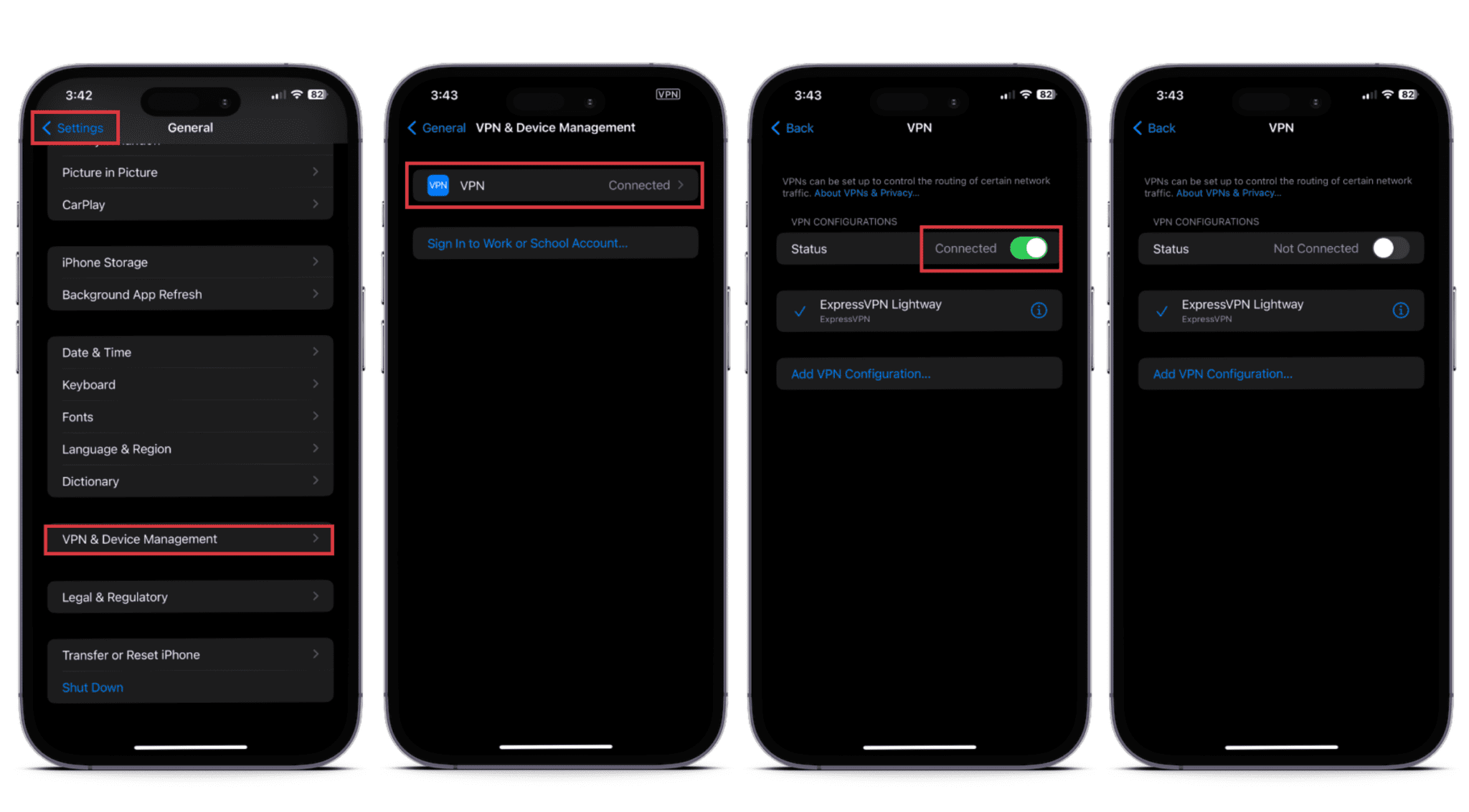
- Unlock your iPhone and open Settings.
- Scroll down and tap General.
- Look for VPN & Device Management further down the menu and tap it.
- Tap VPN. If your VPN is active, you'll see its status as Connected.
- To deactivate the VPN, simply tap the toggle switch next to the VPN's status. Once turned off, the status will change to Not Connected.
By following these steps, you'll successfully disconnect your iPhone from the VPN and revert to your regular internet connection.
Troubleshooting: VPN on iPhone keeps switching back on
If you follow the steps above and find that the VPN quickly turns back on, it's likely that your VPN has the Connect On Demand feature enabled.
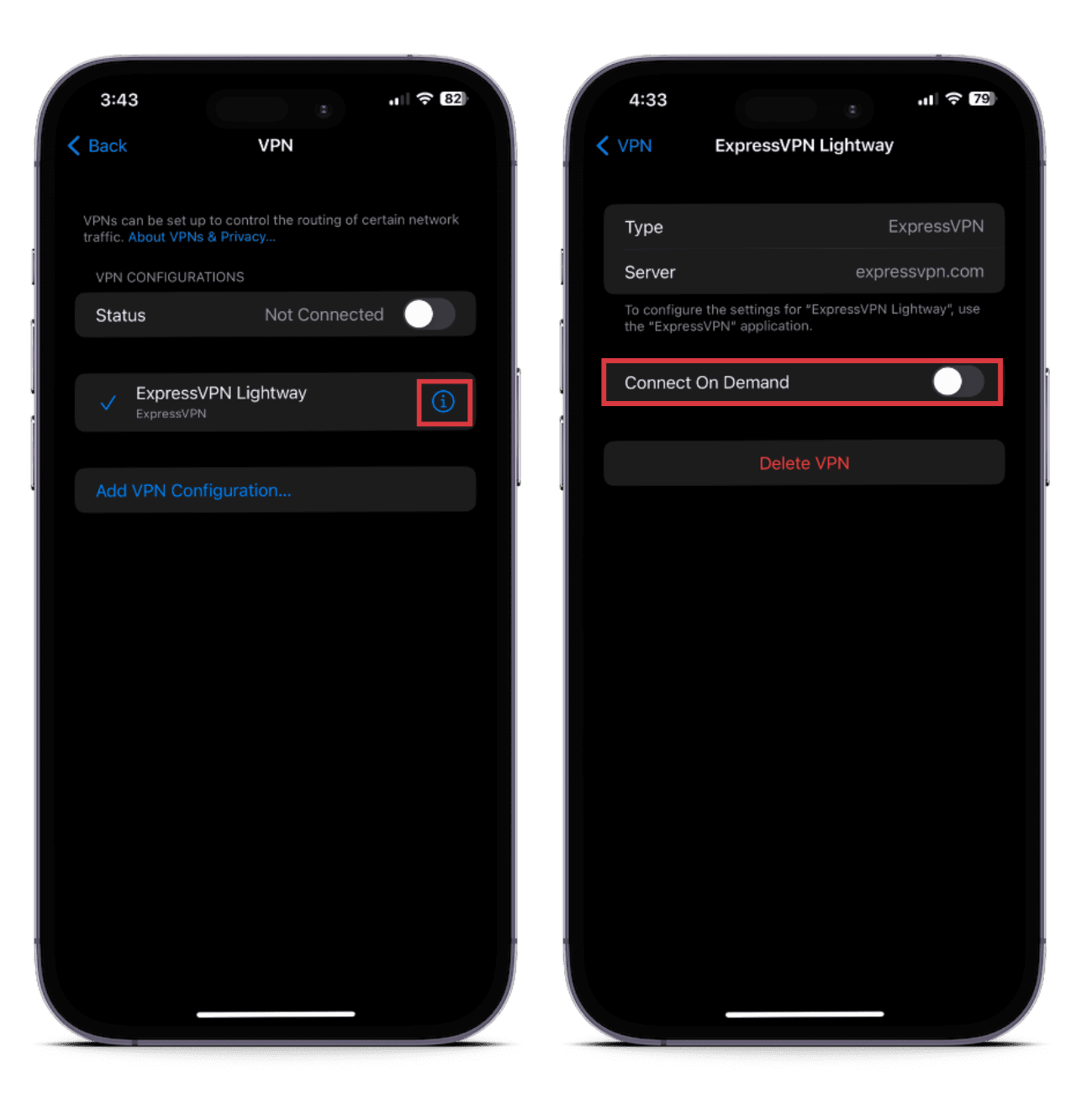
To turn this off, follow these steps:
- Under VPN & Device Management, tap the small ⓘ icon next to your VPN's name
- Switch off the Connect On Demand toggle.
This should keep the VPN from automatically reactivating on your iPhone.
2. Disable the VPN on your iPhone via the VPN app
Another approach to turning off your VPN involves using the VPN app itself. Just note that not all VPN apps include this feature, but well-known providers like ExpressVPN do.
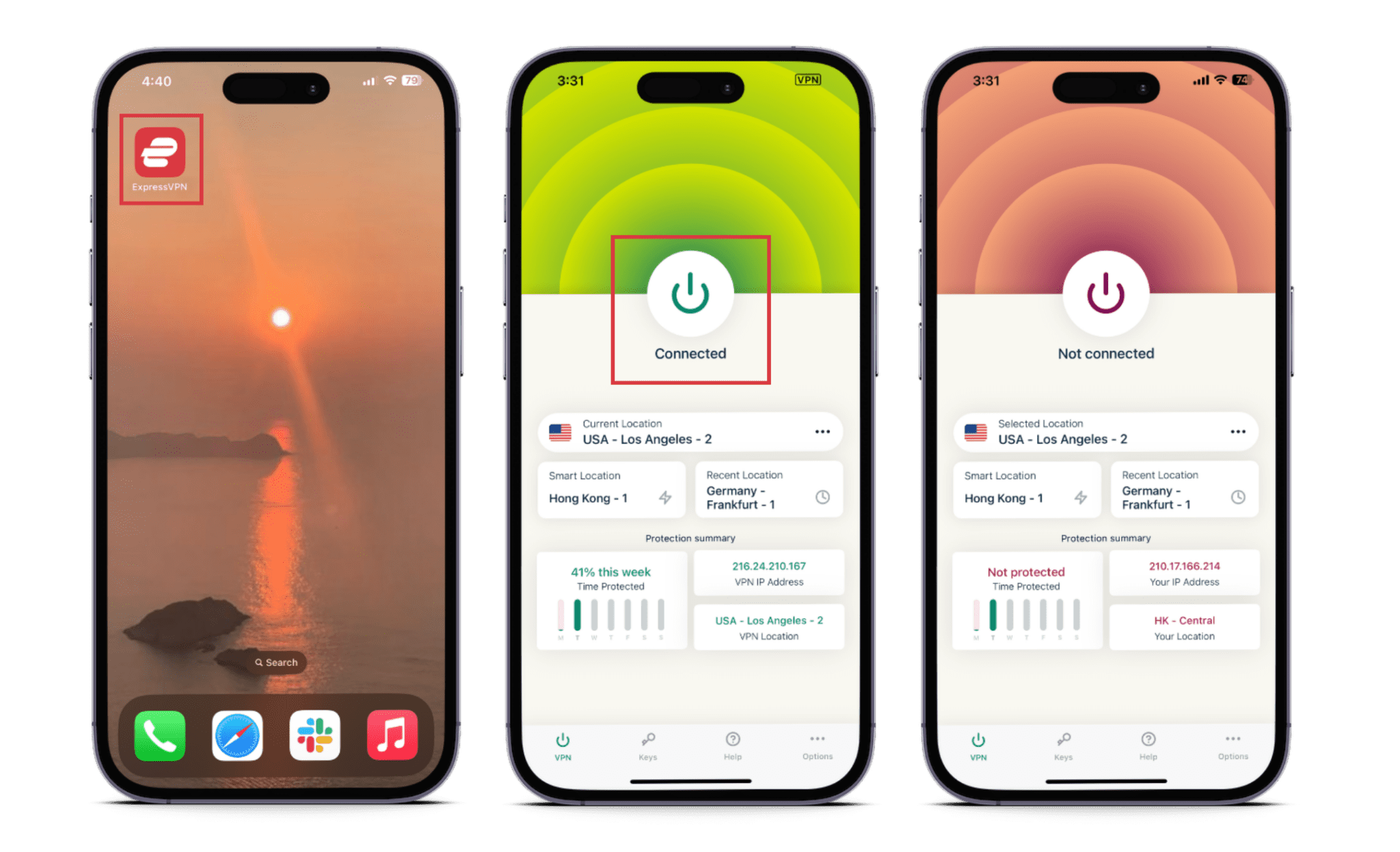
- Locate and launch the VPN app you're using on your iPhone, such as ExpressVPN or any other VPN service.
- In the app interface, you'll typically find a Connected or On button. Tap this button once to disconnect.
- Once tapped, the button's label will switch to Not connected or Off, which means that your VPN has been disabled.
Read more: How to turn off a VPN on any device
Why should you disable your VPN on an iPhone?
Keeping your iPhone VPN on all the time is optimal, as it encrypts your online traffic and provides anonymity through a different IP address—even during those downtime hours—but there are times when a temporary switch-off is a practical choice. For example:
1. You need to troubleshoot your internet connection
When facing connectivity issues, disabling your VPN can serve as a diagnostic step. It helps determine whether the VPN is the cause of the problem or if there's an underlying issue with your network.
2. You have a weak online connection
If your Wi-Fi signal isn’t strong enough, you can opt to temporarily disconnect the VPN on your iPhone until you find a more stable and reliable connection.
3. You need to access location-based services
Some services or content are tailored to specific geographic regions, like ride-sharing and food delivery apps. Disabling your VPN allows you to access location-restricted content or services that might otherwise be unavailable while using a VPN.
4. Your battery is running low
VPNs require extra processing power, so in situations where conserving battery life is essential, turning off the VPN on your iPhone can help extend your device's uptime.
5. Your streaming service blocks VPN connections
Some streaming platforms actively block VPN connections to enforce regional content restrictions. While high-quality VPNs usually find ways to function on websites that aren't VPN-friendly, certain platforms might go a step further and entirely deny access. In these cases, your only recourse may be to disable your VPN temporarily.
Why you’ll rarely need to turn off ExpressVPN on your iPhone
Our premium VPN network is optimized for speed and efficiency with servers in 105 countries worldwide. Your app also comes with a built-in kill switch that instantly pauses your traffic to avoid data leaks if your connection is interrupted. This means you’ll always find a strong connection nearby, and likely won’t need to disable your iPhone’s VPN if your network signal is weak or unreliable. We’re also constantly monitoring and updating our servers to work with all popular streaming platforms to ensure you never get cut off.
To top it all off, our iOS app is optimized to run in the background without taking up a lot of system resources. If you enable the built-in ad blocker, it may even help you save battery life as it blocks apps and trackers at the DNS level. This prevents them from loading on every browser page you visit and draining your phone’s battery. Every ExpressVPN subscription comes with a 30-day money-back guarantee if you’re curious to see how well it works on your iPhone.
FAQ: About disabling VPN on iPhone
Why can't I turn my VPN off on my iPhone?
1. The VPN is set to connect automatically: Some VPNs have a setting that allows them to connect automatically whenever you connect to a new network. If this setting is enabled, you'll need to disable it before you can turn off the VPN manually.
You can do this by navigating to Settings in your iPhone app, scrolling down to VPN & Device Management, tapping the small ⓘ icon next to your VPN's name, then switching off the Connect On Demand toggle.
2. There's a problem with the VPN: If the VPN is not working properly, it may be preventing you from turning it off. In this case, your best bet is to uninstall and reinstall the VPN app.
Should I turn off the VPN on my iPhone?
What are the risks of turning the VPN off on my iPhone?
Why does my iPhone VPN keep turning on?
If your VPN is still turning on automatically, you should contact your VPN's customer support for help.
Is it easy to remove a VPN from my iPhone?
Through the Settings app: 1. Go to Settings > General > VPN & Device Management. 2. Tap the VPN that you want to remove. 3. Tap Delete VPN. 4. Tap Delete again to confirm.
Deleting the VPN app: 1. Find the VPN app on your iPhone’s home screen. 2. Press down on the VPN’s icon until a menu pops up. 3. Tap Remove App
Once you've removed the VPN from your iPhone, your internet traffic will no longer be encrypted. This means that your ISP and other third parties may be able to see what websites you're visiting and what data you're sending and receiving.
If you're concerned about your privacy, you should only remove a VPN when you're sure that you're in a safe environment.
Take the first step to protect yourself online. Try ExpressVPN risk-free.
Get ExpressVPN




