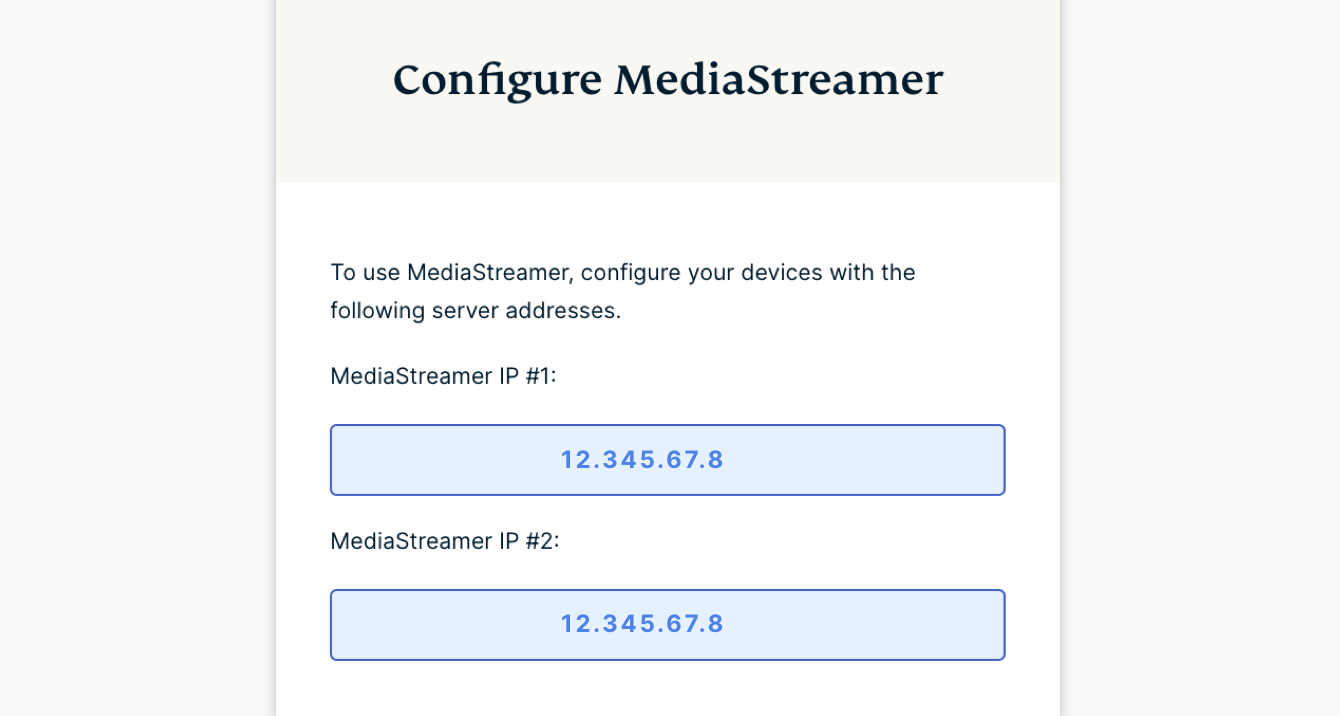Deze gids toont u hoe u uw IP adres registreert op de ExpressVPN website.
MediaStreamer is een DNS dienst die is ontwikkeld om uw streaming beleving te verbeteren. Als uw apparaat van zichzelf geen VPN ondersteunt, is MediaStreamer een geweldig alternatief voor het streamen.
Om MediaStreamer prettig te gebruiken, moet u uw IP adres registreren op de ExpressVPN website. Zo kan ExpressVPN uw IP adres herkennen en uw apparaat toegang geven tot MediaStreamer.
NB: MediaStreamer is geen VPN en biedt niet de privacy- en veiligheidsvoordelen van een VPN. U kunt met MediaStreamer uw locatie niet veranderen.
NB: Voordat u verder gaat moet u de proxy instellingen op uw apparaat uitzetten zonder met ExpressVPN te verbinden.
Spring naar…
1. Uw IP adres registreren op de ExpressVPN website
2. Uw MediaStreamer IP adres verkrijgen
3. MediaStreamer instellen op uw apparaat
Hoe wordt mijn IP adres bijgewerkt?
Wanneer verwijdert ExpressVPN mijn IP’s?
1. Uw IP adres registreren op de ExpressVPN website
Ga naar de ExpressVPN DNS instel pagina. Voer als dat gevraagd wordt uw ExpressVPN inloggegevens in en klik op Inloggen.
Voer de verificatiecode in die u in de e-mail ontvangen heeft.
Onder IP adres registratie klikt u op Mijn IP adres registreren. Als er al “geregistreerd” staat naast uw IP adres, hoeft u deze optie niet opnieuw te selecteren.
Zet de schakelaar achter Automatisch mijn IP adres registreren op aan. Dit wordt aanbevolen omdat het veranderingen in uw IP adres automatisch bijhoudt.
Als u Automatisch mijn IP adres registreren aan hebt staan, kunt u uw IP adres up to date houden door de ExpressVPN app op uw apparaat te gebruiken of door af en toe in te loggen op uw ExpressVPN account.
Hulp nodig? Neem voor onmiddellijke onderteuning contact op met de ExpressVPN helpdesk.
2. Uw MediaStreamer IP adres verkrijgen
Ga naar de ExpressVPN instel pagina. Voer als dat gevraagd wordt uw ExpressVPN inloggegevens in en klik op Inloggen.
Voer de verificatiecode in die u in de e-mail ontvangen heeft.
Aan de rechterkant ziet u het MediaStreamer DNS server IP adres.
Houd dit browservenster open. Deze informatie hebt u later nodig voor het instellen.
Hulp nodig? Neem voor onmiddellijke onderteuning contact op met de ExpressVPN helpdesk.
3. MediaStreamer instellen op uw apparaat
Nadat u uw hostname hebt geregistreerd op ExpressVPN kunt u MediaStreamer instellen op uw apparaat.
Raadpleeg de juiste handleiding voor uw apparaat:
Apple TV (4th gen, 5th gen, tvOS)
Hulp nodig? Neem voor onmiddellijke onderteuning contact op met de ExpressVPN helpdesk.
Hoe wordt mijn IP adres bijgewerkt?
Als u Automatisch mijn IP adres registreren aan hebt staan, kunt u uw IP adres up to date houden door de ExpressVPN app op uw apparaat te gebruiken, of door af en toe in te loggen op uw ExpressVPN account.
Hulp nodig? Neem voor onmiddellijke onderteuning contact op met de ExpressVPN helpdesk.
Wanneer verwijdert ExpressVPN mijn IP’s?
Als u Automatisch mijn IP adres registreren aan hebt staan, wordt uw IP adres verwijderd als:
- u 30 dagen lang de ExpressVPN app niet gebruikt met het geregistreerde IP;
- u 30 dagen lang niet inlogt op uw ExpressVPN account met het geregistreerde IP.
Als u Automatisch mijn IP adres registreren hebt uitgezet, wordt uw IP adres verwijderd als u uw IP adres 30 dagen lang niet registreert of gebruikt.
Voor accounts die zijn ingetrokken kan het tot 30 dagen duren voordat het IP wordt verwijderd.
Als u een dynamisch IP adres heeft, kan het zijn dat een IP adres dat ooit aan u was toegewezen, later aan iemand anders wordt toegewezen. Als iemand anders dat IP adres registreert bij ExpressVPN, verschijnt dat IP weer in de systemen van ExpressVPN.
Hulp nodig? Neem voor onmiddellijke onderteuning contact op met de ExpressVPN helpdesk.