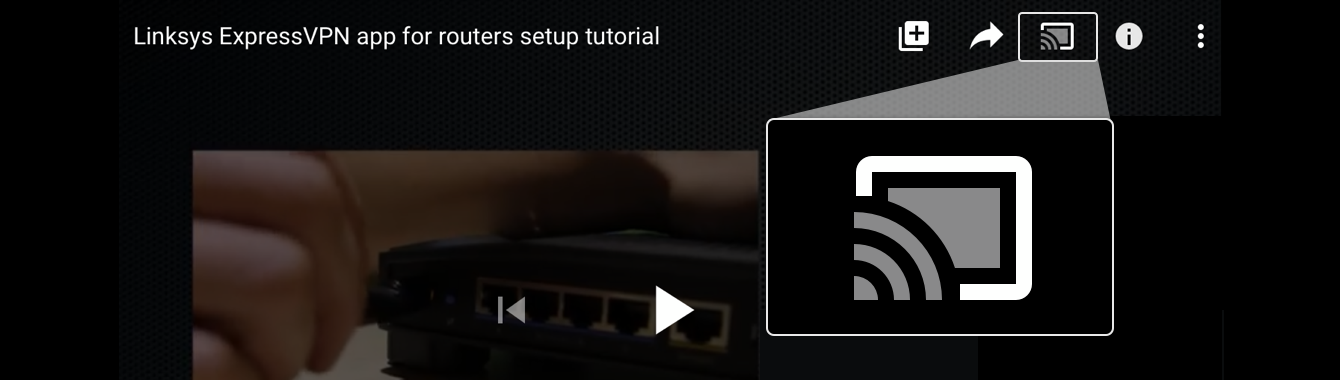Pour utiliser nos applis et configurations, veuillez d'abord créer un compte ExpressVPN.
This article will show you how to set up ExpressVPN on a Nvidia Shield. For this tutorial, you’ll need a Nvidia Shield with a controller and an ExpressVPN subscription.
There are two ways to download the ExpressVPN Android app to your Shield. You can:
- Download the ExpressVPN app from the Google Play Store or
- Sideload the ExpressVPN app APK onto your Nvidia Shield
ExpressVPN recommends the second approach if you if your Shield is running a version of Android older than 5.0 (Lollipop) or if you cannot access the Google Play Store. This approach will also require a computer and a USB flash drive.
Jump to section
Download the ExpressVPN Android app from Google Play
Activate the ExpressVPN app
Connect to a VPN server location
Disconnect from a VPN server location
Choose a different location
How to uninstall ExpressVPN from your Nvidia Shield
Sideload the ExpressVPN app APK
How to cast from your devices to Nvidia Shield
Screen mirror from your devices to Nvidia Shield
Download the ExpressVPN Android app from Google Play
On your Shield, go to the Google Play Store.
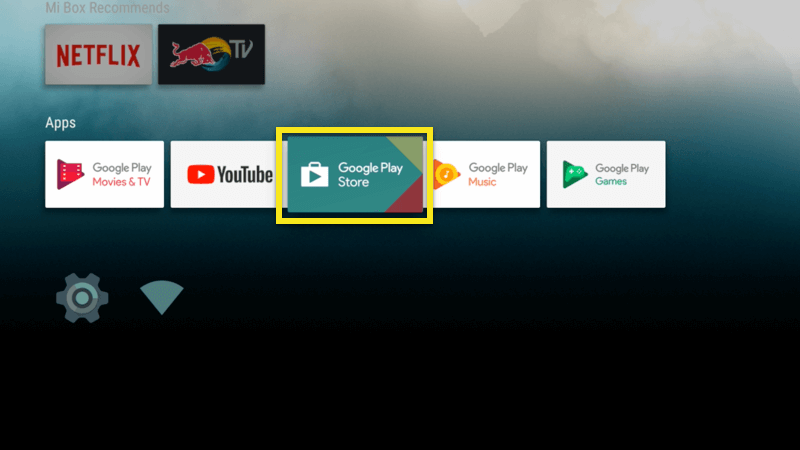
Search for ExpressVPN. You should see the ExpressVPN Android app in the search results.
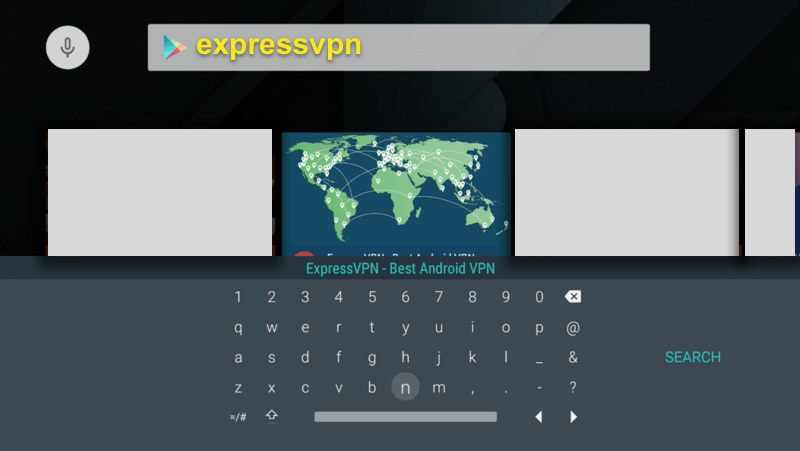
Open the ExpressVPN app page and select INSTALL.
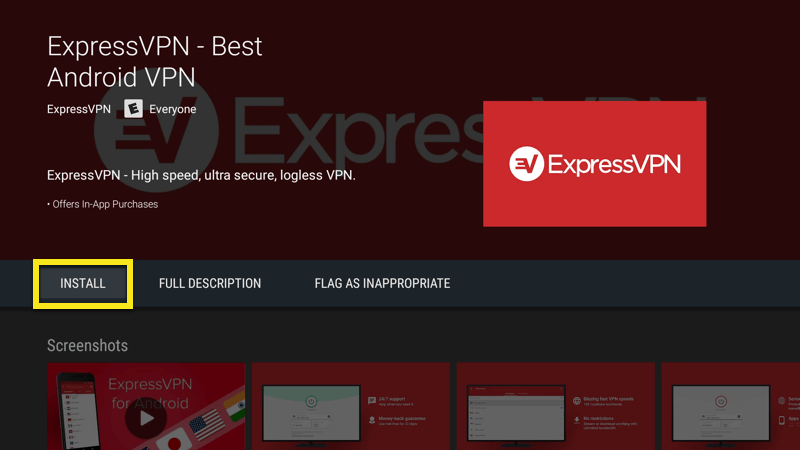
You will need to confirm app permissions before proceeding. Select Accept to continue.
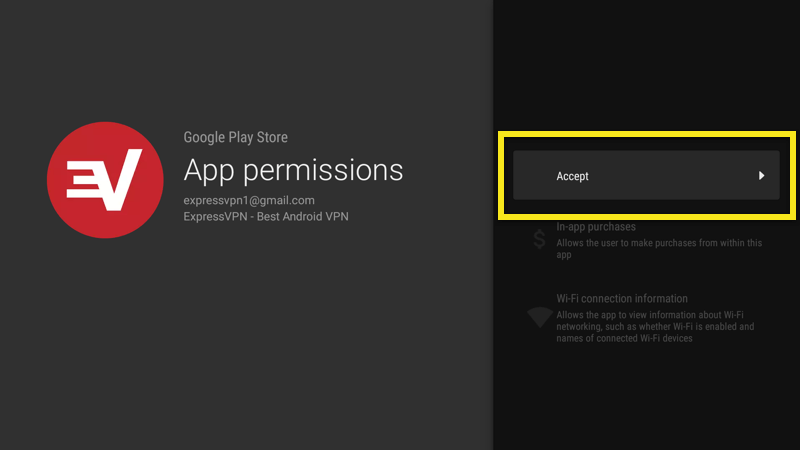
You’ve downloaded the ExpressVPN app onto your Shield. You can now activate the app and connect to the VPN.
Need help? Contact the ExpressVPN Support Team for immediate assistance.
Activate the ExpressVPN Android app
Use your remote to click Sign In.
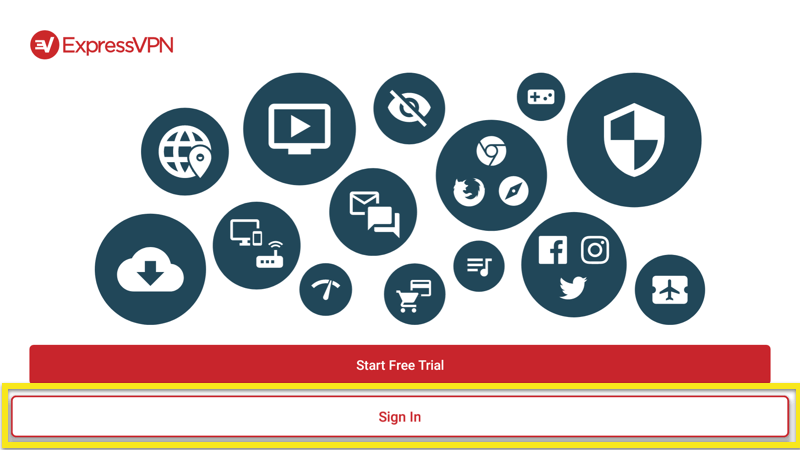
Use your remote to enter the following information:
- Email: the email associated with your ExpressVPN account
- Password: the password associated with your ExpressVPN account
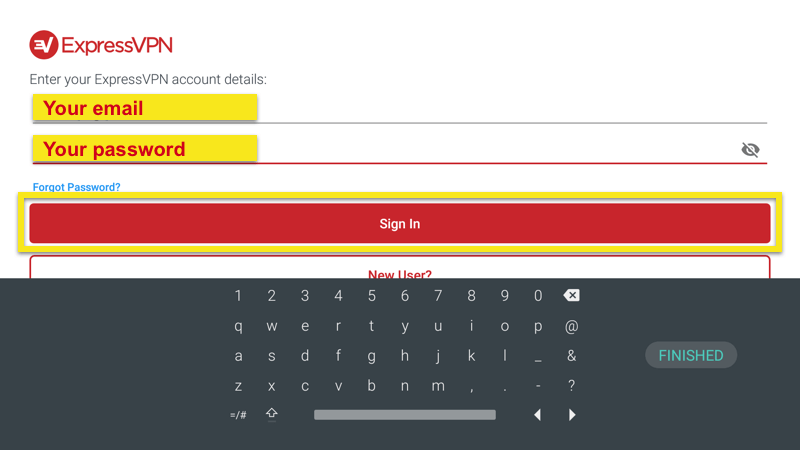
Click Sign In with the remote. The app will activate.
Your app will ask if you’d like to share anonymous information to help make ExpressVPN faster and more reliable. Click OK if you’d like to share anonymous analytics.
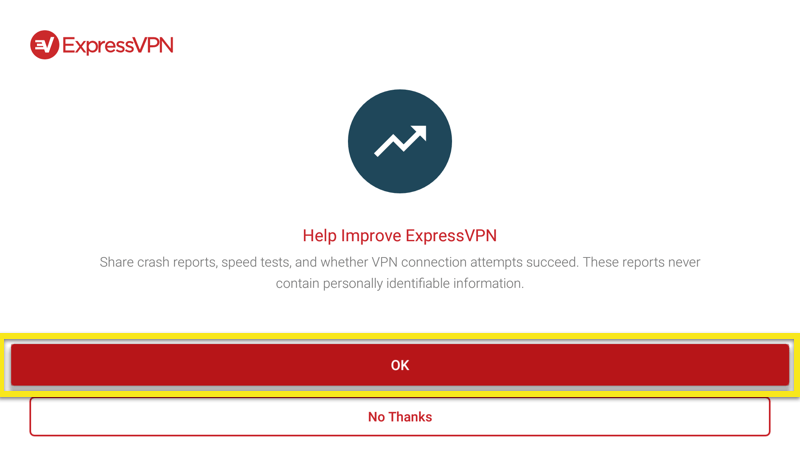
Next, you’ll need to configure the app. Select OK. When asked to accept ExpressVPN connection requests, select OK.
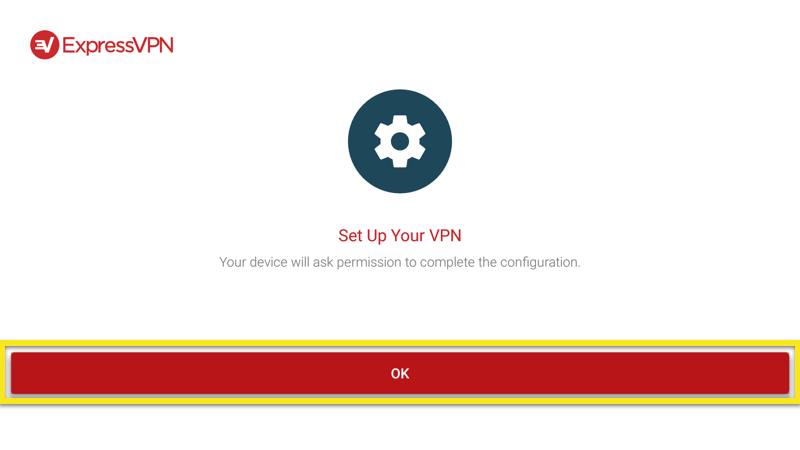
Need help? Contact the ExpressVPN Support Team for immediate assistance.
Connect to a VPN server location
To connect to a VPN server location, click the On button. By default, ExpressVPN will suggest a Smart Location, the location that provides you with the most optimal experience.
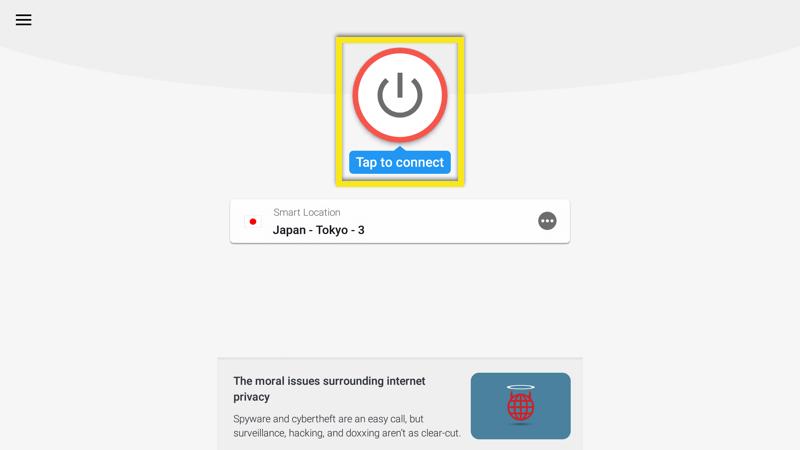
Once you see the Connected message, you can begin surfing with freedom and security!
Need help? Contact the ExpressVPN Support Team for immediate assistance.
Disconnect from a VPN server location
To disconnect from the VPN server, click the On Button while the VPN is connected.
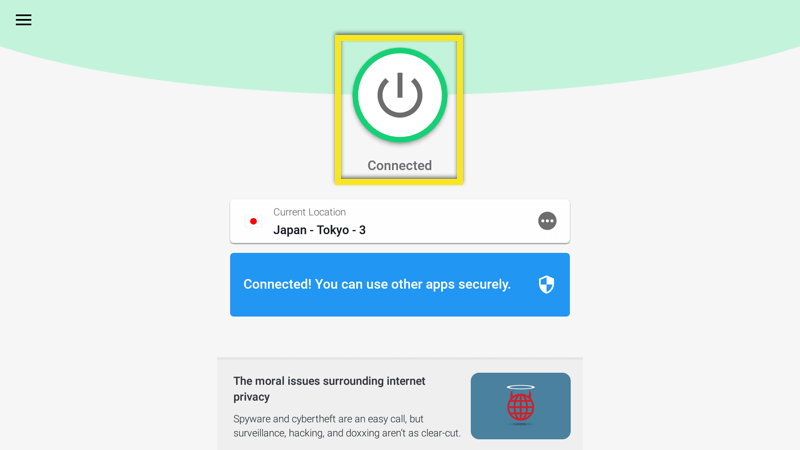
You will know you are disconnected when you see the “Not connected” message.
Need help? Contact the ExpressVPN Support Team for immediate assistance.
Choose a different location
To choose a different location, open the Location Picker and select a VPN location from the list.
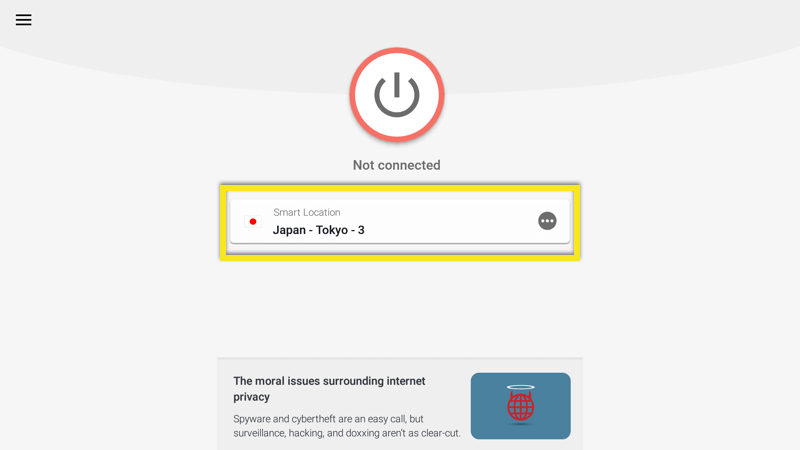
By default, you will see two tabs, RECOMMENDED and ALL LOCATIONS.
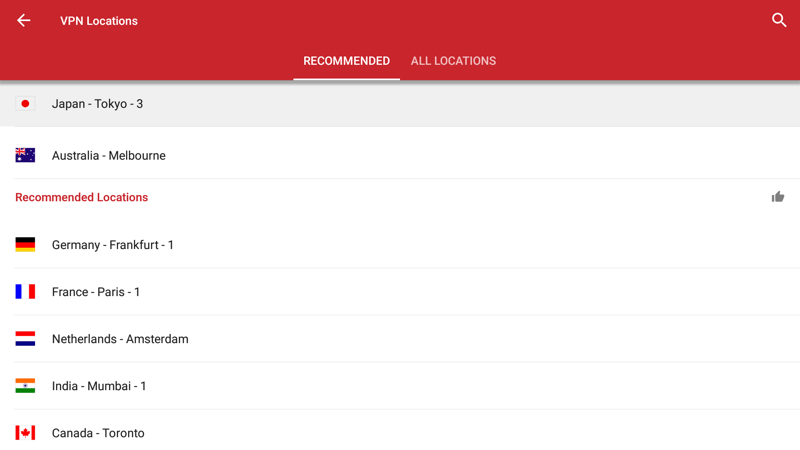
To connect to a location, select it with your remote. You can also add a location to your list of favorites by holding the « select » button on the location. Your favorite locations will be added in a tab labeled FAVORITES.
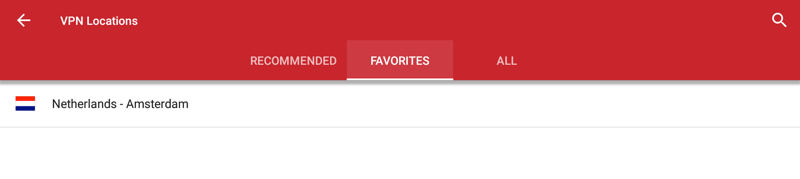
Need help? Contact the ExpressVPN Support Team for immediate assistance.
How to uninstall ExpressVPN from your Nvidia Shield
On your device, go to the Google Play Store and find ExpressVPN.
Select UNINSTALL.
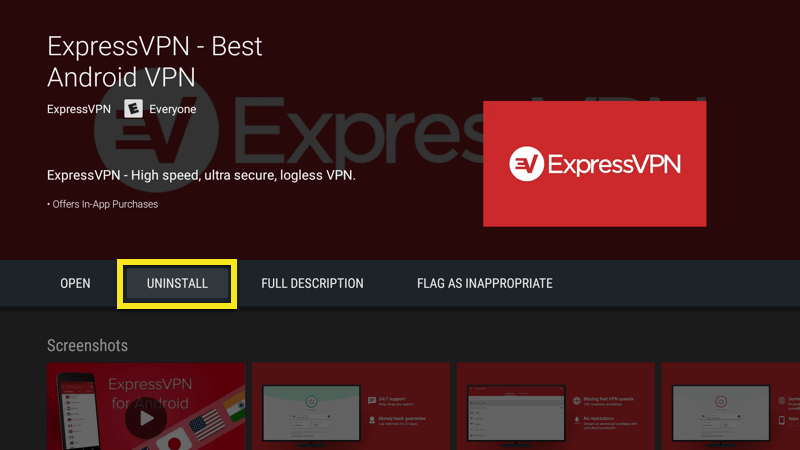
The app is now deleted from your Shield.
Need help? Contact the ExpressVPN Support Team for immediate assistance.
Sideload the ExpressVPN app APK
To begin, make sure your USB flash drive is plugged into your computer. Visit the ExpressVPN website and sign in to your account.
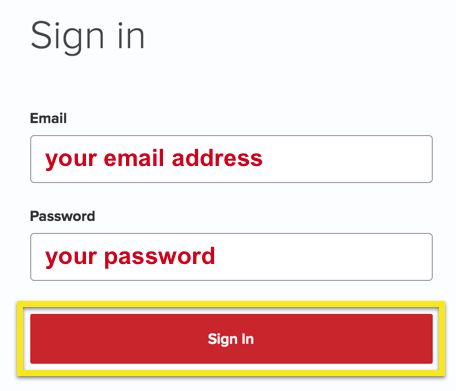
Once you’ve clicked the link in the welcome email or signed in to the website, click on Set Up on More Devices.
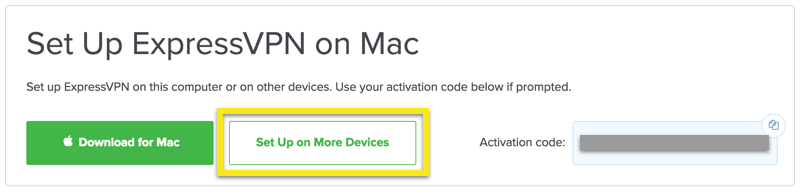
On the next page, select Android, followed by Download APK.

When the download is complete, move the APK file onto your flash drive. Then eject the flash drive from your computer.
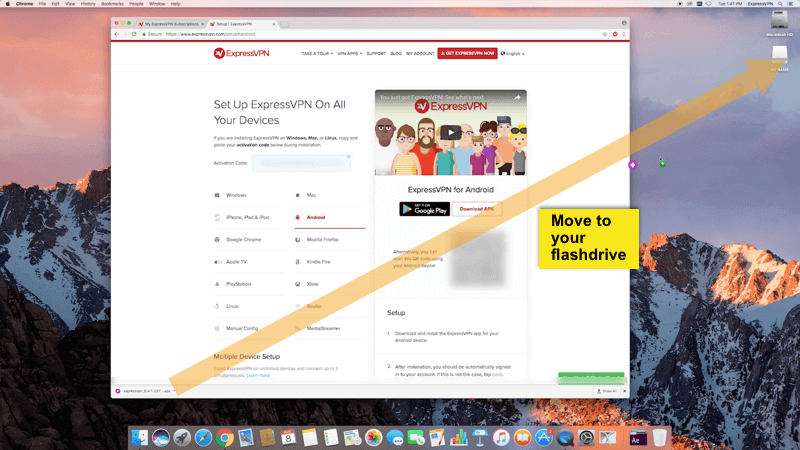
Turn on your Shield, but don’t plug in your flash drive yet. You will now enable your device to install apps from unknown sources.
Go to Settings, followed by Security and restrictions.
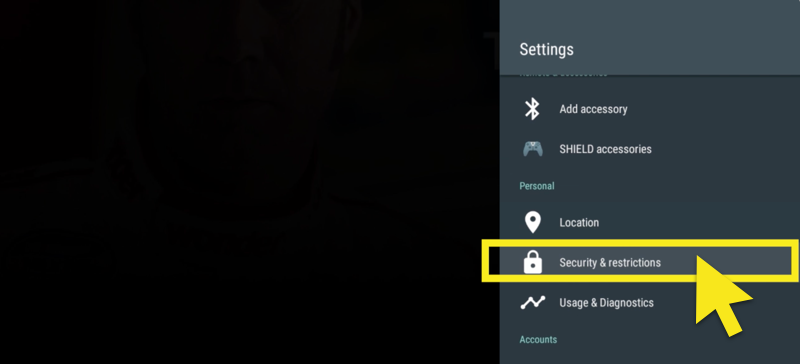
The first toggle should read Unknown sources. If it’s not already set to the right, set it to the right. A warning will appear. Press OK.
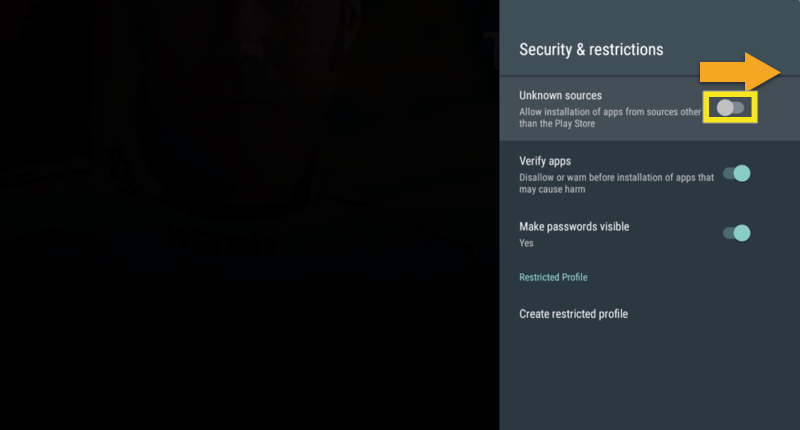
Now you’ll need a way to access the APK file on your thumb drive. You can access your flash drive through the “FX File Explorer File Manager” app from the Google Play Store. To get the file explorer app, return to your Shield’s home screen and open the Google Play store.
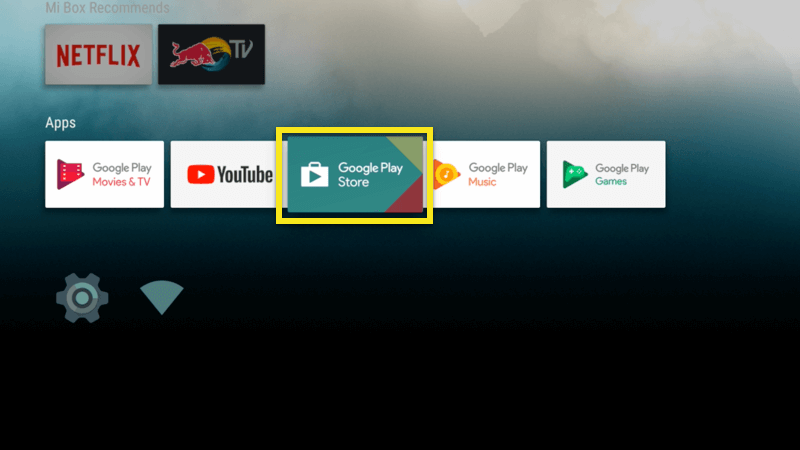
Find FX File Explorer.
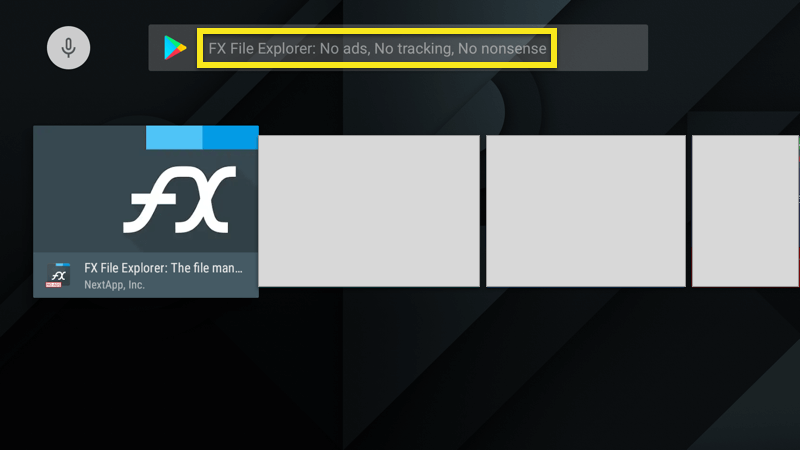
Select INSTALL, followed by ACCEPT.
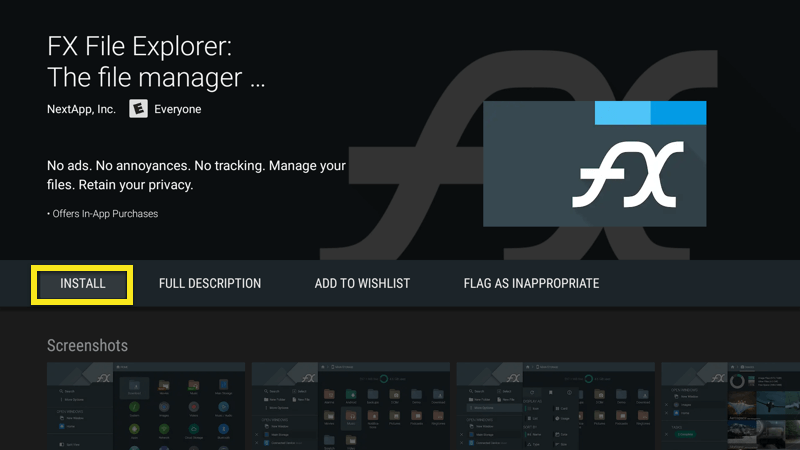
When the installation finishes, plug your thumb drive into the Shield.
In FX File Explorer, open the USB.
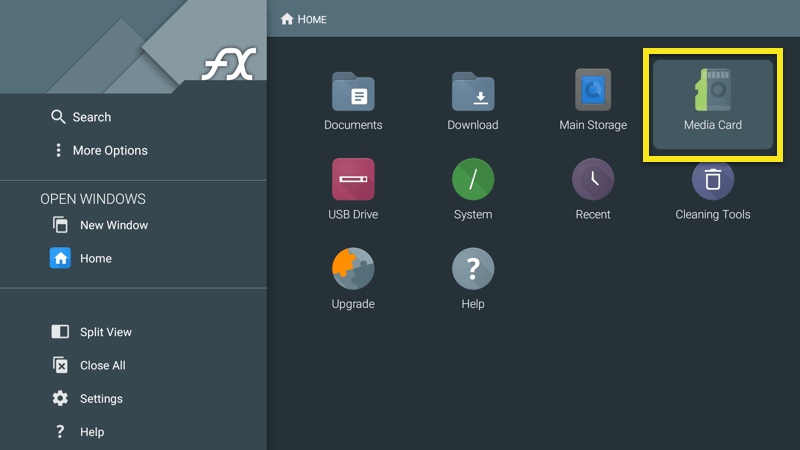
Select the ExpressVPN APK, then select INSTALL.
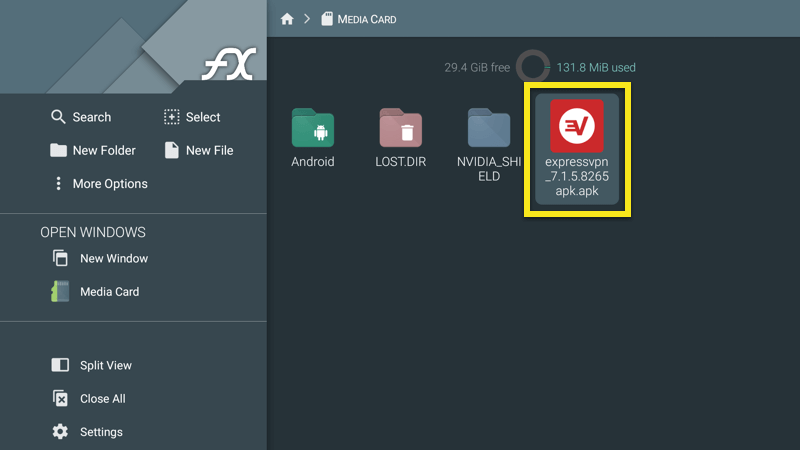
When the installation finishes, select Open. You can now use the ExpressVPN app on your Shield.
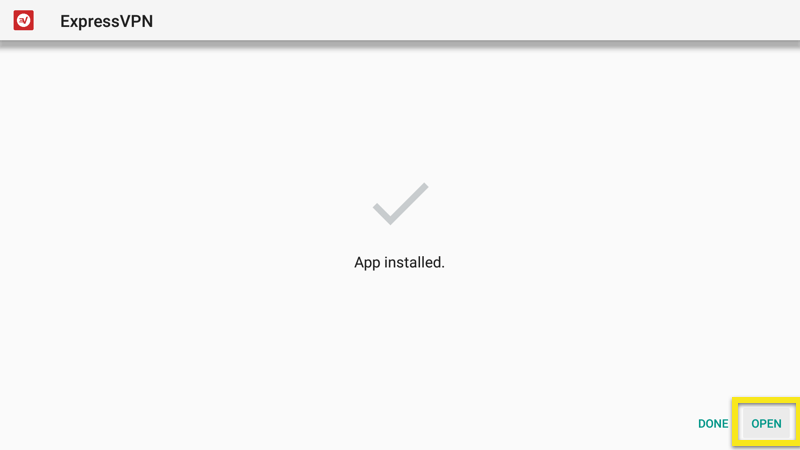
Need help? Contact the ExpressVPN Support Team for immediate assistance.
How to cast from your devices to Nvidia Shield
To cast content from your device screen, click or tap the Cast icon from within a streaming app, e.g., YouTube.
Casting is typically disabled on devices that are using a VPN. To stream VPN-enabled content from your device to Nvidia Shield, try screen mirroring instead.
Need help? Contact the ExpressVPN Support Team for immediate assistance.
Screen mirror from your devices to Nvidia Shield
Mirroring replicates your device’s screen on your TV. The simplest way to use your VPN to stream to a TV is to mirror your device to your Nvidia Shield.
Note: Before you follow these steps, you have to set up your Nvidia Shield and connect it to the same network as your device.
Mirror your Android device to Nvidia Shield
Note: This method may only work on some Android devices and not others.
- On your device, open the ExpressVPN app.
- Tap the location picker, then tap your desired location (e.g., The United States).
- On your device, open a streaming app (e.g., Netflix).
- Select any show or movie.
- Swipe down on any screen to access Quick Settings. Tap Screen Cast. Your device screen should now be mirrored to your TV.
Mirror your Windows PC to your Nvidia Shield
- Click the Notifications icon at the bottom right of your home screen.
- Click Project > Duplicate.
- Choose your Nvidia Shield connection.
Mirror other devices to your Nvidia Shield
You may not be able to directly mirror your iOS or Mac devices to your Nvidia Shield, due to incompatibility between different systems. To work around this restriction, you can download a third-party app that supports iOS or Mac mirroring to Nvidia Shield.
For laptops, you can download a third-party extension on your Google Chrome browser for mirroring. However, you will only be able to mirror your Google Chrome browser’s screen.
Note: ExpressVPN is not affiliated with any third-party mirroring apps. Use them at your own risk.
Need help? Contact the ExpressVPN Support Team for immediate assistance.