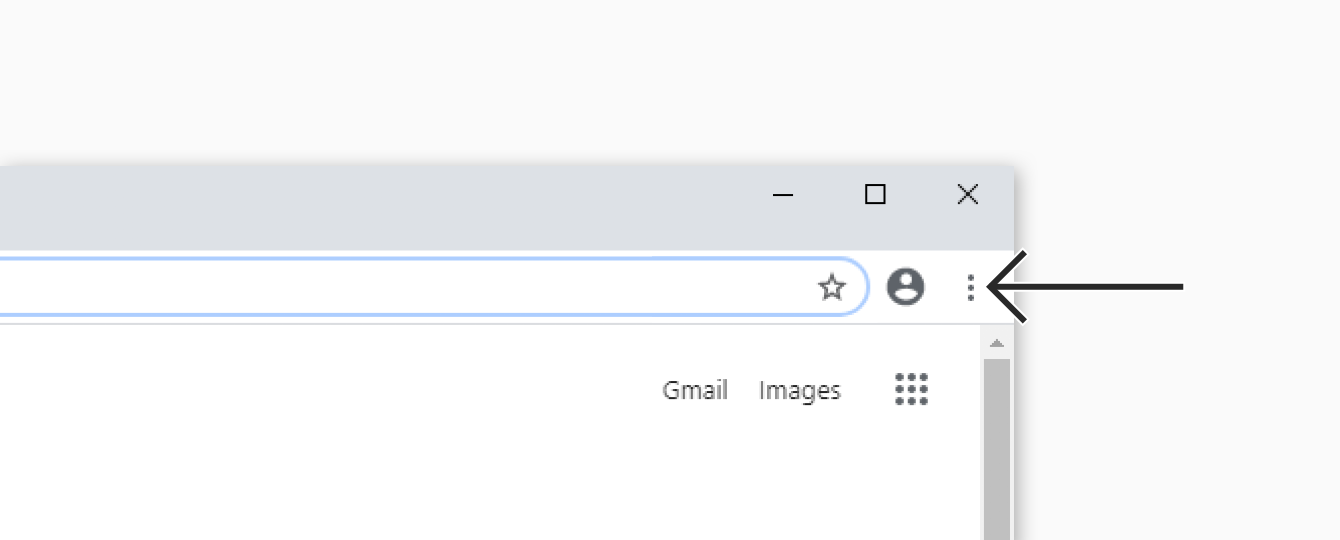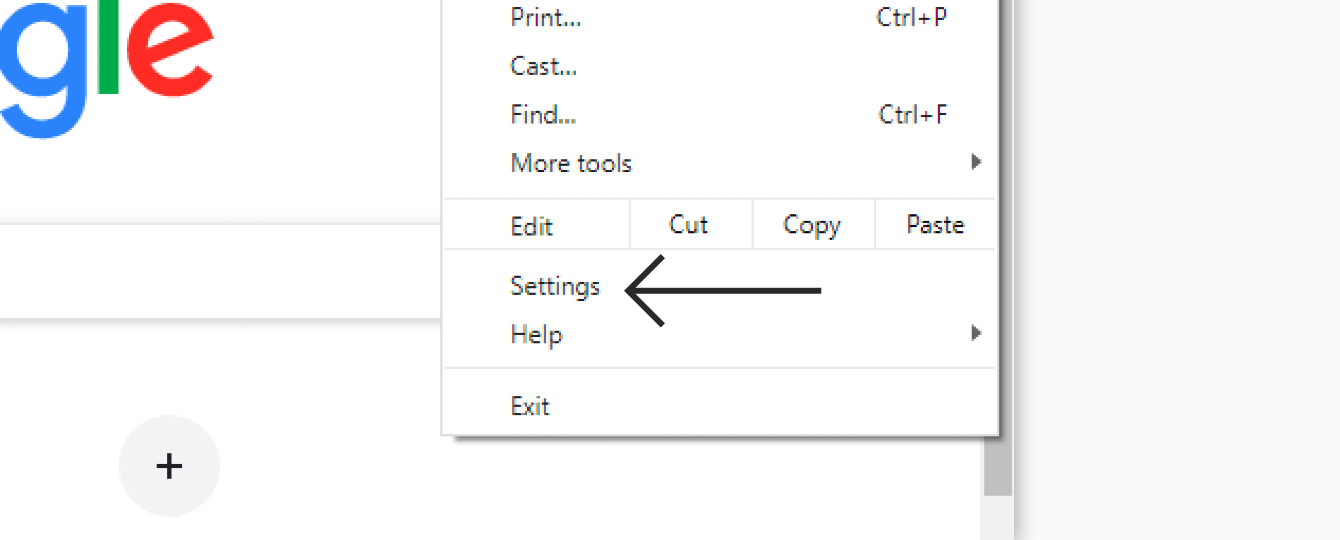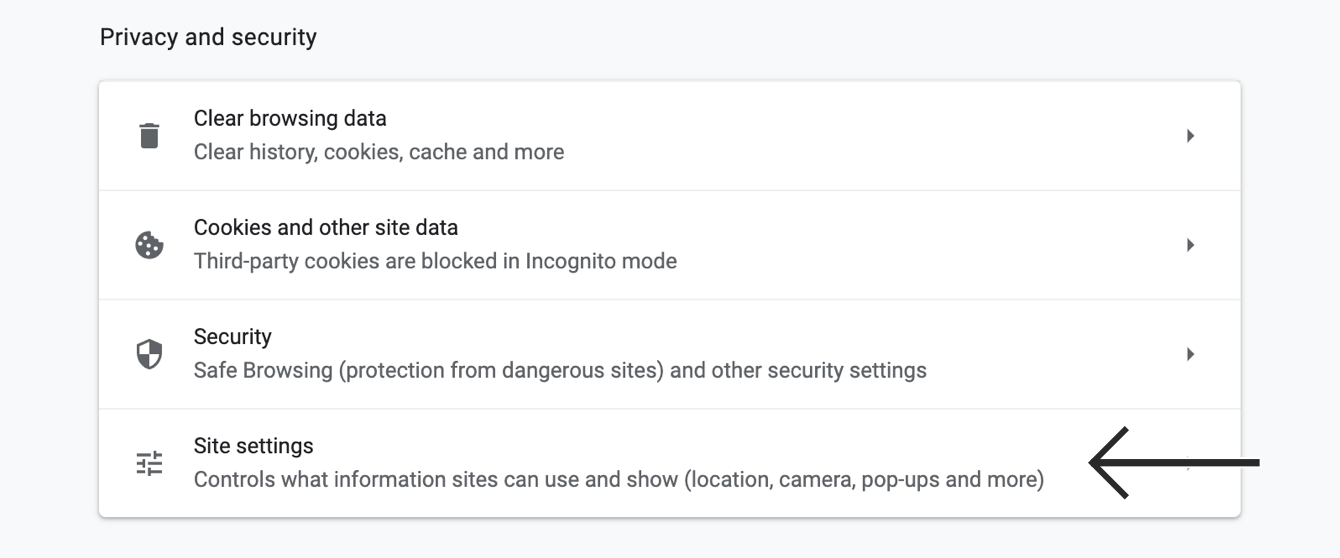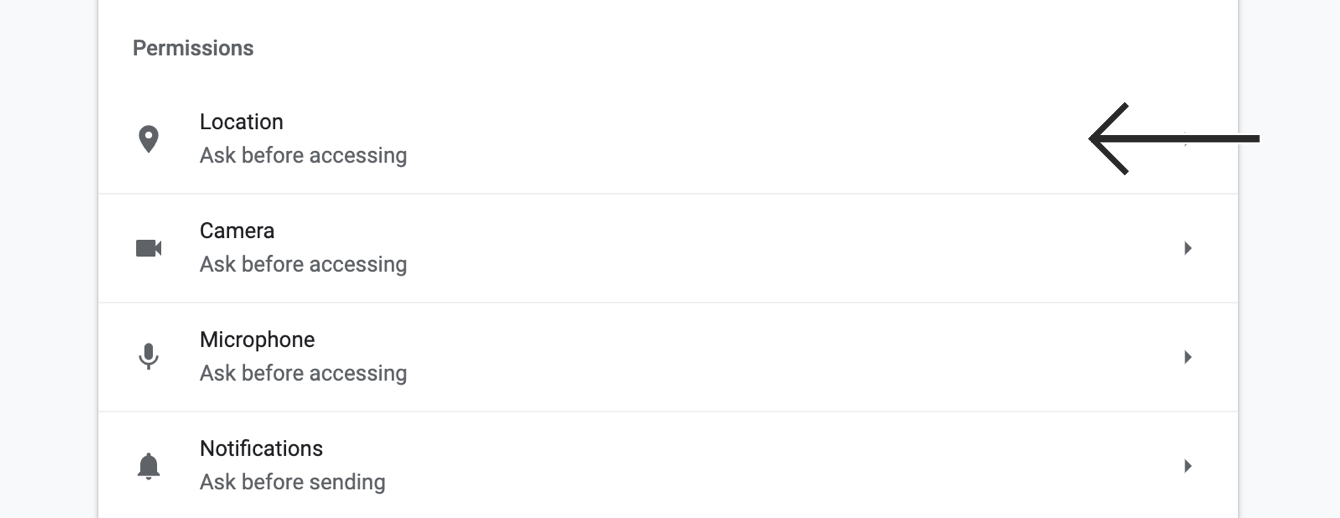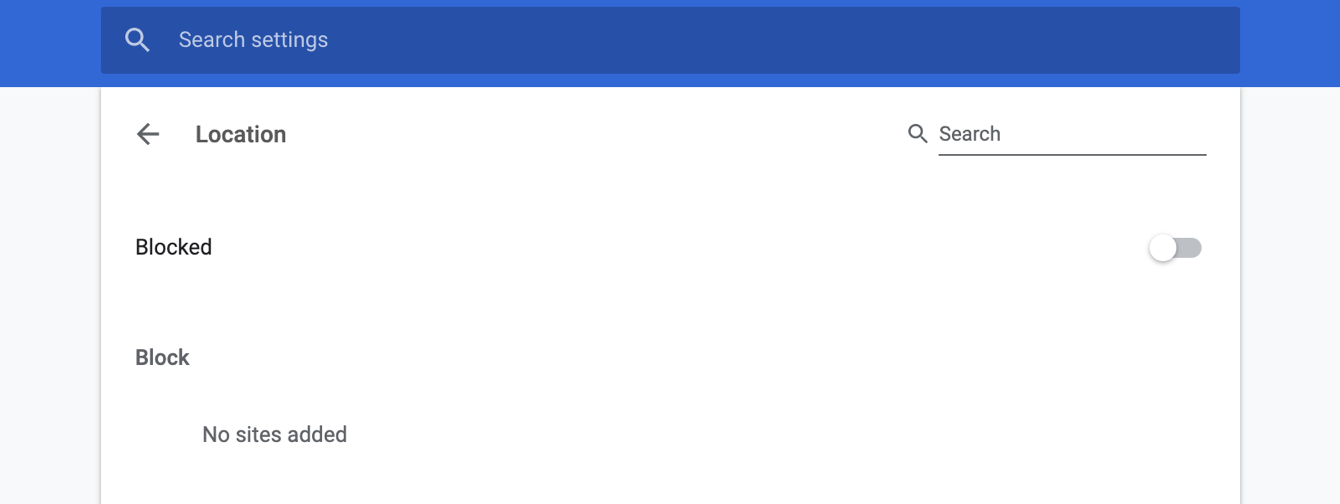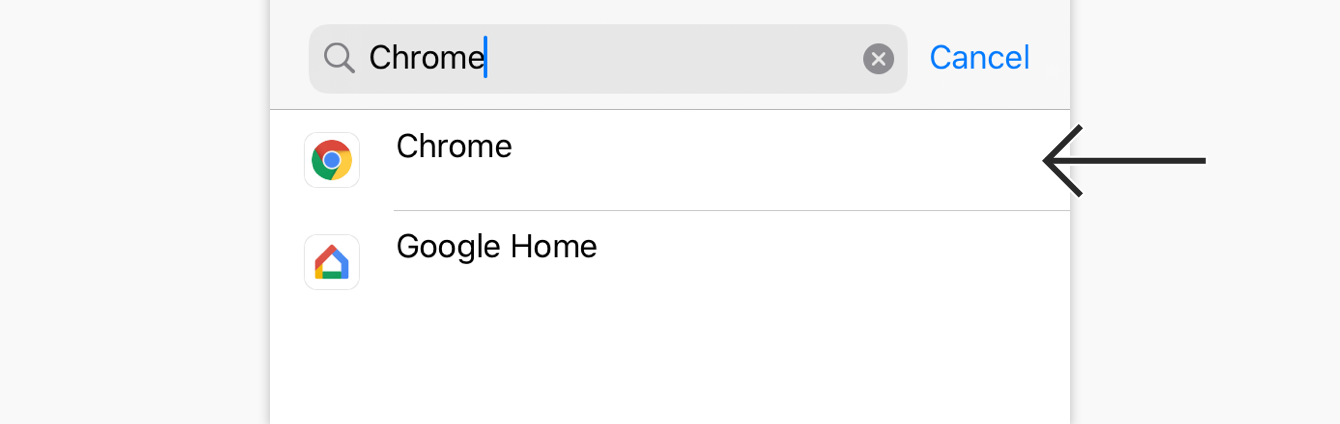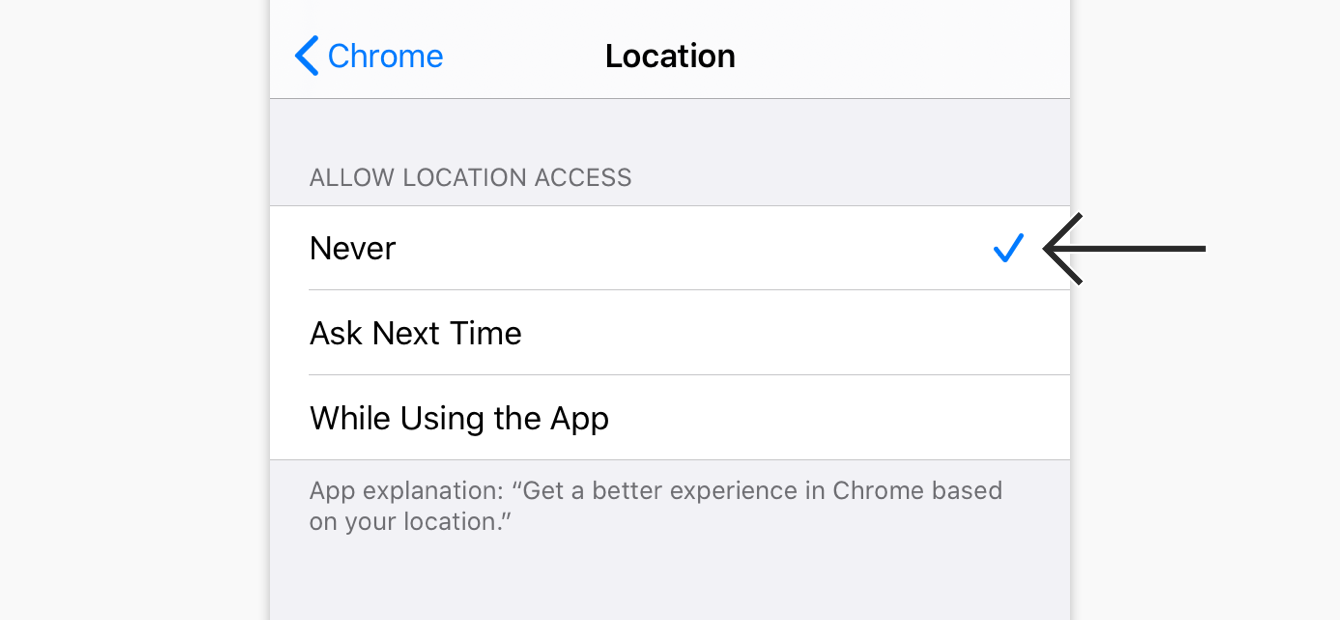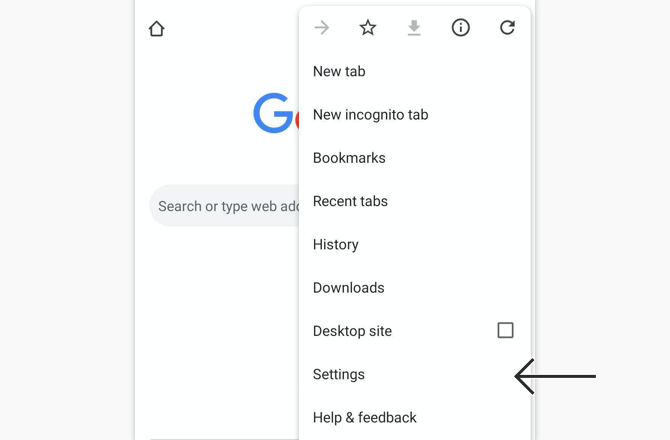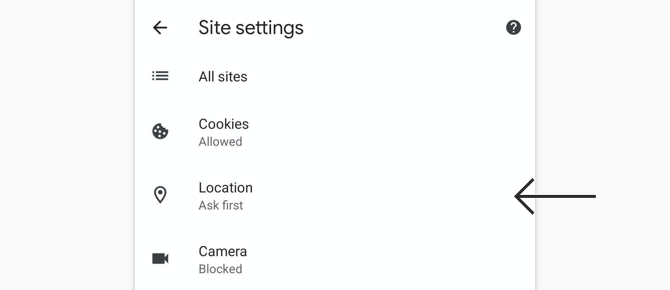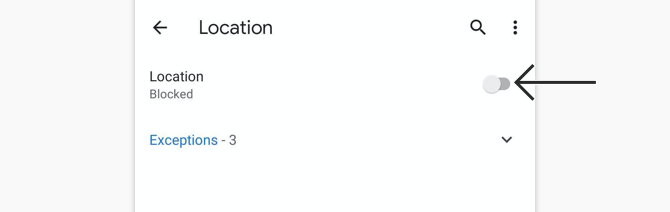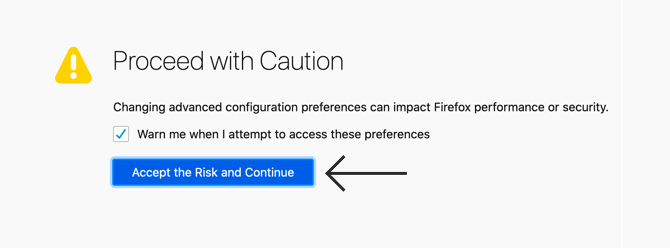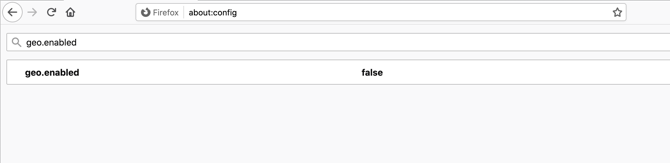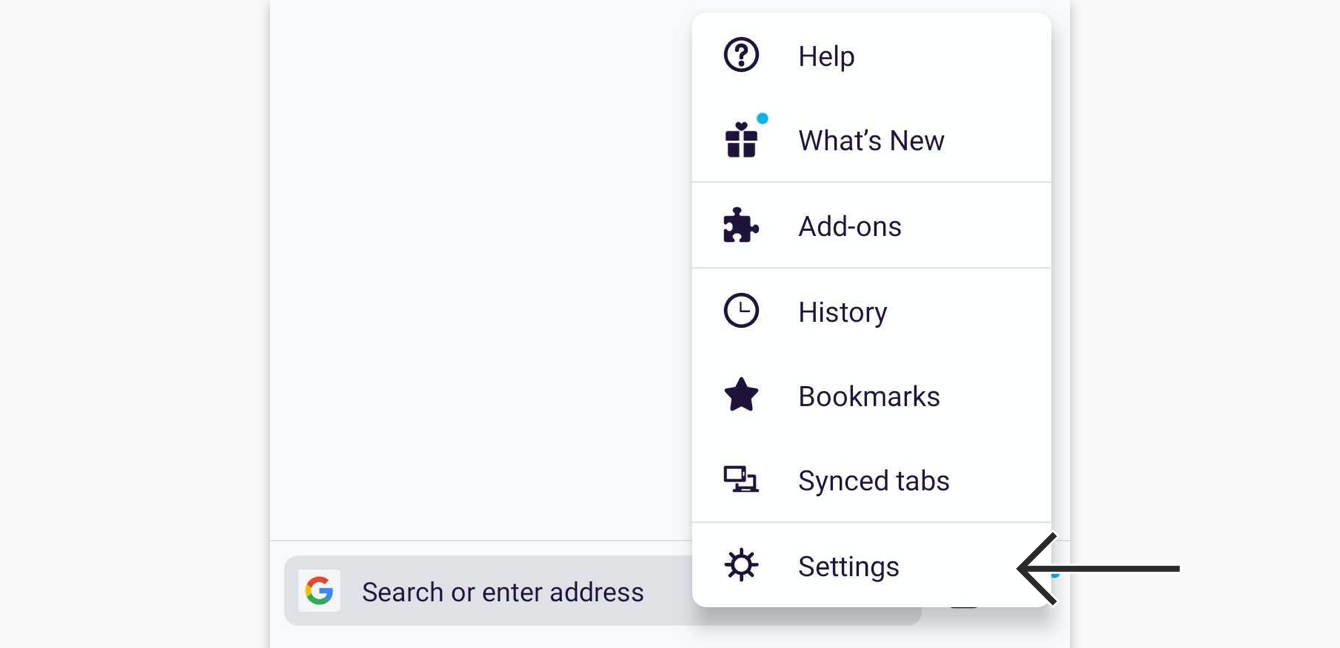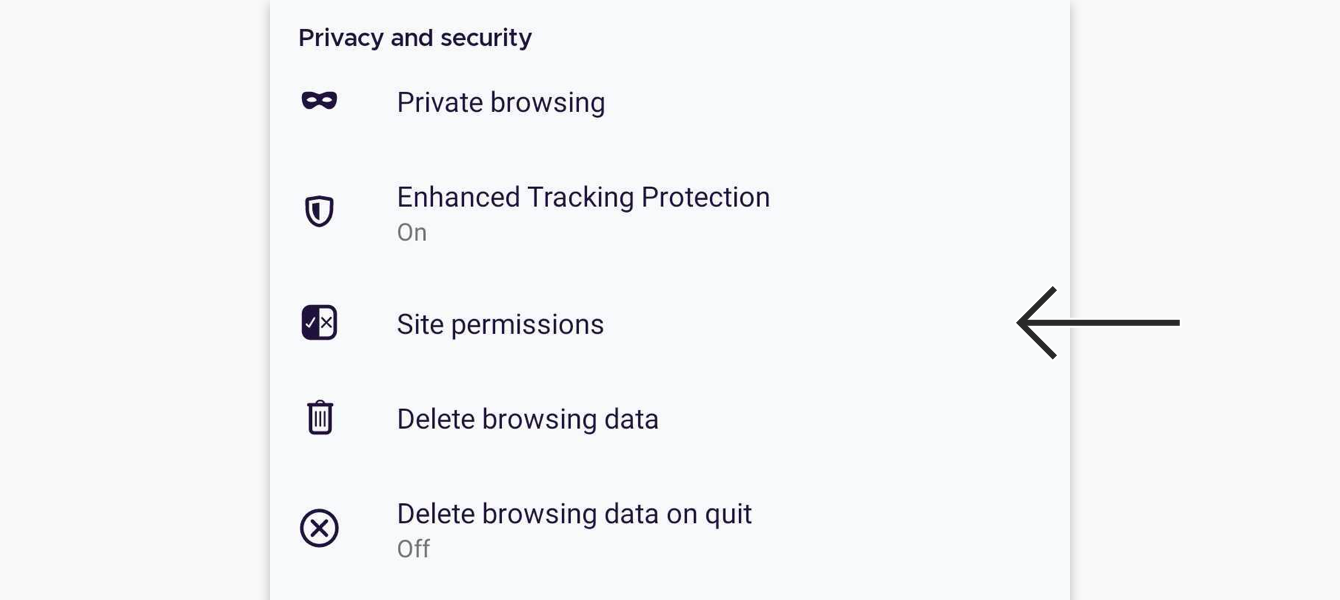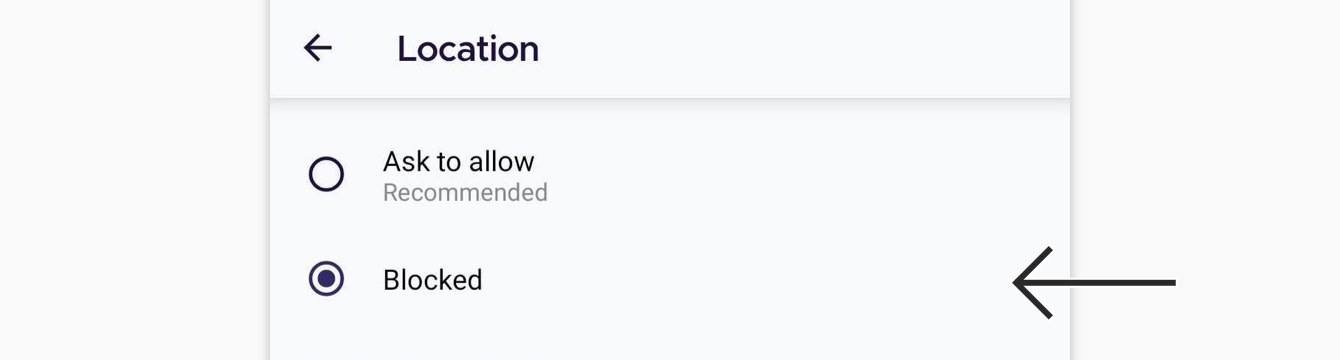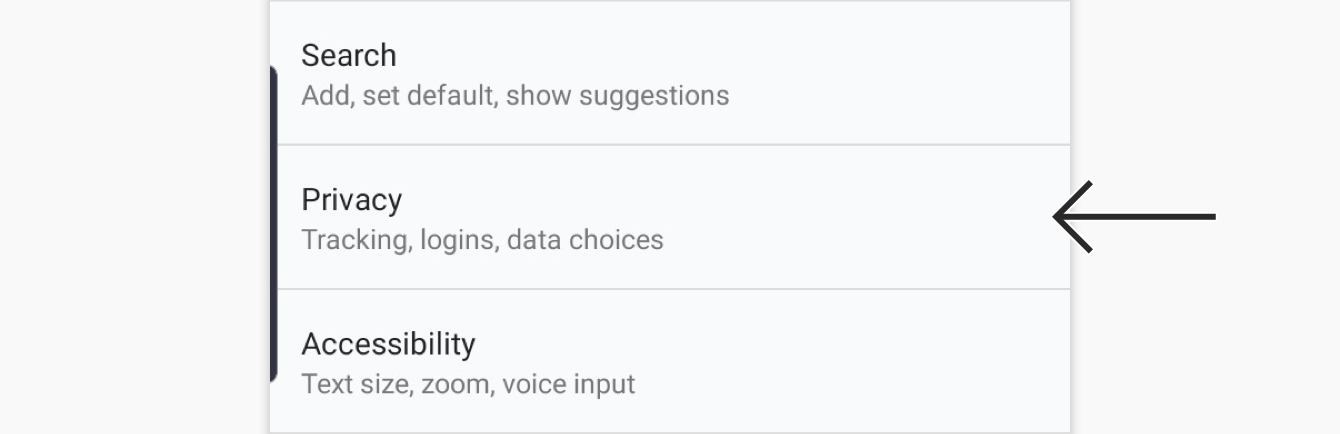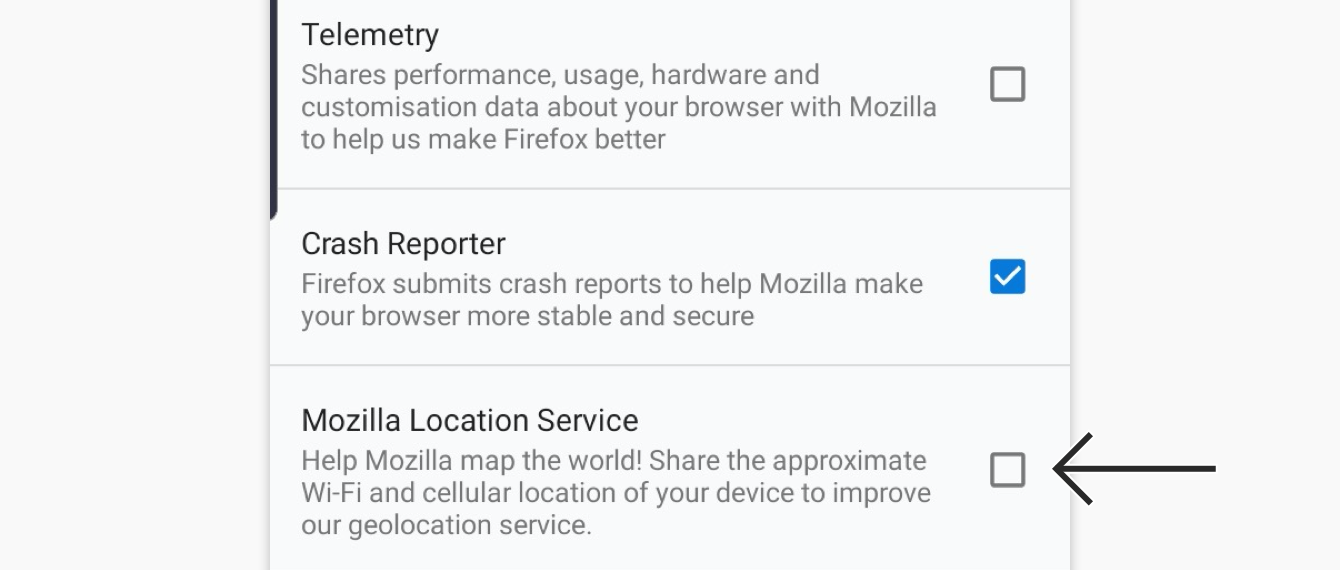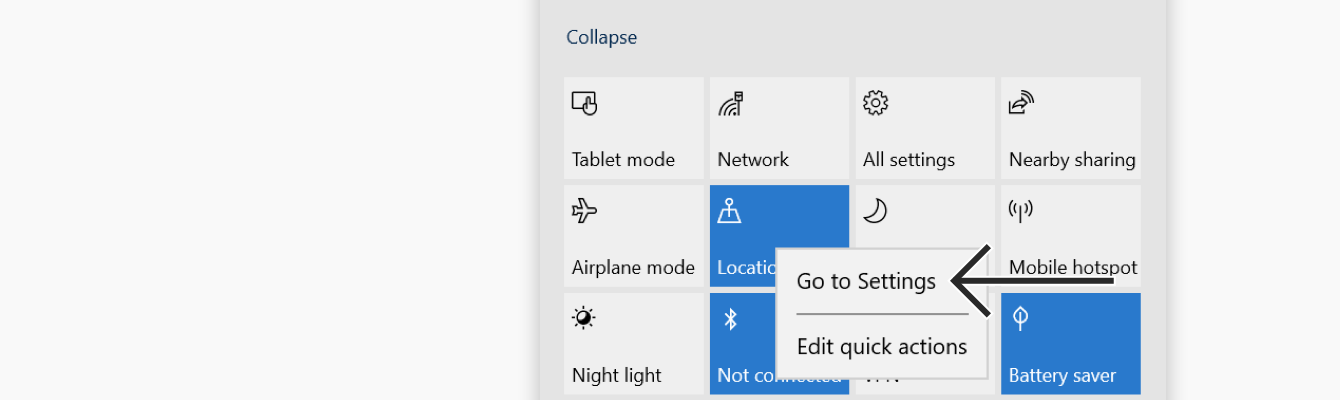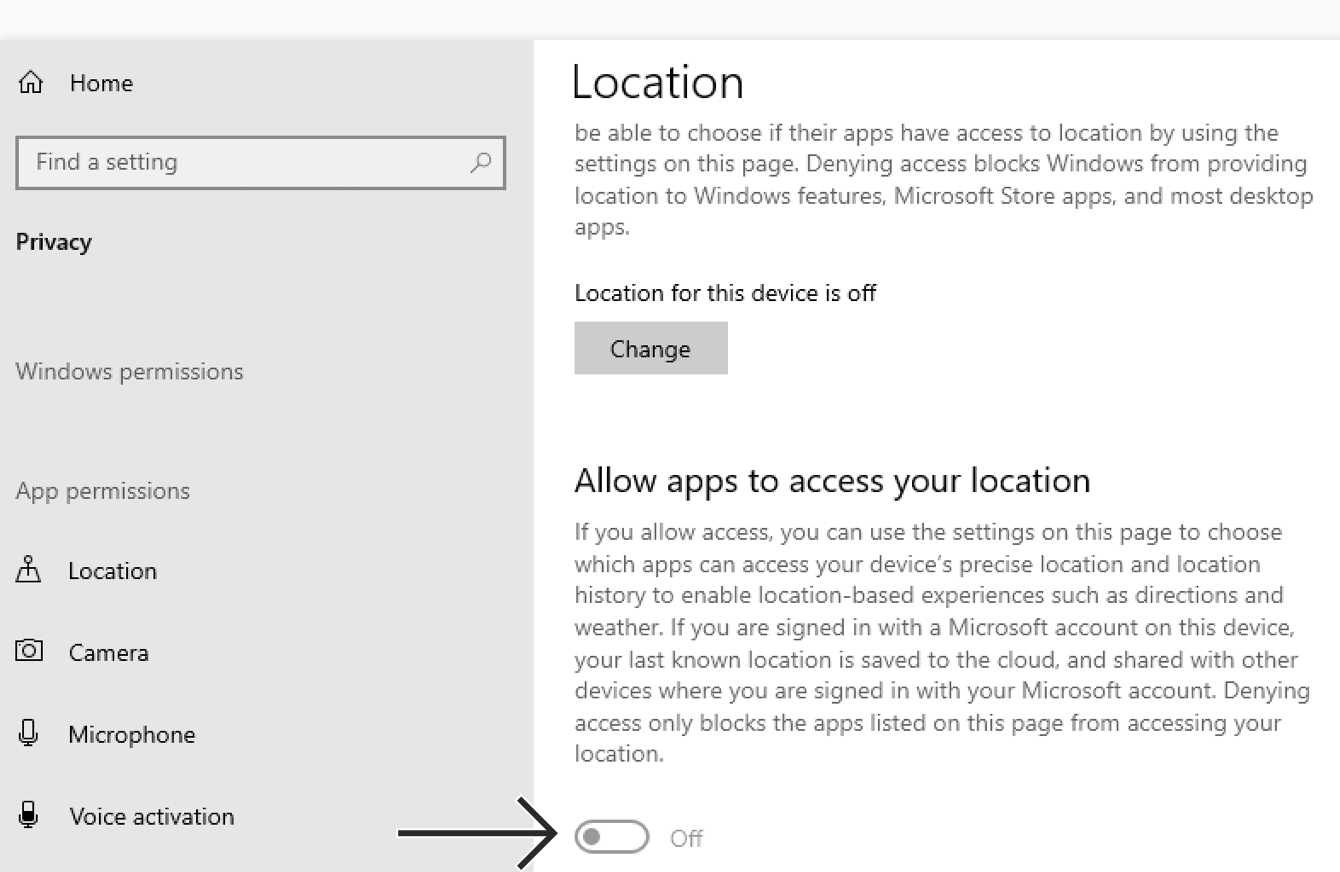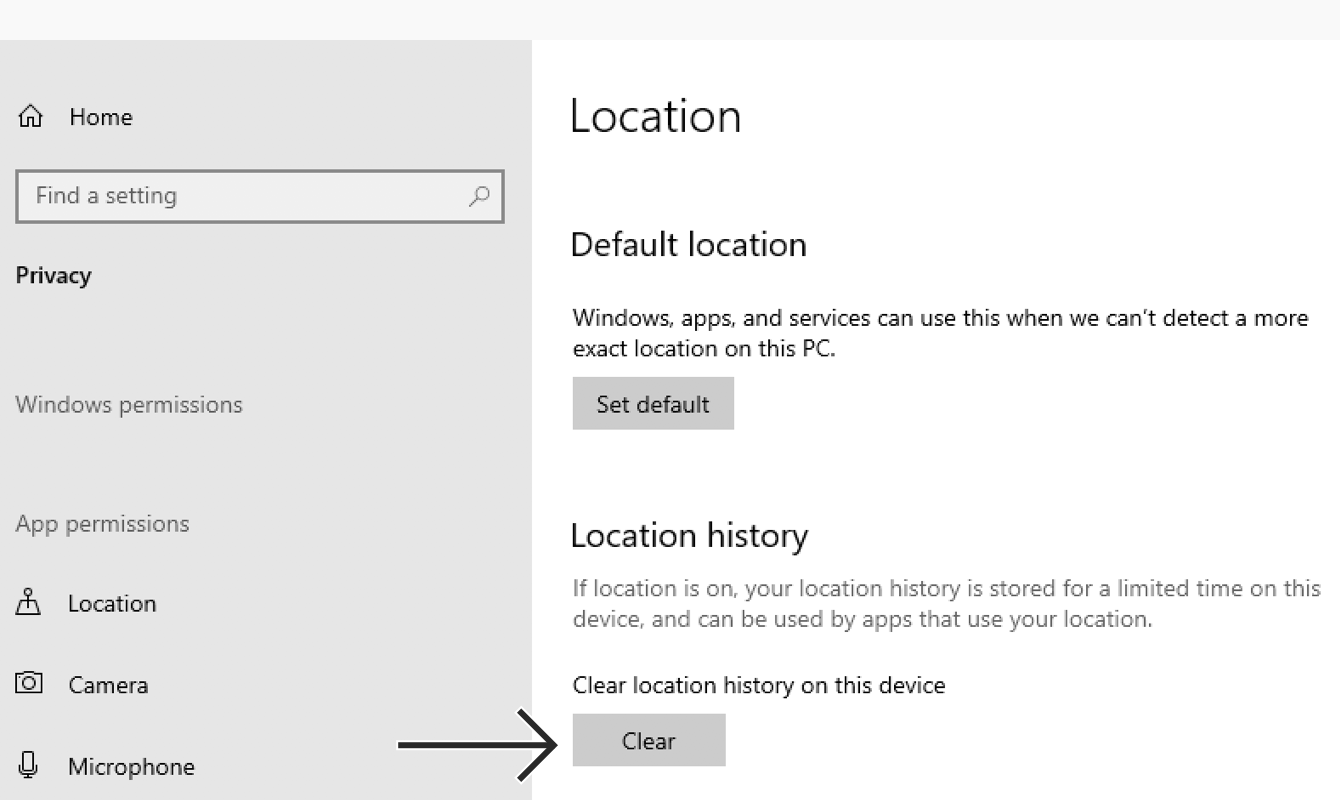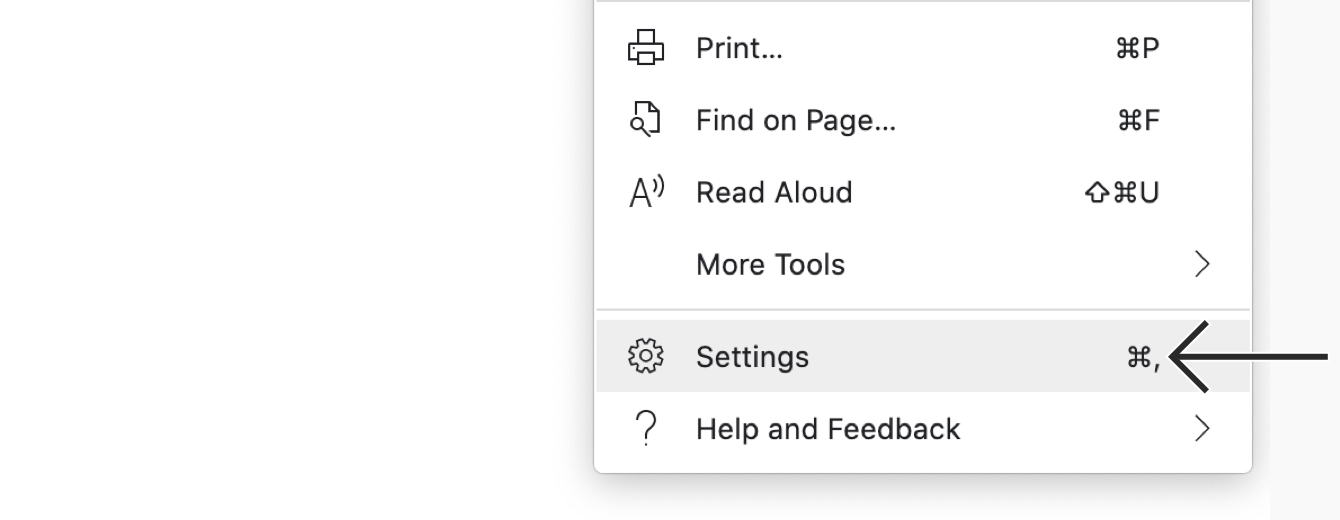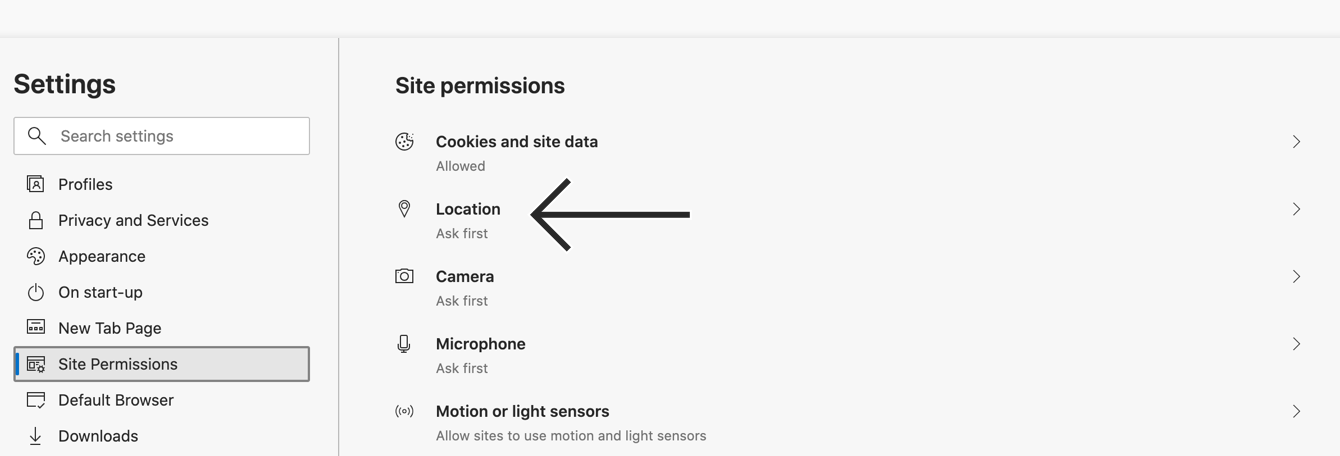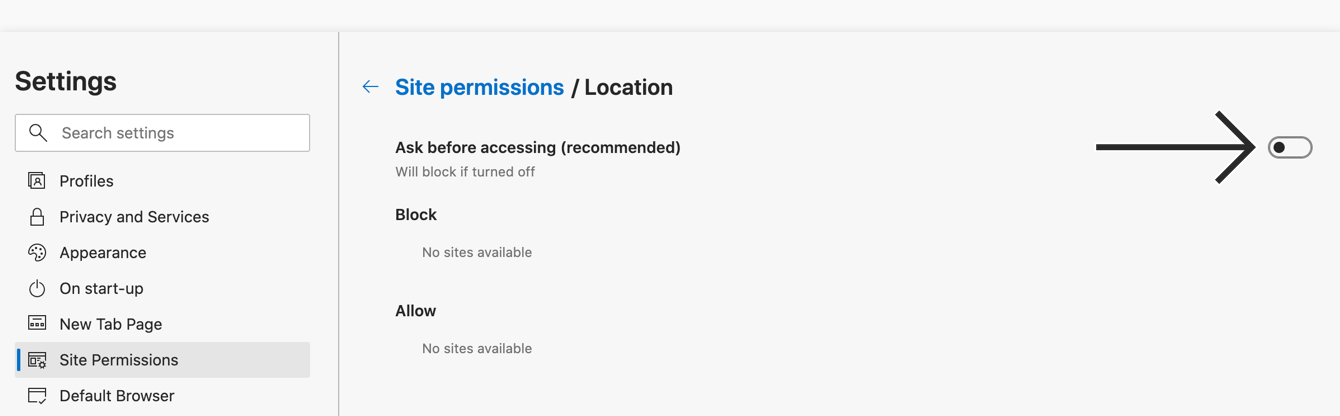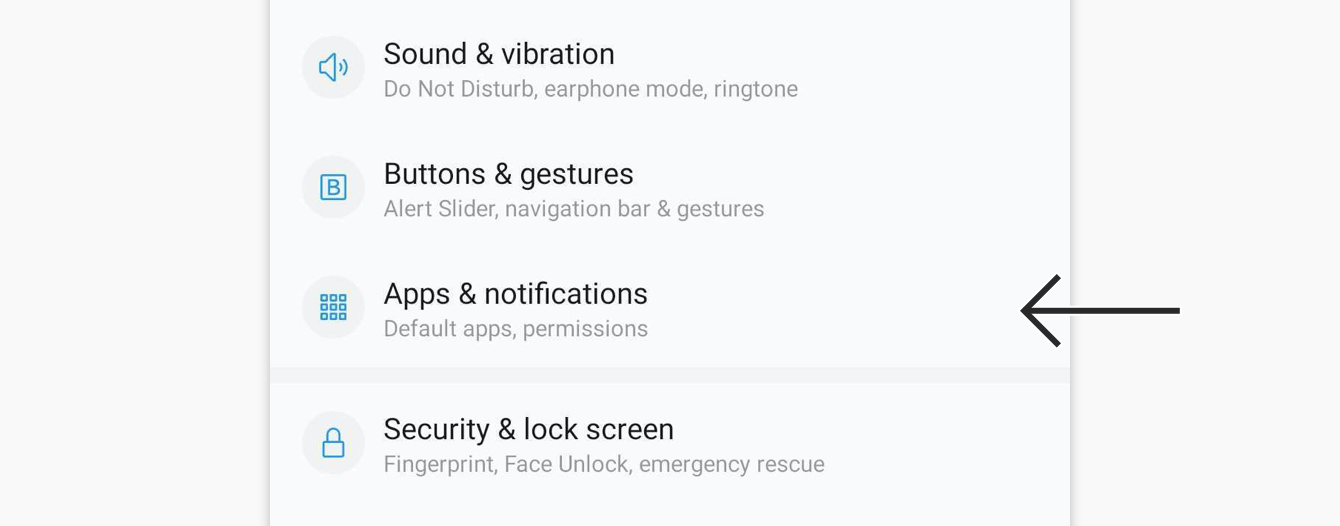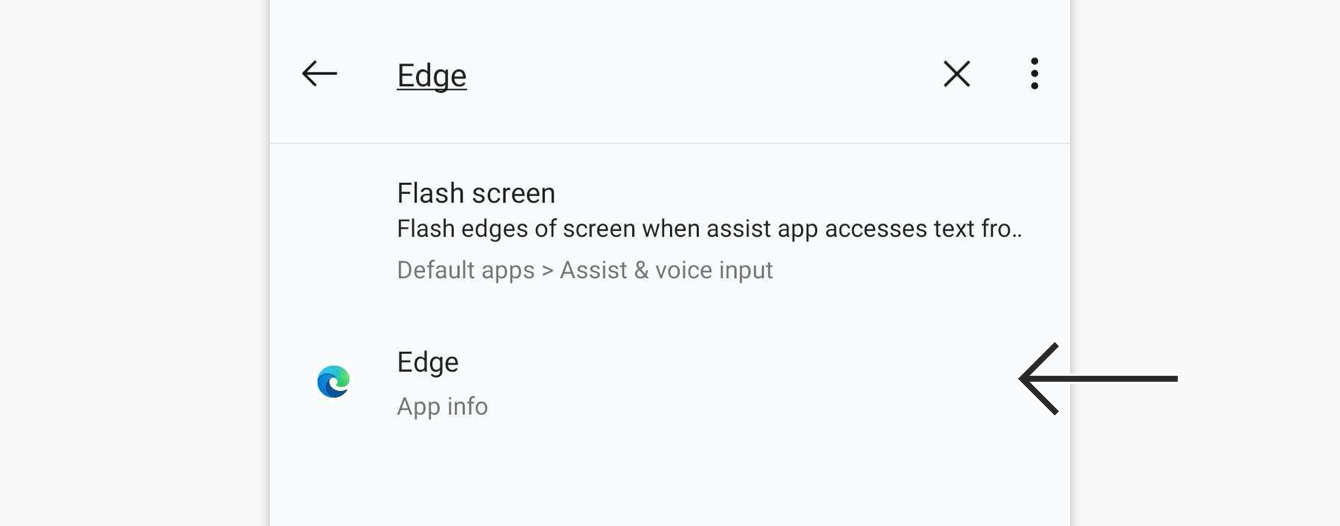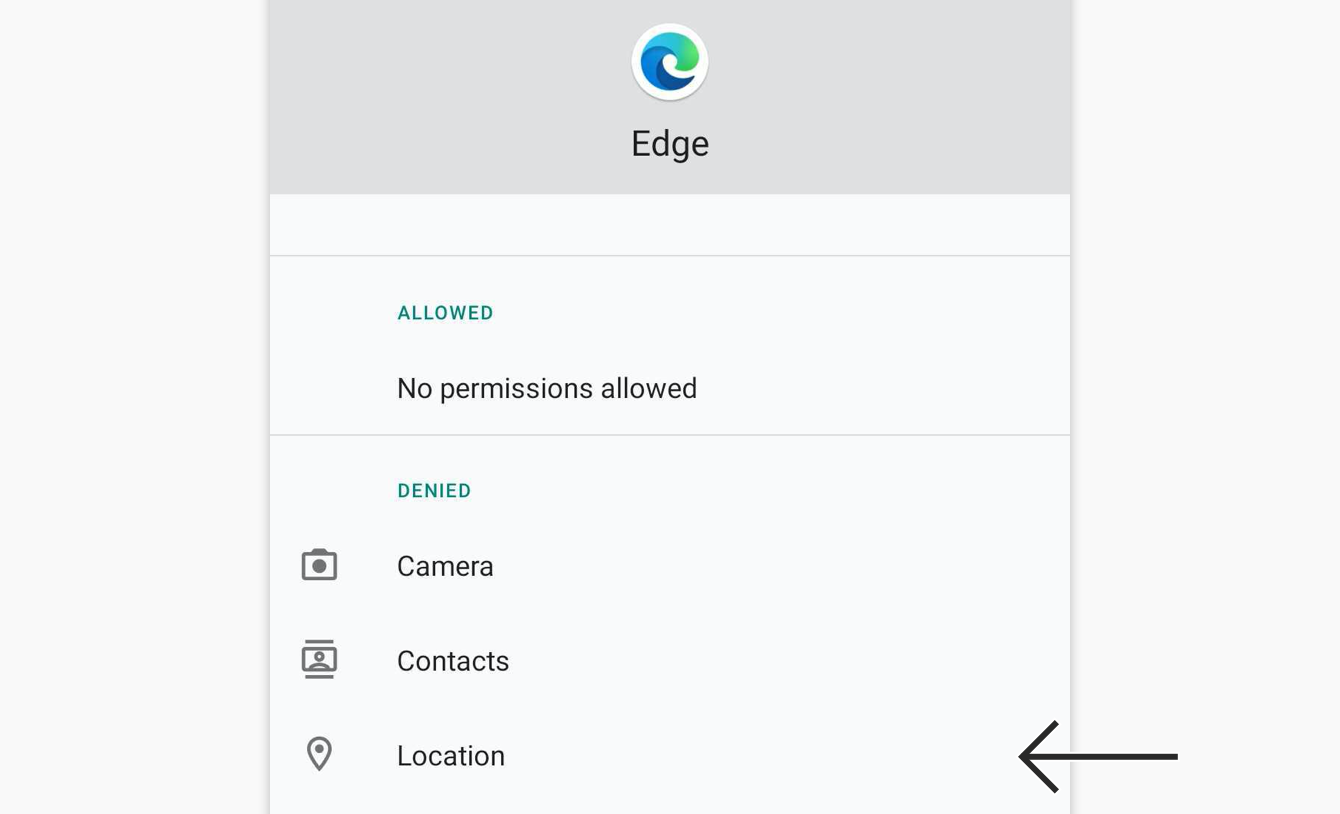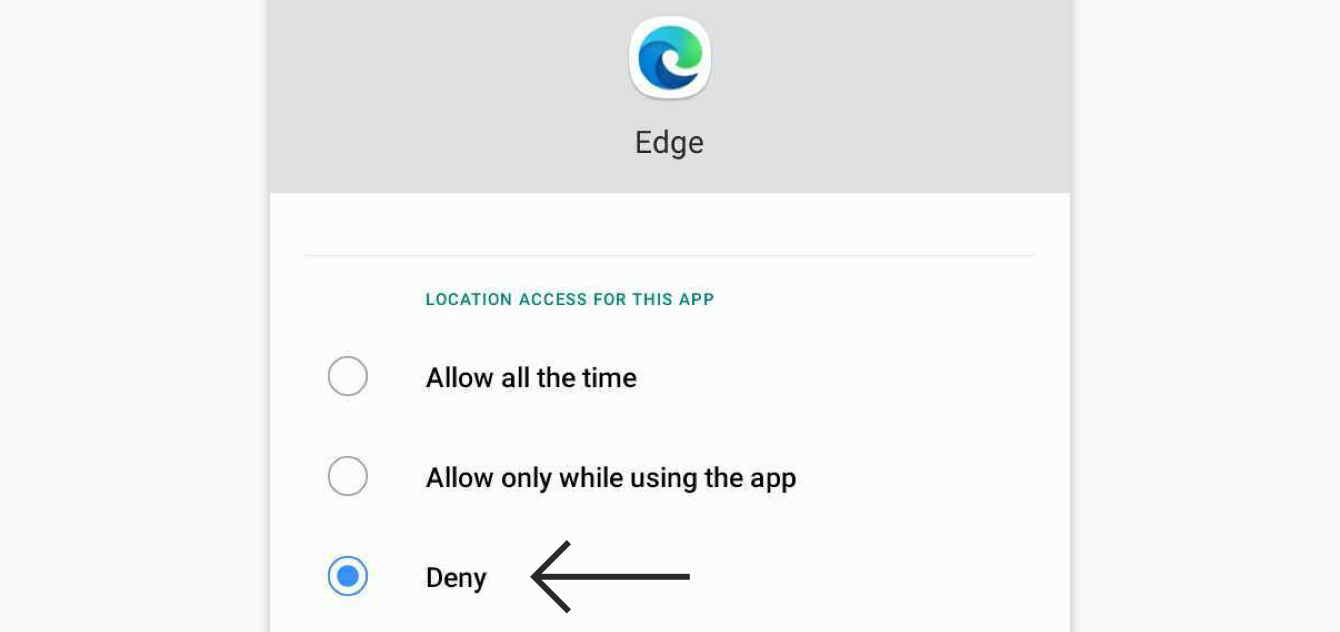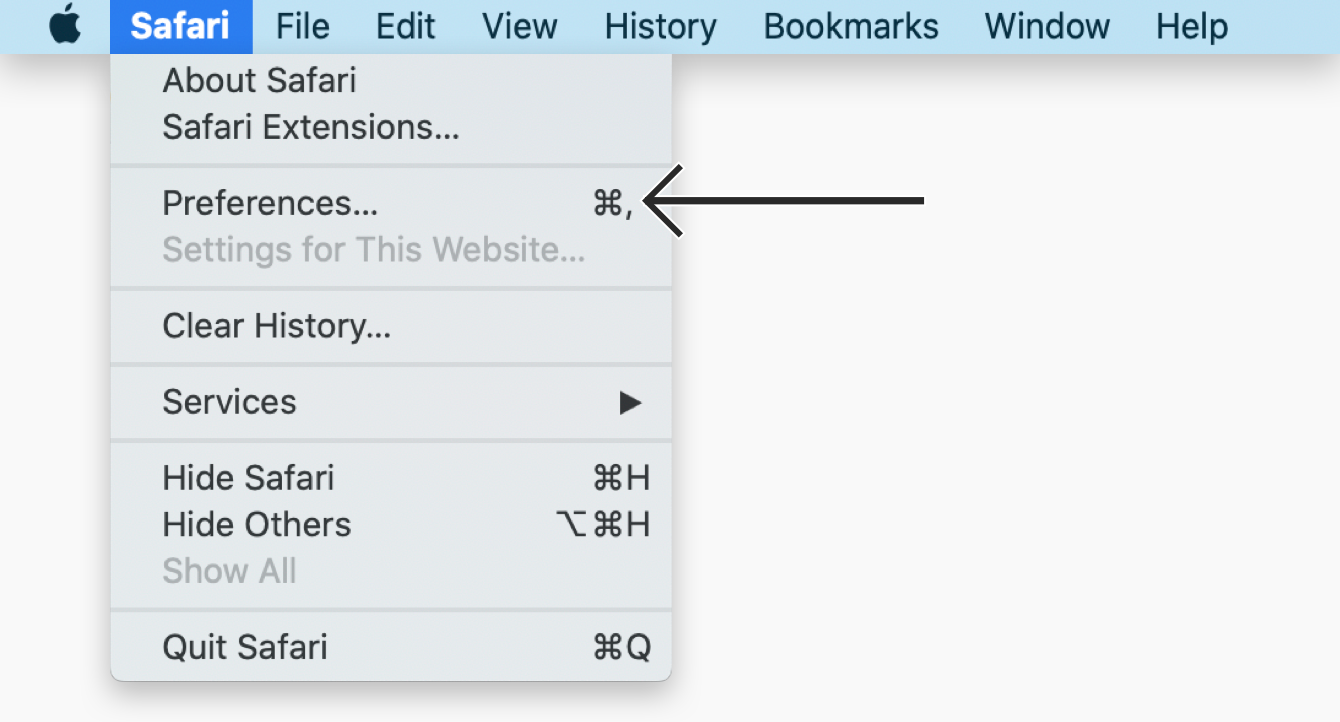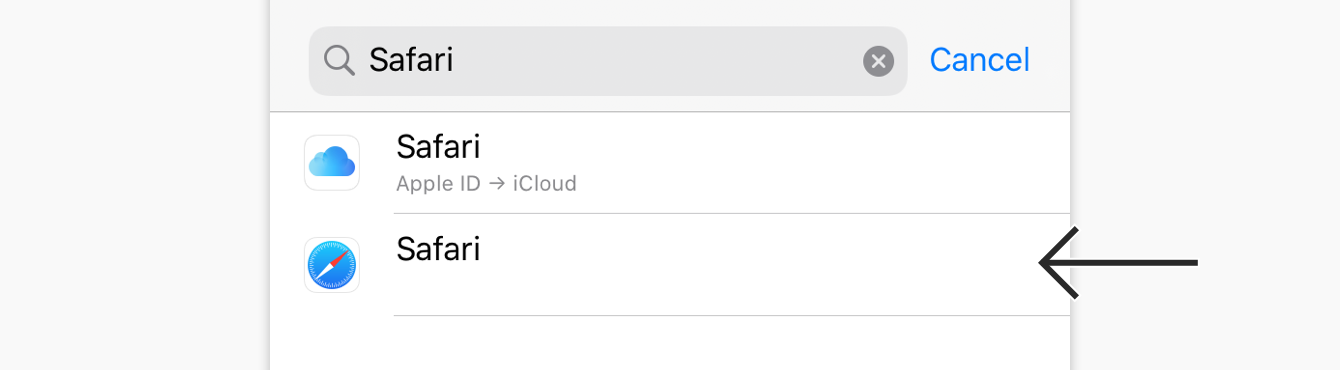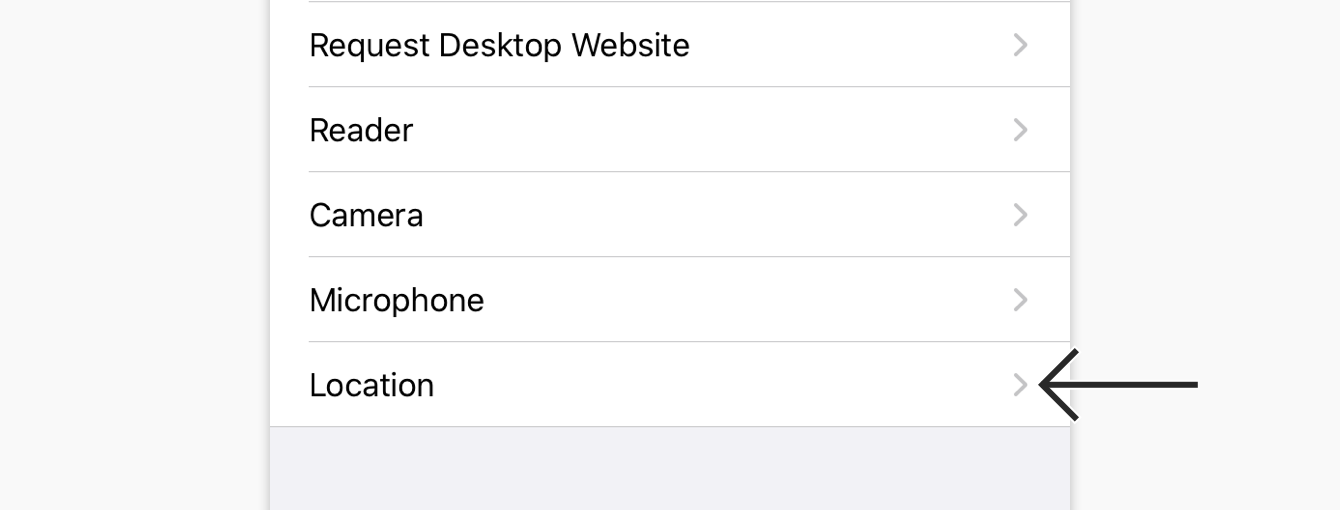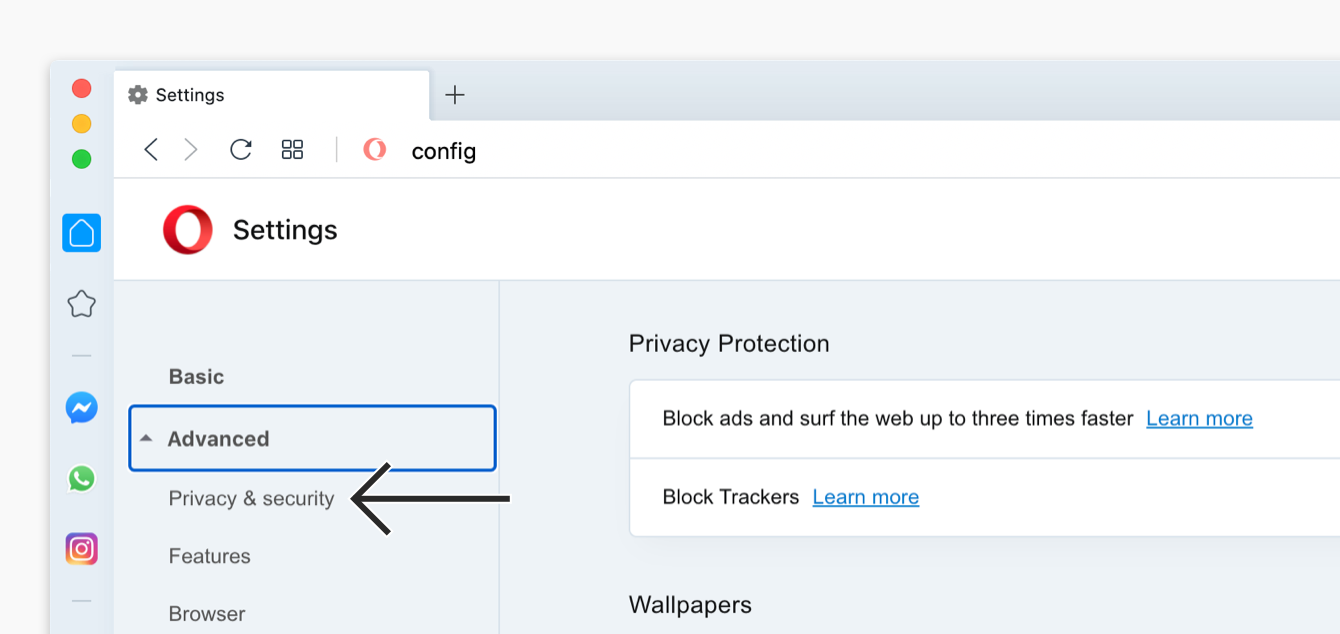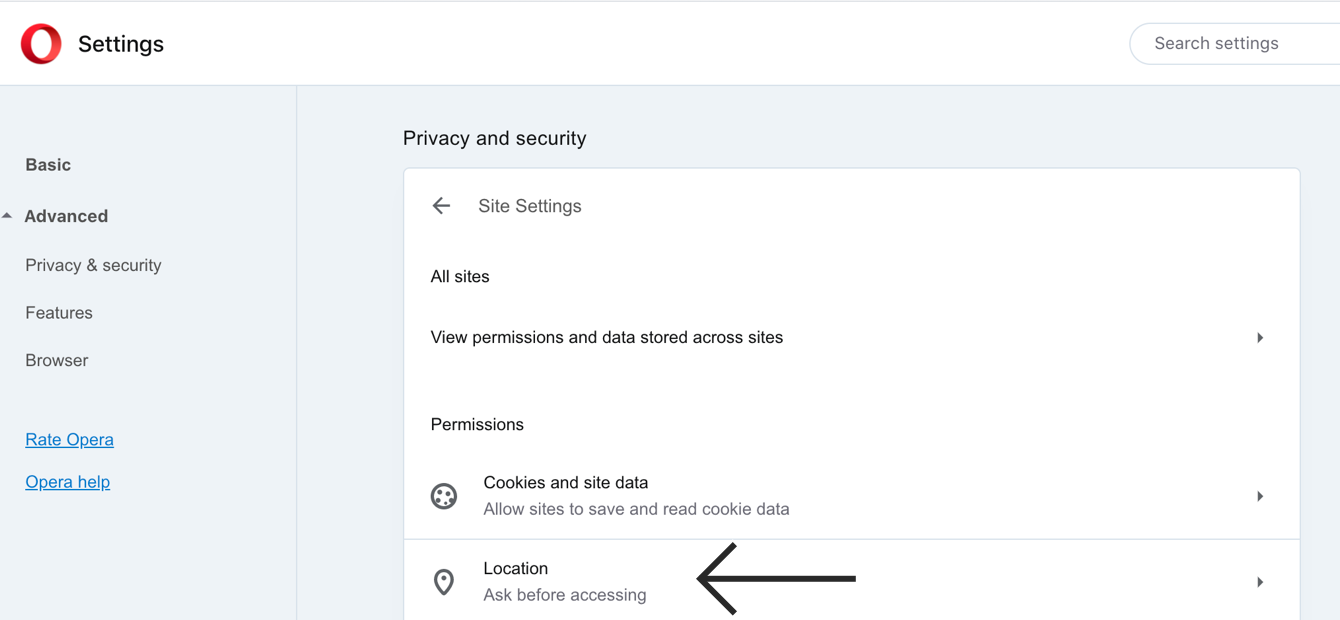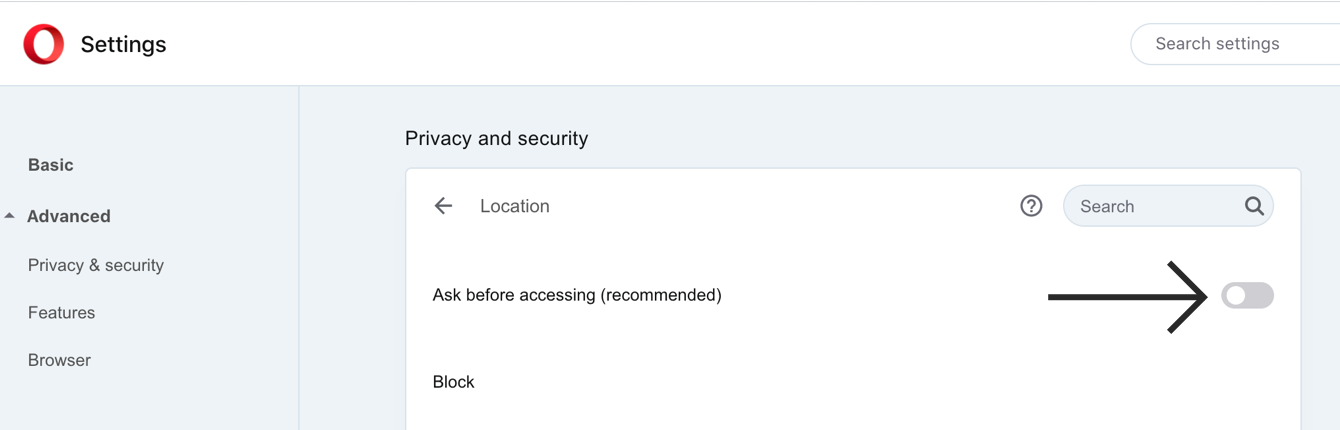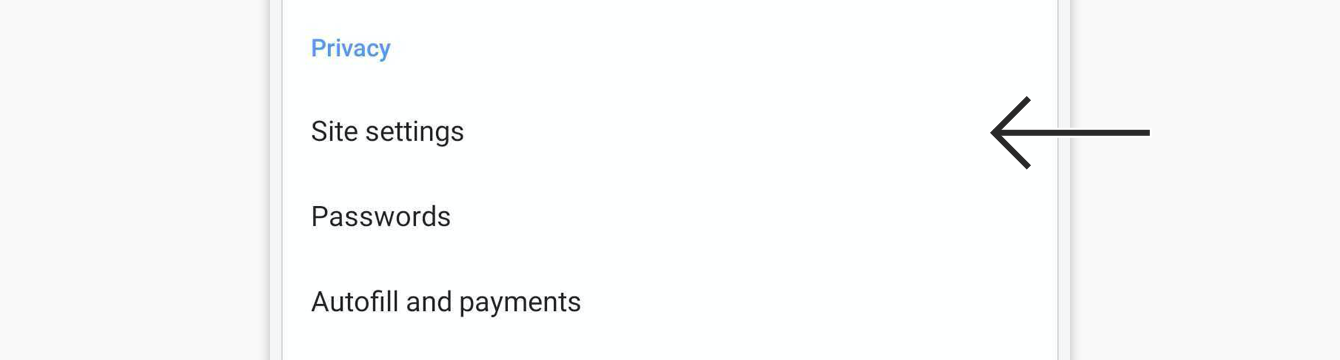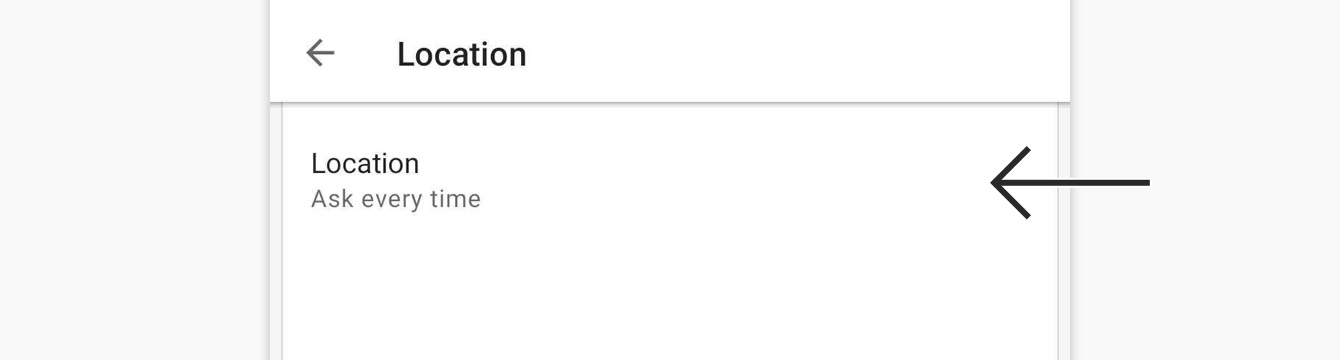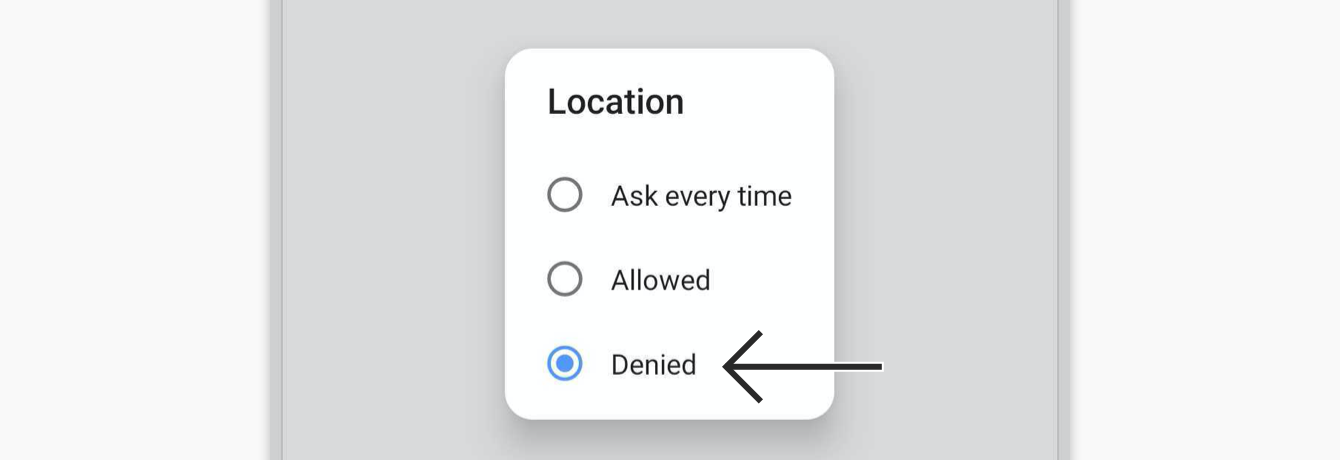Son güncelleme: 6 Şubat 2023
Many websites ask for your location by sending you a location request. To maintain your privacy, you can disable location sharing in your browser .
Note: Even if you have disabled location sharing on browsers, some sites can use information such as your IP address to track your location. To prevent your location from being exposed, use a VPN to browse anonymously .
Google Chrome On Windows, Mac, and Linux
Click Select Settings . Under Privacy and Security , select Site settings . Under Permissions , select Location . Toggle Ask before accessing (Recommended) off. On iOS
Go to Settings . In the search bar, type Chrome . Tap Chrome . Tap Location > Never . On Android
In your Chrome app, tap Settings . Tap Site Settings > Location . Toggle Location off. Need help? Contact the ExpressVPN Support Team for immediate assistance .
Back to top
Mozilla Firefox Note: There is no setting for disabling geolocation sharing in Firefox on iOS.
On Windows, Mac, and Linux
In the address bar, enterAbout:config You will see a “Proceed with Caution” warning. Click Accept the Risk and Continue . In the search bar, entergeo.enabled Double click the geo.enabled bar so that the value becomes false. On Android
Need help? Contact the ExpressVPN Support Team for immediate assistance .
Back to top
Microsoft Edge Note: There is no setting for disabling geolocation sharing in Microsoft Edge on iOS.
On Windows
On your desktop, hit Win + A to open Action Center . Right-click Location , then select Go to Settings . Toggle Allows apps to access your location off. Scroll down to Location history , then click Clear . On Mac and Linux
In your browser, click Select Settings . In the left sidebar, select Cookies and Site Site Permissions . Click Location . Toggle Ask before accessing (recommended) off. On Android
Go to Settings . Tap Apps or Apps & notifications . Tap Edge . Tap Edge . Tap Permissions > Location . Tap Deny . Need help? Contact the ExpressVPN Support Team for immediate assistance .
Back to top
Safari These instructions are only applicable to Mac and iOS devices.
On Mac
In your Safari browser, click Safari > Preferences… Click the Privacy tab. Next to Website Tracking , check the box for Prevent cross-site tracking . On iOS
Go to Settings . In the search bar, type Safari . Tap Safari . Scroll down to the bottom. Tap Location . Tap Deny . Need help? Contact the ExpressVPN Support Team for immediate assistance .
Back to top
Opera Note: There is no setting for disabling geolocation sharing in Opera on iOS.
On Windows, Mac, and Linux
In the address bar, enterabout:config Click Advanced > Privacy & security . Click Site Settings > Location . Toggle Ask before accessing (recommended) off. On Android
In the Opera browser, tap the menu button in the bottom-right corner. Tap Settings . Under Privacy , tap Site settings . Tap Location > Location . Tap Denied . Need help? Contact the ExpressVPN Support Team for immediate assistance .
Back to top
Bu yazı faydalı oldu mu? Evet Hayır Bunu duyduğumuza üzüldük. Nasıl geliştirebileceğimiz hakkında bizi bilgilendirin.
 in the lower-right corner.
in the lower-right corner.